A bit of competition can work like a charm to get your audience to pay attention and help them remember the presented information. Test knowledge of your participants or run a fun quiz during your event.
Here’s a quick how-to video on setting up a quiz in Slido:
This is how a typical Slido quiz is run:
- Create your quiz questions
- Edit quiz
- Activate the quiz to let your participants join
- Start the quiz to ask the first question
- Reveal the results for the first question
- Reveal the correct answer for the first question
- Proceed to the next quiz question
- Repeat steps 5 to 8
- Display leaderboard
Looking for a fun Christmas or Easter quiz for your family and friends? Browse our templates.
Create your quiz questions
To create a quiz:
- Go to Live Polls tab and select Quiz
- Type in your questions and options
- Mark correct answers in each question
- Enable timer
The quiz is a set of multiple-choice polls. You'll need to add at least two options for each quiz question and mark single or multiple correct answers.
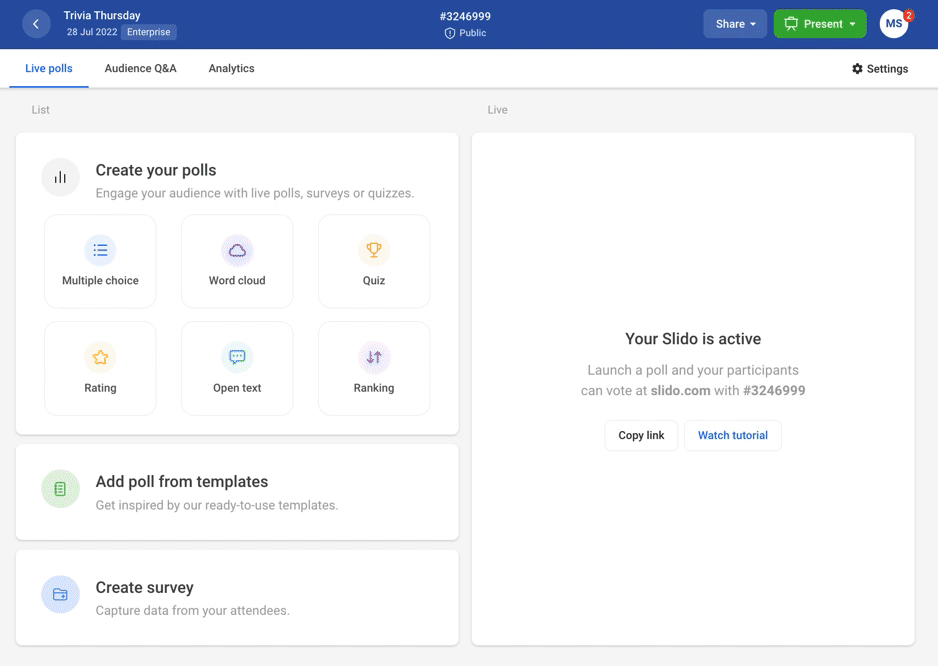
If you mark multiple correct answers in your quiz, participants will also need to select all correct responses to receive credit. With this in mind, it might be worth stating in the question that there are more than one correct answer.
Running out of ideas for your quiz? Use the magic cube to add a random question.
Just hover on the next question and click the magic cube icon to add a random one:
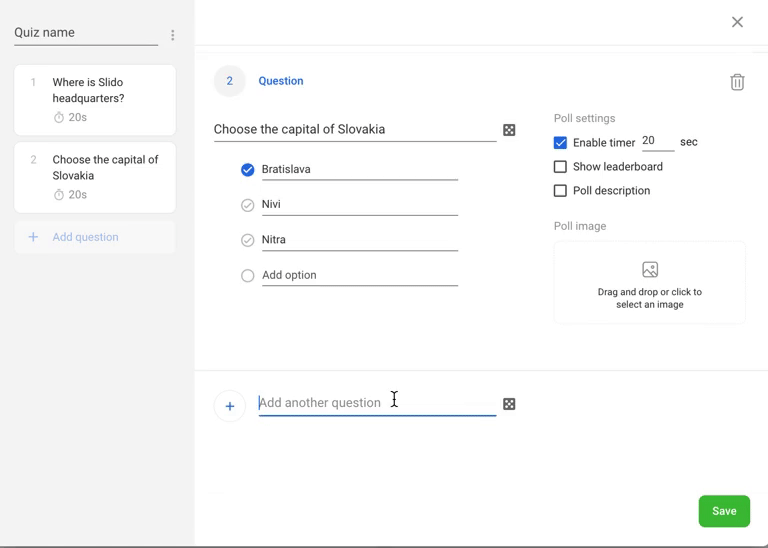
If you’ve already created your question, but you’re struggling with the answers, click the magic wand that will suggest random options for you:
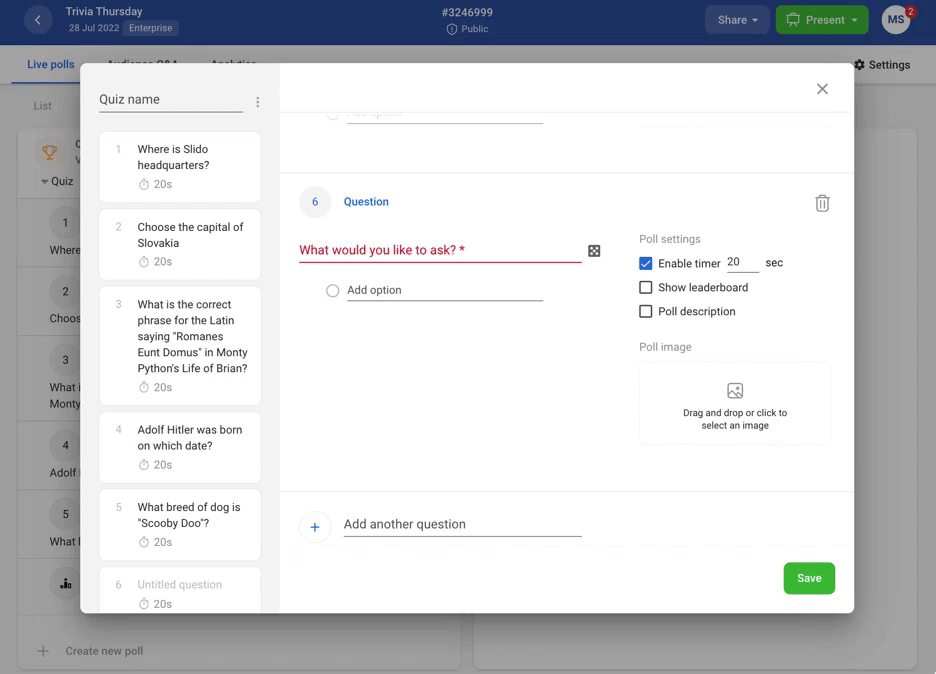
There is a limit of up to 100 questions per quiz to ensure smooth performance. However, we recommend no more than 30 questions per quiz to keep your audience engaged.
Explore our Useful tips for more options and best practices.
Edit quiz
You can edit your quiz or add more questions to edit anytime. Once saved, just click the three dots next to your quiz and select Edit.
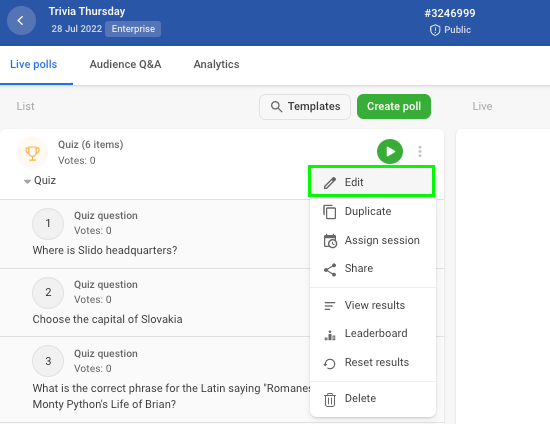
Activate and start the quiz
Once you're all set, click the play icon to activate your quiz. Before jumping to the first question, make sure to wait for participants to join at www.slido.com using your #eventcode, QR code or via event link. Once everybody's in, start the quiz by clicking the blue button.
Refer to the participant mode to see how the quiz looks to your attendees.
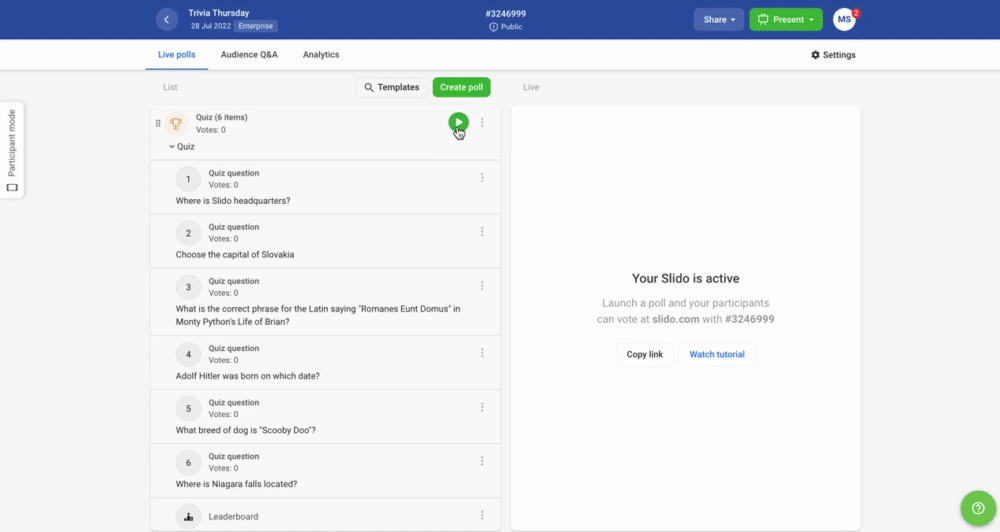
Your participants will be asked to enter their names. You can track this on the right side of your screen.
Run the quiz
Keep an eye on the vote counter in the top right corner to make sure everybody’s voted. Afterwards, click the button to display results for the first question. This will automatically lock the voting and prevent any more votes from coming in. Afterwards, reveal the correct answer and move on to the next question.
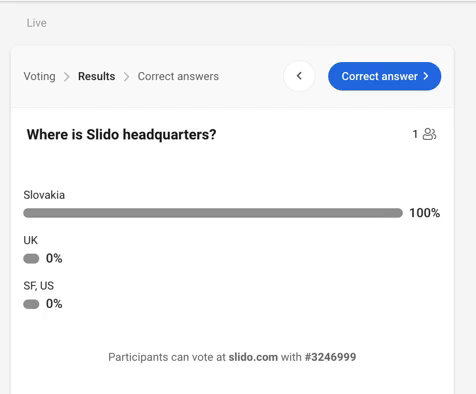
If you set up the timer, results appear automatically after the time is up.
Display leaderboard
The leaderboard in Present mode displays 5 participants with the most correct answers and fastest response time. By default, it's displayed after all the questions have been answered.
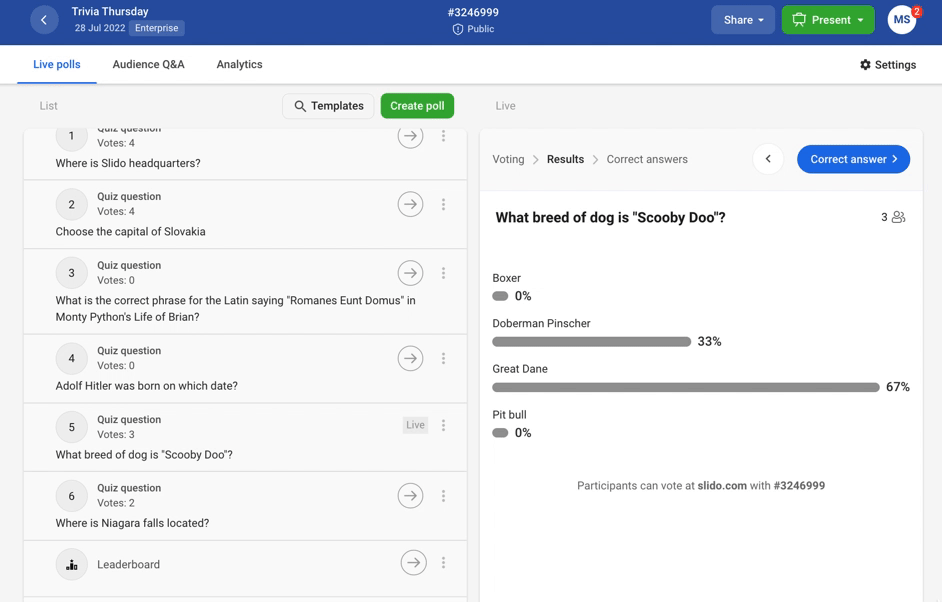
As an admin, you can track the complete leaderboard throughout the entire session. Click the three vertical dots and select Leaderboard next to your active quiz to do it.
By hitting Show to participants you can also display the top 5 players to your audience whenever you wish.
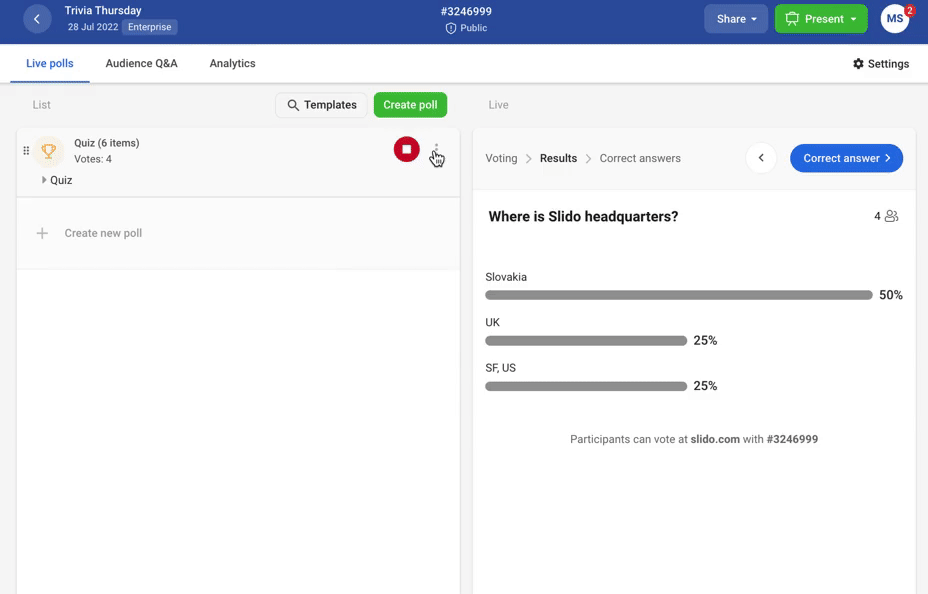
Alternatively, you can also choose to show the interim leaderboard after a round of questions.
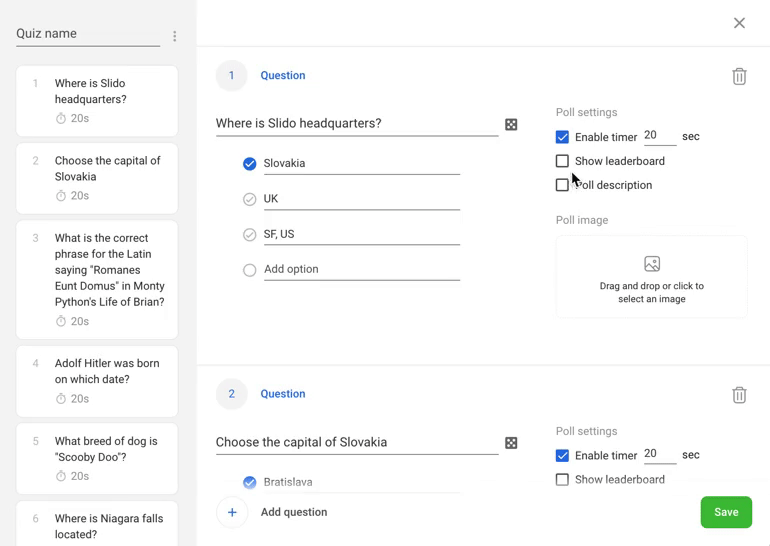
Useful tips
- Tip 1: Add a description
If you'd like to add more context to your quiz question, hover on it, click the three vertical dots on the right, and select Add description.
- Tip 2: Allow participants to select multiple correct answers
You can mark multiple correct answers for your question to make it more challenging. To earn a point, your participants have to get all the answers right.
- Tip 3: Delete testing results
It's a good practice to test everything before the live event. Once you're done with testing, you can simply click the three dots next to your quiz and select Reset results. You'll start from zero votes and participants again.
- Tip 4: Disable Audience Q&A
If you're only running a quiz or other polls, you can get rid of the Audience Q&A tab in both Admin and Participant mode. Go to Settings - Features - Questions to turn them off. This visual tutorial will help if needed.
- Tip 5: Run the quiz throughout a presentation
Once you reveal the correct answer to one question, you can wait as long as you'd like before activating the next one and then reveal the leaderboard at the end. Here's more about running Slido with a presentation.
Related questions from the community:
Haven’t find your answer? Check the discussion under the article or add your own question!
Curious about more?



 Let me know if you have any further questions!
Let me know if you have any further questions!
