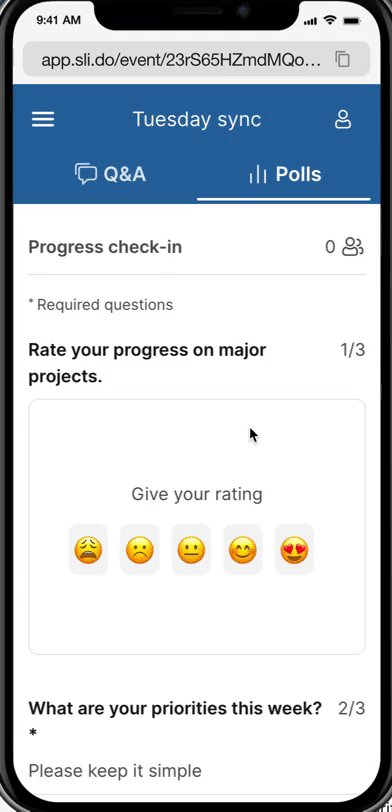Slido is gradually rolling out a new user interface. If the below steps and visuals match what you are seeing within your account, then you are using the new interface and this article is for you. If not, please see this version.
Surveys allow you to ask multiple poll questions at the same time. Use them before or after your meeting to learn about your attendees’ expectations and/or experiences.
Available in all paid plans
In this article:
Create a Survey
Begin your survey just like any other interaction in Slido. Click the + Add new button, select the Survey option, then give it a name.
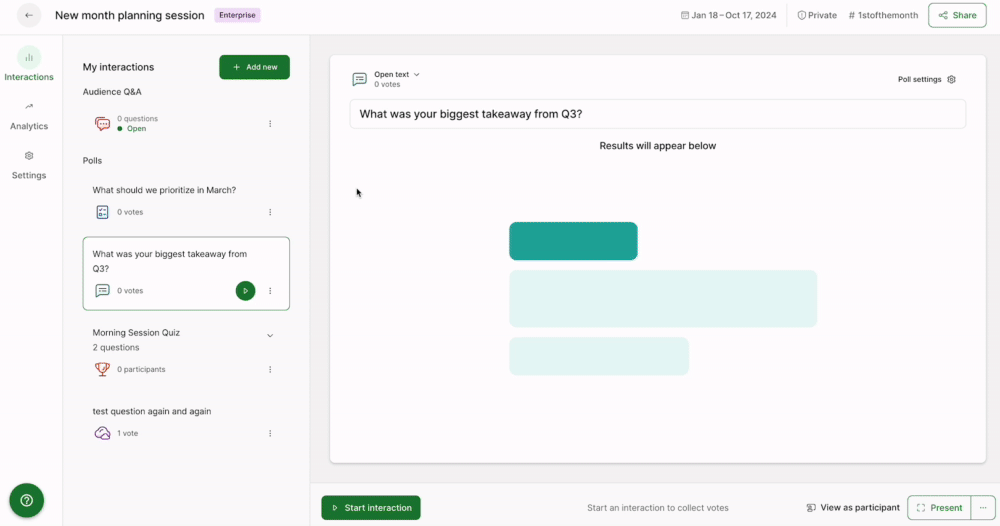
Select + Add first question to begin creating your poll questions. Then continue adding as many as you need by selecting the + Add another question button.
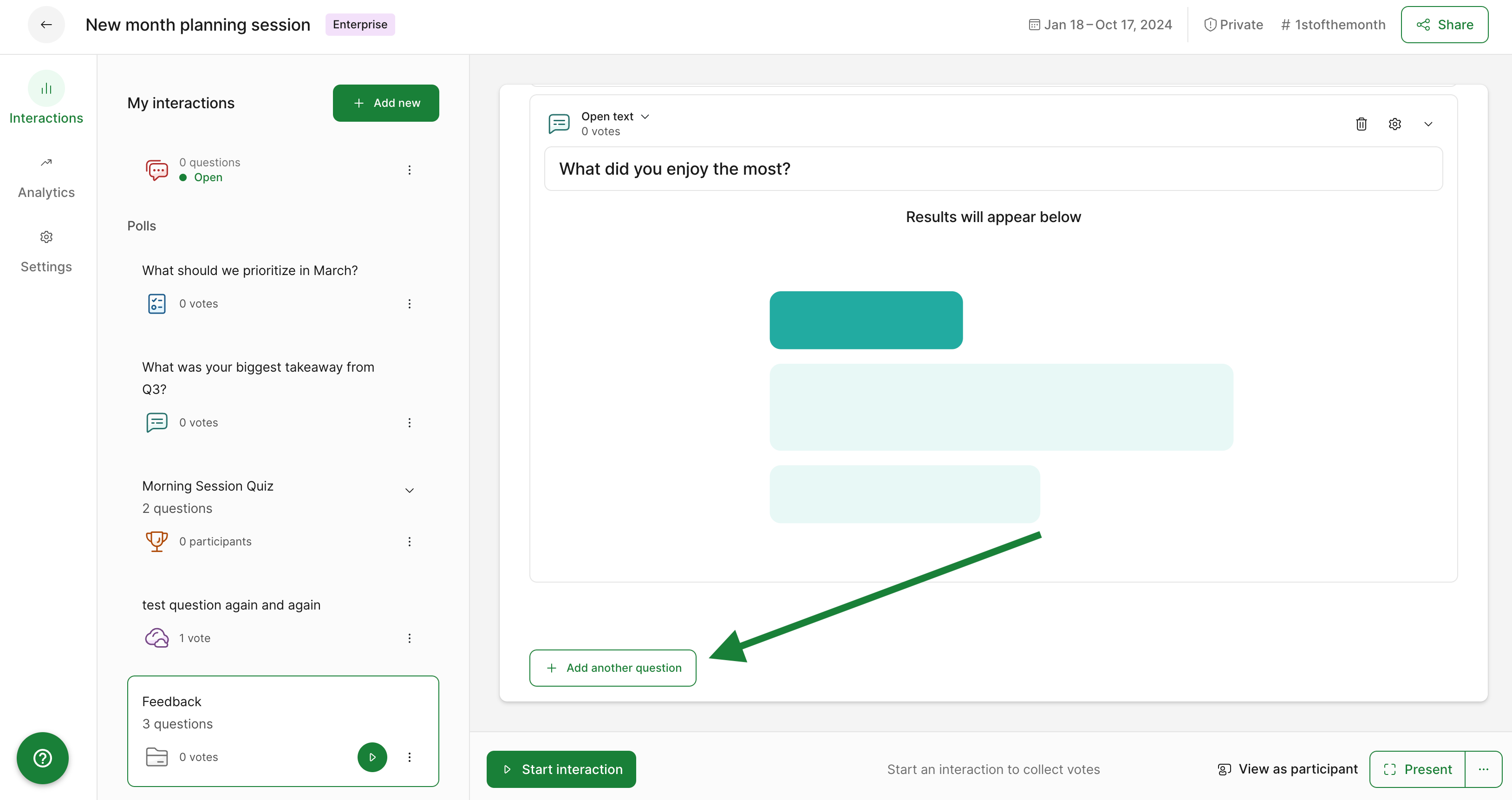
Surveys begin saving automatically after two poll questions are added. After that, any changes made will save automatically as you go.
Pro tip: You can merge polls you’ve already created into a survey. Learn more in our specific guide.
Edit and reorder poll questions in a Survey
At any time, you can rearrange your survey polls and edit them how you see fit.
- Select your survey from the list of interactions
- Drag and drop the poll questions to change their order
- Click on any poll you’d like to edit and make your changes
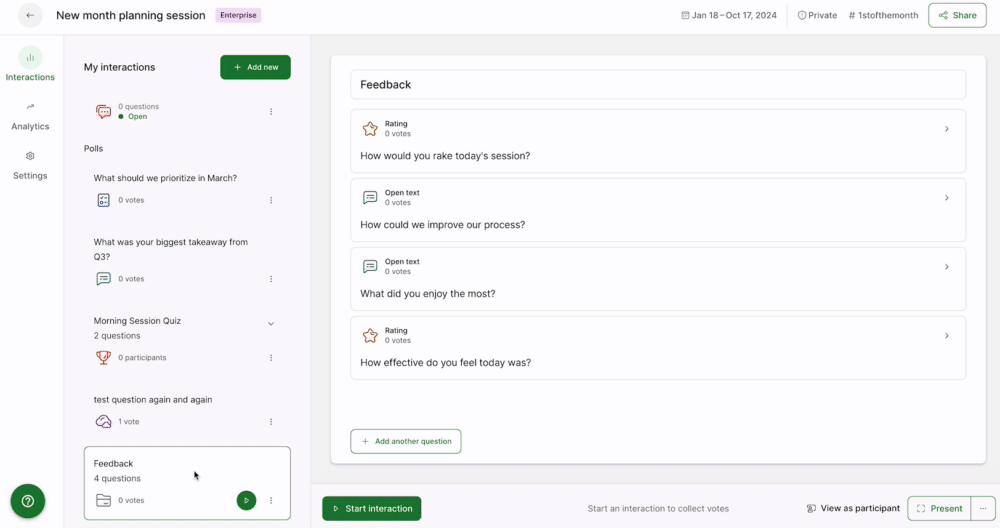
Reorder and edit survey questions
Changes take effect immediately, even when the survey is active
Activate a survey
To activate your survey, click the play icon next to it. The survey will then show up on participant devices as well as the Present mode.
- Click the View as participant option at anytime to see exactly what participants are seeing
- Open up Slido’s Present mode by clicking the green Present button in the bottom right corner
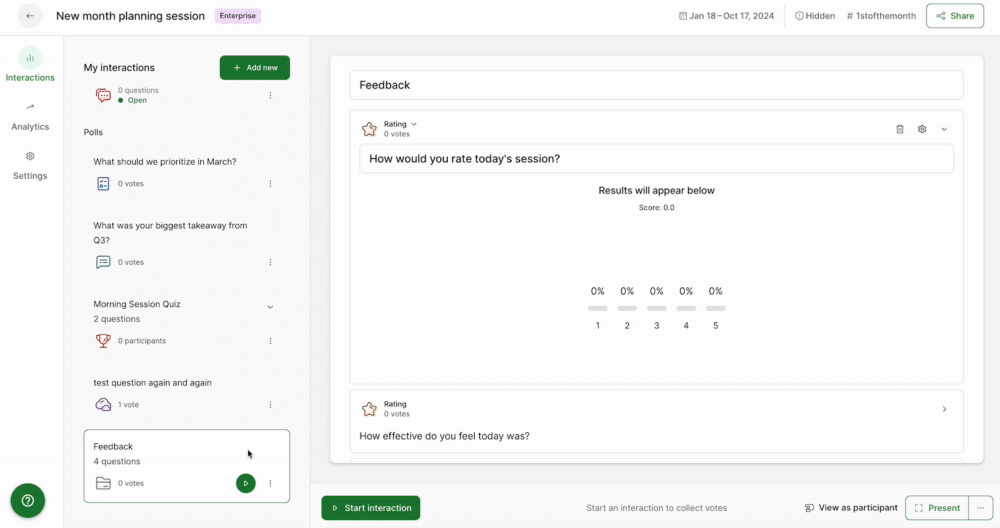
Display survey results
Display the results from your survey one poll at a time with a simple click.
- Make sure your survey is activated by clicking the green play button
- Click the eye icon next to an individual poll to display its results live for participants to see
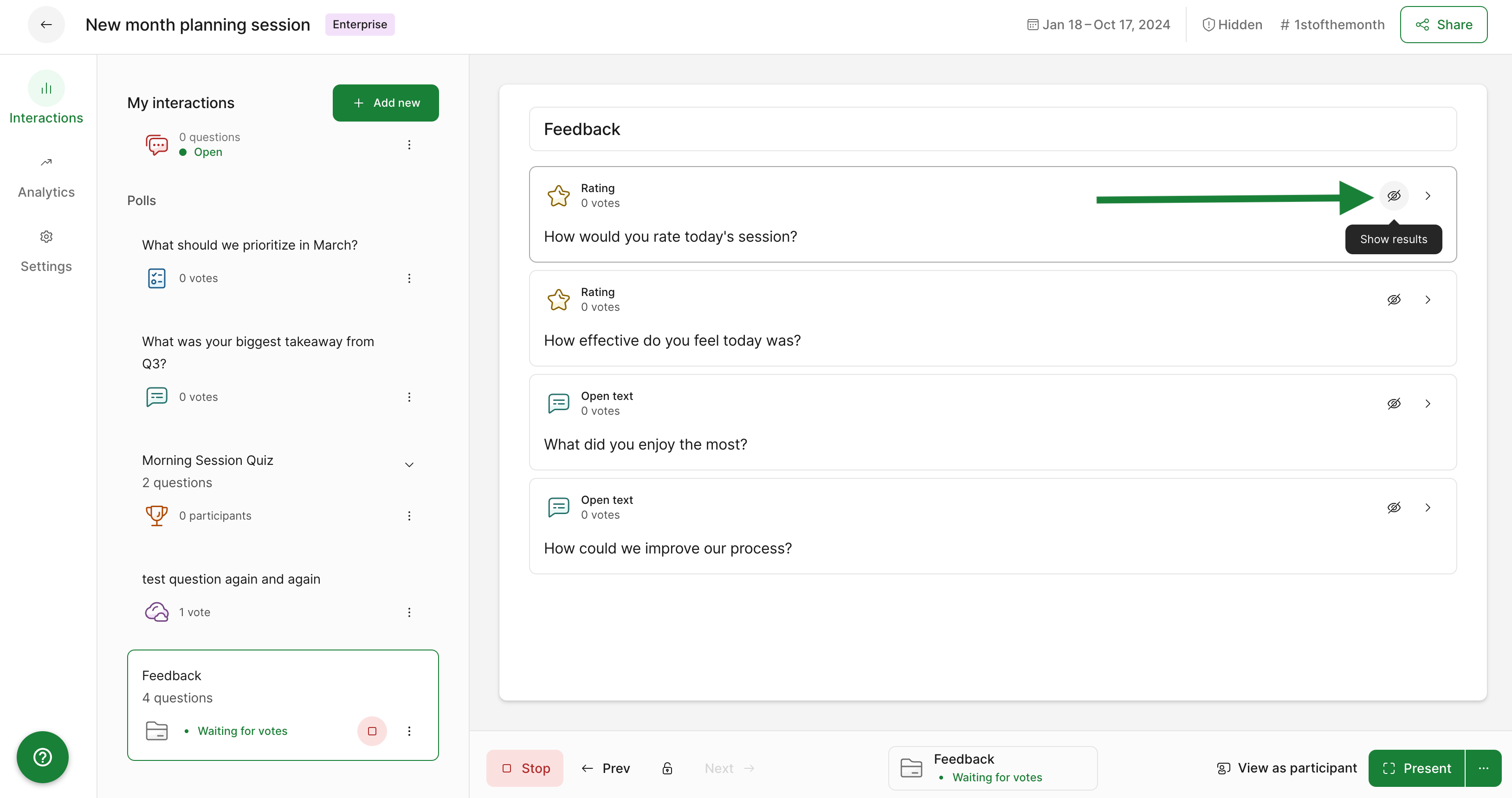
Display survey results
Please note that initially no results are displayed by default. You must click the display icon for any results to appear.
Curious about more?



 I am passing on your idea!
I am passing on your idea!