If you want to use the same Google Slides presentation with Slido for multiple audiences, you have several options.
Whether you want to clear polling and Q&A after a presentation, compare polling data between different audiences, or add a new slido to the same presentation, we’ve got you covered.
In this article:
Reset your slido in Google Slides
After testing your presentation with Slido, you might want to clear the testing data to get ready for the actual meeting or event.
To reset your slido:
- Click on the hamburger menu in the sidebar
- Select Reset interactions and confirm
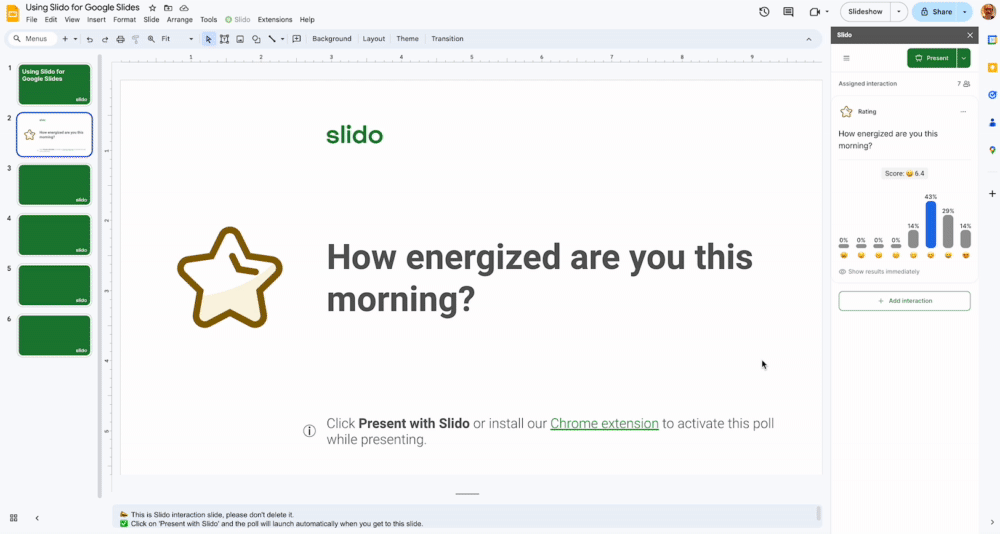
This will clear all poll responses and archive the Q&A at once. To save the data, export the results before resetting.
Duplicate a slido in Google Slides
If you’re looking to reuse your presentation with the same set of polls without losing the previous results, we recommend duplicating your slido. This can help you to compare results from recurring sessions such as all hands meetings or monthly pulse surveys.
To duplicate your slido:
- Click on the hamburger menu in the sidebar
- Select Duplicate Slido and confirm
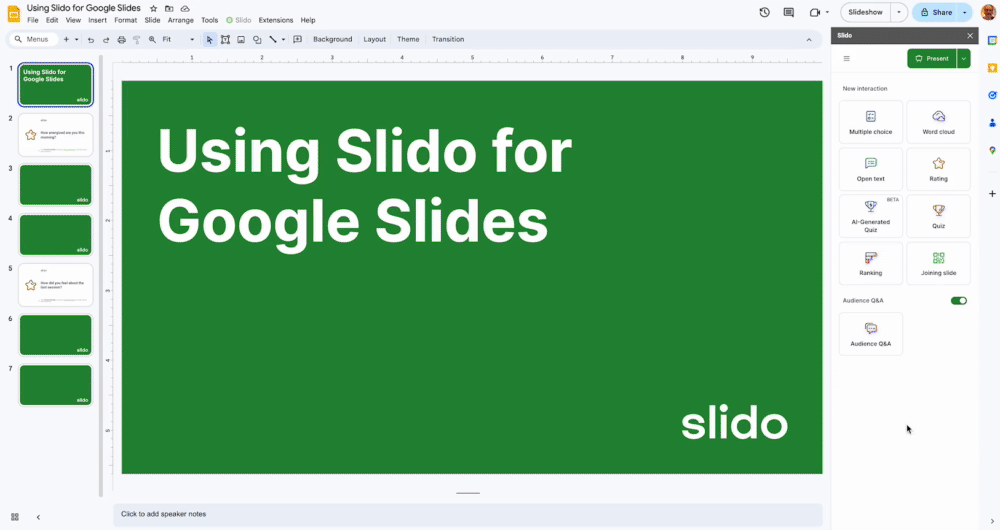
Once the action is confirmed, a brand new slido is automatically created and added to your presentation. You’ll see the same polls and poll slides, but they won’t have any results. The new slido will have a new slido code and dates, and you can use it right away.
The duplicated slido will be active for 7 days, starting from the date of duplication.
Switch to a different slido in Google Slides
You can also reuse your Google Slides presentation with a different slido. Whether you want to link an already existing one or create a new one, you can do so using the Recent Slidos option.
This is especially useful for trainers or event hosts who want to reuse a single presentation with multiple audiences – but use different polls each time.
To switch to a different slido:
- Click on the hamburger menu in the sidebar
- Select Recent Slidos
- Choose the slido you want to use or create a new one, then confirm your choice
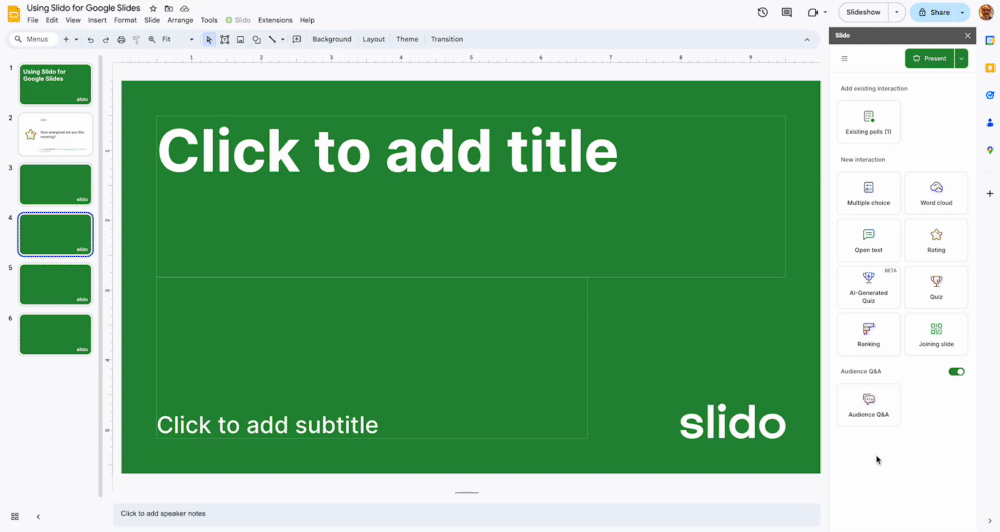
Switch to a different slido
Duplicate your presentation
In Google Slides, duplicating your presentation will duplicate all of your Slido interaction slides under a new slido with zero data. When you open the Slido sidebar, you’ll be asked to confirm the duplication – then a new slido code will be added automatically.
For instance, if you’re delivering training for three different audiences during the day, duplicating the presentation can save time and keep the data separate for each group.
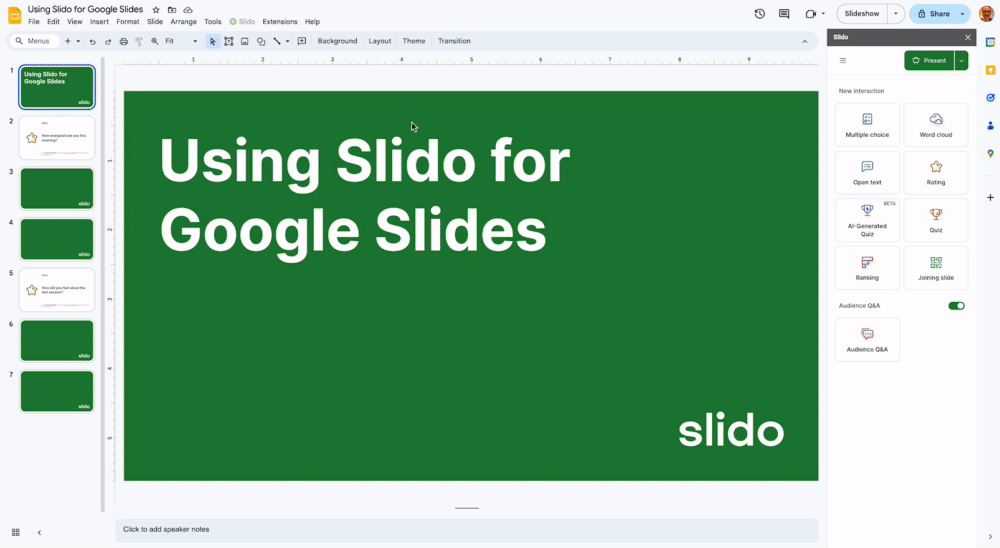
It is currently not possible to unlink a slido from a Google Slides presentation, but you can reuse the slido or add a new one to your presentation.
Curious about more?
