Slido is gradually rolling out a new user interface. If the below steps and visuals match what you are seeing within your account, then you are using the new interface and this article is for you. If not, please see this version.
A slido code is a unique code that allows participants to join your slido during its set dates.
Every slido is assigned a specific code when it’s created. This code consists of random numbers and/or letters, but you can always change it. We recommend changing it to something unique to your event or meeting so your participants can easily join.
Changing your slido code
To change the code after you’ve created a slido:
- Go to Settings
- Change your code under Basic information and hit Save
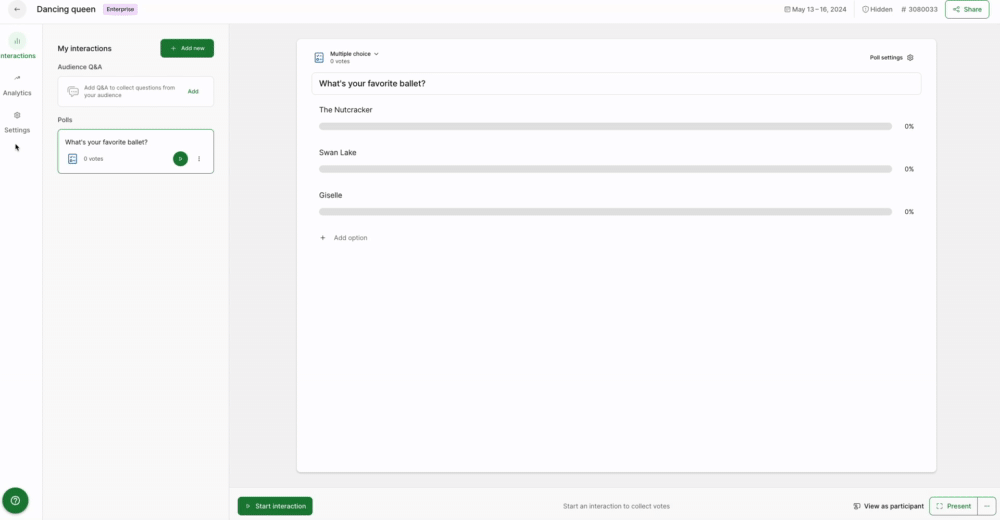
In case your new code matches someone else’s, you’ll see a red error message asking you to change it. No two slidos can use the same code at the same time.
Customize your code to something short, simple, and easy to remember. See our suggestions below.
- Abbreviate your event’s name (#MT18)
- Use your specific Twitter hashtag (#marketingtrends)
- Use the name of your team meeting (#JulyAllHands)
Slido codes are not case sensitive. But if you use upper and lower case letters, they will display that way.
The maximum length of a slido code is 32 characters and it can include the following:
- Numbers and letters
- Hyphens and underscores
- Capital letters
However, spaces and other symbols are not allowed – and if used, your code will not save.
Tips and reminders
- You can crowdsource questions outside of your set dates
If you’d like to begin gathering questions for your Q&A before your slido begins, you can do so by sharing its direct link. Participants can submit and upvote questions so you know what you’ll need to cover.
- Slido codes do not work outside of your set dates
Using a slido code at slido.com outside of its specific dates will bring up an error. If you’d like to test things out beforehand, you can use the View as participant option, or access the slido using its direct link.
- No two slidos can have the same code at the same time
If you receive an error when trying to edit your slido code, it probably means that someone else is using the same code at the same time. To fix this, you can either change up your dates or change your code.
Curious about more?
