Slido is gradually rolling out a new user interface. If the below steps and visuals match what you are seeing within your account, then you are using the new interface and this article is for you. If not, please see this version.
Many video and live streaming services such as Vimeo, YouTube, Facebook Live, and Vidcast provide an iframe link that can be easily embedded into Slido. Doing this allows you to seamlessly pair your video content with Slido’s polling and Q&A.
And don’t worry, it’s super easy for participants. After joining your event, they’ll see the video right alongside Slido’s polling and Q&A.
Available in our Professional and higher plans
In this article:
Enable and add live video to your Slido
You can embed any video with HTTPS embed code into Slido. But first, you’ll need to enable the feature.
- Open up your Settings and select the Integrations tab
- Find Live Video and toggle it on
- Paste your embed code and add a description if you wish
- Click Save
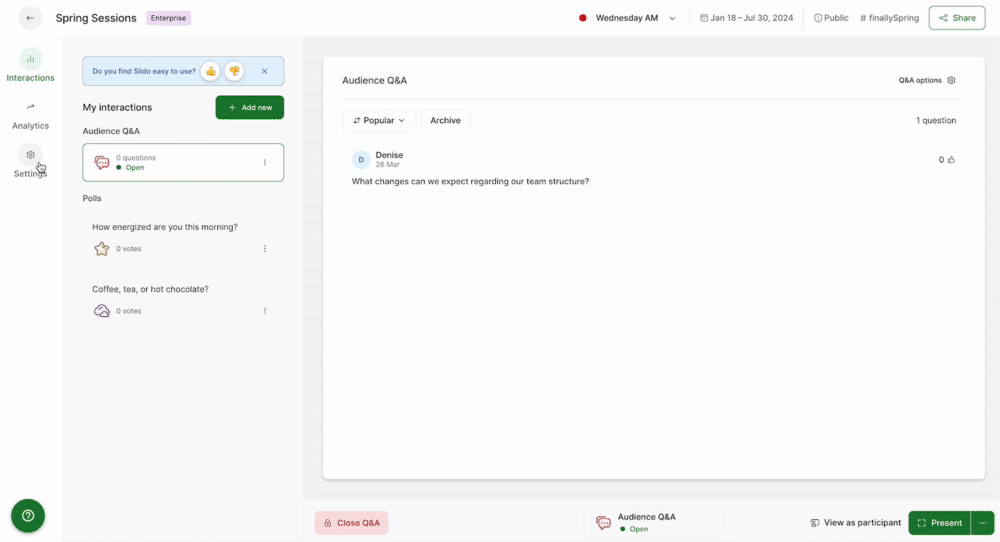
If you’re using Multiple rooms with Slido, please note that you cannot integrate different videos into different rooms.
Getting the embed code from your video
Slido’s Live Video integration uses an iframe format for embedding. You’ll almost always find this iframe code among the “share” or “embed” options of your chosen video.
See an example below of finding the embed code for a YouTube video. Or you can check out specific guides for Facebook, Vimeo, and Vidcast.
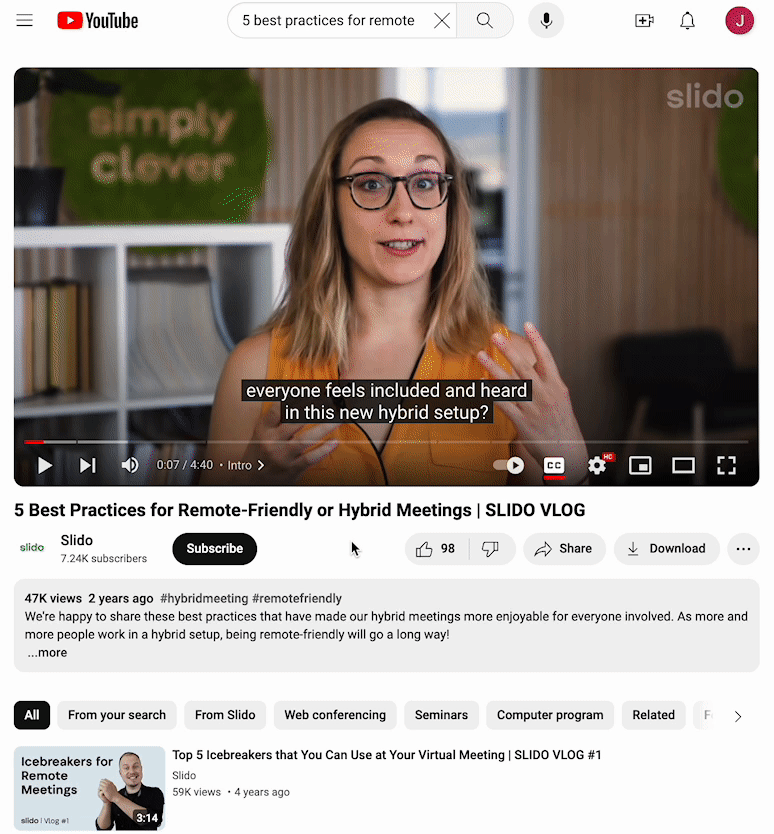
Once you have your code copied, simply paste it into Slido and you’ll be all set.
If you are embedding a video or video stream from Twitch, you’ll need to make a small edit to the embed code. Replace the www.example.com with app.sli.do and that’s it.
Participant experience
Once you’ve added the embed code to your Slido event, your video will be there waiting when participants join.
To see what it looks like for participants, select the View as participant option near the bottom right corner of your Slido event. You’ll be able to toggle between viewing the mobile and desktop experiences.

You can also embed Slido into your website. However if you wish to embed a Slido with live video into your site, we recommend embedding Slido and the video separately. This can help avoid potential technical issues.
Curious about more?

