Opening up to employee questions has never been more important than it is today. In these tough times, hosting transparent Q&A sessions and giving people a chance to ask is a key channel for the leaders to build trust and open culture.
To start a conversation with their employees, many companies use Slido to crowdsource questions from their teams.
However, the power to speak up might tempt people to ask questions that hint a sense of frustration or hostility. Or, ask a question that is irrelevant for the discussion.
To help you handle such situations, here are 5 Slido tips that will reduce the number of poisonous or irrelevant questions during your company Q&A.
1. Set clear guidelines and expectations
Prevention is better than cure. Setting clear, simple guidelines can drastically improve the quality of your employees’ questions.
Clarify the expectations and rules for submitting questions before each of your Q&A session. “You can’t put the tool out there and expect everyone to use it the way you want,” shared our customer, Archontissa Klapaki, Marketing Manager at Upstream.
“We accompanied Slido with the right messages and guidelines at every step of the process. As a result, we now get the quality of questions that we want,” continued Archontissa.
As a starting point, make it clear you’ll only accept questions that align with your company values. You can ask people to do a simple check: “Would you say this to someone’s face or post with your name attached? If not, rephrase it.”
Here are more example guidelines, inspired by Upstream:
- We will only address the top 5 questions; please upvote the most relevant ones
- If we have already answered a question, we won’t address it again
- We only accept constructive business questions; comments won’t be approved
- We won’t accept questions that include rude or profane language
Extra tip: To remind people of the guidelines, include them every time you share the link to Slido, along with a clear message; e.g. “Please make sure the content and tone of your questions are respectful and in line with our company values.”
2. Use moderation to preview questions
Even when you set the guidelines, you might still want to keep some control over the incoming questions. To do that, you can turn on moderation in Slido.
Having moderation on means that you will have to approve every question before it can be displayed for everyone to see. See how it works in this short video:
How to moderate the incoming questions | Slido Academy
If you decide to moderate questions, transparent communication is ever more important.
Make sure to explain why you use moderation and what rules people should follow so that nobody feels censored.
Even before you start collecting questions, every participant should know what makes a question unacceptable and why such questions won’t be approved.
Let your employees know that this is to ensure that none of the displayed questions are offensive, violate your company values, or disrespect your workplace policies.
Read also: The Complete Guide to Running Q&A in a Virtual Setting
3. Ask people to rephrase their questions
Sometimes a question can be valuable but it is poorly phrased or unconstructive. You don’t have to dismiss it off the bat.
With Moderation on, all employee questions land in the Admin for your approval. So, if you spot a poorly phrased one, simply reply back. You can respond to the sender by commenting on his or her question by using Admin replies.
The participant who asked the question will automatically see your comment posted as ‘Moderator’ below their question on their mobile device and can act on your message.
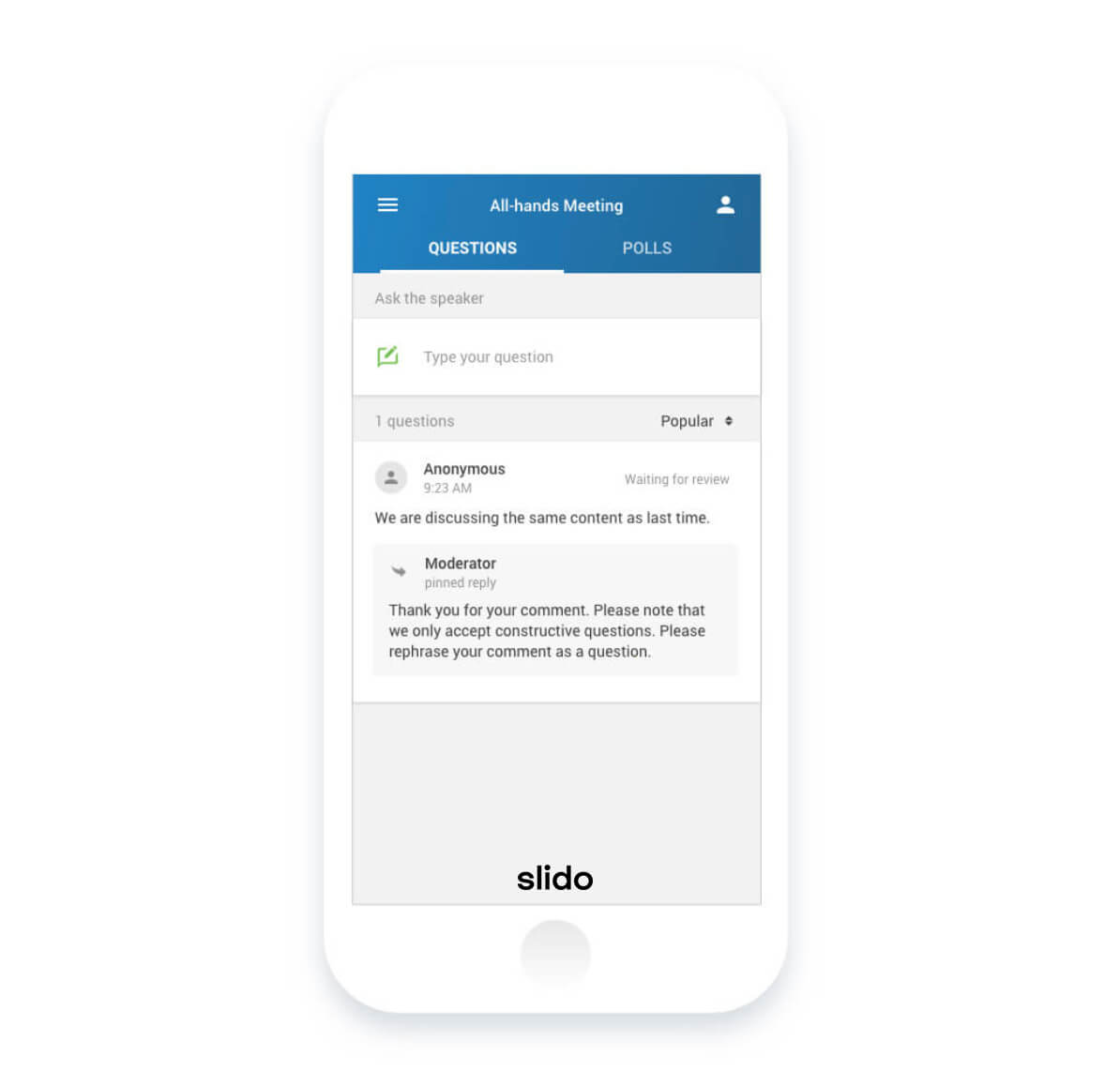
Usually, reading the moderator’s comments encourages the participants to use more appropriate wording and resubmit the questions.
Depending on the reason why you want the question rephrased, here are some example replies you can use:
- Question not in line with the guidelines
“Thank you for your question. To keep the conversation constructive and in line with our Q&A guidelines, please rephrase it as a new question.” - Poorly-phrased question
“Thank you for your question. All questions should use appropriate and civil language in line with our values. Please rephrase it as a new question to keep the tone constructive.” - Comment instead of a question
“Thank you for your comment. Please note that we only accept constructive questions. Please rephrase your comment as a new question.”
Read also: 15 Simple yet Powerful Tips to Fix Your Q&A Session
4. Explain the ‘why’ behind unapproved questions
There might be situations when you need to dismiss some employee questions completely to keep the Q&A relevant for both the leadership and the team.
For example, you might get the same question three times, receive questions not relevant to that particular Q&A forum, or on topics that were already covered.
In any case, try to always communicate the reason why you rejected the question. It will help you mitigate the feeling of censorship among the team and make people feel heard.
Here again, you can use Admin replies to talk back to your employees.
We prepared a few templates for you. Feel free to copy and paste them:
- Irrelevant question
“Thank you for your question. Please note that this topic will be addressed in detail during the next Customer Success Townhall on Monday, at 9.00am. Feel free to join the session.” - Duplicate questions
“Thank you for your question. A similar one has already been submitted and is in the queue. Please feel free to upvote it.” - Already answered question
“Thank you for your question. This has already been answered, so your question will not be approved.” - Question about a local issue during global meetings
“This is a global company meeting so the questions should be applicable to the whole team to keep the discussion relevant. As your question only applies to the UK office, please raise this point with your local office manager.”
5. Let people downvote questions
Finally, you can pass even more accountability on the team to select the right questions.
By default, participants can upvote submitted questions in Slido. But you can also turn on downvotes.
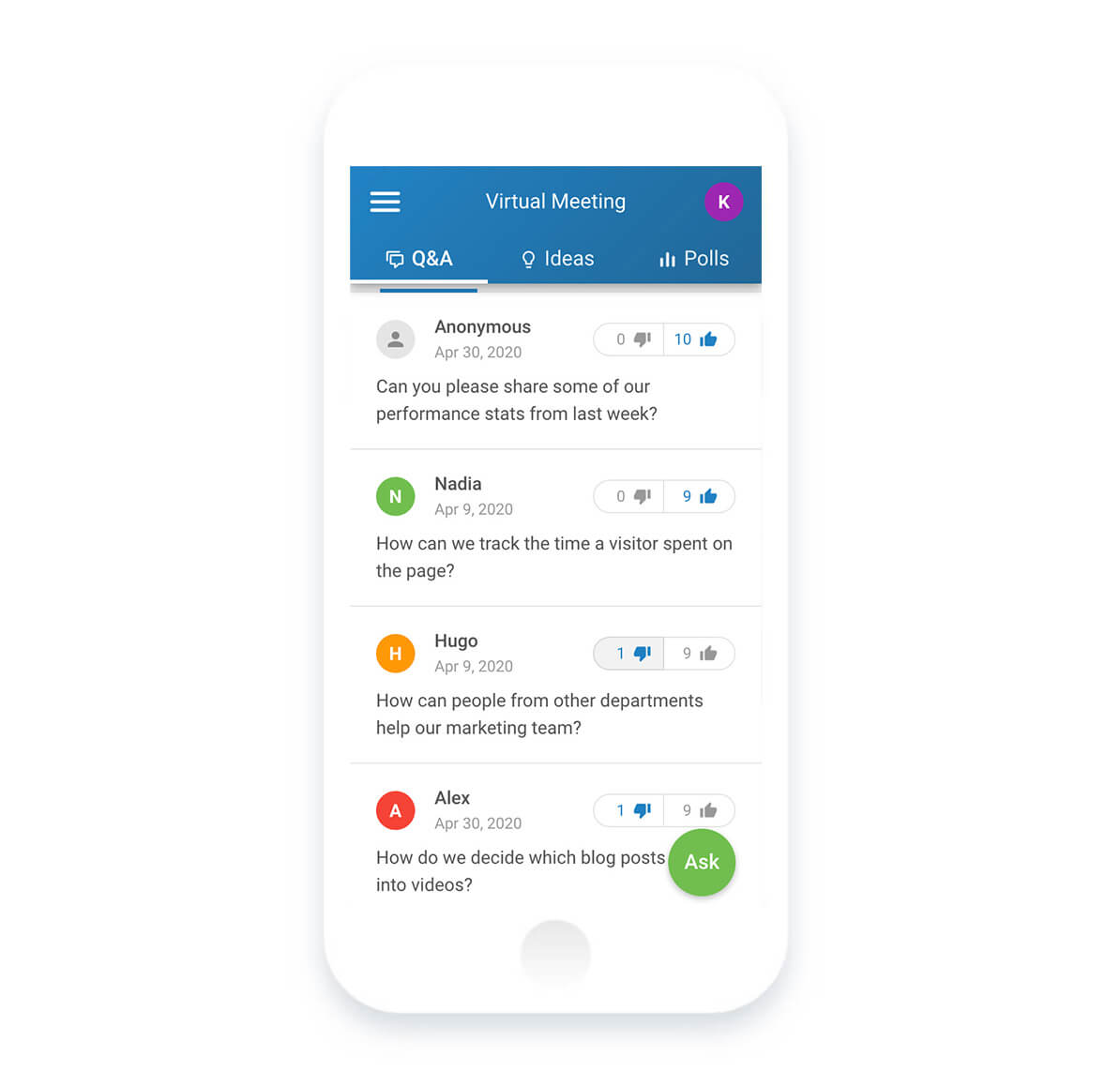
The more downvotes a question receives, the lower the score and the position of a question.
For example, you might receive a question: “Will we get a new flavor syrup for our coffee machine?”
While 10 people might be eager to know the answer and give it 10 upvotes, there might be 15 other people who understand it’s not a relevant question for a discussion with the CEO and give it 15 downvotes. This way, the question simply won’t make it to the top.
Some of our clients do this and rely on their employees’ sound judgment on which questions are useful and which ones are negative, irrelevant, or low priority.
You can use downvotes along with moderation, or you can fully rely on your team and use downvotes without any further filtering of employee questions.
Again, clear communication is paramount for getting it right. Make sure to explain the rationale behind using downvotes to avoid discouraging people from posting questions.
For example, ask your employees to only downvote questions that are inappropriate, irrelevant, or not in line with your company values.
Doing so will help you build trust and make people feel safe to speak up. It will also encourage people to ask questions more constructively.
You can read the original article here.
