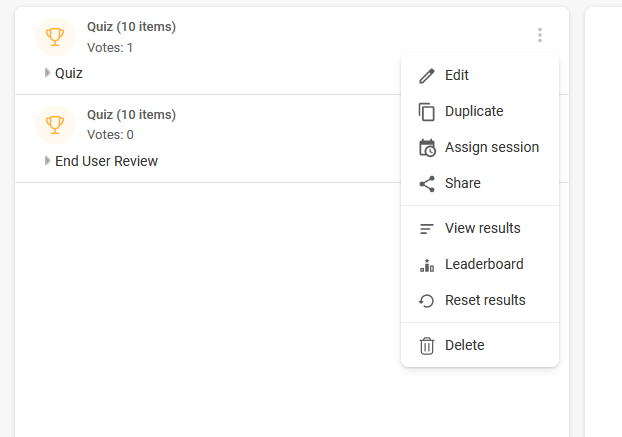Slido is gradually rolling out a new user interface. If the below steps and visuals match what you are seeing within your account, then you are using the new interface and this article is for you. If not, please see this version.
Once your slido is over and you wish to work with the data you’ve collected, you can download it straight to your desktop.
Available in all paid Slido plans
In this article:
Export Audience Q&A
Export the submitted questions from your slido into an Excel spreadsheet.
- Go to your Analytics tab
- Click Export and then choose the Download export option
- Select the Questions XLS option and then hit Save
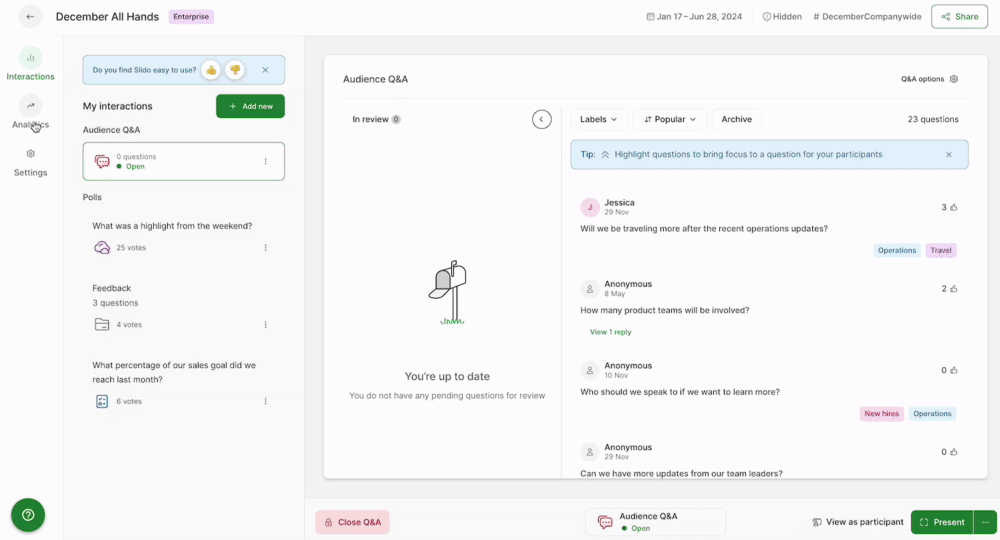
This will automatically generate an xls file with the questions from your Q&A, including timestamps, names (if provided), and the number of upvotes.
See below for an example of a Questions xls file.

If you’re using Multiple rooms, you’ll have an overall sheet with all submitted questions, plus separate sheets for each specific room.
Questions export explained
- Question text - The complete text of every submitted question
- Score - Each question is given a score depending on how many upvotes and/or downvotes it received (upvotes - downvotes = score)
- Upvotes - The number of upvotes a question received
- Labels - If a question was assigned a label, you’ll see that here
- Downvotes - The number of downvotes a question received
- Highlighted - See whether a question was ever highlighted (1 means yes and 0 means no)
- Starred - See whether a question has been starred or not (1 means yes and 0 means no)
- Status - See the status of each question at the time of the export
- Rejected: The question wasn't approved
- Live: The question was approved and is currently live
- Answered: The question was approved and then marked as answered
- Archived: The question was approved and then archived (not marked as answered)
- Pending: The question is still under review (it hasn't been approved or rejected yet)
- User ID - Every participant has their own randomly generated user ID assigned
- User name - If someone has included a name with their question, you’ll see it here
- Room - If you’ve used Multiple rooms, this will tell you in which room the question was submitted
- Sentiment - Based on Slido’s machine learning model, see if a question was Positive, Negative, or Neutral
- Submission date - The date on which the question was posted
- Submission time - The time when the question was posted
Please note that if your Q&A exceeds 1000 questions, your Analytics won’t load and you won’t be able to export questions yourself. This is to ensure optimal performance from Slido.
Please contact support@slido.com or your dedicated account manager and they can assist you with the export.
Export poll results
Choose to export the overall Poll results from your slido or the more specific Poll results per user.
- Go to your Analytics tab
- Click Export and then choose the Download export option
- Select Poll results for general results, or Poll results per user for individualized results
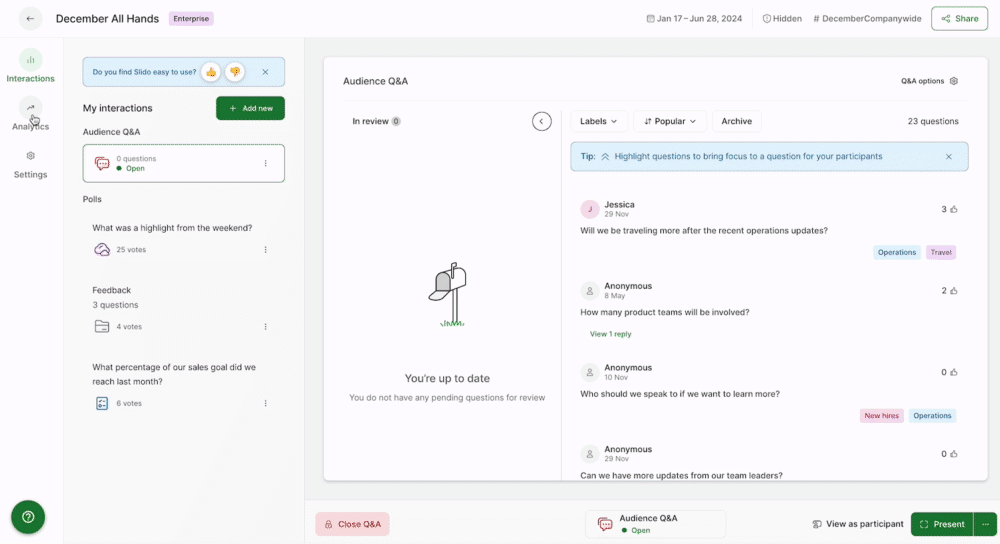
The general Poll results file (both xls and pdf format) will show the basic poll results. See the example files below.
Poll results export explained
- Poll ID - Each poll has its unique randomly created ID
- Poll type - The type of poll that was used (Open text, Word cloud, Ranking, Rating, Multiple choice, Quiz)
- Poll question - The full text of your poll question
- Poll option - The answer to the poll question in that row
- Count - The total number of people who voted for that specific answer (if it is either an open text poll or a word cloud, the answer will be 1)
- Total votes - The total number of votes received in that poll
- Results - For multiple-choice polls, you can see the percentage of votes which each answer received. For rating polls, this will be the average score of submitted answers.
- Survey name - If the poll was created under a survey, you can see what the name of that survey was
- Room - If you’ve used Multiple rooms, this column tells you in which room the poll was asked
- User ID - Every participant has their own randomly generated user ID assigned
- User name - If someone has included a name with their submission, you’ll see it here
- Submission date - The date on which the poll answer was submitted
- Submission time - The time when the poll answer was submitted
The more specific Poll results per user xls file will show you how each participant responded to each poll question. See a small example below.

Keep in mind that depending on your Participant privacy settings, your participants may still submit anonymous poll responses. In that case, the User ID will be completely random and the User Name will be “Anonymous”.
Note that if your slido exceeds 1000 poll responses, your Analytics won’t load and you won’t be able to export questions yourself. This is to ensure optimal performance from Slido.
Please contact support@slido.com or your dedicated account manager and they can assist you with the export.
Export directly to Google Sheets
If you prefer to keep everything online, you can export straight to Google Sheets instead of downloading a pdf or xls file. Simply choose the Export to Google option. This will create a new spreadsheet under your Google account.
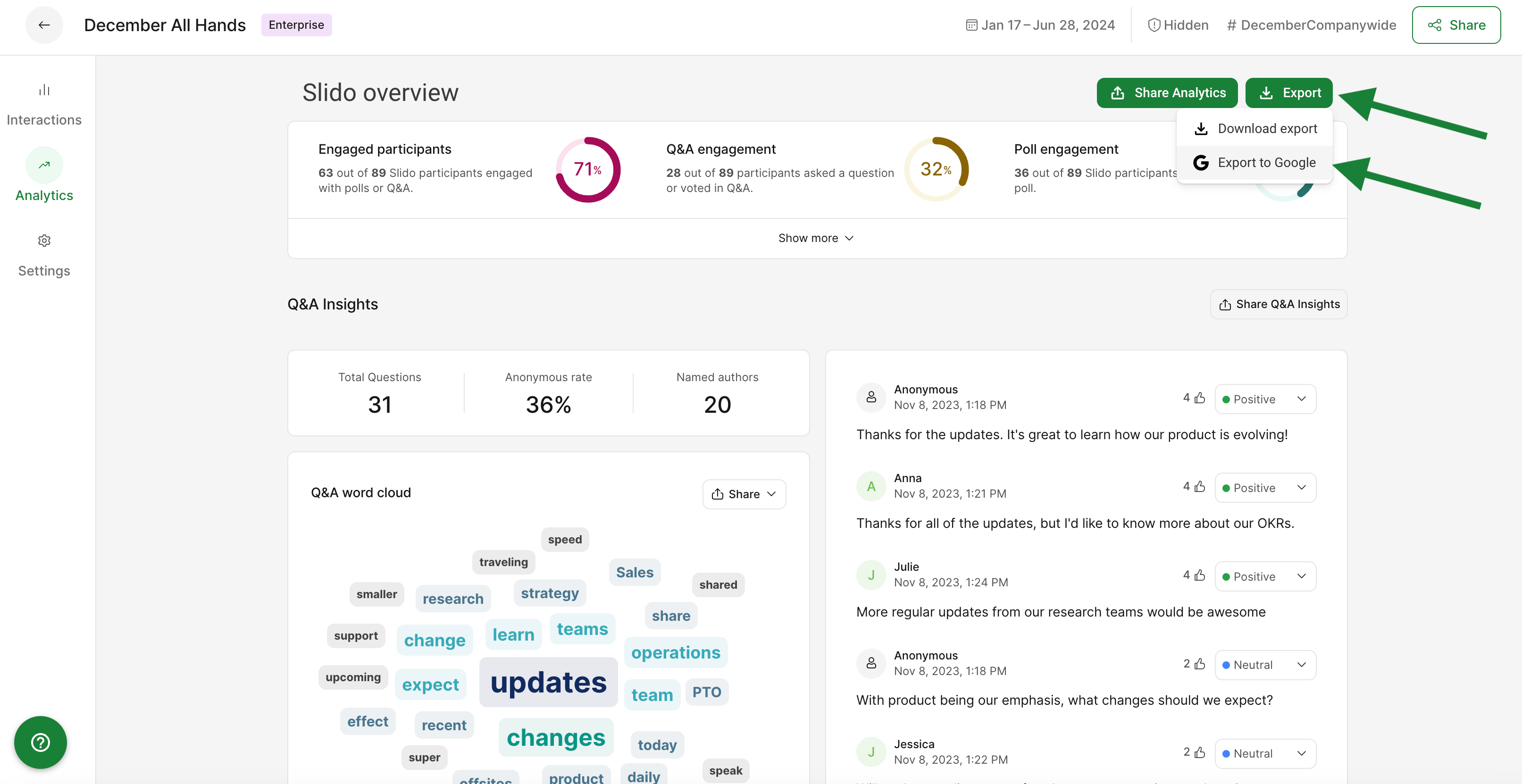
Learn more: