Slido is gradually rolling out a new user interface. If the below steps and visuals match what you are seeing within your account, then you are using the new interface and this article is for you. If not, please see this version.
If needed, you can restrict participant access to your slido based on individual email addresses and/or domains.
Available in our Professional plans and higher.
In this article:
Set up restricted access
Follow the below steps to enable restricted access for your slido.
- Open up your Settings
- Go to the Privacy tab and select Require authentication
- Toggle on Require email address and then select Restrict who can access the slido
- Enter your specific email addresses or domains and click Save
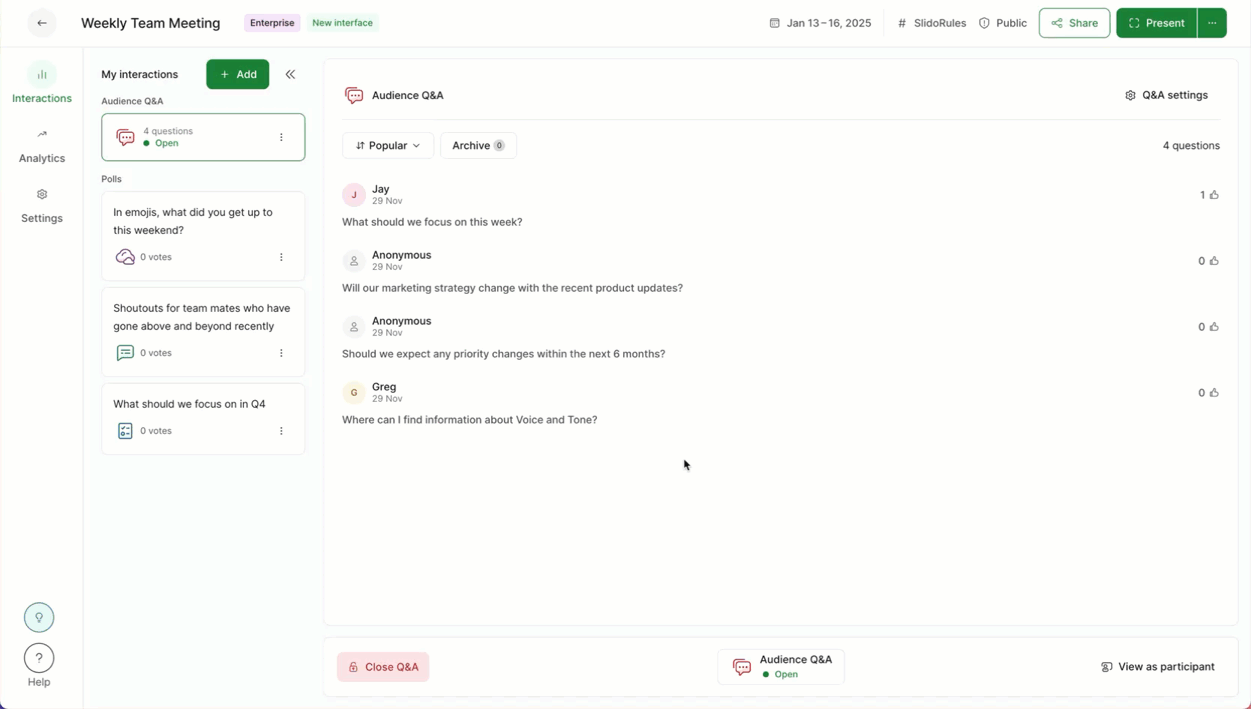
Setting up restricted access
With restricted access, you can add up to 1,500 individual email addresses or domains.
How it works for your participants
When participants join your slido, they’ll be asked to enter their email address. If their address matches what you’ve set up for restricted access, they’ll be emailed a verification code.
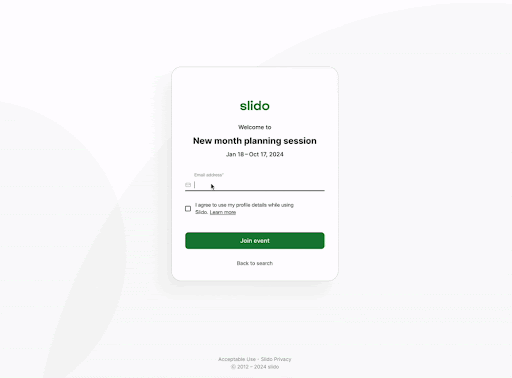
To ensure the security of your slido, your participants will be asked to verify their email address every time they try to join.
If the email address does not match what you’ve set up, they’ll see an error message stating: You are not allowed to join the slido with this email address.
Learn more:
