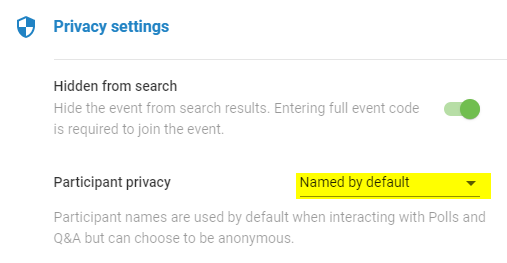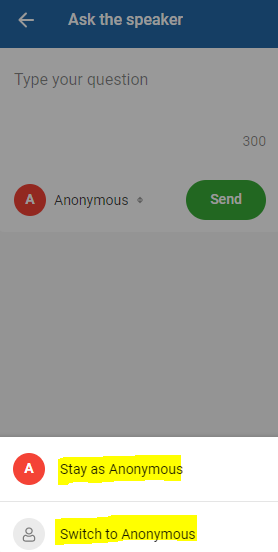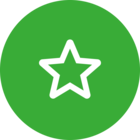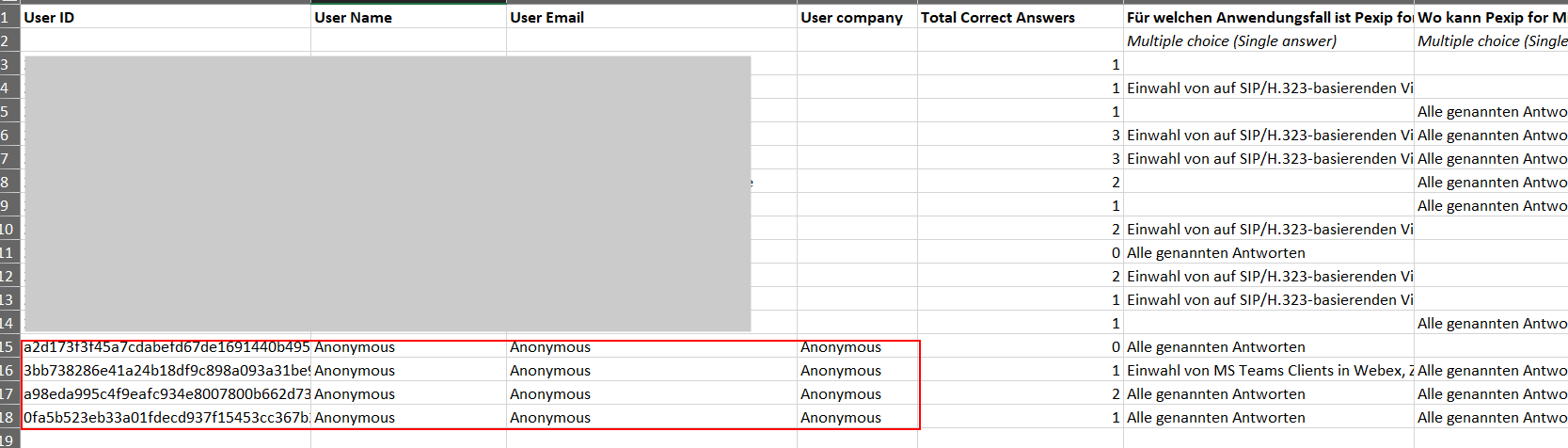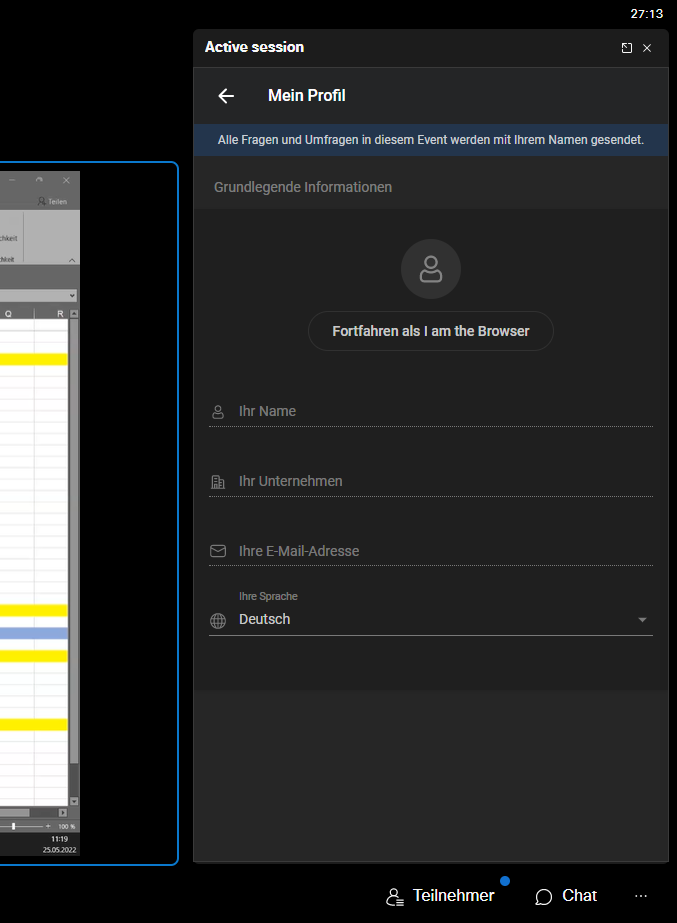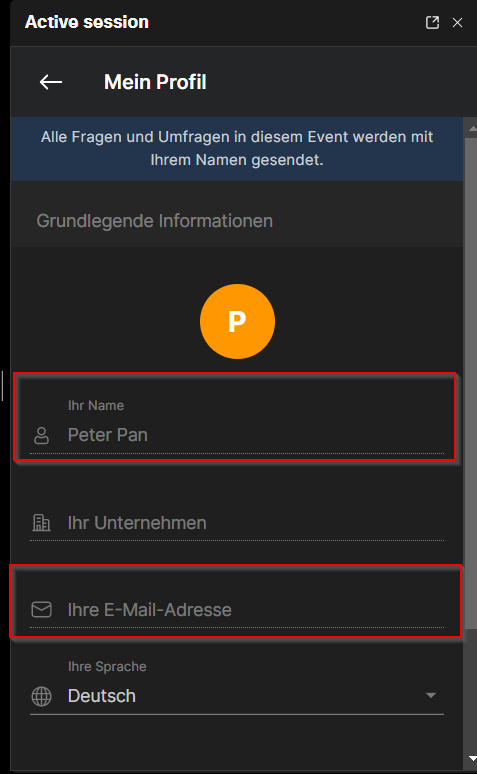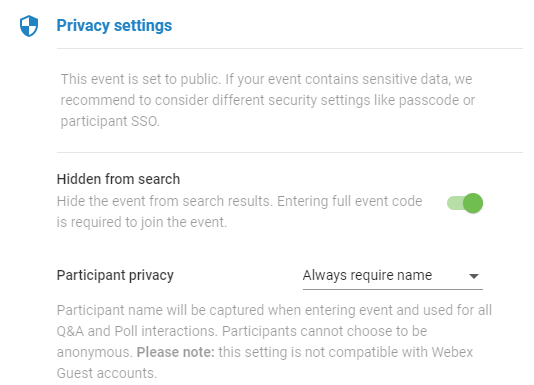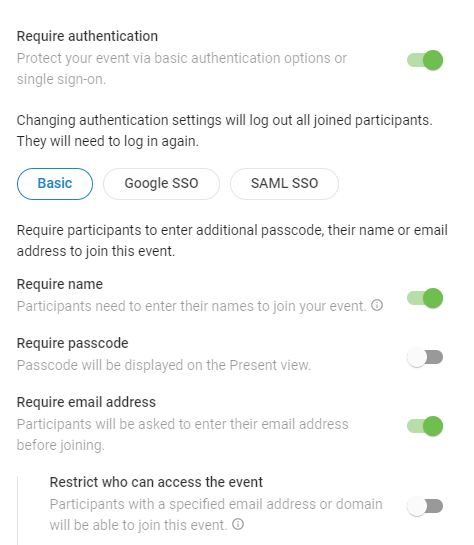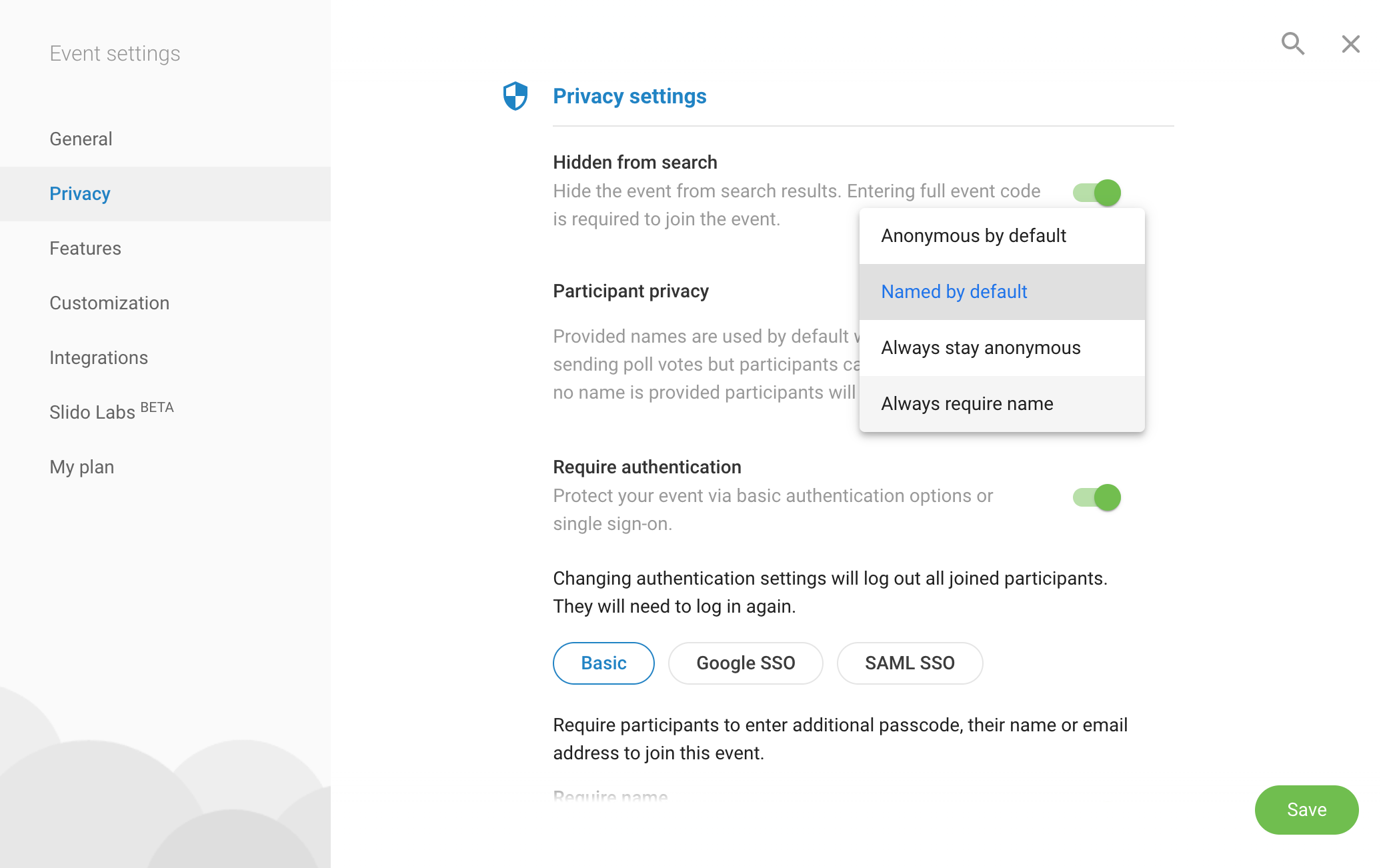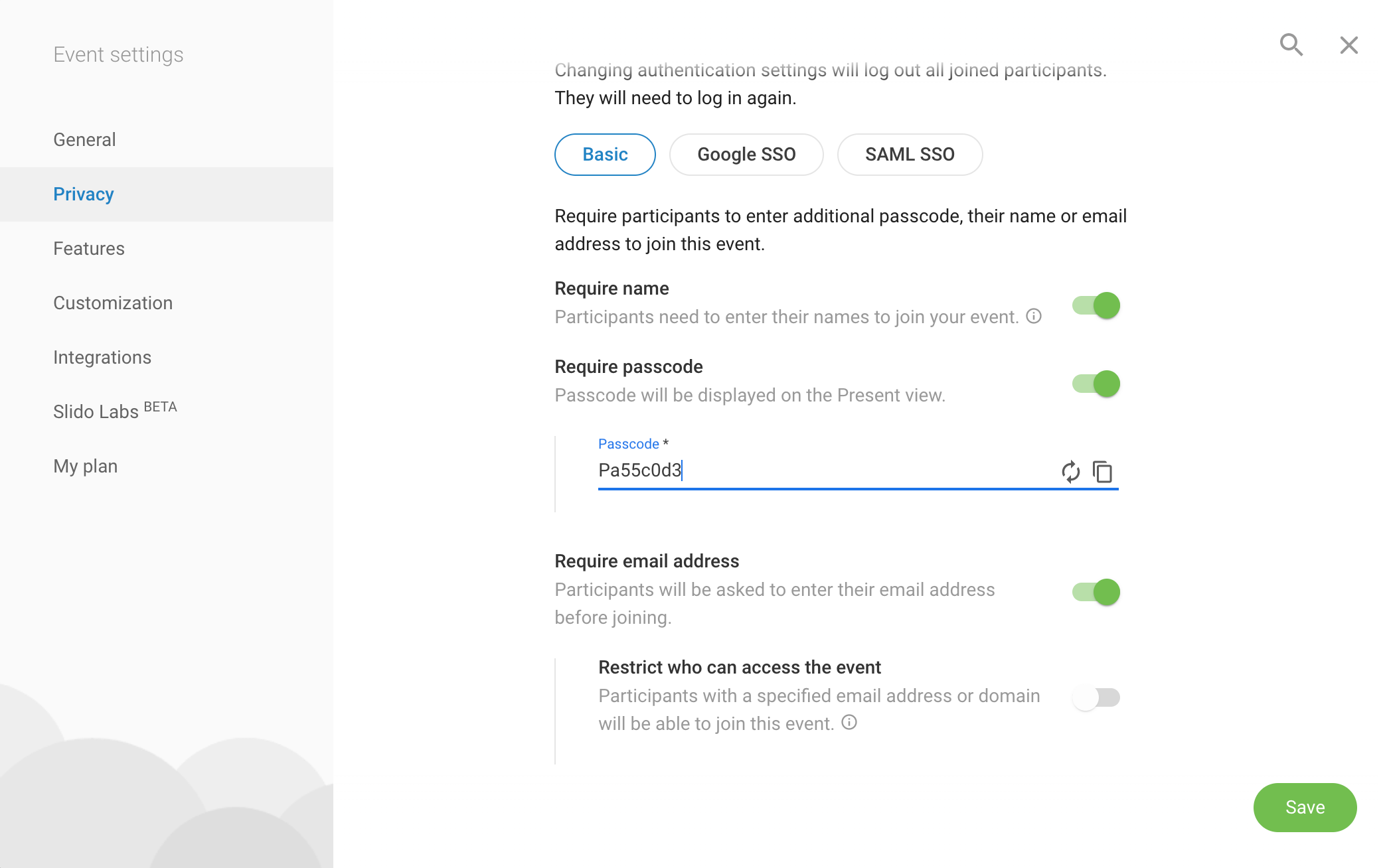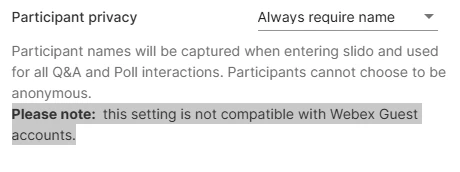You can decide whether you want your audience to ask questions and participate in polls anonymously or with their names by default. This is all done through privacy settings and can be set up for individual slidos or at the organizational level.
Even if you’re using Single Sign On (SSO), your audience can interact with Slido totally anonymously. Or if you'd rather everyone use their names, you can set this up too.
Available in Professional, Enterprise, Premium, and Institution plans
In this article:
Participant privacy options
Slido offers four different options for participant privacy. Below you’ll find each option explained and also see what the audience experience looks like.
Note that these options don’t apply to a quiz in Slido – where participant names are required to participate
Anonymous by default: Questions and poll votes are submitted anonymously unless participants switch to their names
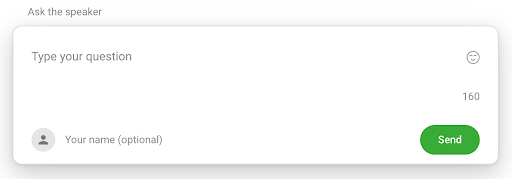
Named by default - Questions and poll votes are submitted with participant names unless they switch to anonymous
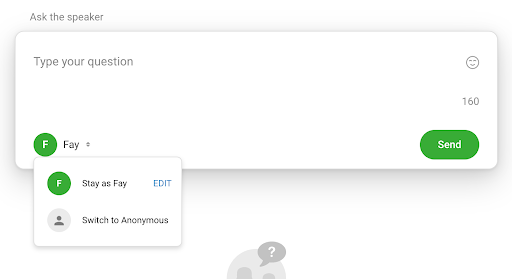
To ask for a name when participants join Slido, turn on the require name option. You can find it under Settings > Privacy > Require authentication.
Always stay anonymous - Questions and poll votes are submitted anonymously with no option to include a name
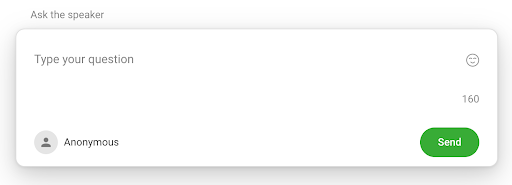
Always require a name - Questions and poll votes are submitted with participant names and no option to switch to anonymous
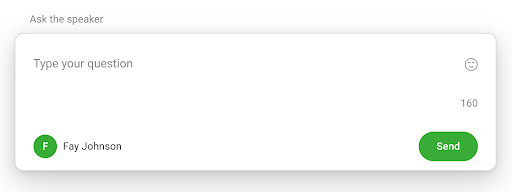
When this option is selected, participants will be asked to enter their name when joining the slido as shown in the example below:
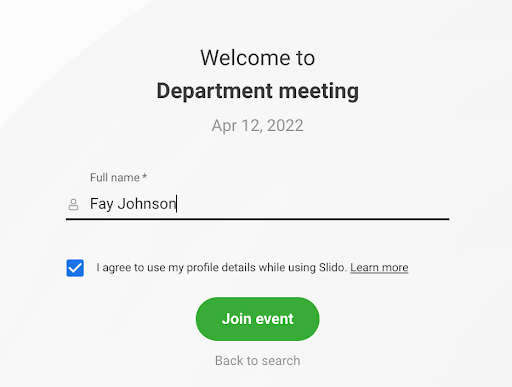
Participants can use any names, including “Anonymous”. It is also possible to change their name in their Profile. Once changed, the new name will apply to any previously submitted questions and poll votes. Please note, however, that if your organization has single sign-on (SSO) in place for the slido, this is not possible.
Changing privacy settings for a single slido
To set your preferred option on an individual slido:
- Open your Settings
- Select Privacy on the left
- Use the dropdown menu under Participant privacy to select an option and click Save
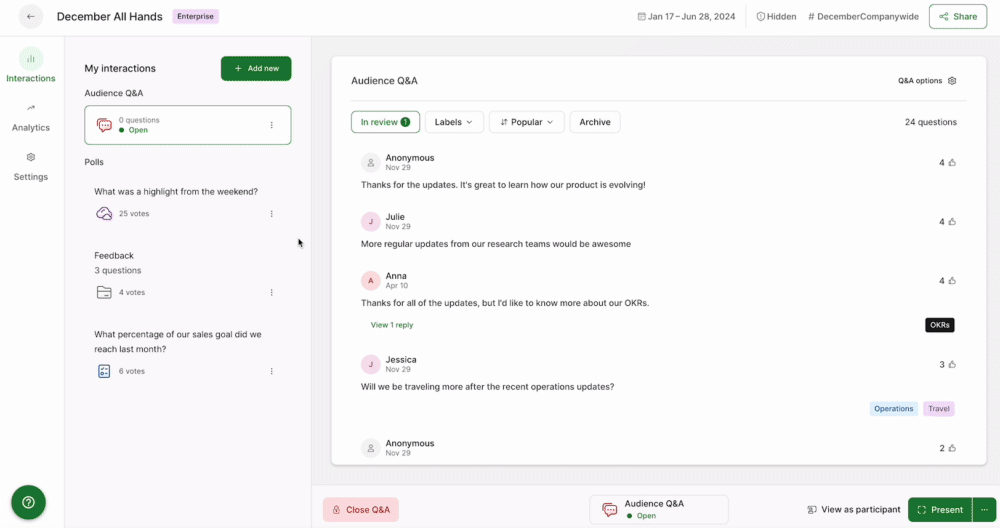
Changing privacy settings for all new slidos
If you want all your future slidos to be set the same way:
- Open up your organization settings by clicking on your initials in the upper right corner > Organization settings and billing
- Click on the Privacy tab and see the dropdown menu under Participant
- Choose your preferred option and click Save
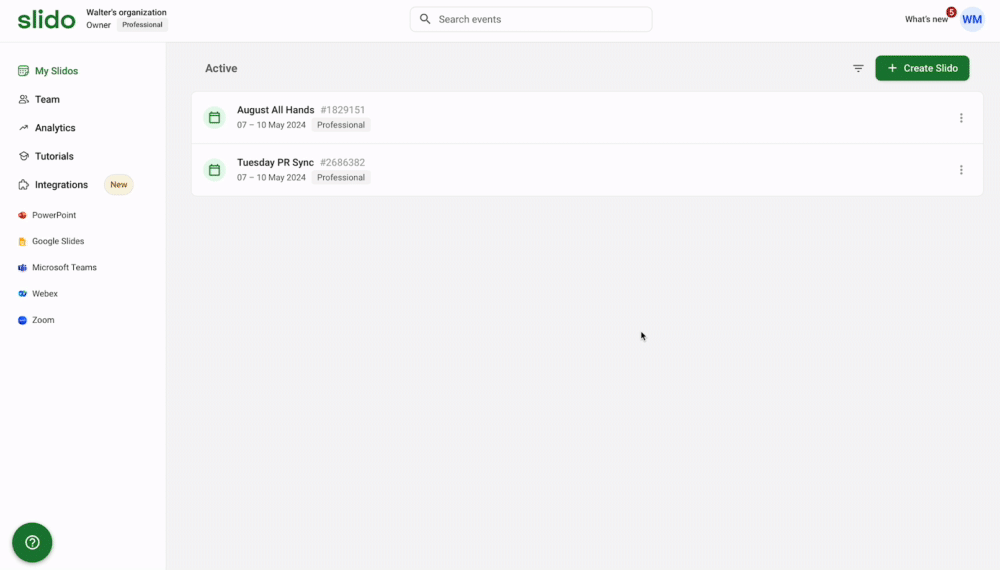
This sets the default participant privacy setting for all of your future slidos. However, the setting can still be changed for individual slidos from their Settings.
If you wish to lock these settings, simply click the lock icon. Doing this will make it so participant privacy settings on individual slidos can not be changed.
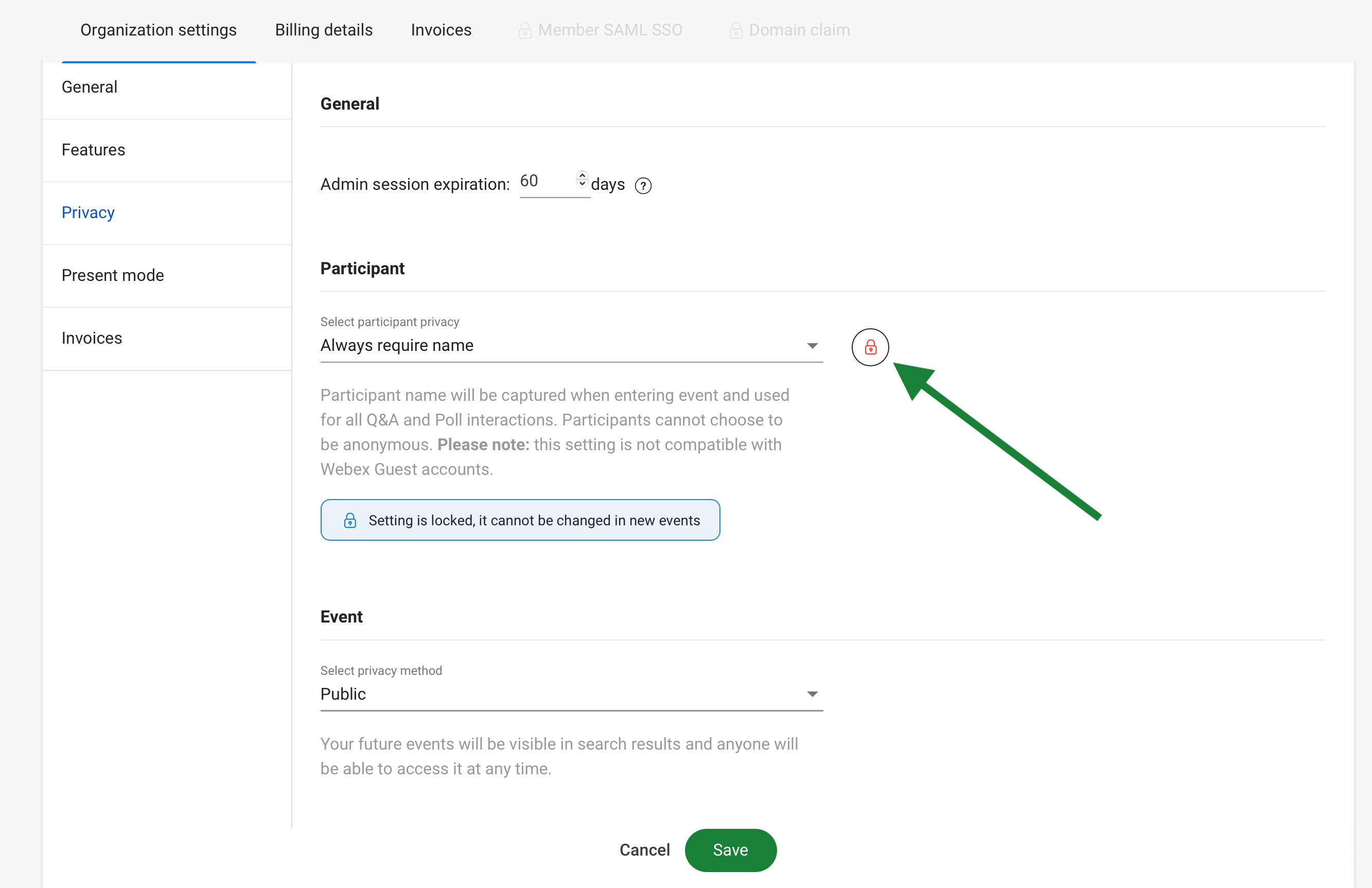
If the setting is locked, below is what you will see when trying to change participant privacy for an individual slido.
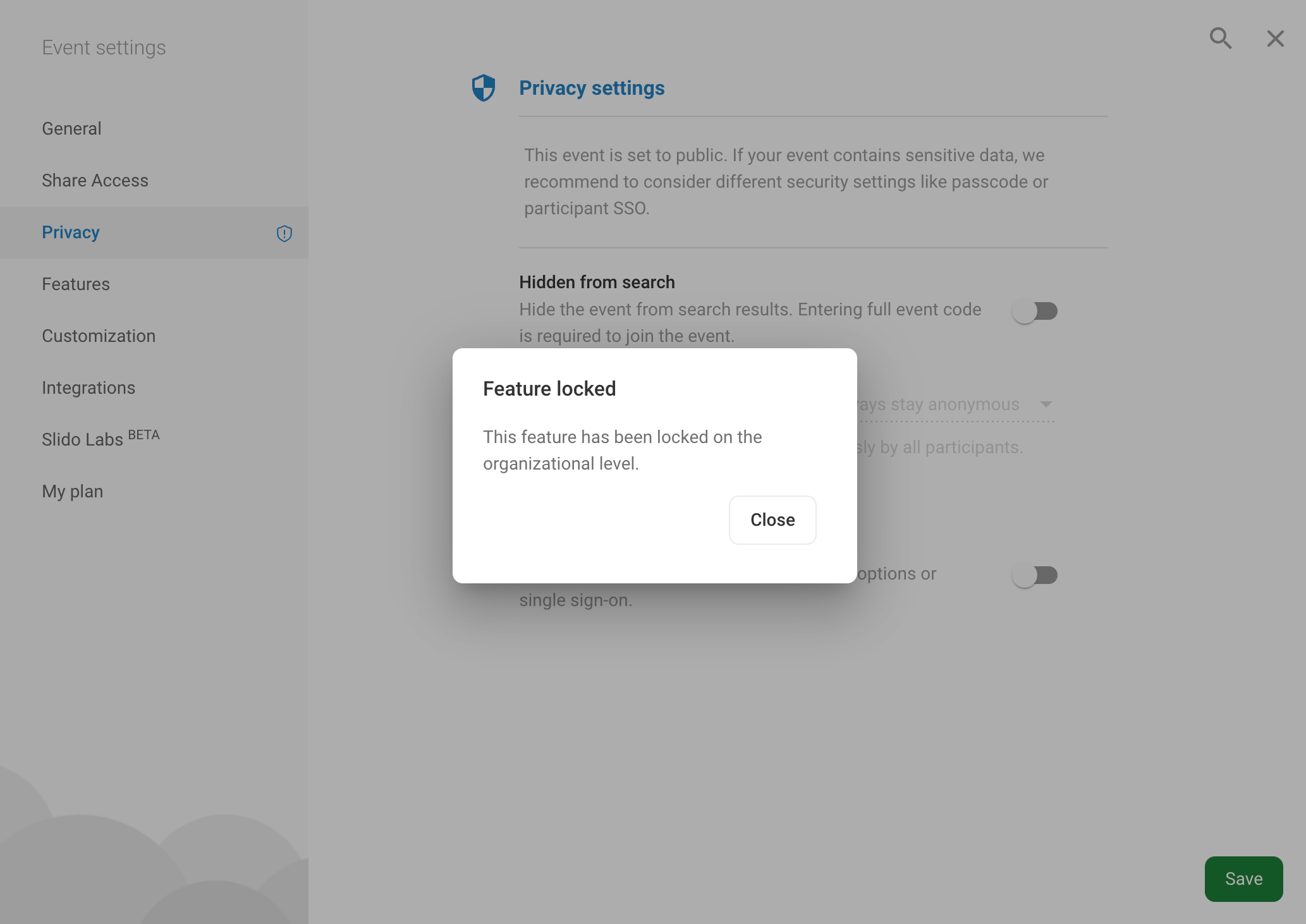
Curious about learning more?