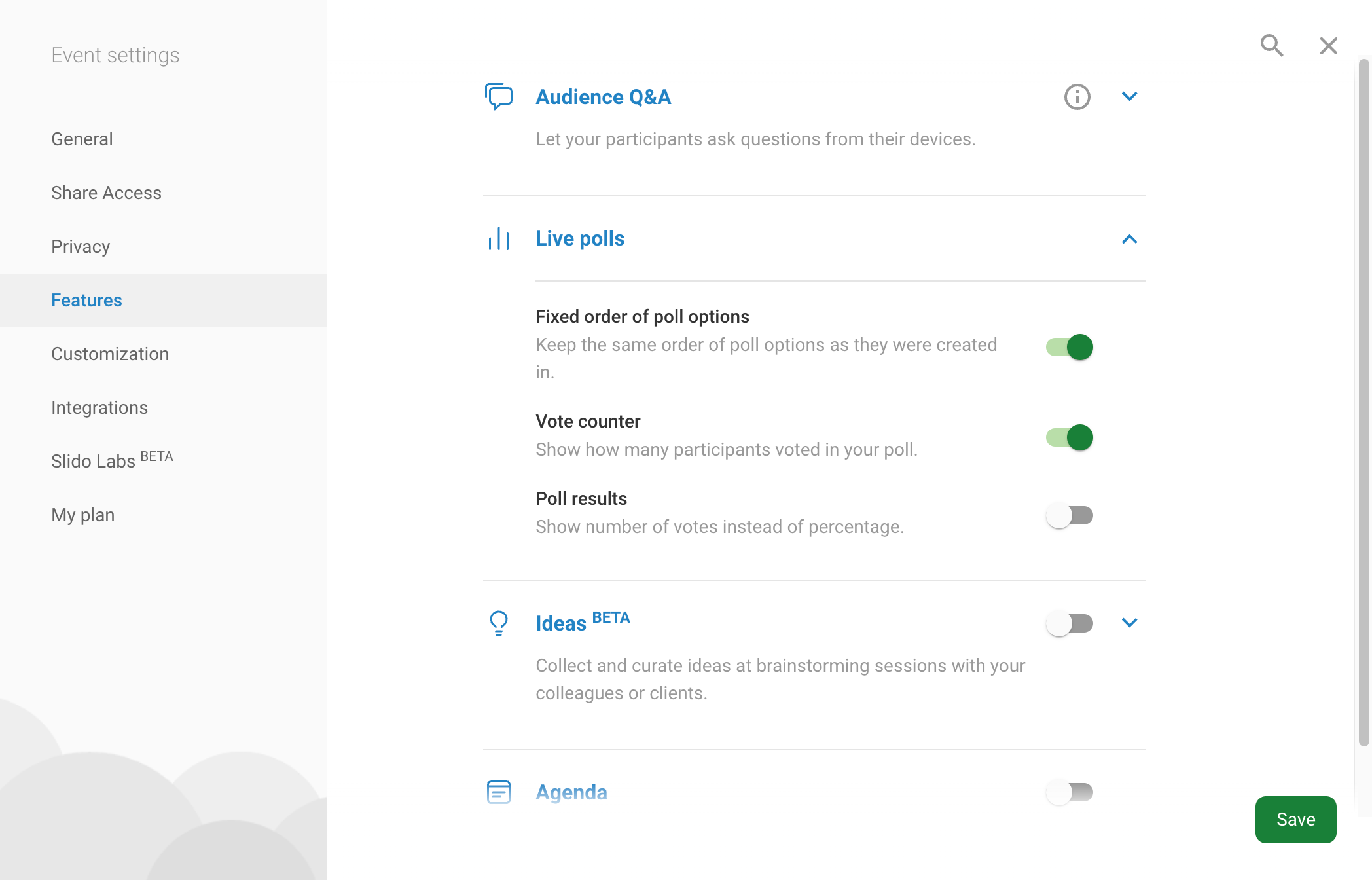Integrate Slido with your PowerPoint presentation to include live polls, quizzes and Q&A sessions directly in your slides. The Slido sidebar allows you to create and edit your interactions without ever leaving PowerPoint.
If something’s not working for you, please see the current limitations and check out our troubleshooting guides (Windows or macOS)
In this article:
System requirements
Make sure that your computer meets the following requirements so that Slido for PowerPoint runs properly.
Windows:
- Microsoft PowerPoint 2016 or later
- Windows 10 22H2 or later
If you’re a Windows administrator for your organization, check out our specific guide for admins. This includes more detailed system requirements, plus instructions for installing Slido for PowerPoint on Windows for your entire org.
macOS:
- macOS 12.0 or later
- Microsoft PowerPoint 2019 or later updated to v.16.78
Download and install the integration
- Download Slido for PowerPoint
- Install it on your computer
- Launch it
Please note: You’ll need to follow these steps on each computer you are using to create or present your presentation. For your polls to work correctly you must first install Slido and ensure you are logged in through the sidebar. If you followed these steps and still have issues, please see our guides for troubleshooting (Windows or macOS).
Open the sidebar in PowerPoint
Now open your PowerPoint presentation and you'll see the Slido button appear in the Home tab. Click it to log in with your Slido account.
Don’t see the button? Restart PowerPoint.
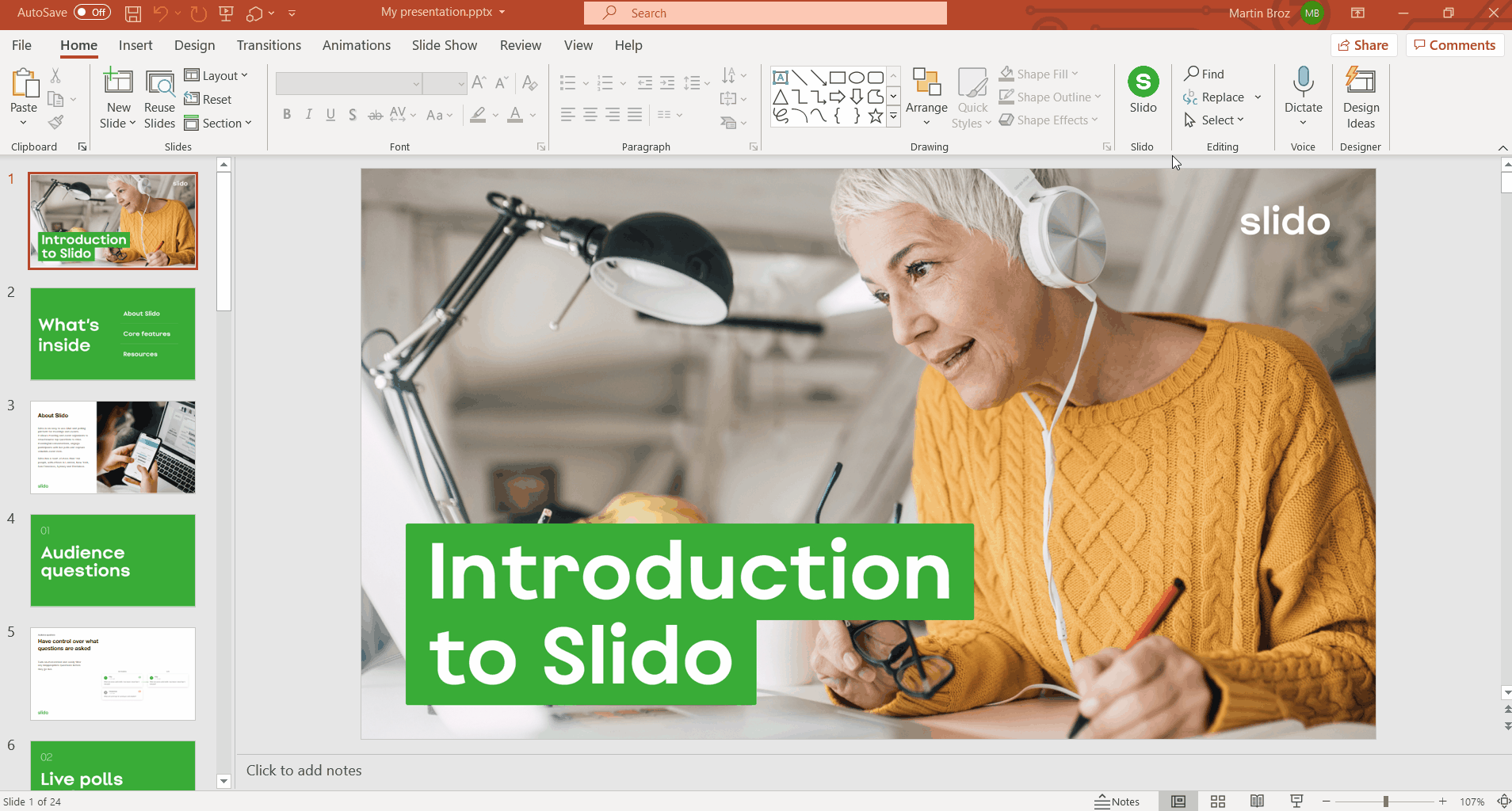
Add live polls, quizzes, and Q&A to your presentation
To Add a live poll, select an option in the sidebar, type your question, and add options. To start creating your quiz questions click Add a quiz. There will be a leaderboard at the end. To display audience questions Add a Q&A slide.
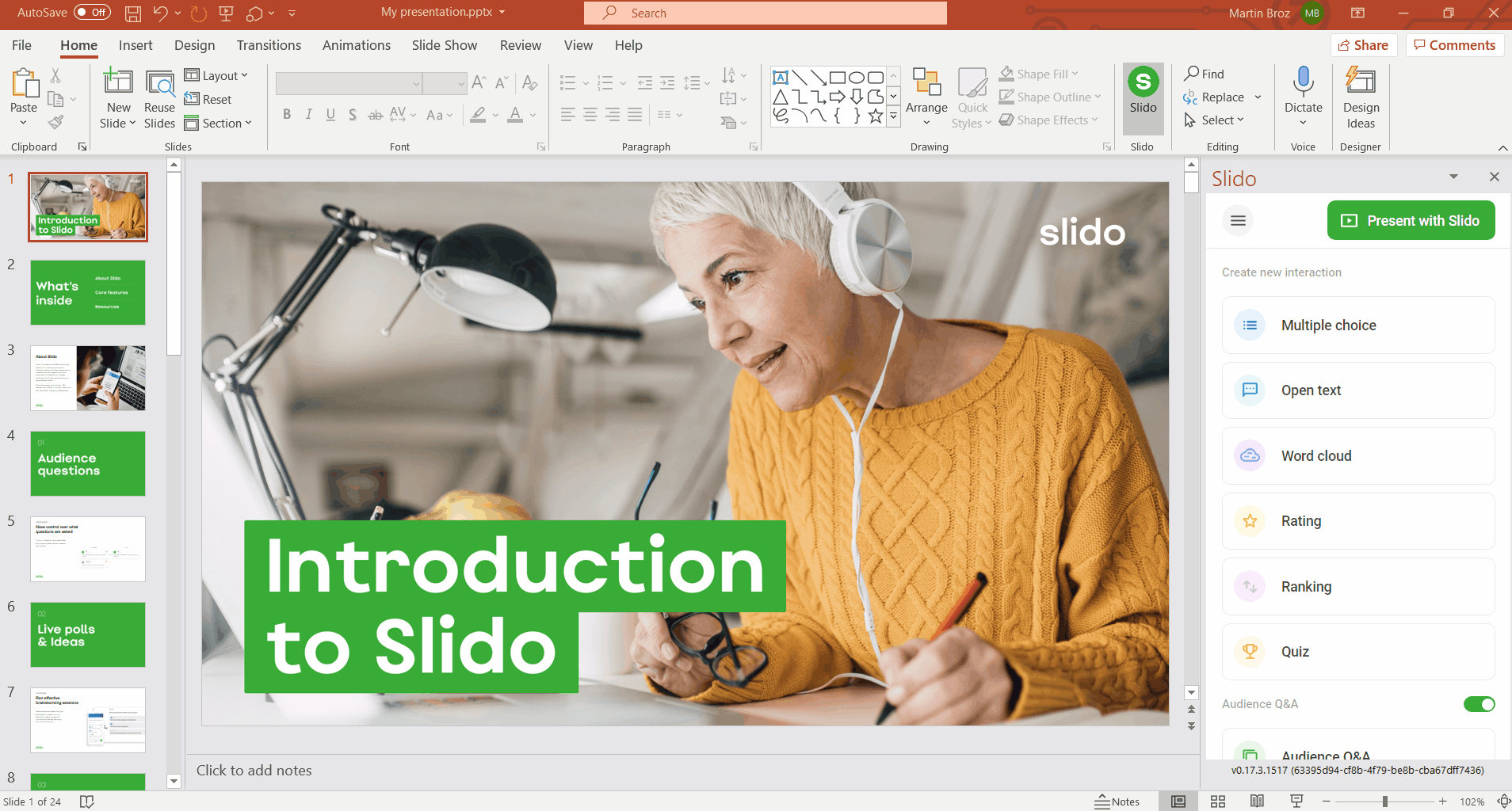
After you save your poll question, you can set your results to appear immediately, on click, or to hide them completely from your audience.
- Show immediately: The poll results are displayed as soon as you get to your slide with the poll.
- Show on click: The poll itself is displayed automatically when you get to your slide with the poll. Advancing one more click will display the poll results (see the GIF below).
- Do not show: The poll itself is displayed automatically when you get to your slide with the poll. Advancing one more click will take you to the next slide in your presentation without showing the poll results.
- Image polls: If you add images to your polls, you can choose to show the image and poll side by side, show the image before results or not show the results
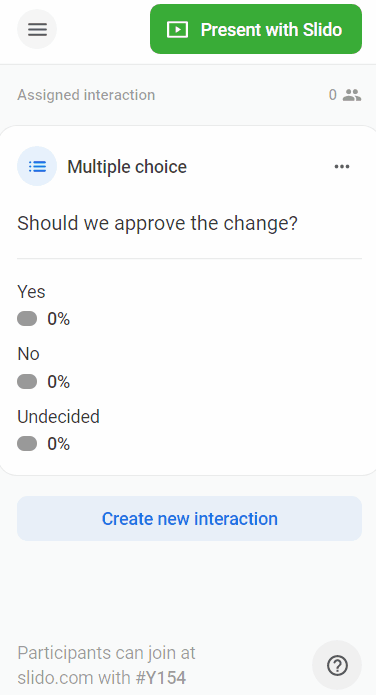
|
If you need to access additional settings (eg privacy), open the sidebar, click on the event name and select Open additional settings.
Customize your slides
To change the theme of Slido slides, set custom colors or upload a custom background image directly in PowerPoint:
- Click on the hamburger menu icon in the top left of the sidebar
- Select Customize
- Select your theme or click Edit and select custom colours or upload a background image
Start presenting
Once you've finished preparing your slides and you're ready to go, start your slideshow.
The poll will appear automatically and the results will update in real time on your slide and on the participant devices.
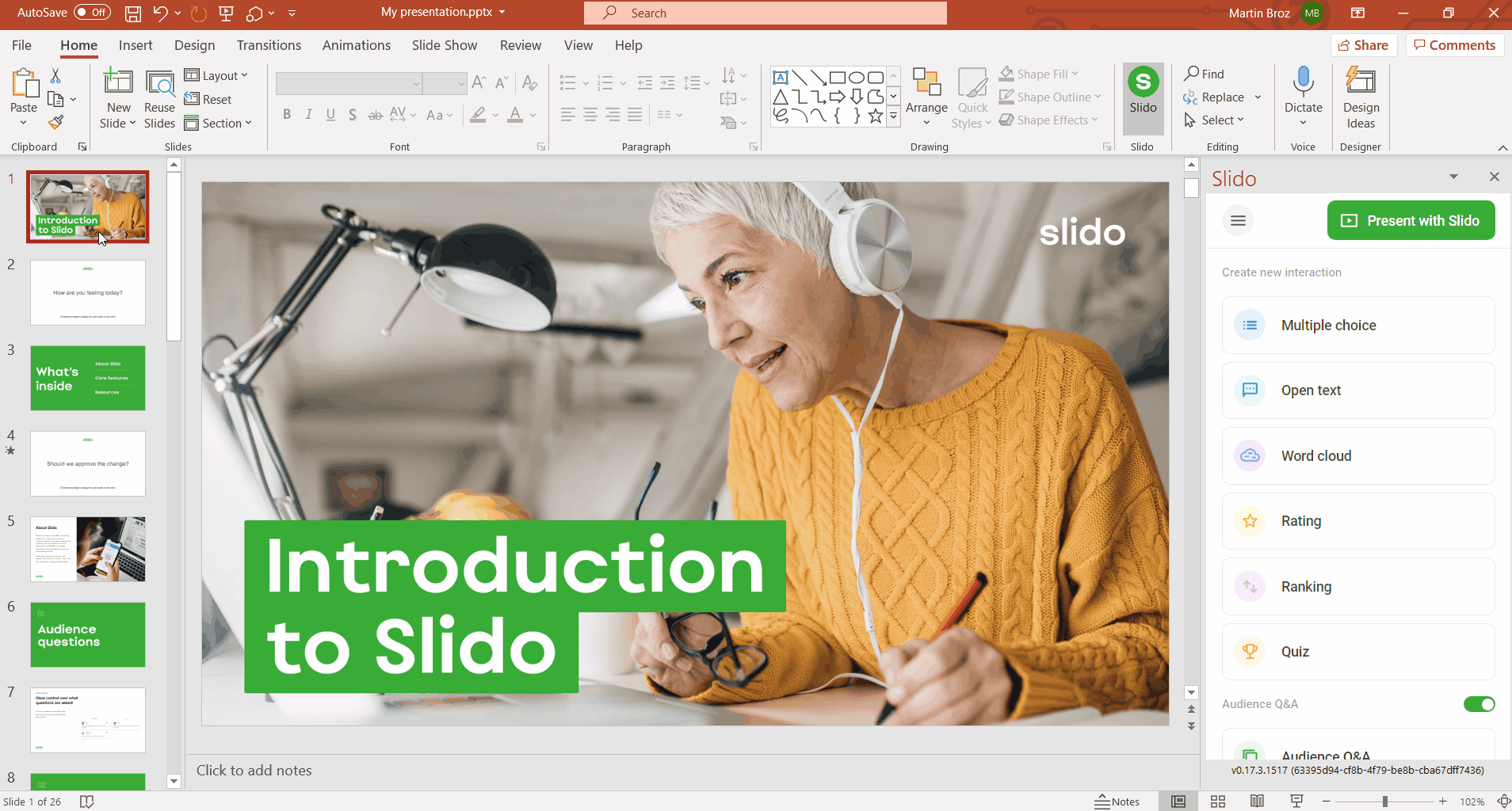
Ask your audience to join
The poll and Q&A slides automatically include a Slido event code and QR code that the participants will use to join your session and participate.
Collaborating on a presentation
If you’re preparing the presentation with someone else, they’ll be able to see the Slido interaction slides as well.
First of all, make sure that you have the AutoSave option enabled in PowerPoint. This will sync the file either with your OneDrive or SharePoint account. You can then share the presentation with your colleague.
In order for the presentation to run properly with Slido, it is needed that:
- The person presenting has our Slido for PowerPoint app installed
- The person presenting has access to the Slido event which is linked to the presentation. This can be achieved either by requesting access to the event via the sidebar (as shown below) or by adding the person to the event in Slido Admin.
It is currently not possible to unlink a Slido event from the Powerpoint presentation, but you can reuse the event or add a new session to your presentation.
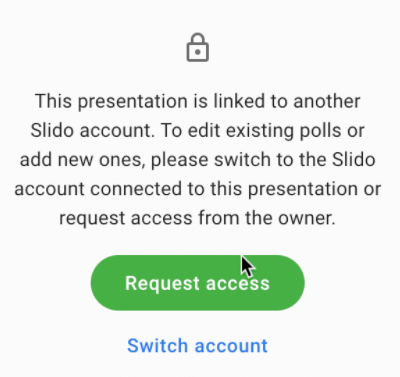
Switch session and/or organization
If you’ve linked an incorrect Slido event with your PowerPoint slide deck, you can:
- Open the hamburger menu in the sidebar
- Click on Switch session
- Select the event you wish to link with your PowerPoint (Note: if the event is under a different Slido organization, switch to it first in the upper right corner)
View analytics and download results
Explore your Slido analytics and export your questions and poll results by opening the Slido sidebar hamburger menu > Download results.
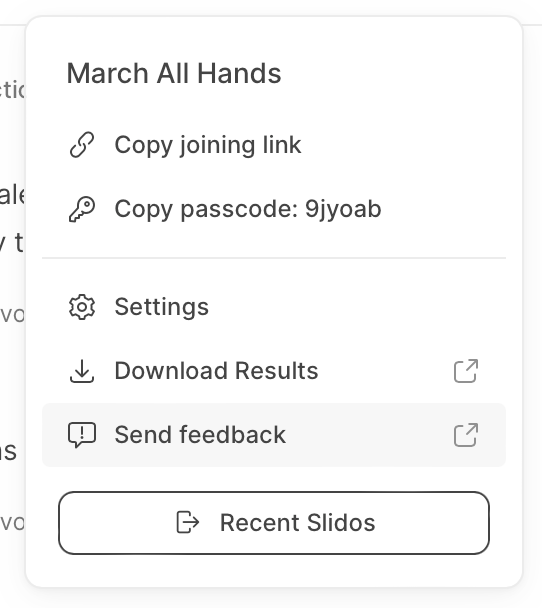
Curious about more?
Get Inspired:
Interactive Poll ideas for your next PowerPoint presentation
See how others are using Slido