Slido is gradually rolling out a new user interface. If the below steps and visuals match what you are seeing within your account, then you are using the new interface and this article is for you. If not, please see this version.
Polls are a great way to collect inputs from your audience. Whether you're organizing a (remote) company meeting, conference, or teaching a class. You can use them to lighten up the mood, test knowledge, or ask for feedback.
This article explains all the different poll types, plus quizzes and surveys. For more information about running, managing, and testing your polls, see our All about live polls guide.
In this article:
How to start
To get a poll set up, you must first create a slido. Then select a poll type under Add new interaction, enter your poll question, and watch as it saves automatically.
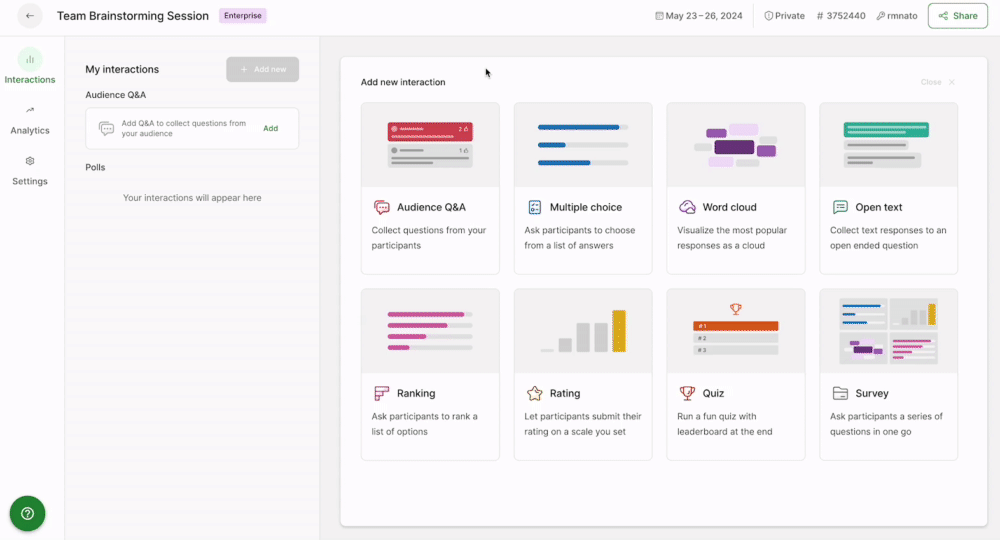
Once your poll is ready, it will appear under My interactions, where you can activate and deactivate the poll when needed.
Your poll question can contain up to 256 characters. There's no character limit for responses to an open text poll for participants.
Multiple choice Poll
Poll the audience with a multiple choice question to learn more about their preferences and opinions. A multiple choice poll is also a quick way to check your audience's understanding of presented content in real-time.
Each option in a multiple choice poll can be up to 256 characters long.
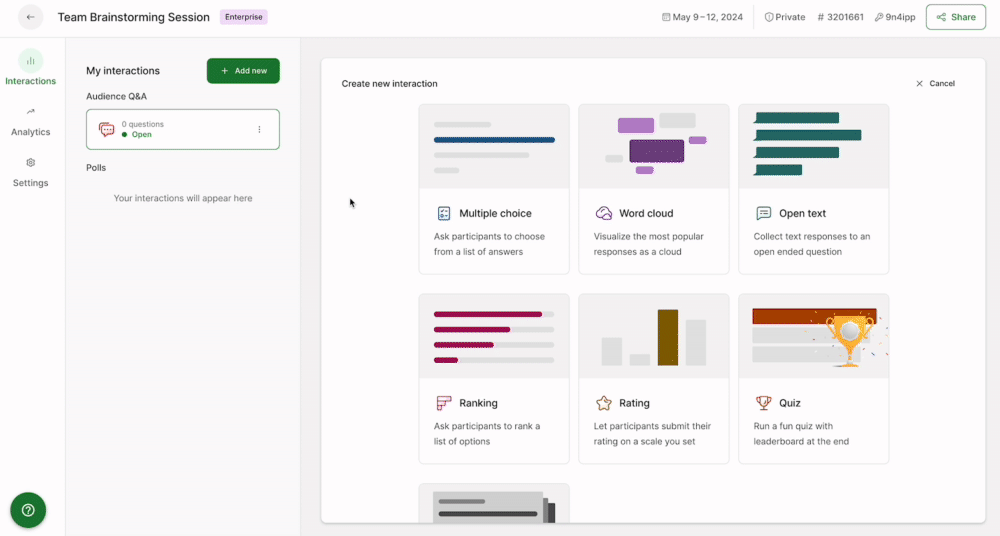
Find more options for your poll under Poll settings. Learn more in our multiple choice poll guide.
Word cloud
A word cloud turns open-text responses into a cloud of words whose size will depend on how many times they have been submitted by the participants. To learn more about how it works, check our What is a word cloud article.
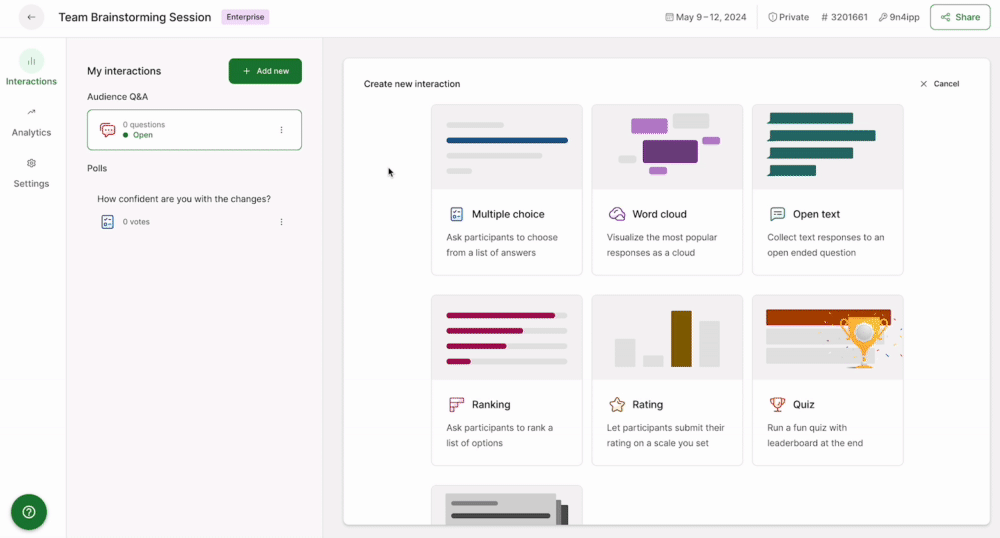
Find more options for your poll under Poll settings. Learn more in our word cloud guide.
Word clouds work best visually with short answers so advise your participants to use one to three words when using the word cloud to get the best results
Open text Poll
Use the open text poll to have attendees type in words or longer text. Perfect for open ended questions to inspire. You can toggle on multiple answers and show respondent names from the Poll settings if you’d like to see where the ideas are coming from!
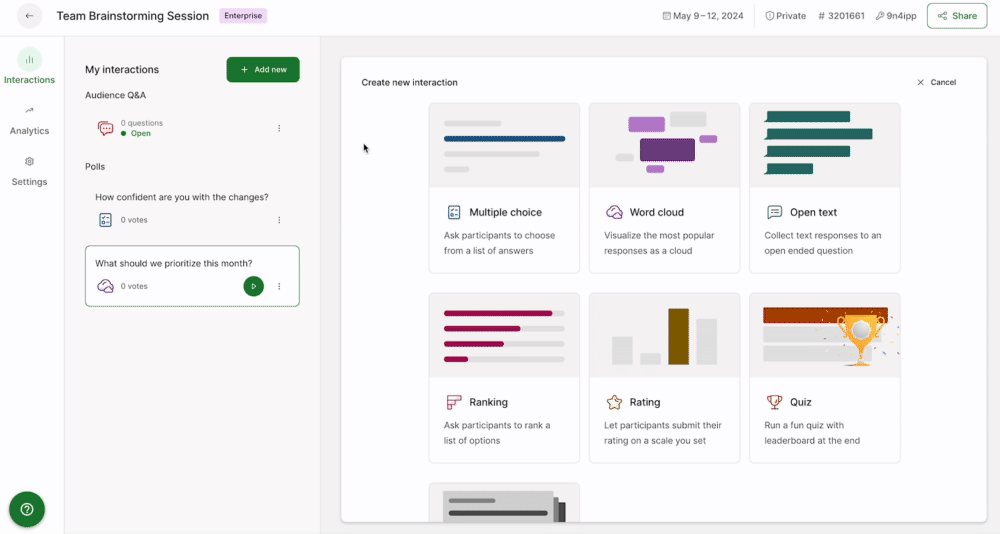
Find even more options for your poll under Poll settings. Learn more in our open text poll guide.
Please note that the open text poll is limited to 5000 responses to optimize performance.
Ranking Poll
Learn about your participants’ preferences by letting them prioritize the options with a ranking poll. The poll settings give you the option to select the number of options you’d like ranked, and an option to randomize the options display for each participant.
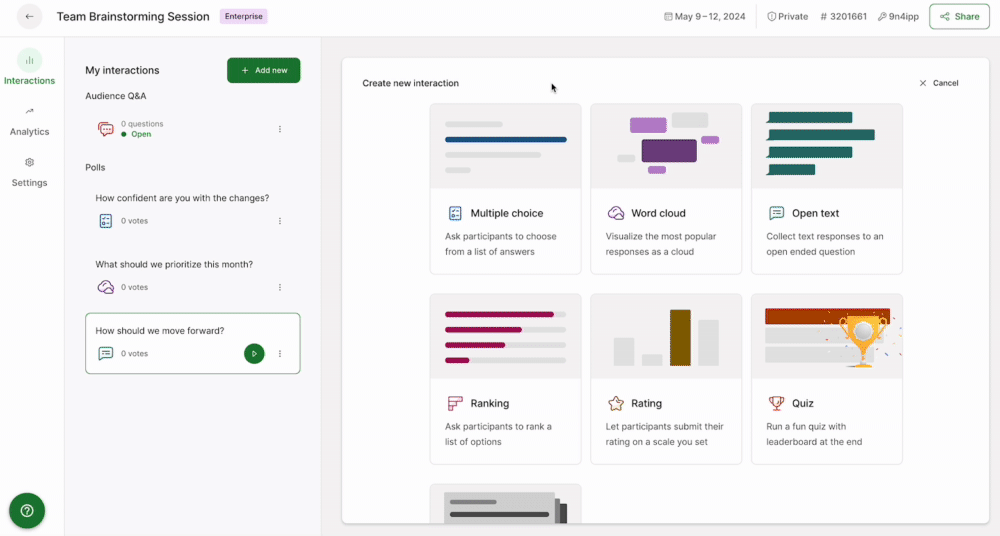
Find more options for your poll under Poll settings. Learn more in our ranking poll guide.
Rating Poll
Create a rating poll and allow attendees to send feedback on your presentation or rate their experience. A rating poll can be from 1-10 stars or even emoji’s, to get an even better sense check of your participants.
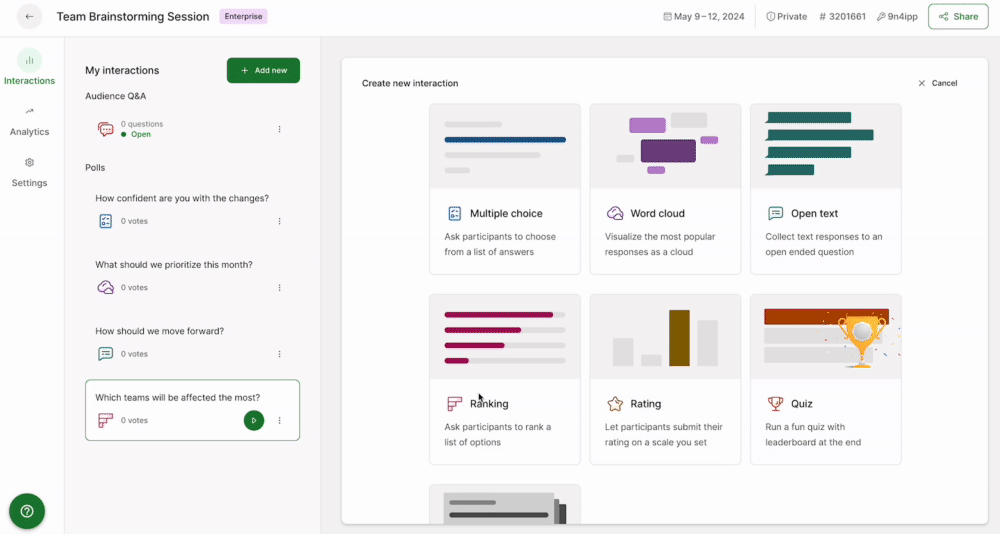
Find more options for your poll under Poll settings. Learn more in our rating poll guide.
Quiz
Test the knowledge of your audience, be it a training session, exam, or trivia night.
Wanna run a fun quiz, but aren’t sure what questions to ask? Use the random question generator in the upper right corner.
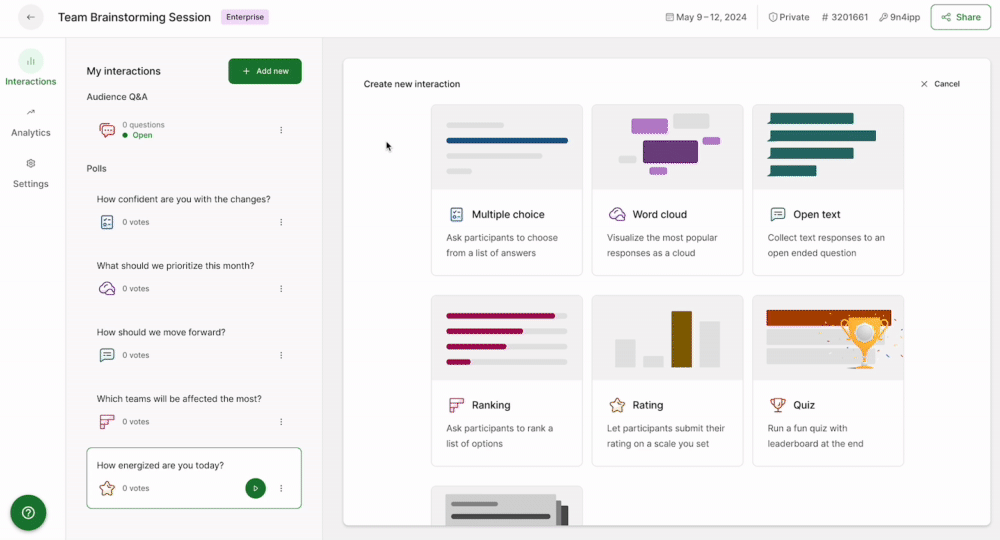
Find more options for your quiz under Poll settings. Learn more in our quiz guide.
A quick quiz with up to 5 questions works like a charm to engage the audience and to drive healthy competition.
Survey
Add a survey to your interactions to run multiple polls at the same time, collect feedback, rate multiple items and add an "other" option to a multiple choice poll.
Surveys are available in all paid plans
Build your survey by creating your first poll question and then adding more using the + Add another question option.
For example, you could start with a word cloud, followed by a rating poll, an open text poll to ask for the reason for your rating.
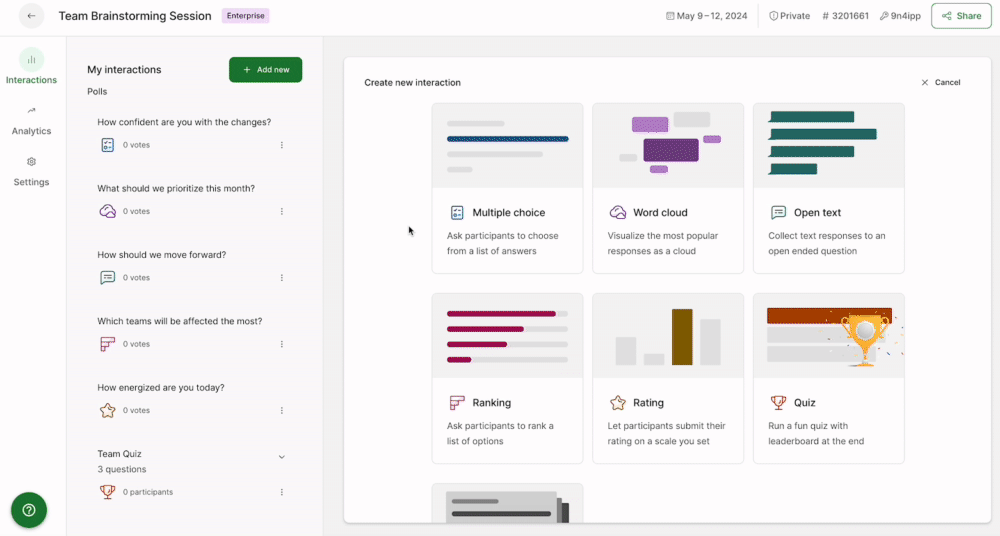
Each poll within your survey has its own separate Poll settings. Simply select a specific poll to adjust it. Learn more in our survey guide.
Useful information and tips
Reorder polls in a survey
Drag and drop the polls to rearrange them.
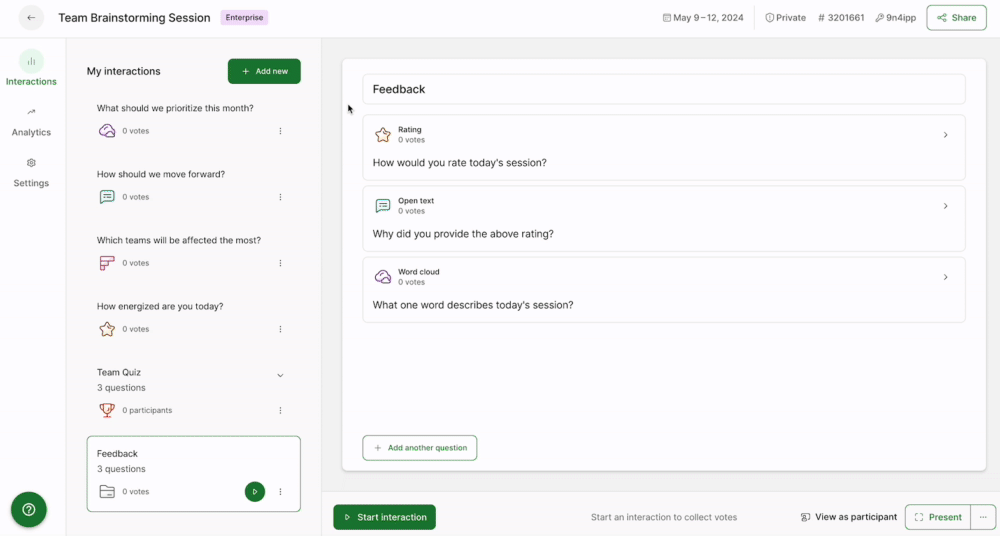
Test your Polls
It's always a good practice to test everything before you go live. Activate your poll by clicking Start interaction, then select View as participant near the bottom right corner.
Cast a vote and observe how the results change. Finally, click the Present mode button in the bottom right to check how the results will look for the participants.
To learn more about testing in advance, check out our Test your slido article.
Reset your Poll results
Once you're done with testing, click the three vertical dots next to your poll under Interactions and select Reset results from the dropdown. This ensures the data will only be collected from your live event or meeting.
Share your Polls with participants
Display Present mode on your screen to let participants join via the specific code. Your audience will be able to use this code during the dates you set up for your slido. Alternatively, you can send out the direct link or a QR code to your slido via email or internal platform to collect votes, crowdsource questions, and brainstorm ideas asynchronously during or even before your event or meeting. Find these options under the green Share button in the upper right corner
Curious about more?

