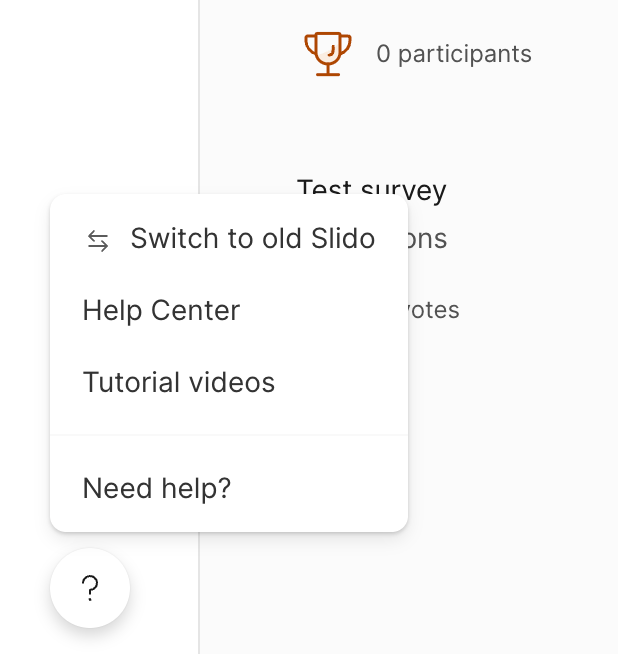If you want to share important information with your audience during your slido session, you can use moderator’s Announcements.
Available in our Professional plan and higher.
This feature allows you to push a notification at the top of the Participant mode with a message for everyone to see. We also support links as part of announcements, so feel free to use this feature to share various URLs with your audience.
Create and publish an announcement
You can create an announcement by:
- Clicking the megaphone icon at the top of your Host Mode.
- Type in your announcement
- Select save announcement
After saving the announcement, when you wish to activate it simply:
- Select the megaphone button again
- Select the Announce to participants icon next to your announcement.
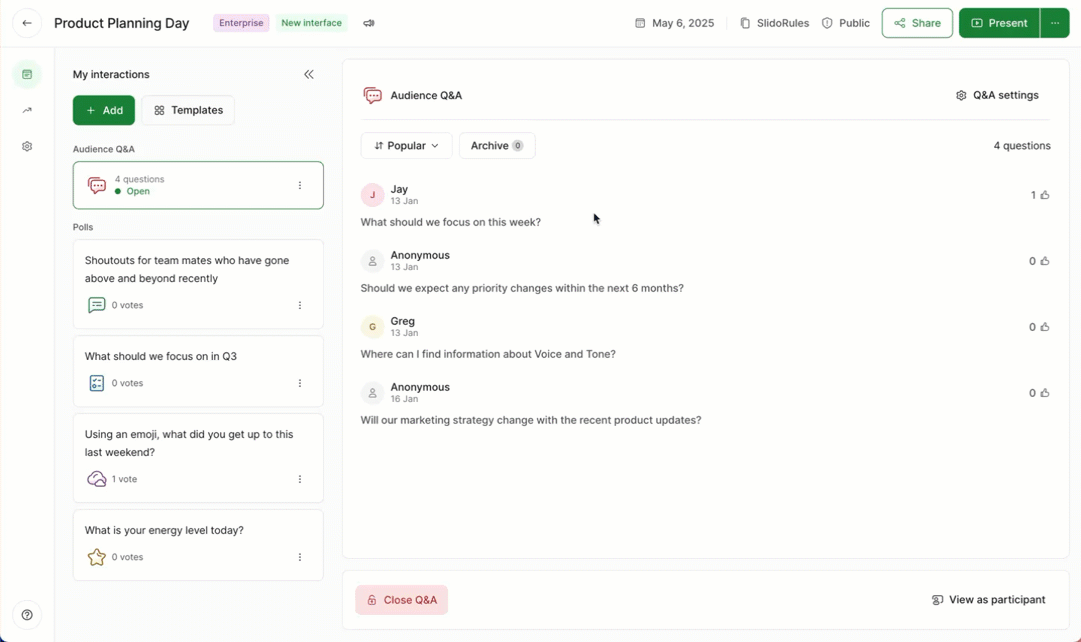
If you don't want to display the message anymore, click the megaphone button again, hover over Live announcement and then click to stop it. You can save up to five announcements for your session which you can activate one at a time when you need them throughout your session.
There is a 260 character limit on each announcement. So keep your messages short and to the point so your audience understand exactly what you’re announcing.
How it looks in the Participant mode:
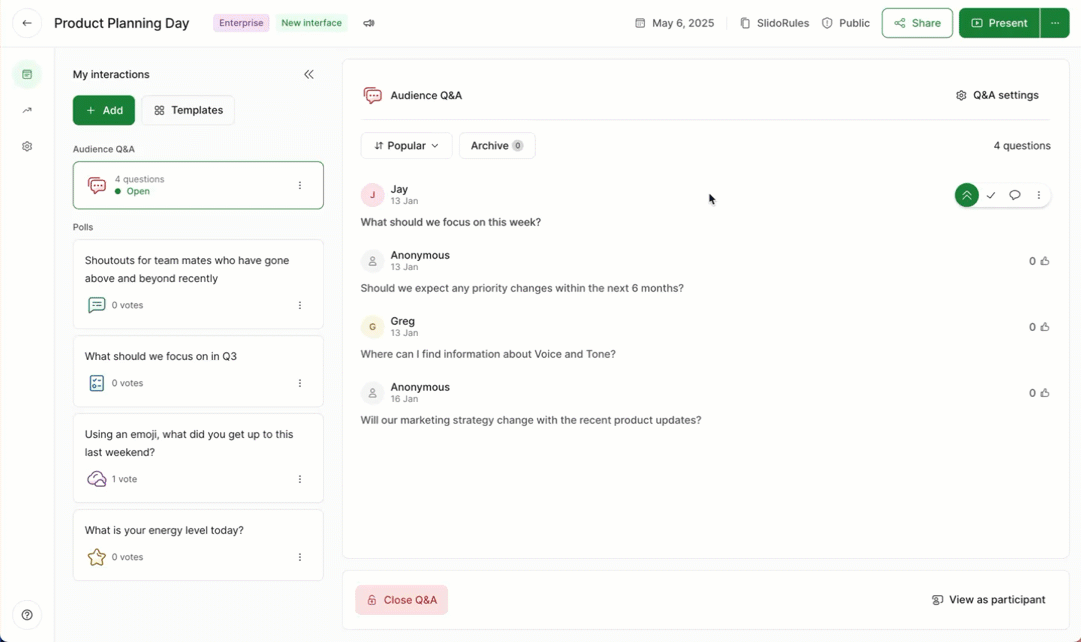
Your audience can acknowledge the message by hitting OK. Doing so will dismiss the announcement for them.
Announcements will appear for participants, no matter if they’ve viewing the Q&A or Polls tab.
Managing Multiple Announcements
You can create and manage up to 5 announcements at a time, which is especially handy if you want to send out different messages throughout your session. After saving your announcements you can activate each of them, one at a time from your Host Mode.
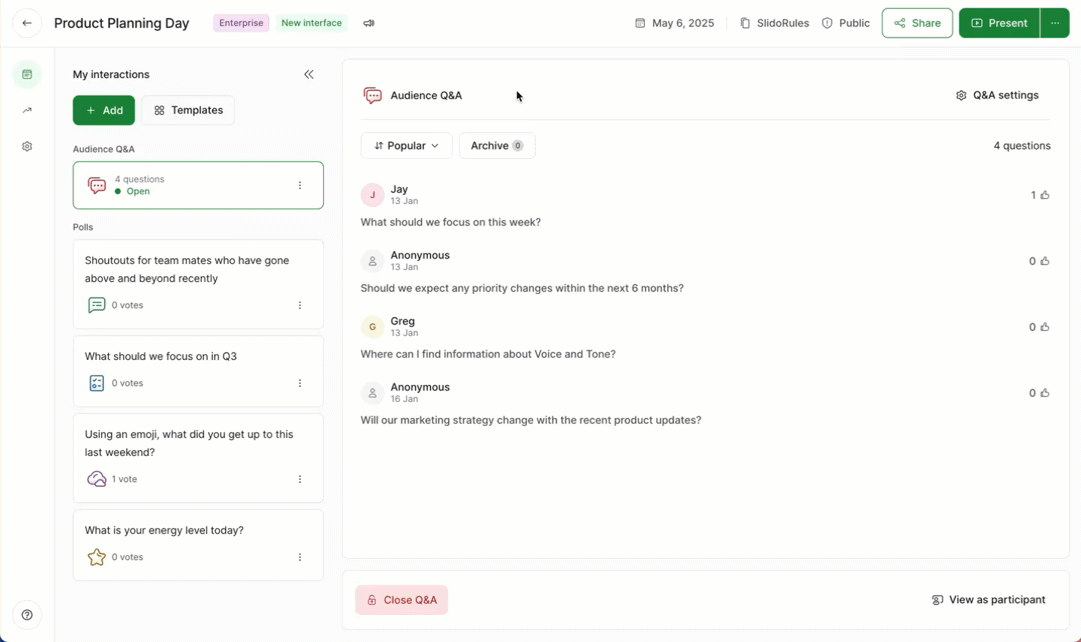
Edit or Delete Announcements
If you need to edit an announcement, or you don't need an announcement anymore you can:
- Click the megaphone icon
- Select the 3 dot next to each announcement
- Select either “Edit” or “Delete”
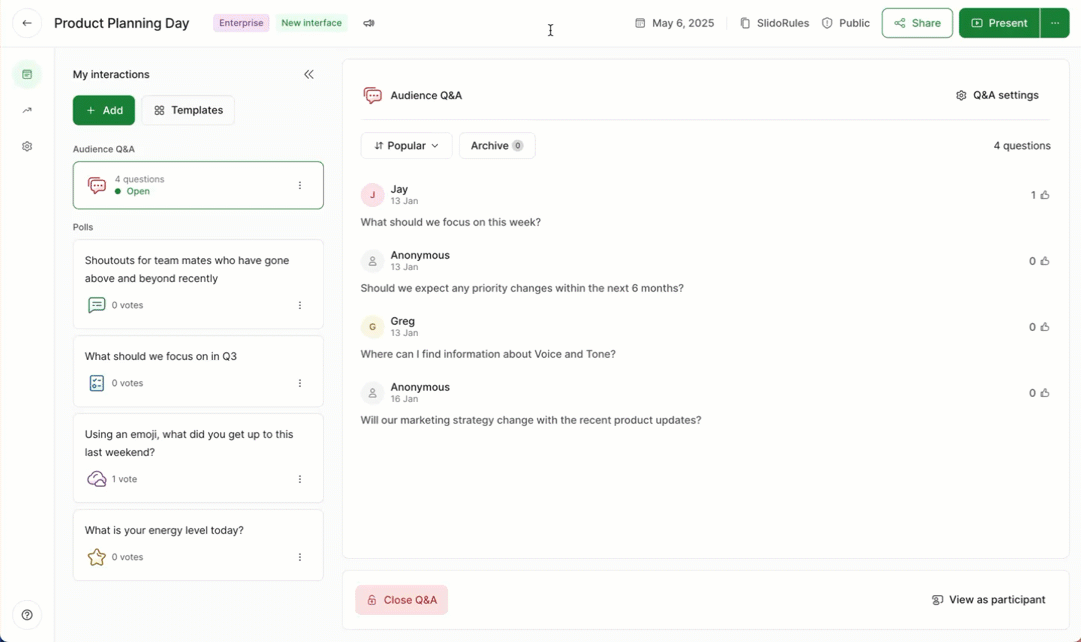
Pro Tip: You can re-use announcements, so if you have more than five announcements try to keep one or two of them generic so you can use them again. Eg. “The next session starts in 5 minutes”.
If you are using Multiple Rooms it is worth noting that announcements are specific to each room you create and do not carry over to every room.