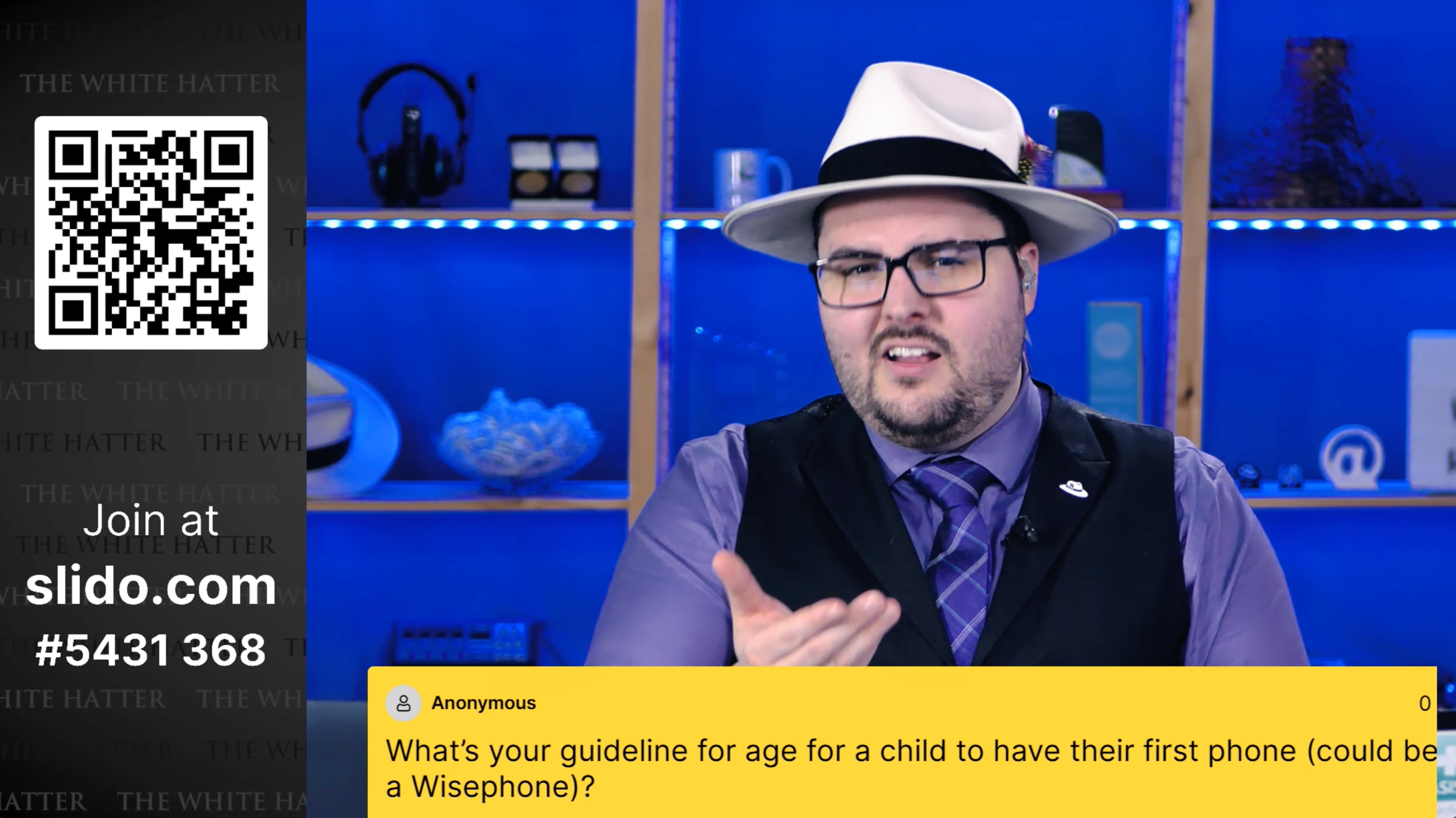
Hello everyone,
I thought I’d share a creative solution our team uses to integrate Slido into a live broadcasting environment, along with some suggestions for future feature development.
For context:
Microsoft Teams and Zoom are excellent tools for collaborative meetings but fall short when it comes to broadcasting. Our team hosts hour-long live video training sessions that include participant interaction and a Q&A segment afterward.
Privacy is crucial for our audience, which makes Slido such a great fit. In the work we do, most participants prefer not to share their camera feed but still want to interact with the facilitator live on screen.
One major issue with video conferencing tools is that they compress video quality to reduce the processing load of multiple video feeds. When delivering a live event, providing the best possible visuals is essential for creating an engaging audience experience. By opting for one-way video broadcasting through platforms like YouTube, Vimeo, Castr, or similar live-streaming services, you can stream in up to 4K quality. These platforms are particularly beneficial for events where audience video isn’t required. Of course, for collaborative video sessions, Slido’s Zoom integration remains a fantastic option.
How we run live HD broadcast events:
- Create a Slido event page.
- Embed the live video into the Slido event page.
Some platform considerations:
- YouTube: A great free option, though it lacks advanced access and privacy controls.
- Vimeo and Castr: Paid options that offer more robust access and privacy management features.
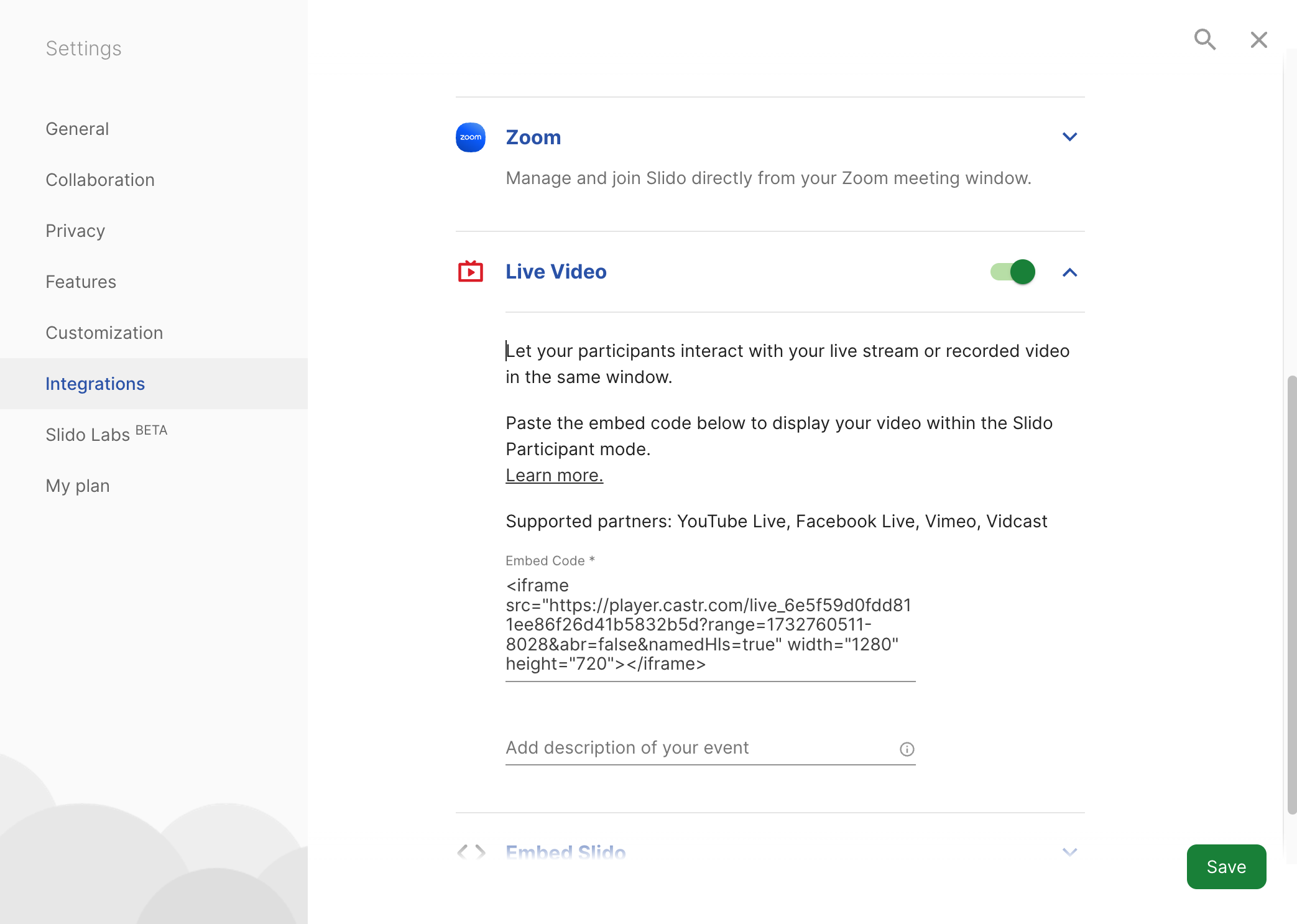
As you can see, in the Slido live video integration settings I paste the link of live video.
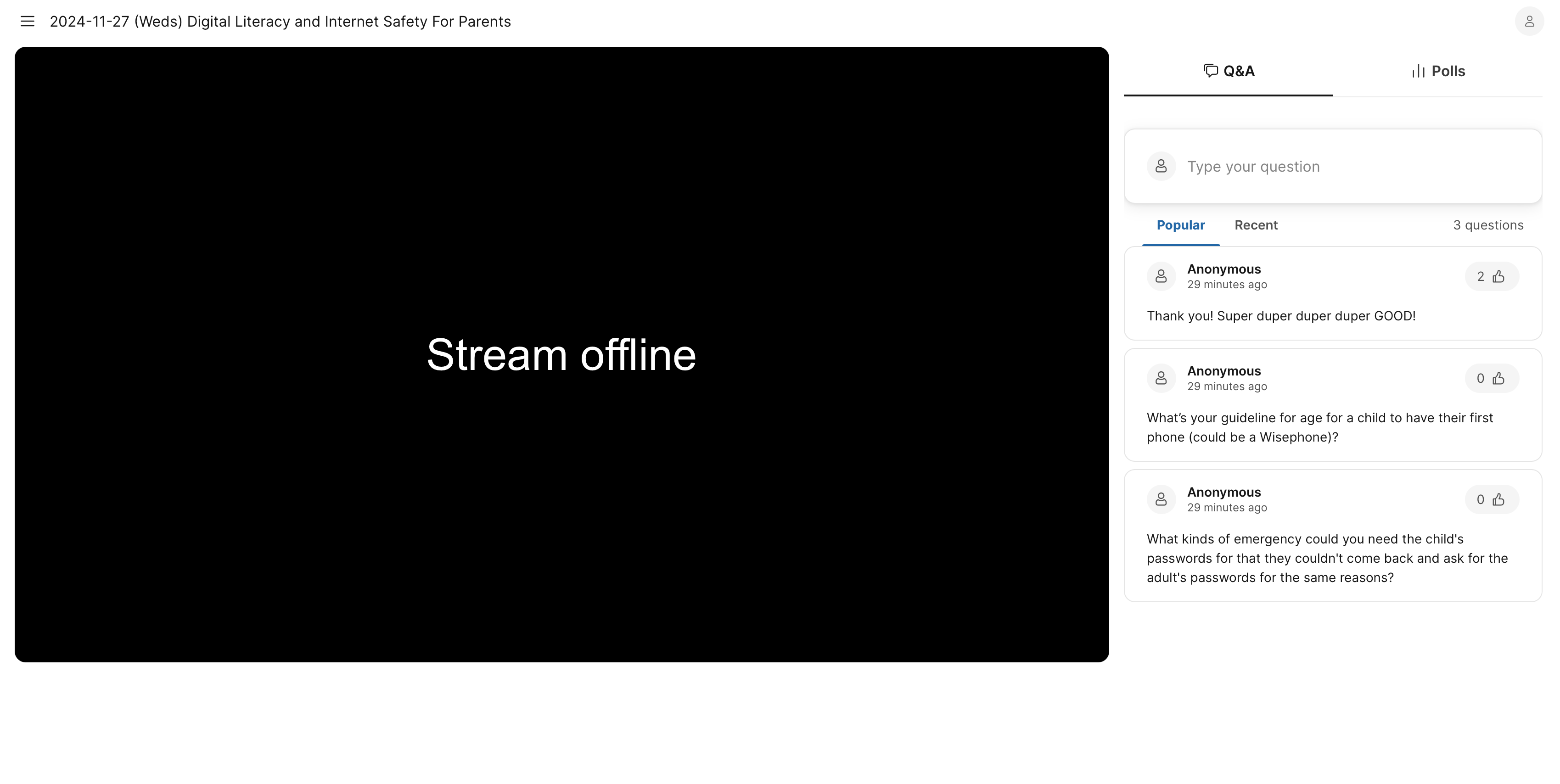
Now groups we work with get to experience high quality live video and use the awesome interaction features of Slido
Now, some groups we work with present our broadcasts in an auditorium setting. This means in-person participants will need access to the Slido page, and we must guide them on how to submit questions using their own phones.
How to Display Slido Inside a Video
OBS (Open Broadcaster Software) is a free and well-supported video broadcasting management tool.
While I won’t dive into a full OBS tutorial, here are the steps we use to integrate Slido into our video feed:
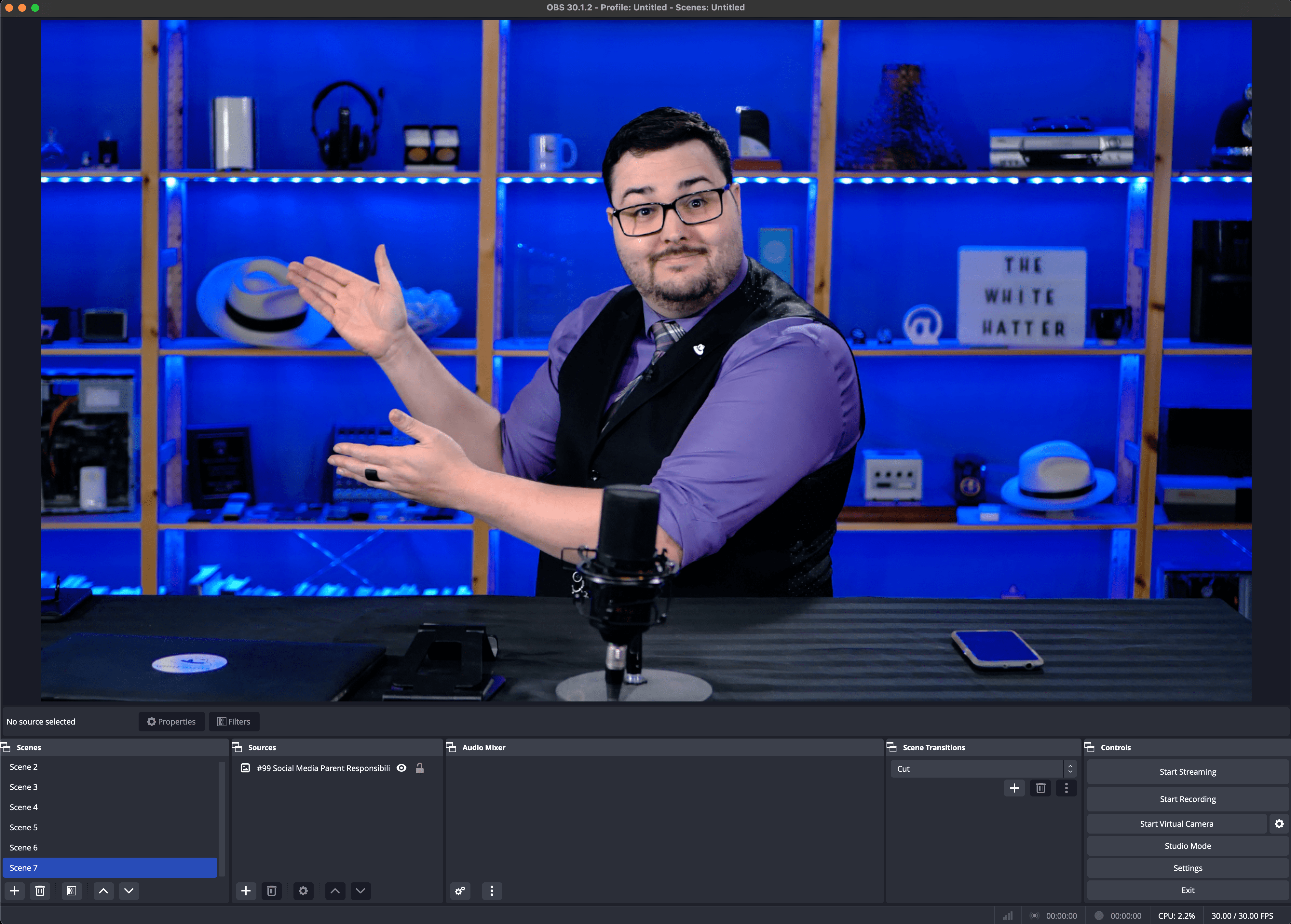
Here is a very simple OBS scene with an image, video, camera, etc.
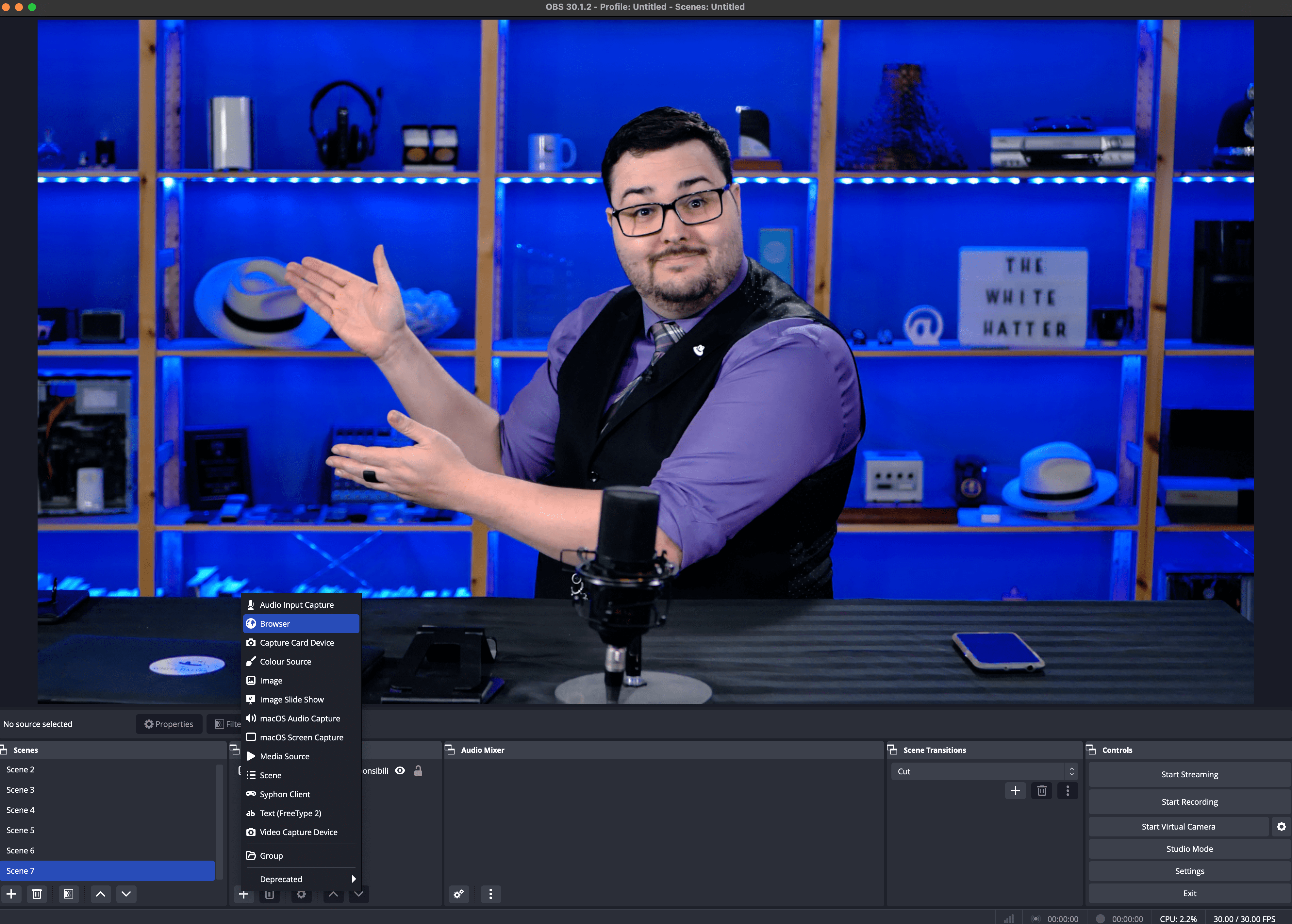
I add a browser source as I am going to add the Slido Present page. This puts the live website into the video.
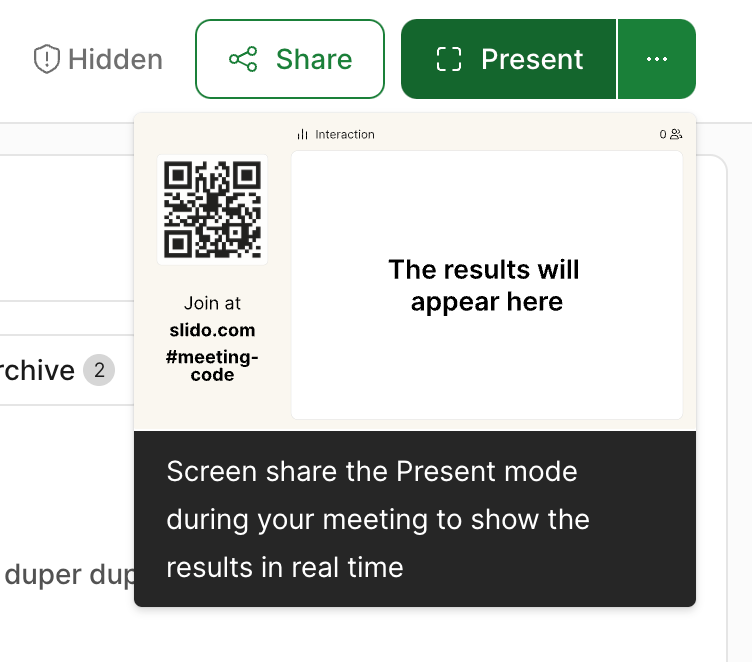
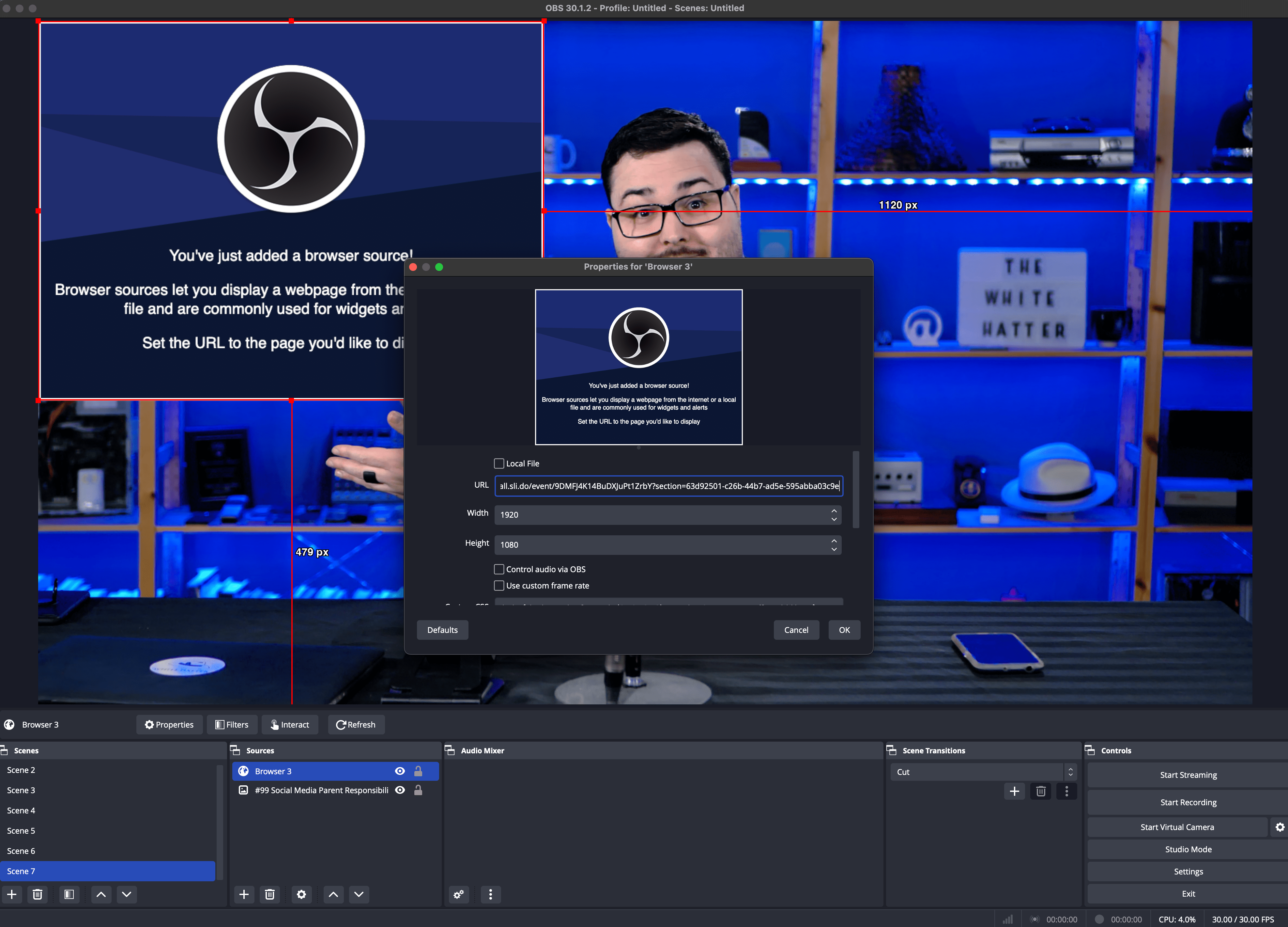
Copy and paste the Slido present link
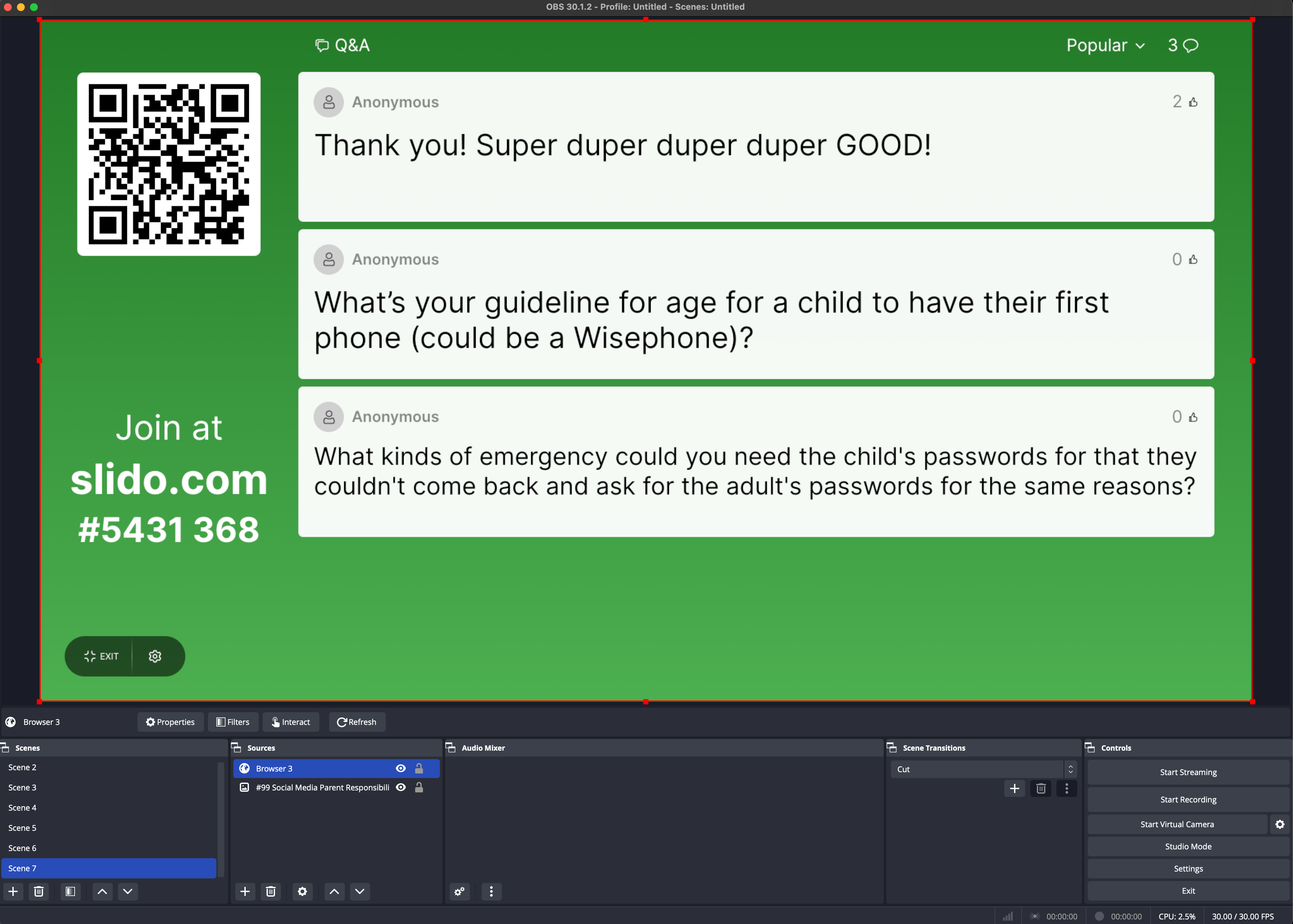
This is a live web browser feed of the Slido event with questions being integrated directly into my camera… cool. Now let’s resize it so we can still see the video.
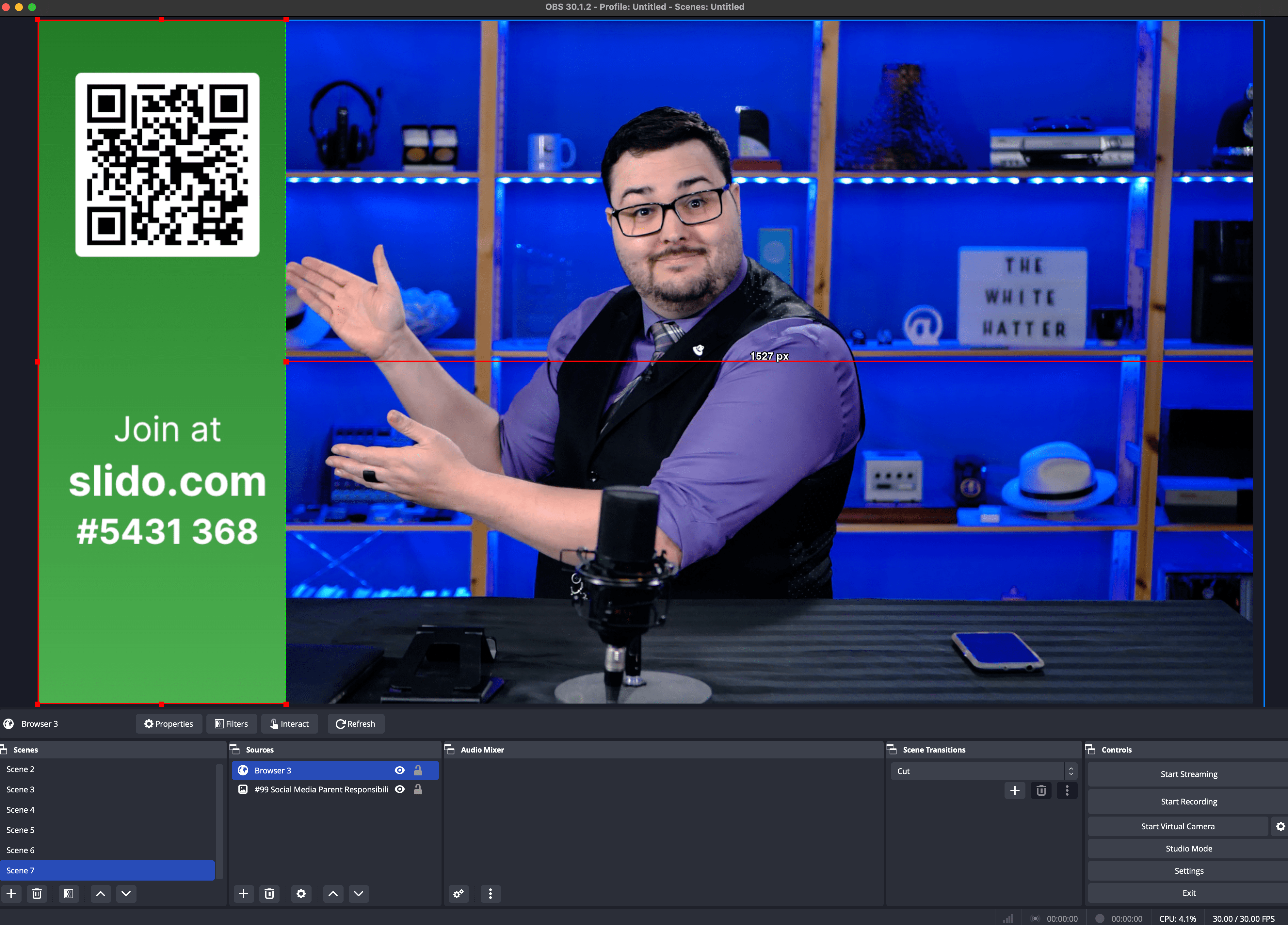
Now I crop out the questions to just the event link, #code, and QR code
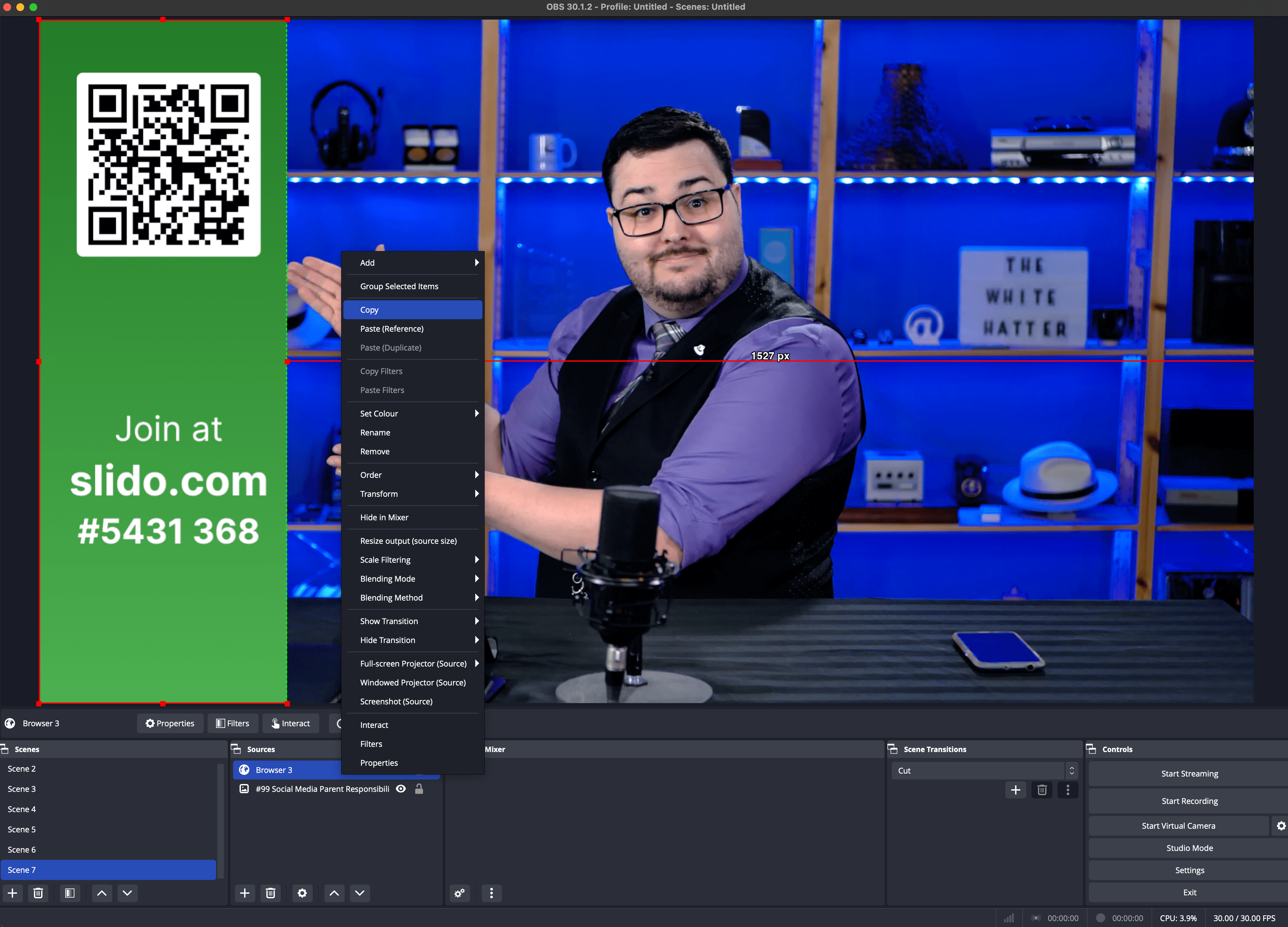
But I still want to show questions, so I copy the browser source
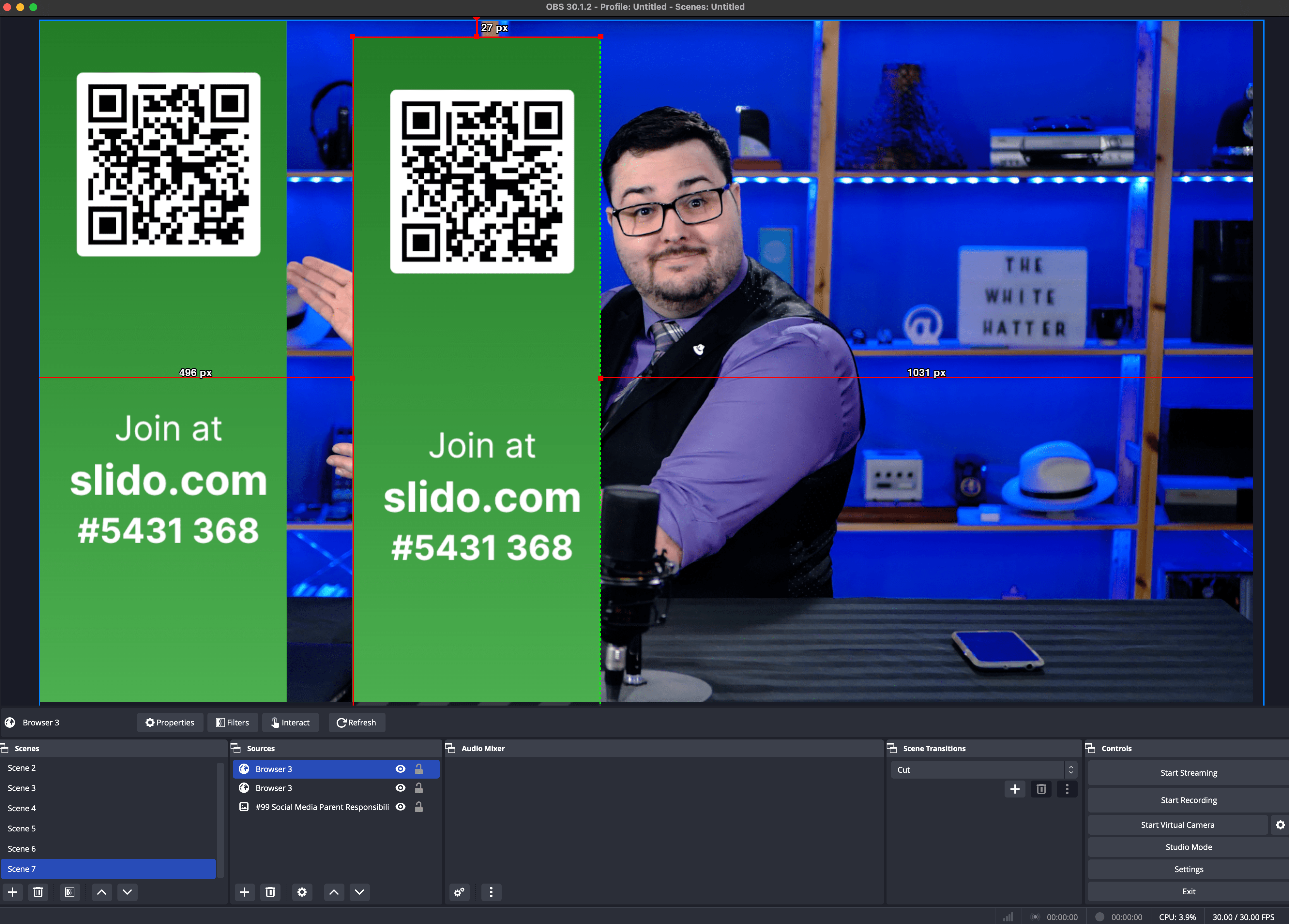
Now with the second copy I re-crop just the questions
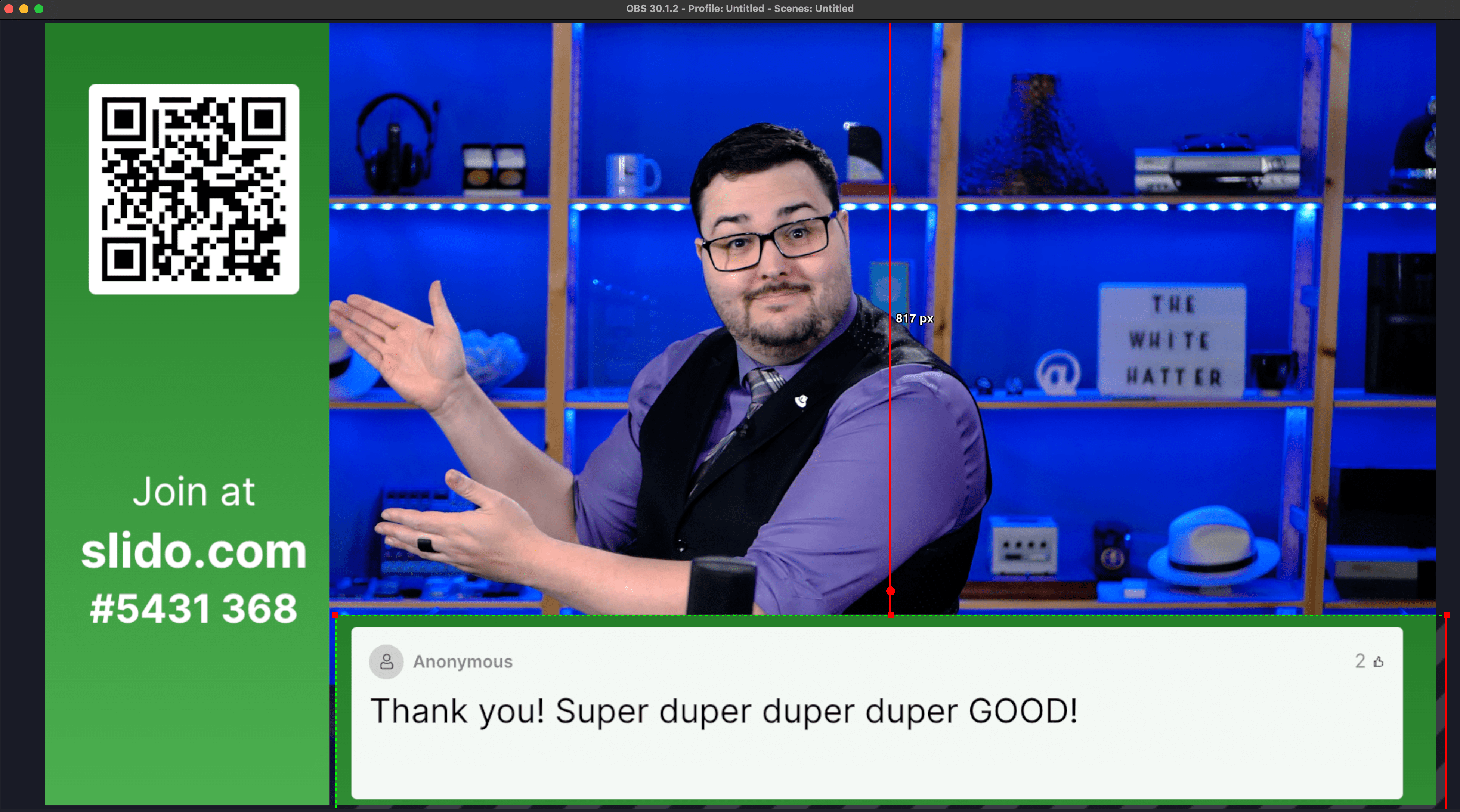
The boxy green color is not my brand colors and looks out of place. So let’s get rid of it.
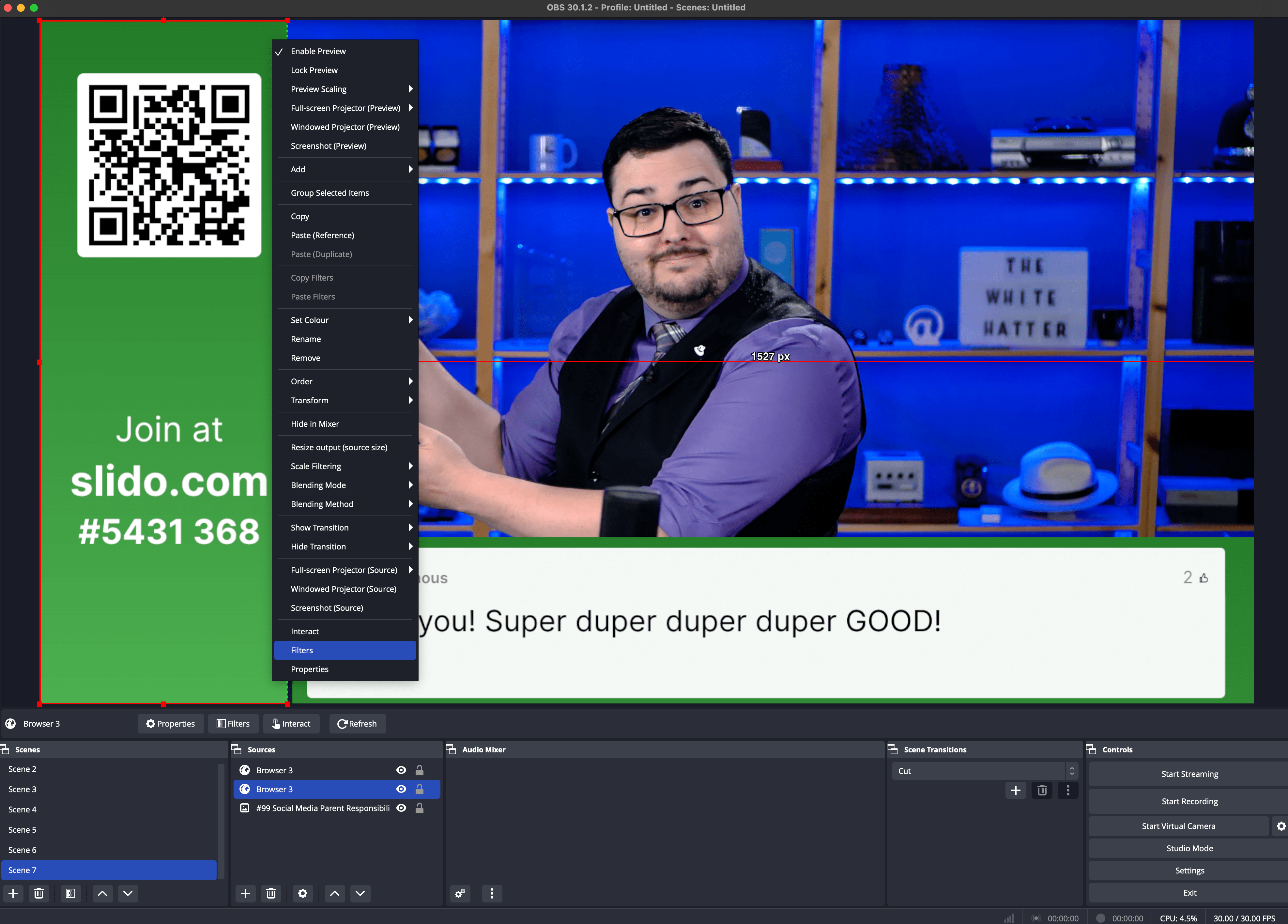
Going to add a color filter
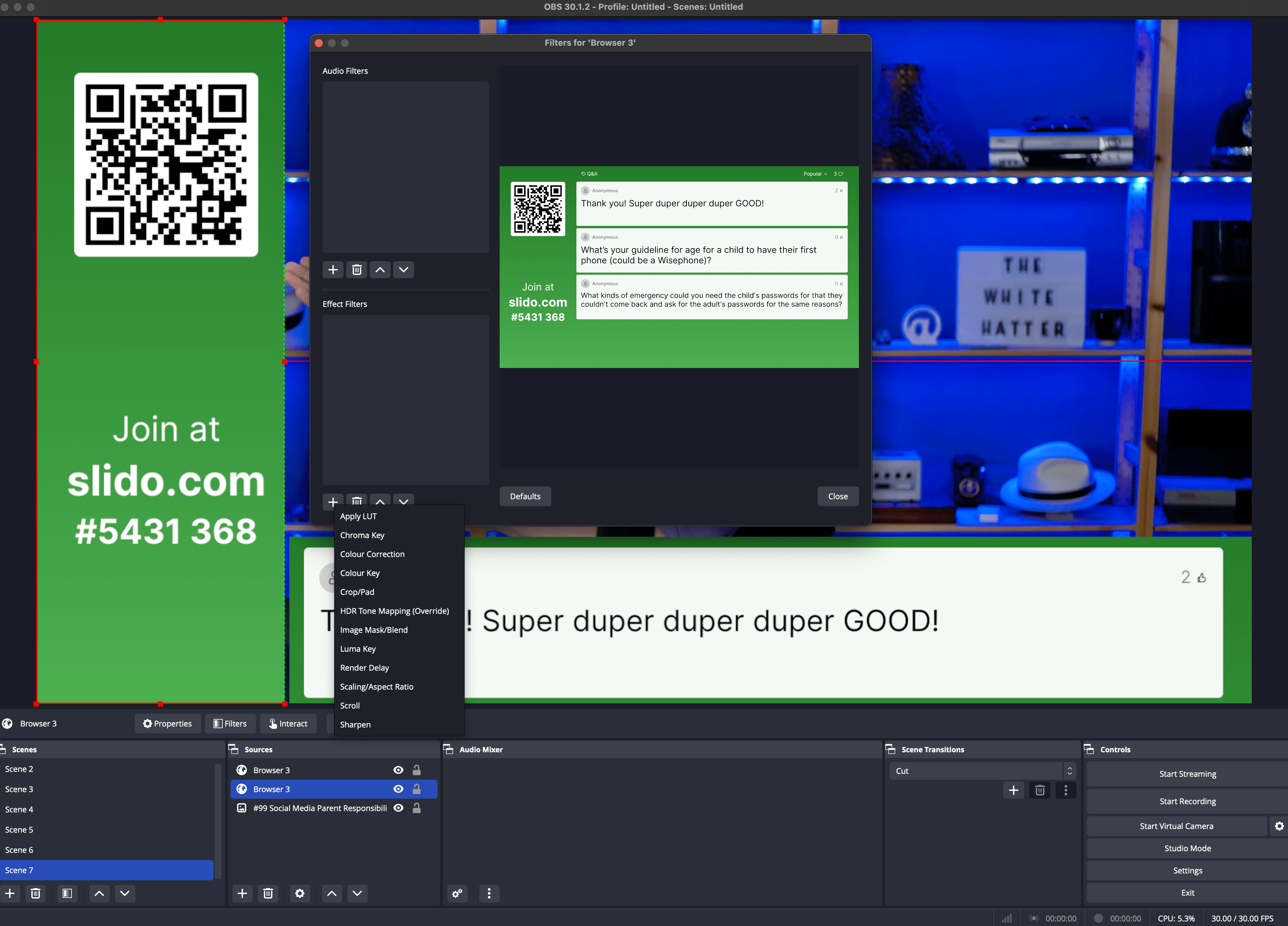
Going to do a chroma key. You know how in movies actors stand in front of a green screen for visual effects. Using that same technology to auto remove the green.
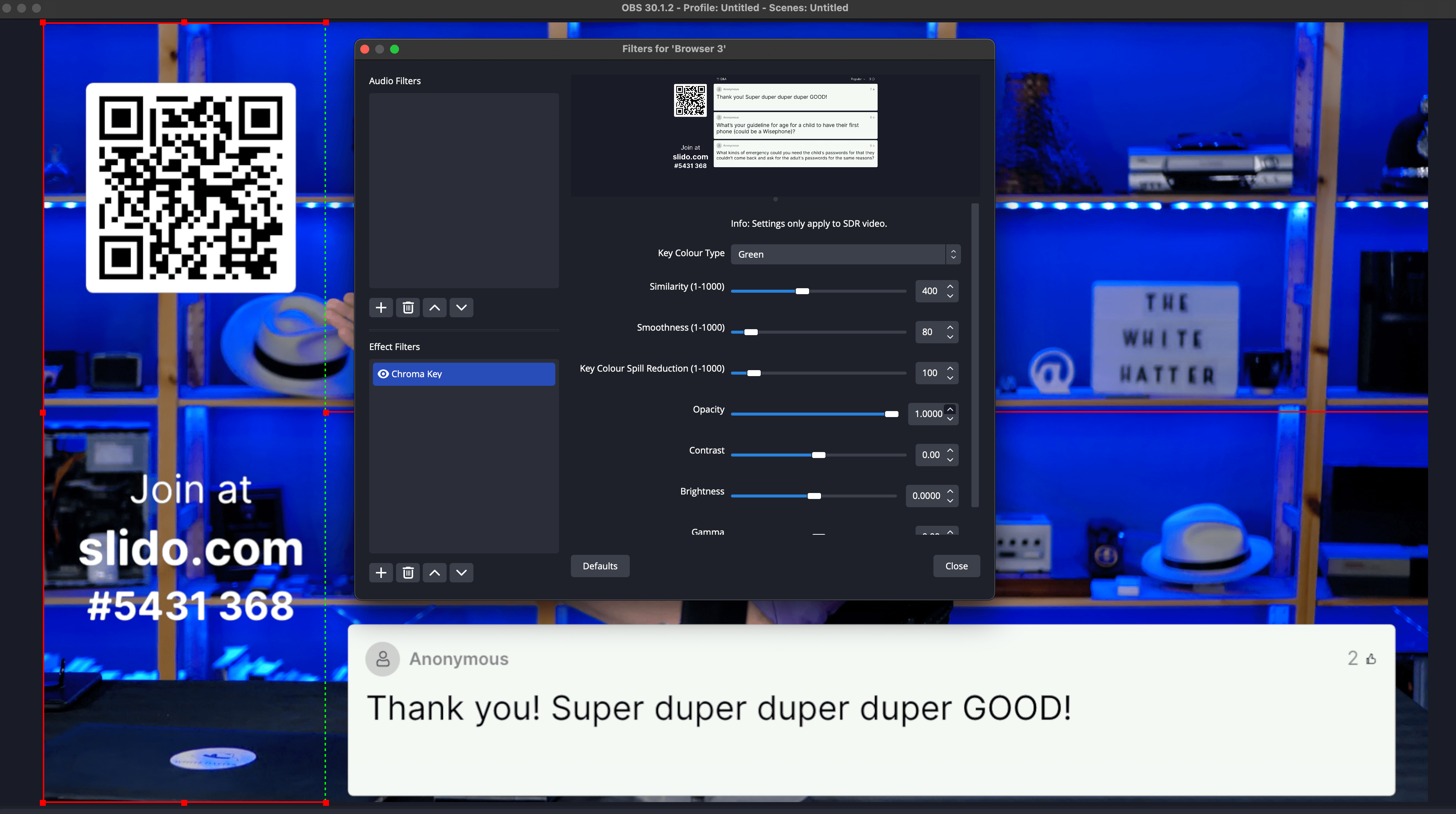
Doesn’t have to green. But there are reasons green is what’s used in movies.
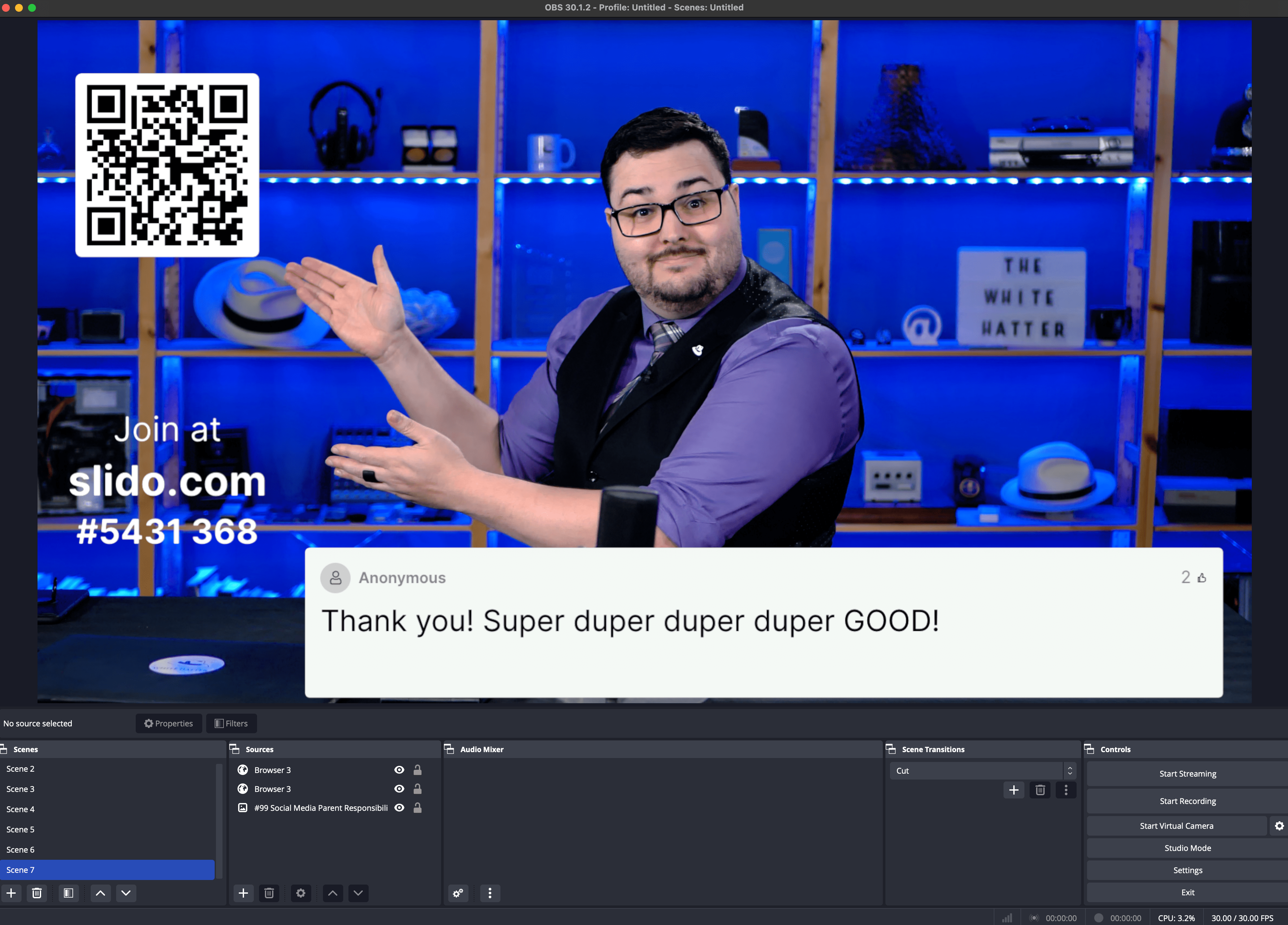
Tada!
Now I can broadcast in HD! Whether viewers are watching the video on their own devices via the Slido page or the live video is being projected on a screen for an audience, anyone, anywhere, can send questions or use Slido’s engagement tools—all while enjoying crisp HD video.
What’s really cool about OBS is that when I’m hosting Zoom meetings, I use the virtual camera feature. This allows Zoom participants to see the same high-quality camera view as everyone else.
Drawbacks:
If participants are watching on their own devices and choose to full-screen the video, they’ll need to exit full-screen mode to interact with the Slido Q&A or other tools. But they can still see and hear with the video in a smaller view if they are asking questions.

