Slido is gradually rolling out a new user interface. If the below steps and visuals match what you are seeing within your account, then you are using the old interface and this article is for you. If not, please see this version.
Once you create a poll or survey, you can let your attendees cast their votes by activating it.
You can also control polls directly from Present mode.
In this article:
Activate a poll
Activating a poll also displays it on the presentation screen and participants’ devices, along with the results.
- Go to Live Polls
- Hover over your poll
- Click the play button
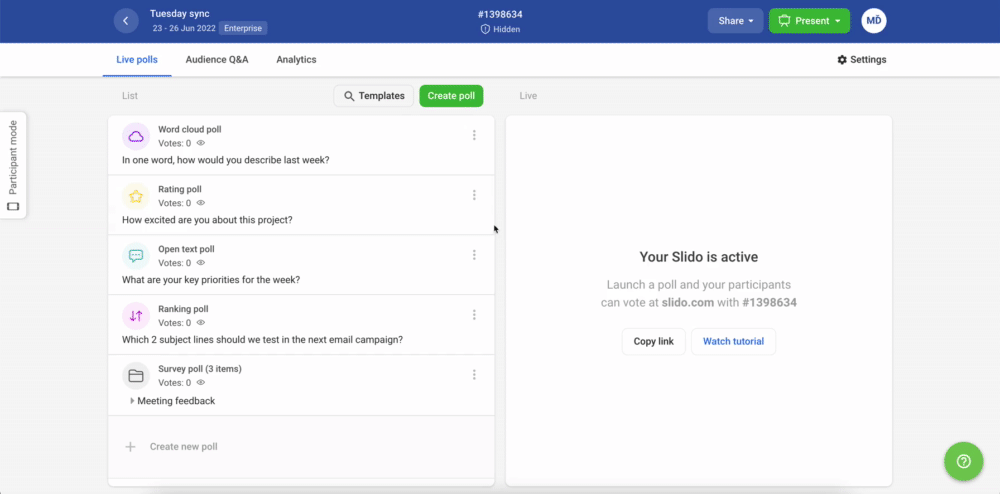
Activate a survey
Activating a survey automatically displays it for attendees to fill out. If you wish to show the results, you can only do so individually by clicking on the monitor icon next to each question.
- Go to Live Polls
- Hover over your survey
- Click the play button
- Click on the monitor icon to show the results of a specific question in Present mode and on participant devices
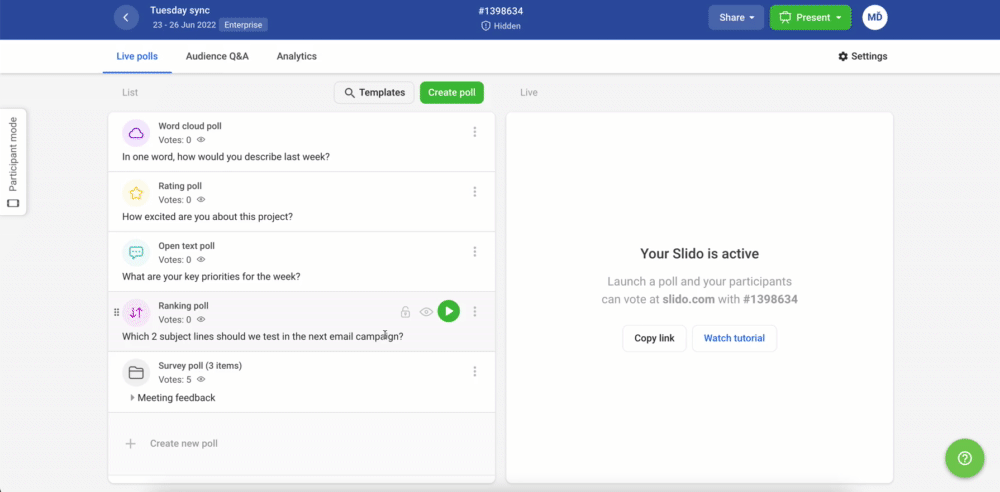
Curious about more?

