Slido is gradually rolling out a new user interface. If the below steps and visuals match what you are seeing within your account, then you are using the old interface and this article is for you. If not, please see this version.
In some situations, an Owner of the license may wish to transfer the ownership to someone else. This action can only be done from the Owner's account.
Available in our Engage plan (Annual and EDU) and higher.
In this article:
After the transfer, we also recommend updating the name of your organization to reflect the change.
Assign the new Owner from the existing license members
If the person you want to transfer the license to (new Owner) is currently a Guest in your organization, please follow the steps from the next section of this article (Transfer the license to a new person).
If the new Owner is already a member of your organization, simply follow the steps below. Once done, your role will change from Owner to Admin.
- Go to the Team tab
- Find the person in your Team who will be the new owner and click the three dots
- Select Change role and choose Owner
- Hit Save

If you're using SSO for your Organization, you can transfer ownership only if you don't exclude Guests under your Member SAML/SSO settings.
Transfer the license to a new person
If you wish to invite someone outside of your organization to become the new Owner, here's how you can do it:
- In the Team tab, click the three-dot menu next to your name
- Choose Transfer ownership
- Enter the email address of the new Owner and hit Continue
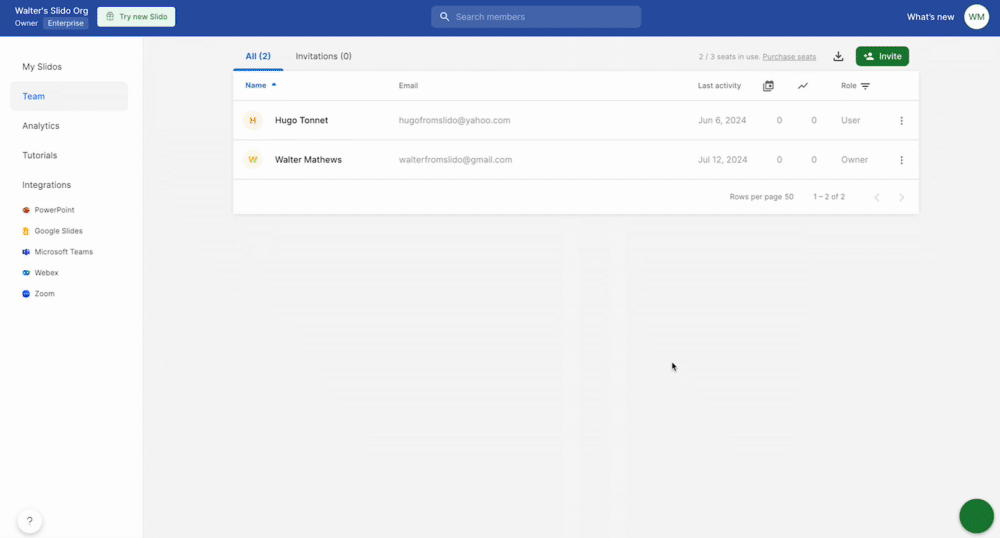
In case you're using SSO for your Organization, you can transfer ownership only if you don't exclude Guests under your Member SAML/SSO settings.
Once you add the new owner's email - and:
- there is an extra seat available in your Engage, Professional, Enterprise or Institution license, the invited person will immediately become the new Owner of the organization, receiving an informative email. Your role will change to Admin and you will also receive an informative email.
- there is no extra seat available in your Engage, Professional, Enterprise or Institution license (or if you have the Basic plan), the new Owner will receive an invitation email. Once accepted, you will be removed from the Organization and your events will be transferred to the new Owner. You will receive an informative email about this change.
Once an Owner transfers their license, the new Owner will need to accept the transfer invitation within 30 days before the invite expires.
Pro tip: Assign the new Owner via Organization settings
Alternatively, the transfer of organization ownership can also be done via your Organization settings:
- Open your Organization settings and billing
- Click Transfer ownership next to your name
- Enter the email address of the new Owner and hit Continue

Transfer the license if the Owner has left the company
If you’re taking over a person who's no longer at your company, follow one of these steps:
- If you still have access to their inbox, use the owner's email to reset password for Slido account or request a transfer of the ownership at support@slido.com.
- If you no longer have access to their inbox, ask your team to transfer incoming emails from the original email to yours and then reset the Slido password.
- If neither of the above options are feasible, please put us in touch (support@slido.com) with an HR or IT administrator from your organization. They’ll need to verify that the original owner is no longer there and that you are eligible to own the data from past events. We will then transfer the license on our end.
Curious about more?

