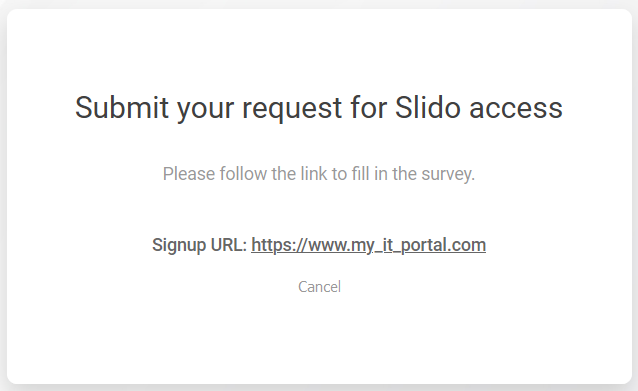Slido is gradually rolling out a new user interface. If the below steps and visuals match what you are seeing within your account, then you are using the old interface and this article is for you. If not, please see this version.
You can prompt all new users with your company domains to become part of your centralized Slido license using Domain Claim.
Users under a restricted domain will not be able to create their own accounts or be invited to accounts outside of the main one, excluding Guest access.
Domain claim applies to the whole company domain. To keep Slido available, the number of user seats in your license must be equal or higher than the total number of Slido users in your company.
Available for Enterprise and Institution licenses with at least 100 additional users. Can be set up only by the account Owner. For more information contact our sales team.
This guide applies also to Webex organizations. Please note that domain claim from Control Hub are not reflected in Slido at the moment (coming in 2024).
In this article:
Request Domain claim
To set up domain restriction, open Organization settings and billing and then select Domain claim. Enter the user domain you wish to add and hit Send Request. Please note that you must be able to verify ownership of every domain you claim.
We’ll then review the request and get back to you.
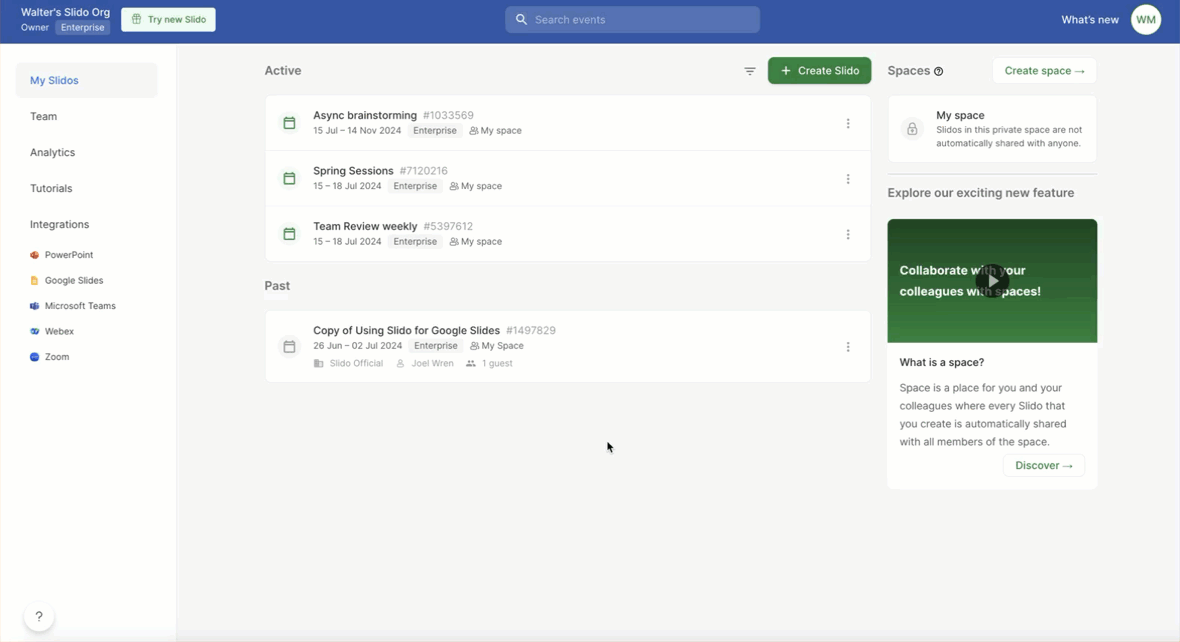
Choose how to approve new sign-ups
If we approve your request, you’ll be able to choose the default behavior for new sign-ups with the specified list of domains. This is intended to enhance the Slido experience and equip your hosts to transform your meetings!
Required approval
A new sign up will result in a request to join the main organization that can be approved by any account admin. Once approved (either via email or the Team tab in Slido Admin), the new user will receive an email invitation which they have to accept.

Auto approval
New users will automatically join the organization after confirming a verification email sent to their address.
Please note that once there are no user seats available under the account anymore, the process automatically changes from "Auto approval" to "Request access". It will automatically switch back to Auto approval once new user seats are purchased.
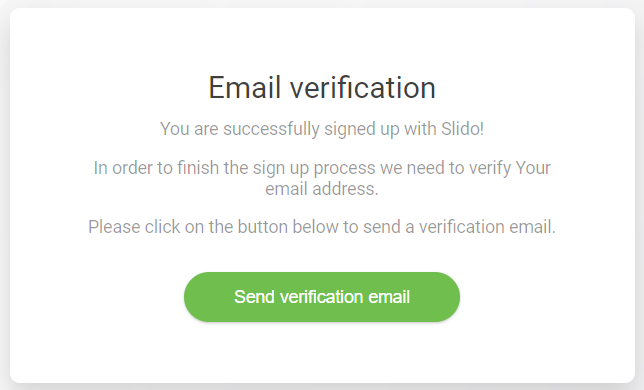
Custom setup
New users will be shown a (customizable) link to follow to continue the sign-up process.