Slido is gradually rolling out a new user interface. If the below steps and visuals match what you are seeing within your account, then you are using the old interface and this article is for you. If not, please see this version.
Sometimes you might want to use ask the same poll question more than once within an event or copy it to another event. Instead of creating create these polls manually, you can simply duplicate them or pick one from your poll templates!
In this article:
Duplicate poll questions within an event
You can duplicate polls one by one, or in bulk, and across multiple rooms.
To duplicate a single poll:
- Hover on your poll question
- Click the Options icon
- Select Duplicate
The duplicated poll will appear at the end of your poll list.
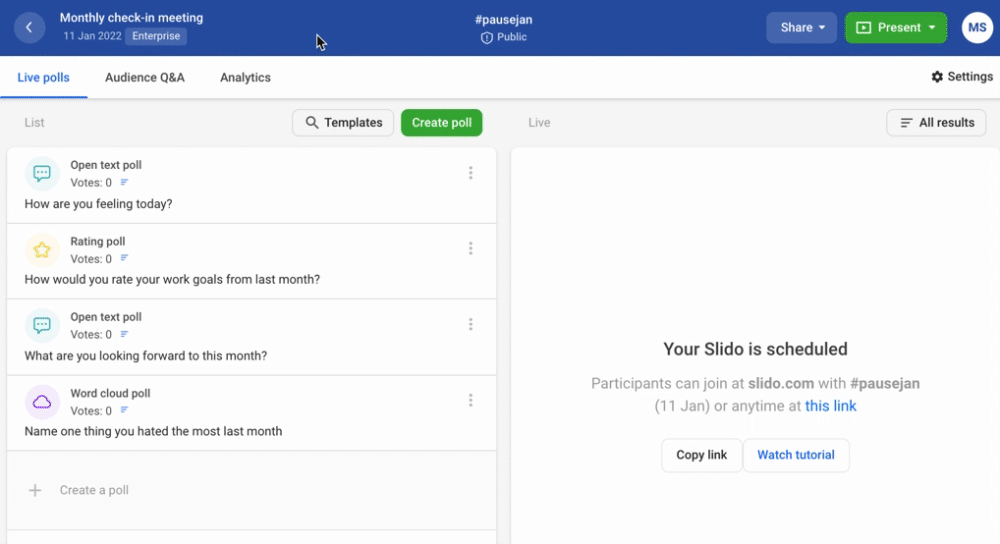
Duplicating polls to different rooms
When using more than one room in Slido, you can duplicate your poll question into that room.
Simply hit duplicate in the menu and select your room.
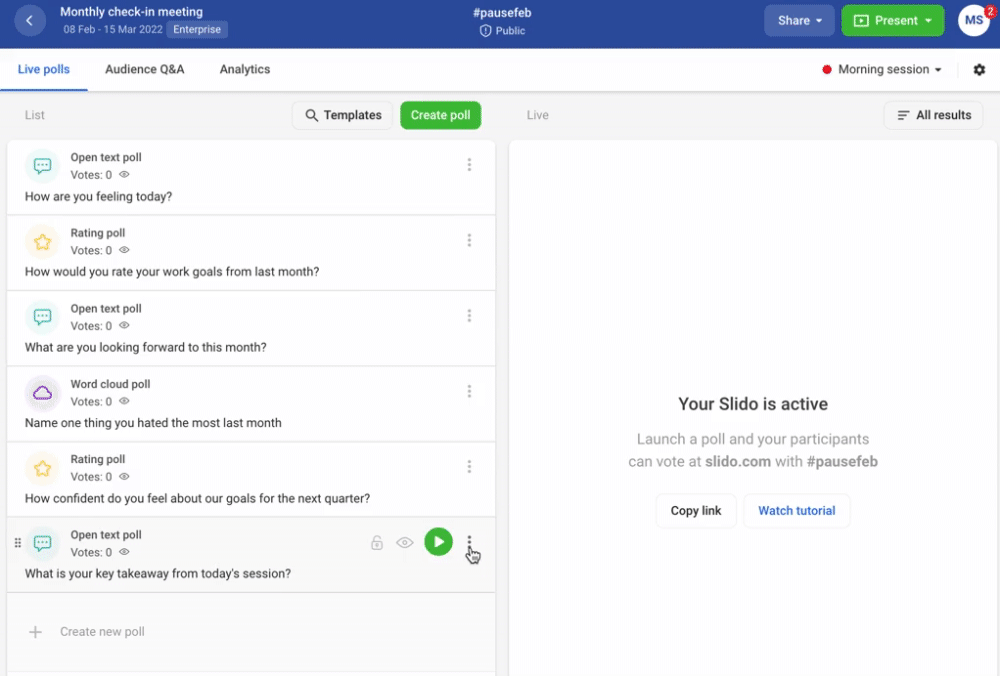
Hold down Ctrl or Cmd on your keyboard to select more than one room
Quick Tip: Bulk action
To duplicate more than one poll at once:
- Hover over the icons of the polls you wish to duplicate
- Tick the boxes
- Select Duplicate in the upper menu
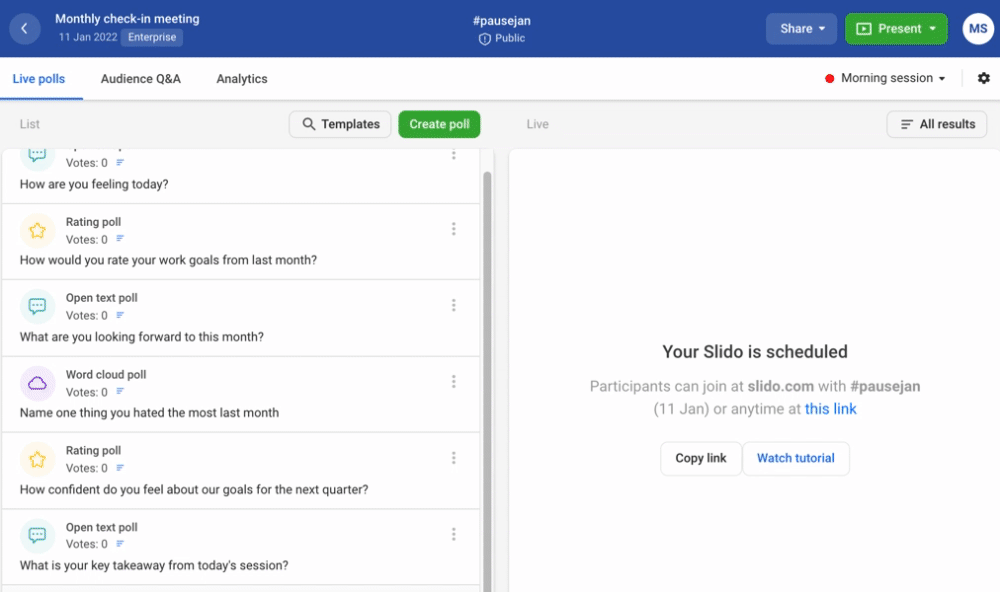
Duplicate poll questions to a new event
You can use any of your own polls as a template. Each poll you created is automatically saved and available in My previous polls section under poll templates anytime you need to copy it.
To use the whole event as a template, you can simply duplicate it and then edit it or delete anything you don’t need.
Duplicating a single poll to another Slido event
You can copy any of your existing polls to a new Slido event via Poll Templates.
To do so:
- Open the (new) event you want your poll to be duplicated to
- In Live Polls tab, go to Poll Templates
- In the drop-down, click My previous polls
- Select your poll or search for it and hit Use template button on the right
- Edit your poll if necessary and click Save

Duplicating all polls from one Slido event to another
If you wish to use the same set of polls in a new event, you have to duplicate the whole event itself first. Once duplicated, feel free to delete what you don't need from your old event anymore.
- Hover over the event, click the options icon and select Duplicate
- Change the event name and code if needed
- Hit Duplicate
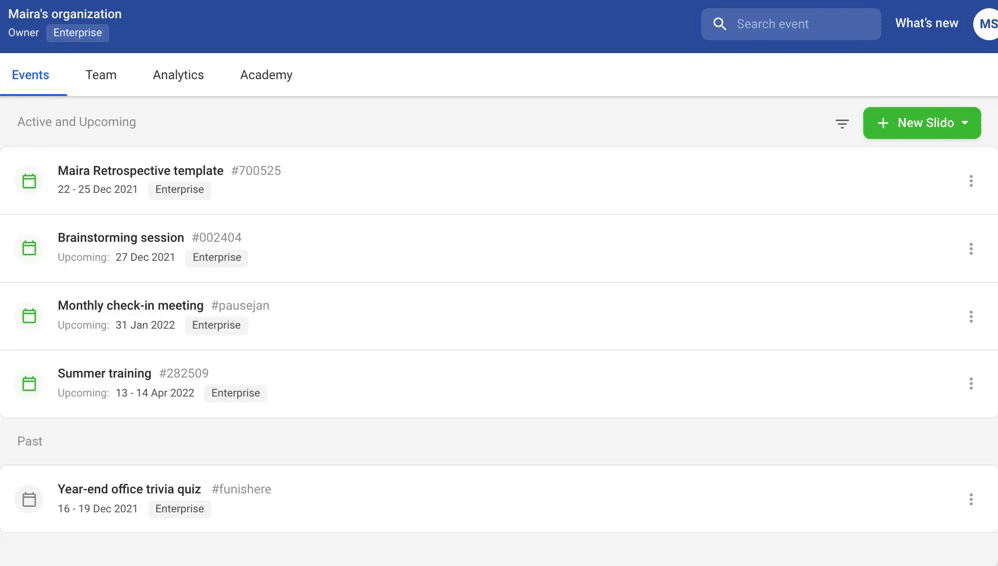
Without an annual active subscription, your new event will be automatically set up as Basic.
Curious about learning more?
