Slido is gradually rolling out a new user interface. If the below steps and visuals match what you are seeing within your account, then you are using the old interface and this article is for you. If not, please see this version.
If needed, you can restrict access to your event based either on individual email addresses or whole domains.
Available in our Professional plan and higher.
In this article:
Set up restricted access
To enable restricted access:
- Open Event Settings and go to Privacy
- Select Require authentication and Require email address
- Toggle on Restrict who can access the event
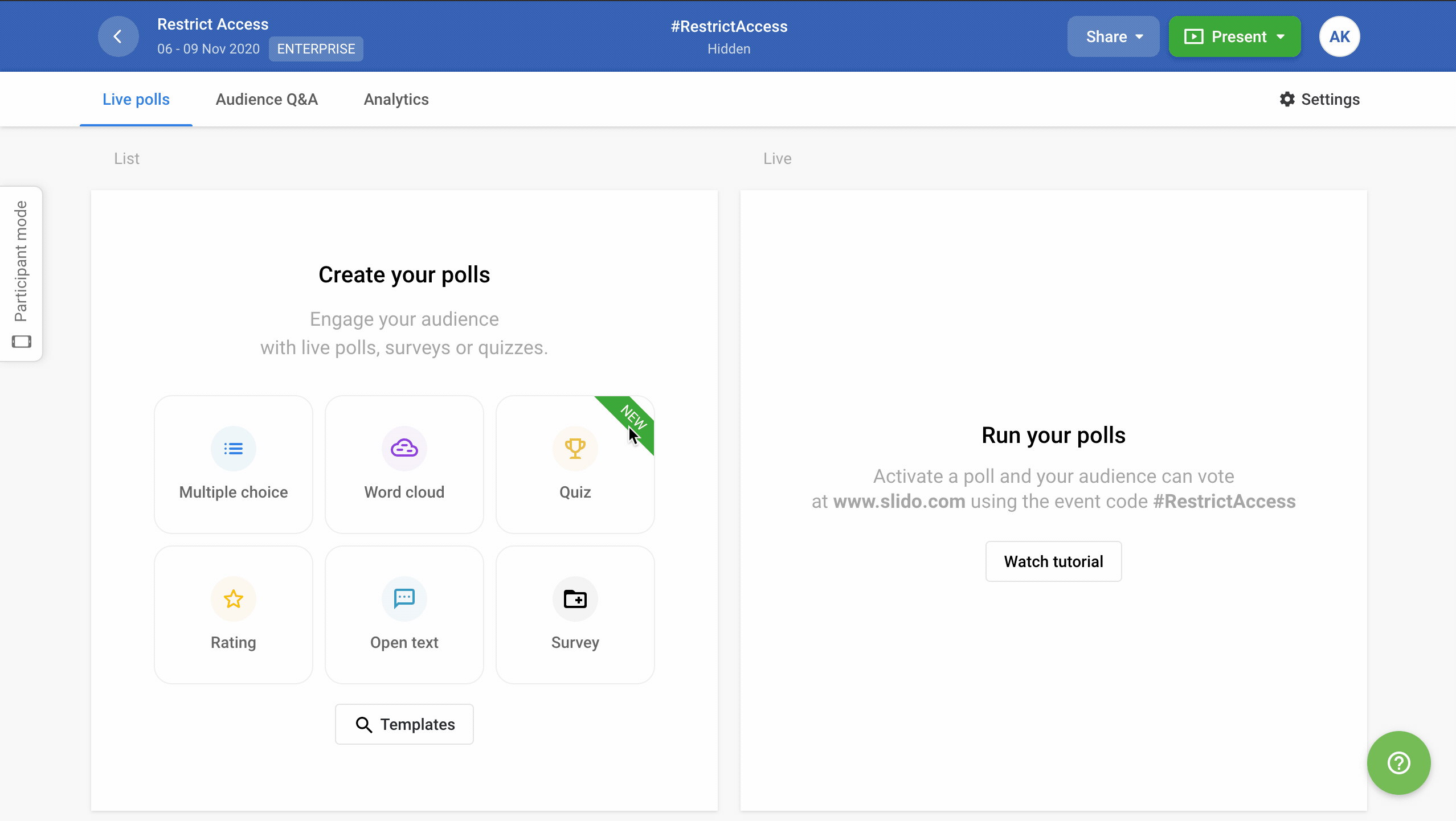
This option allows only participants with a certain email to access your event. You can either add a list of email addresses (max 1500) or restrict access for a particular domain.
How it works for your participants
When participants join your event, they’ll be asked to enter their email address.
If their address matches the list in the restricted access settings, we'll email them a verification access code that allows them to enter the event.
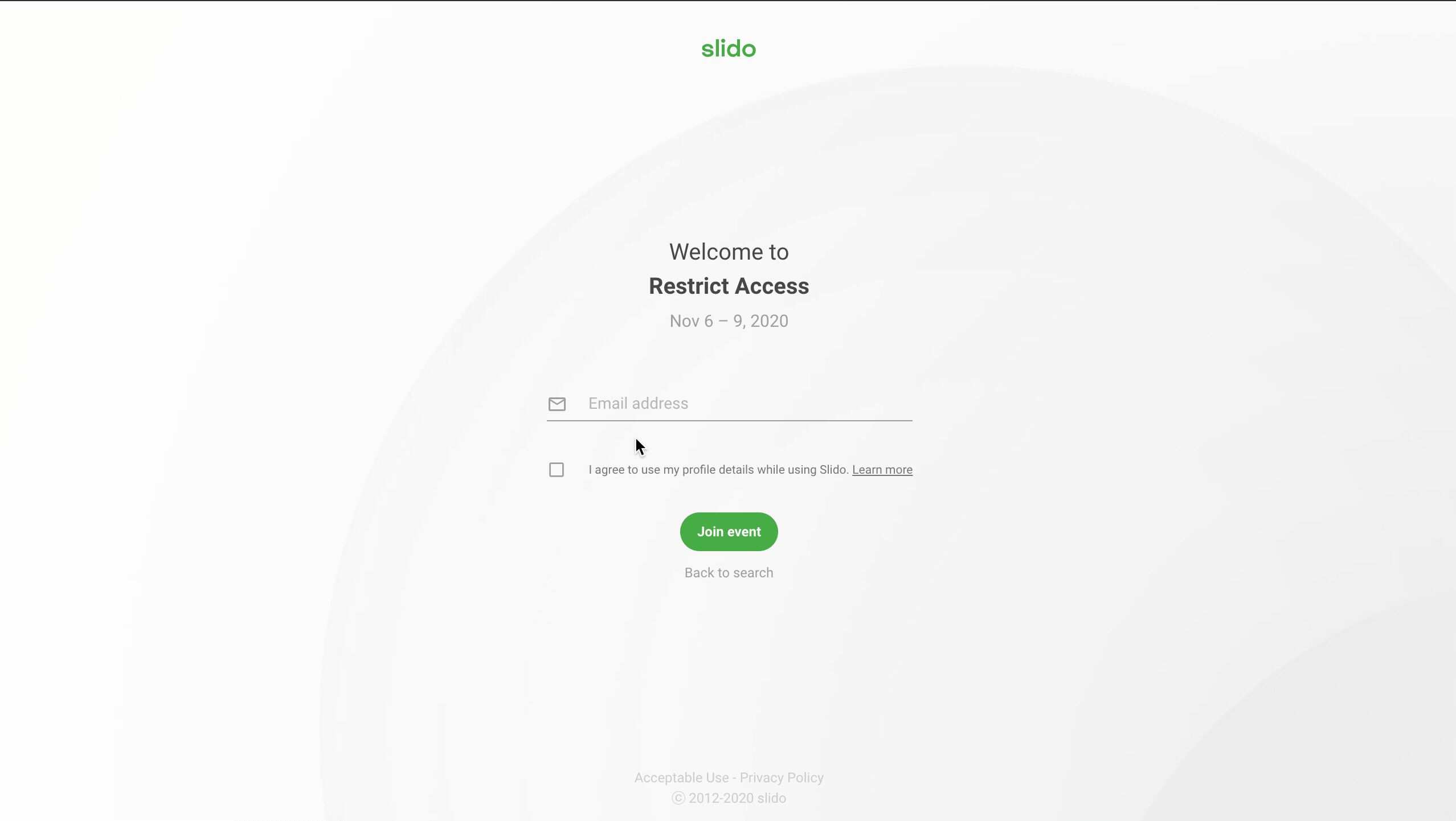
To ensure the security of your event, your participants will be asked to verify their right to access via the code every time they try to join.
If the email address isn’t recognized, the user will see the following error message: You are not allowed to join the event with this email address.
Curious about more?

