Slido is gradually rolling out a new user interface. If the below steps and visuals match what you are seeing within your account, then you are using the old interface and this article is for you. If not, please see this version.
Live polling is an effective way of keeping your audience engaged. Once the participants submit their vote or answers, the results are instantly updated in your Admin, on their device, and in Present mode.
In this article:
Poll results in Admin mode
Once you activate a poll, you can see the poll results on the right-hand side of your admin.
Or, you can click View results from the vertical three-dot menu to view the results of a selected poll without the need of activating it.
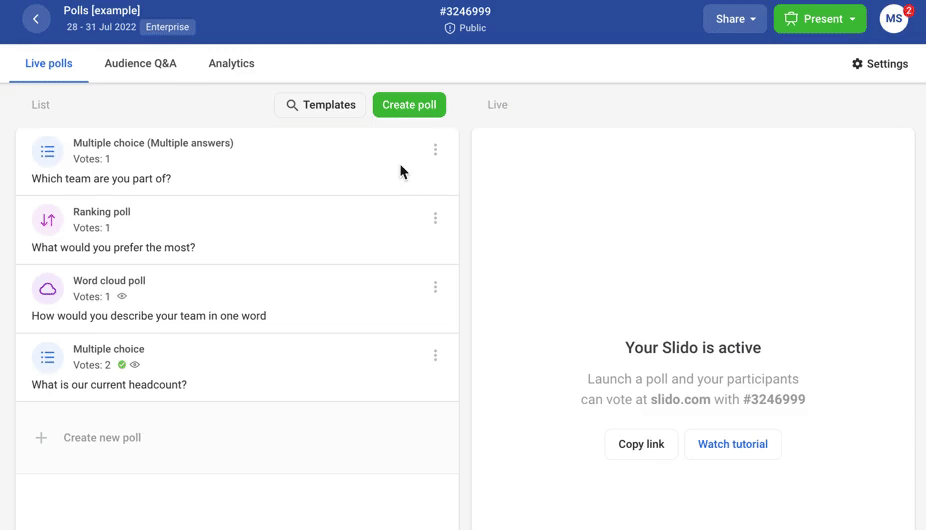
Remember the word cloud poll doesn't have a live preview in Admin, but shows the list of submissions as a quick overview in case you need to delete the irrelevant ones.
Poll results in Present mode
Open the Present mode by clicking the green button and share your screen with your participants so everyone can see and easily follow the poll results.

Select "Present on another screen" or "Copy Present mode link" and paste it to another tab of your browser if you're using Slido remotely and manage Slido directly from your Present mode.
Poll results in Participant mode
Once the participants send their answers, the results update in real-time on their devices. However, survey results will not be visible for participants at the moment. You can share your Present mode with the audience to display them.
To access Participant mode, click the button on the left-hand side of your Admin. This shows how the poll results will look for your participants' on their smartphones.
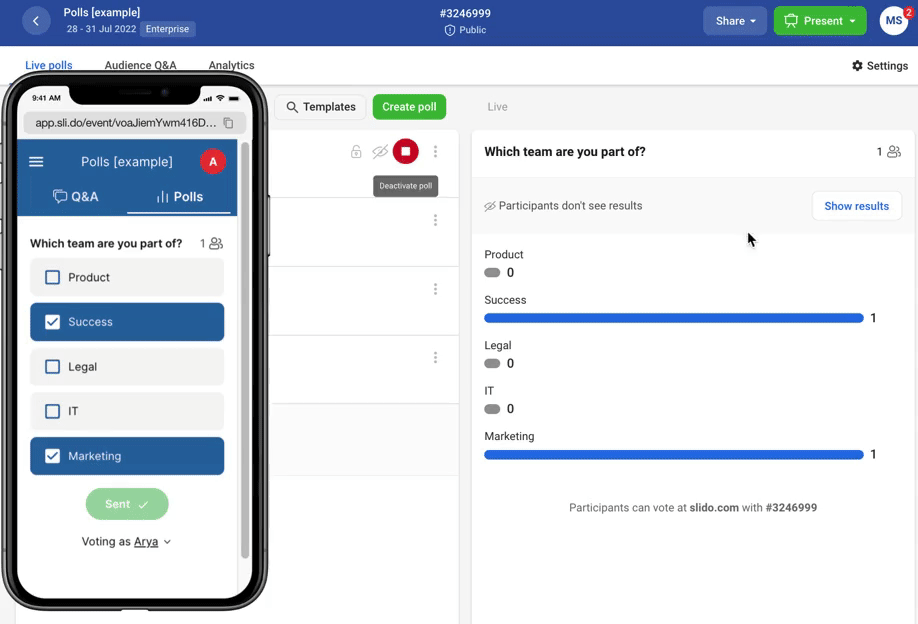
Drag the Participant mode by the top and drop it anywhere in your Admin to move it from its original place.
Curious about more?
