Slido is gradually rolling out a new user interface. If the below steps and visuals match what you are seeing within your account, then you are using the new interface and this article is for you. If not, please see this version.
If you wish, you can hide your slido from search at slido.com. Doing this means that participants must enter the exact slido code in order to join.
Available in all plans
In this article:
Hide your slido from search
- Go to Settings
- Select Privacy on the left hand side
- Toggle on Hidden from search
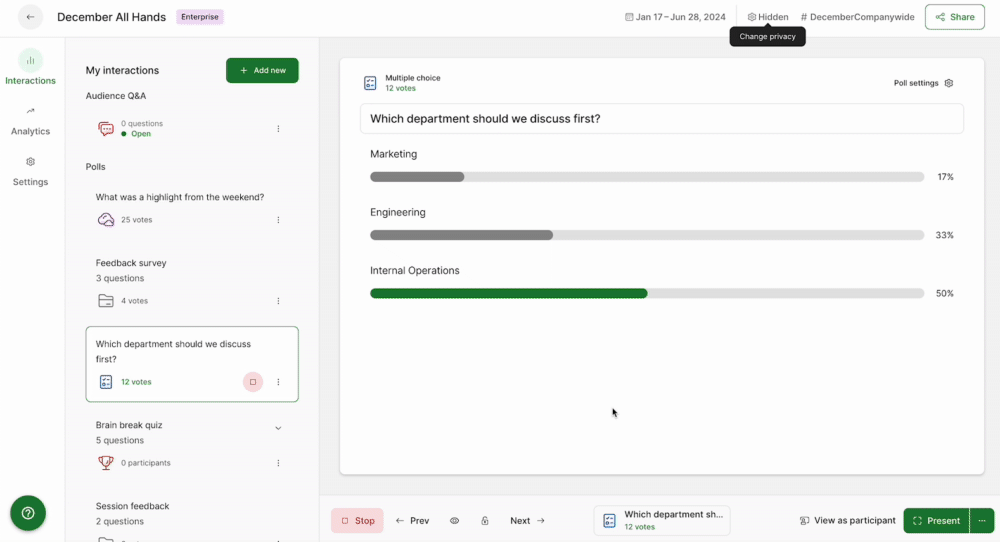
What if my slido is not hidden from search?
When participants begin entering a slido code at slido.com, there are suggestions provided based on the characters they enter. If a slido is hidden from search, it will never be suggested like this.
See the example below when the word Team is entered:
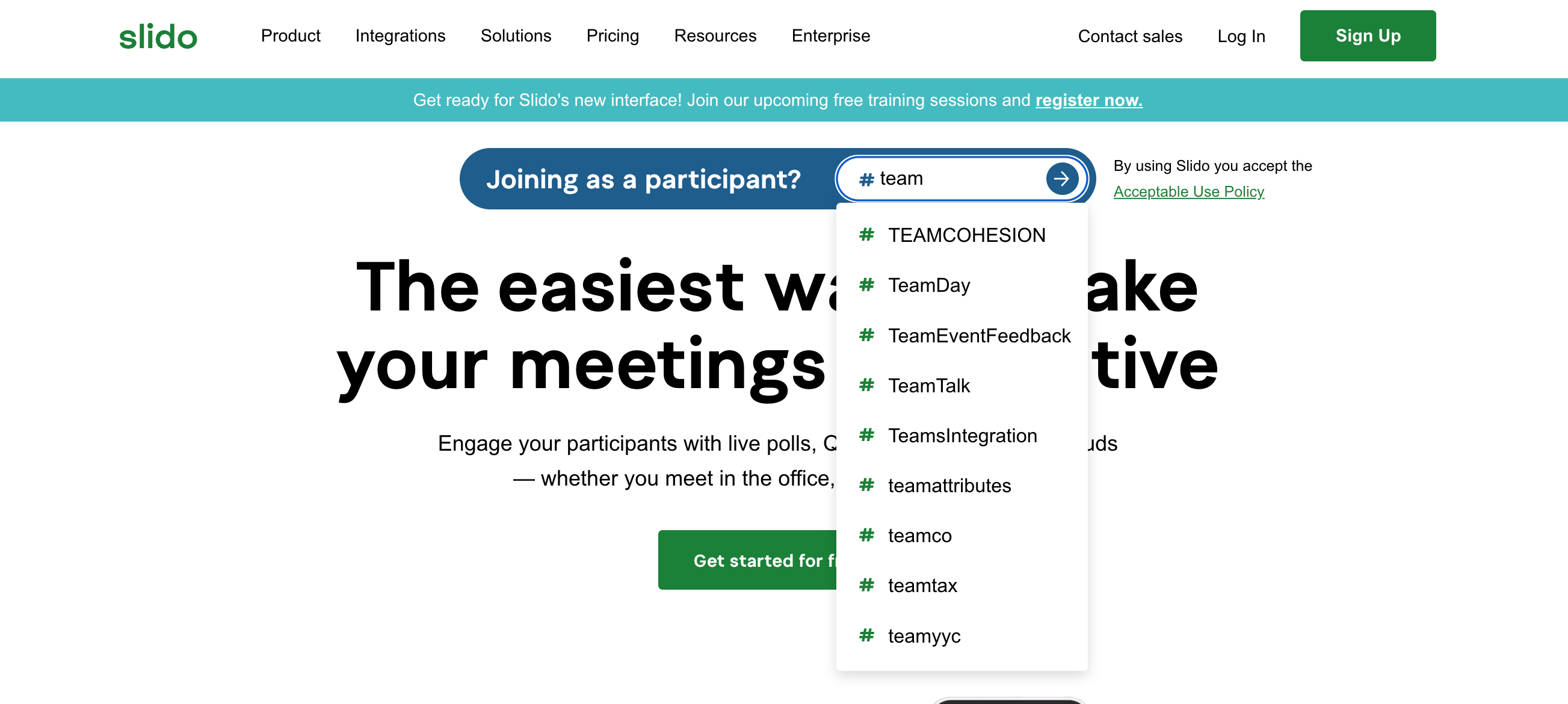
All suggested slidos in the above image are not hidden from search.
Note that hiding your slido from search is separate from any other privacy settings you may set up. Learn more in our guide to securing your slido.
Curious to learn more?

