Before your slido session starts, we recommend testing to check you’re all set. You can either test your slido directly from Host mode or use a second device (such as a smartphone) to fully simulate the experience of your participants.
If you purchased a paid plan, don't you worry! Testing won't make it expire.
In this article:
Test directly from Host mode
The easiest way to test your slido is by selecting View as participant near the bottom right corner of your Host mode. This shows you a live participant view of your slido.
You can use this when you want to send a test question, try voting in a poll, or test anything else from your audience’s perspective.
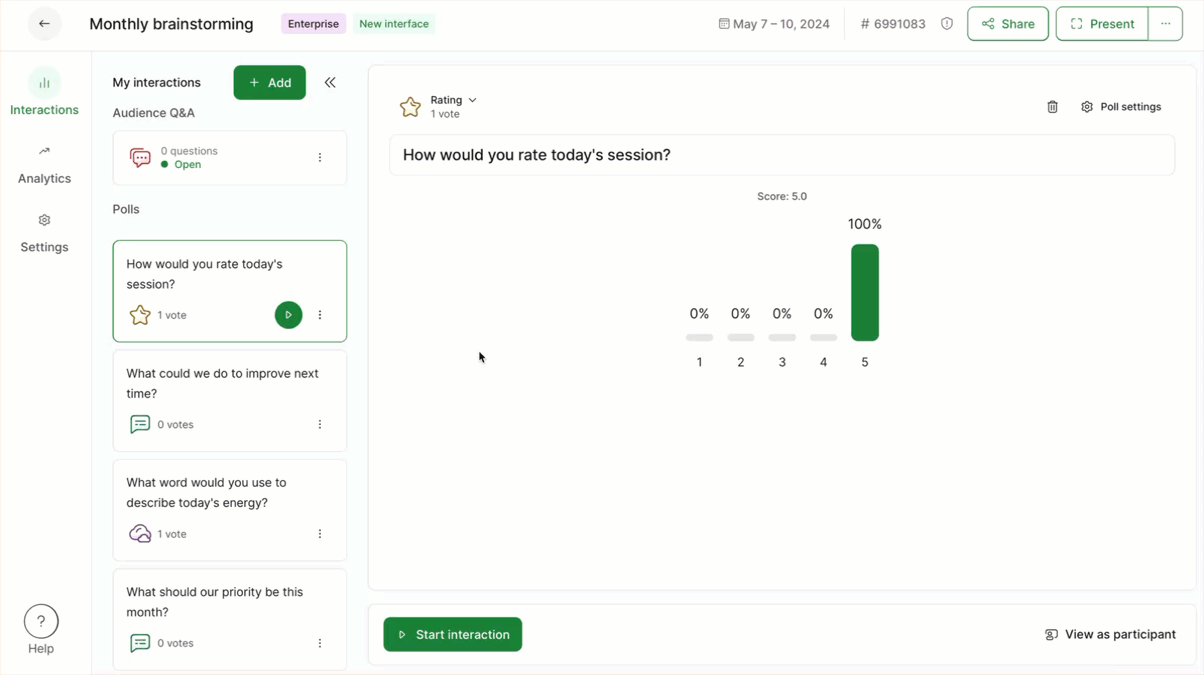
Please make sure that your poll is started before voting. You can start a poll by hitting the green play button next to it.
Pro tip: When you’re ready to present your slido, select the green Present button (top right corner) to display slido’s Present mode. Then, simply share your screen with your audience.
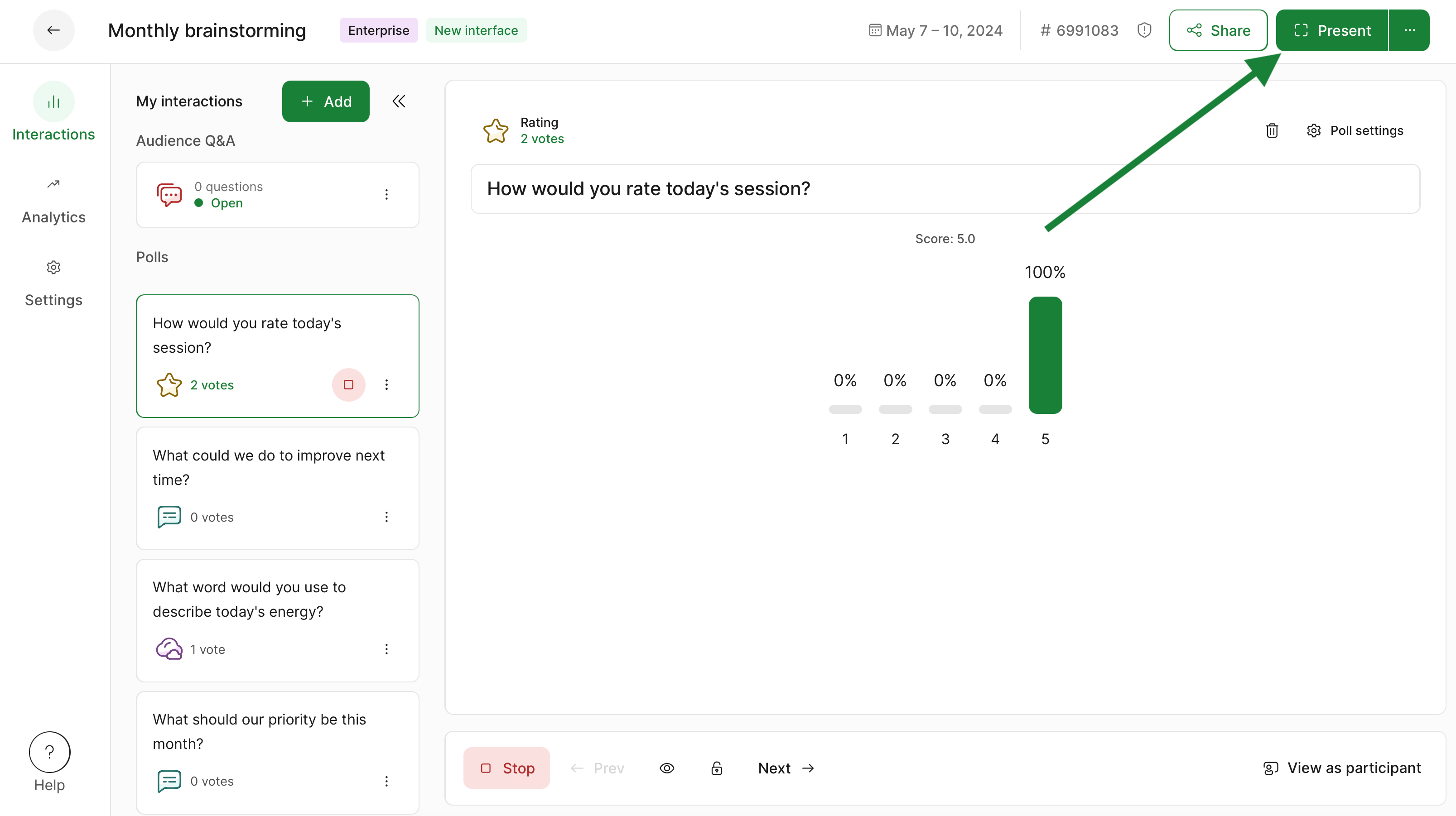
Test using a smartphone
You can also simulate the experience of your participants joining your slido by using an actual smartphone (or any other device you have at hand). Simply go to slido.com and type in your event code, or alternatively, scan the QR code.
If your meeting is more than 45 days away, please test it directly from Host mode or use the Joining link which can can access your slido at any time.
Try sending a question
Once you enter your slido, you can send testing questions using your smartphone.
If you wish, you can check Slido Host mode on your primary device (computer) to see the questions appear, along with the Present mode to simulate showing Slido to your audience.
Try voting in a poll
To test your polls, make sure you start one first in Host mode by hitting the green play button next to it. Then, cast a vote to see the results update in real-time and make sure everything runs smoothly.
Once again, if you wish, you can check your Host mode on your primary device (computer), along with the Present mode to simulate showing poll results to your audience.
Delete testing questions and reset poll results
Once you finish testing, you can reset poll results and delete all submitted testing questions before running your actual meeting. This step will make sure that your test questions and test poll entries are not going to be included in your analytics or exports. This will ensure that your participant’s submissions aren’t interfered with when it comes to your upcoming meeting or event.
To clear all poll results and testing Q&A questions with one click, select Reset all results from the View as participant view.
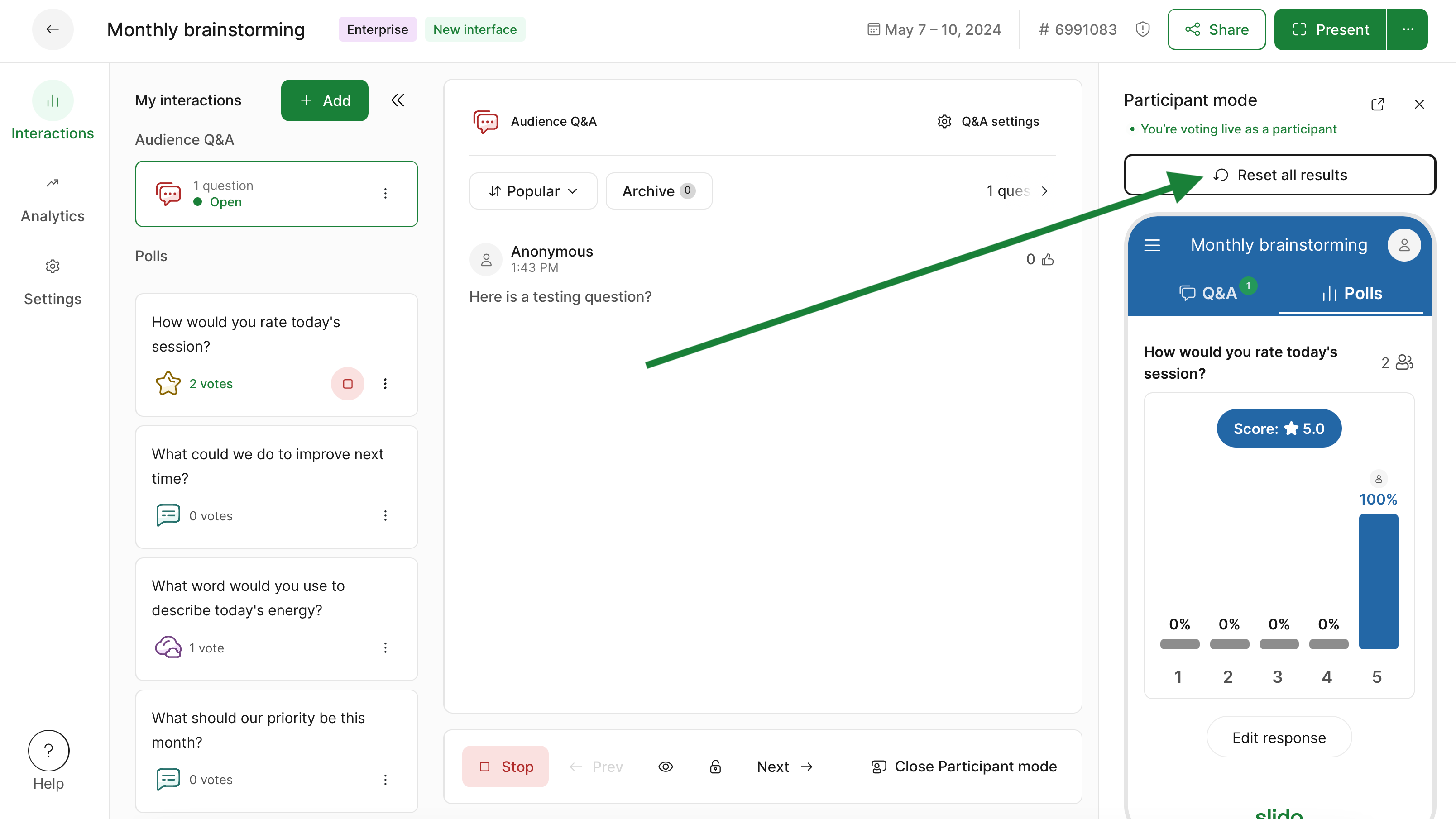
You can also clear individual poll results and delete specific Q&A questions. See our guide for more information.
Curious to learn more?

