Once you’ve created a slido, you’re ready to get your Q&A set up. Participants will be able to submit their questions and upvote other ones. This helps you determine the most pressing topics and address them first.
See the video guide below or read on for more details.
In this article:
Getting started
Select the Add option under Audience Q&A. Then adjust any settings and close the Q&A options menu when you’re finished.
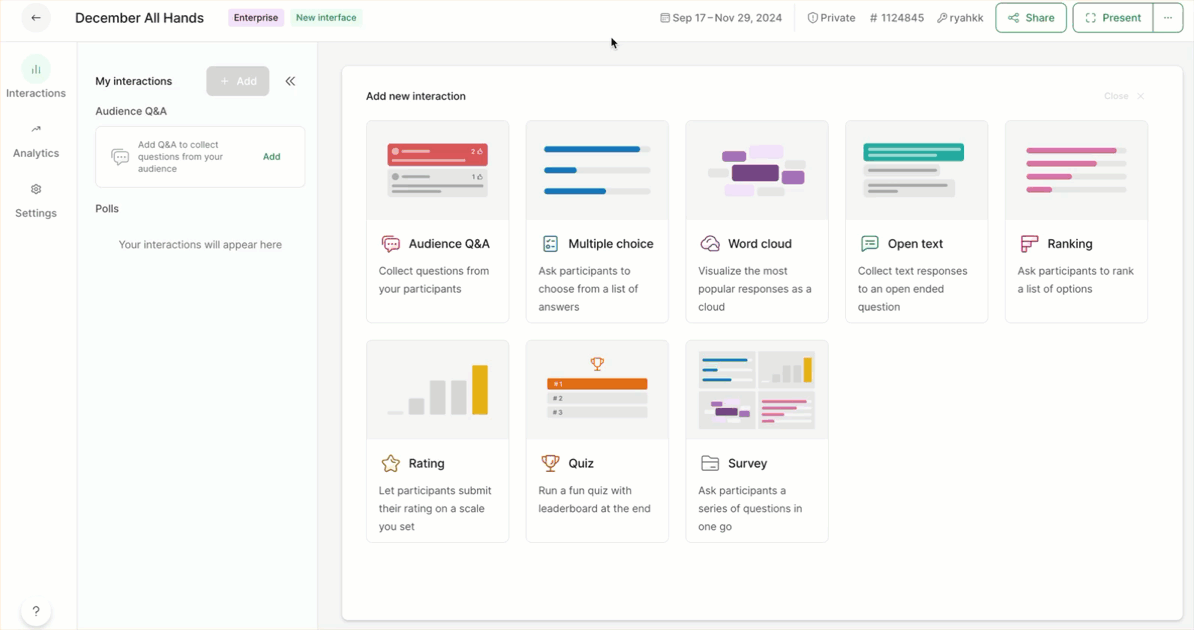
Q&A settings
- Moderation: Review all incoming questions. Approve them so they go live for participant to see – or dismiss them.
- Replies: Allow participants to reply to each other’s questions.
- Character limit: Change the character limit for submitted questions.
- Labels: Enable and organize labels for questions. You can also decide if a Label is visible for participants or not.
- Downvotes: Enable downvotes for participants. This allows them to downvote submitted questions they don’t see as relevant.
Collecting questions
How your participants can submit questions depends on the specific dates that you’ve set up.
- During the set dates, your audience can send questions at slido.com using the given code.
- If you wish to collect questions also outside of the set dates, share the joining link or download the QR code to share with your participants
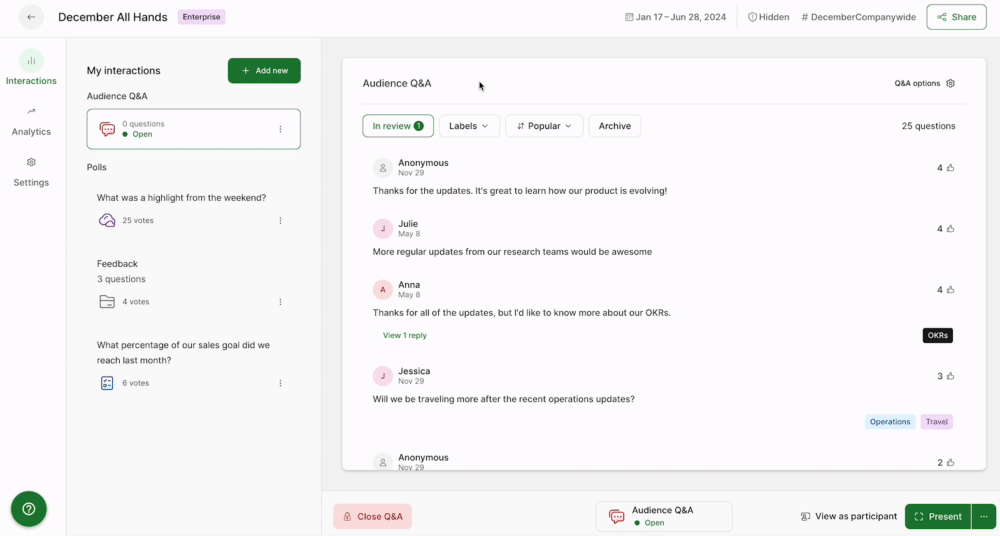
Below shows how your participants can submit questions in Slido.
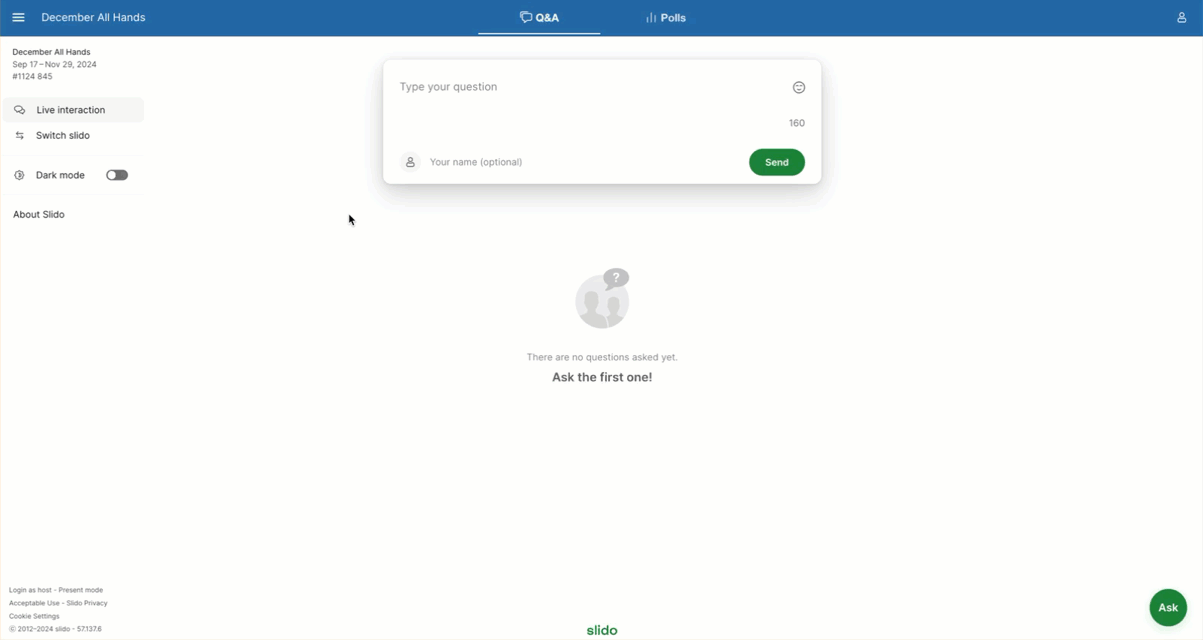
Using moderation
With our paid plans of professional upwards, you can use the Moderation feature which allows you to review the questions submitted by the participants before they appear live for everyone to see. You can approve the questions which you want to be displayed publicly and dismiss the ones you don’t.
You can turn it on or off from the Q&A options in the top right corner. When moderation is turned on, the questions will show under the In review label. If you select this, you can then review your questions and approve or dismiss them. The approved questions will then display to participants.
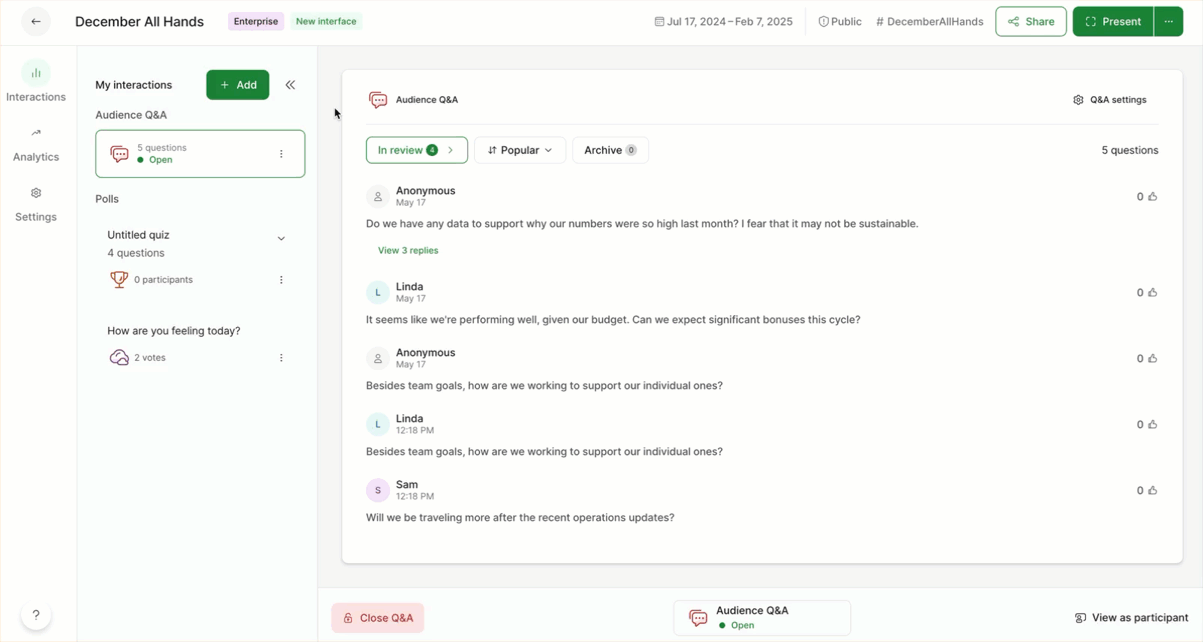
Pro tip: Use the arrow icon to minimize your list of interactions. This gives you more space to review incoming questions.
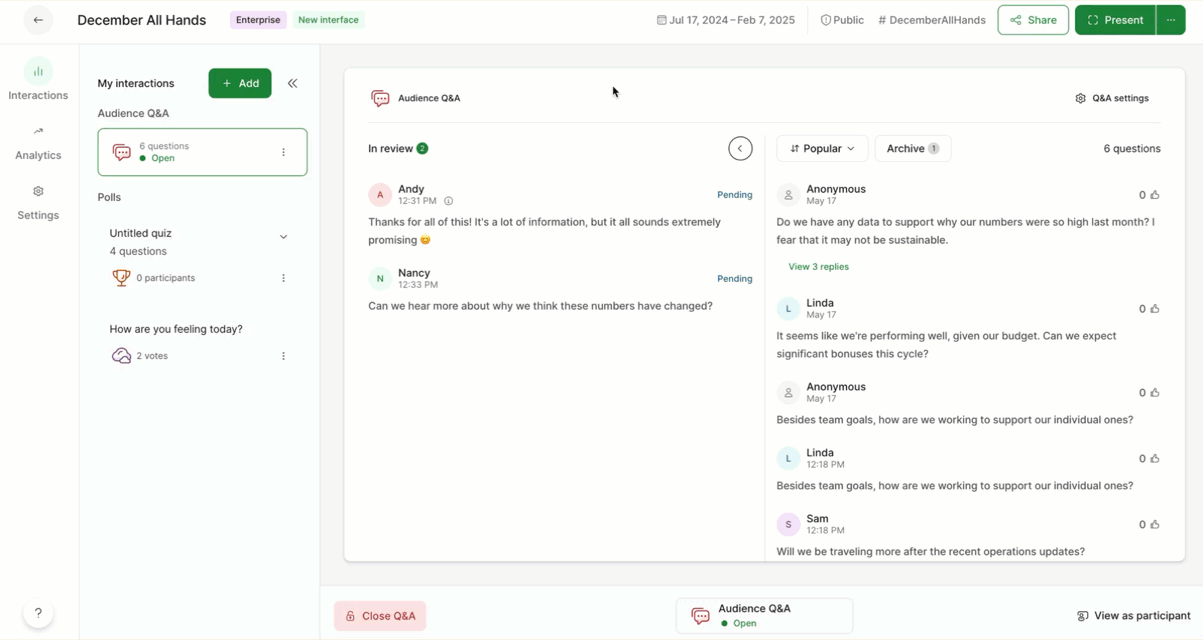
Presenting your Q&A
When displaying Slido during your meeting or event, make sure to share Present mode with your audience. You can then also manage the Q&A directly from there.
Highlight a question that’s being answered and then Mark it as answered once you’re ready to move on to the next question. The questions are sorted by popularity, i.e. the most upvoted one appears at the top.
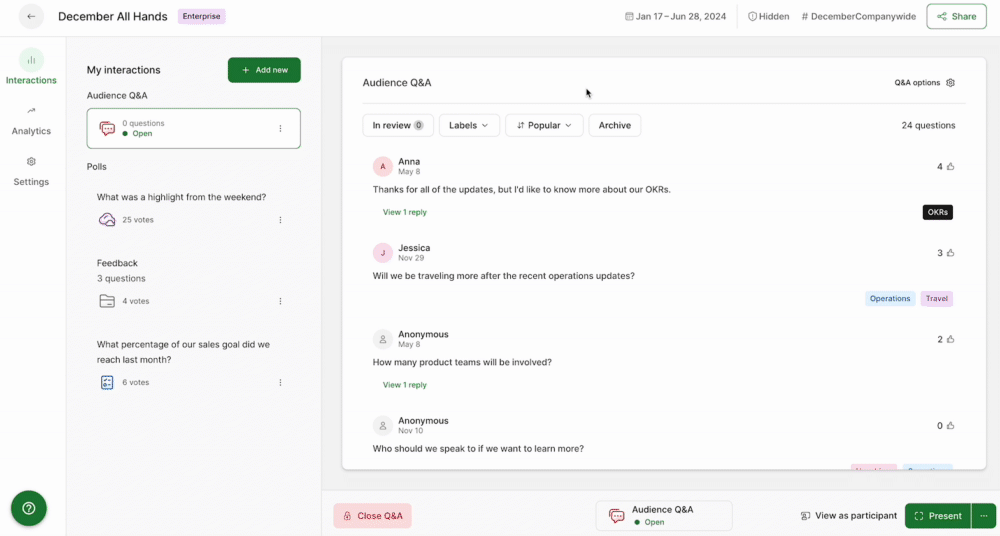
Question replies
Every Slido plan allows you to reply to submitted questions as a moderator. This way you can answer questions in written form or leave a message to a question that is not relevant for the Q&A. Replies are displayed only to the participant.
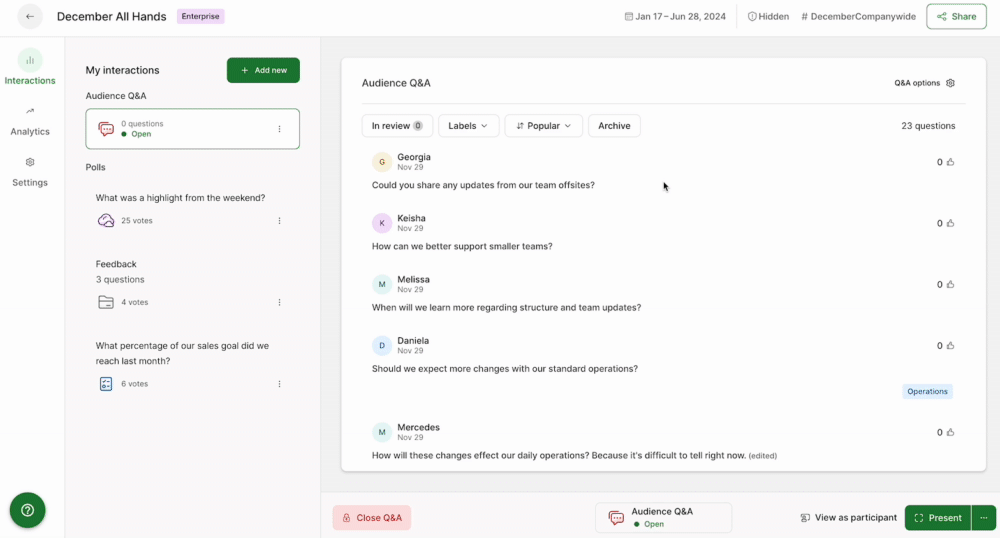
Pro tip: With Moderation enabled, you can reply privately to questions before dismissing them.
In our Professional plan and higher, you can also enable Participant replies so that participants can reply to the submitted questions as well. You can do this by toggling on the Replies in Q&A options on the right.
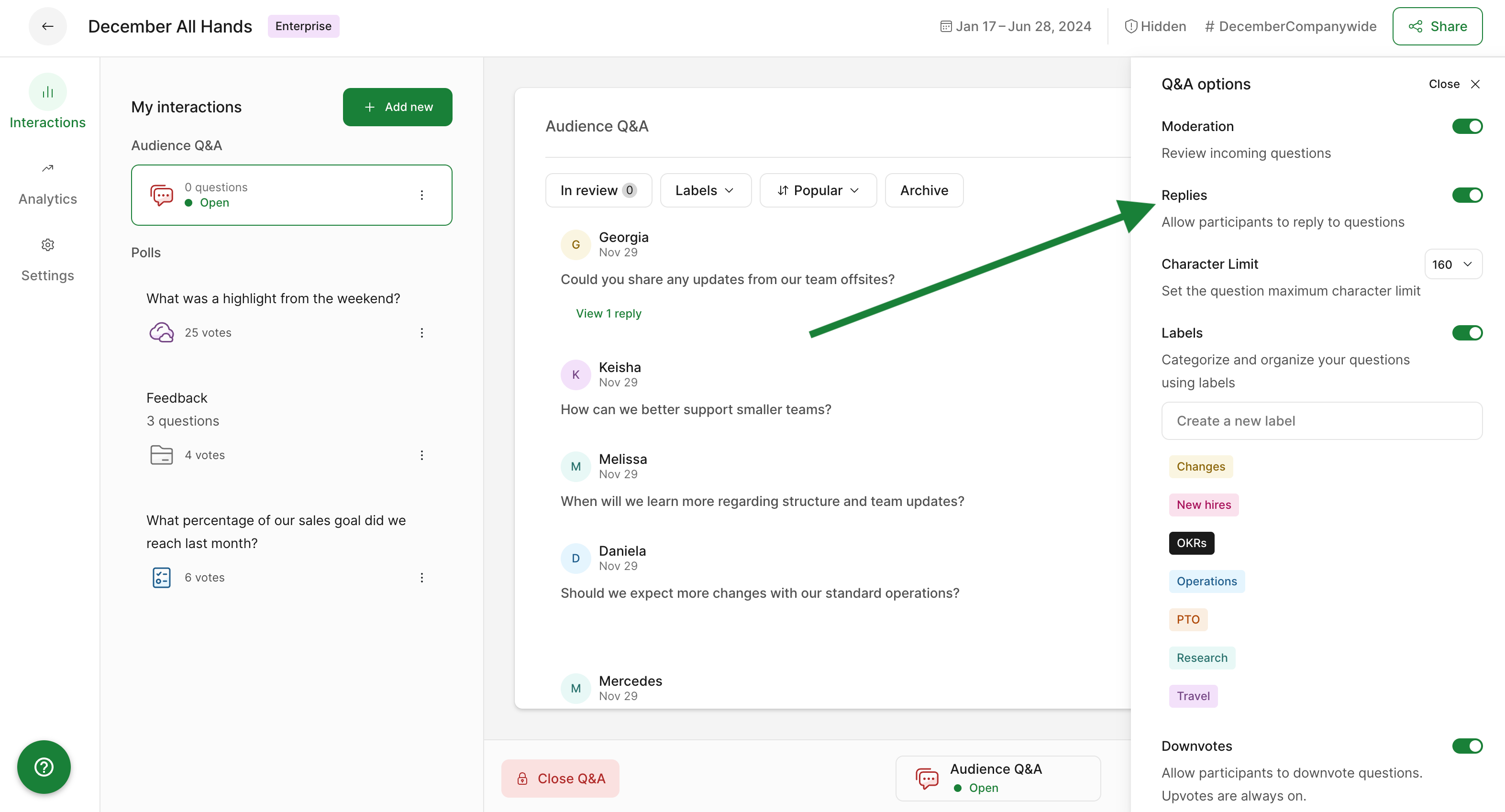
Additional options
There are three additional Q&A options under Settings → Customization → Present mode → Audience Q&A.
- Number of displayed questions - Adjust the number of displayed questions in Present mode (3, 4, 5 or 6)
- Latest question - Display the latest submitted question in Present mode
- Fullscreen highlight - Once you highlight a certain question, it shows in Fullscreen
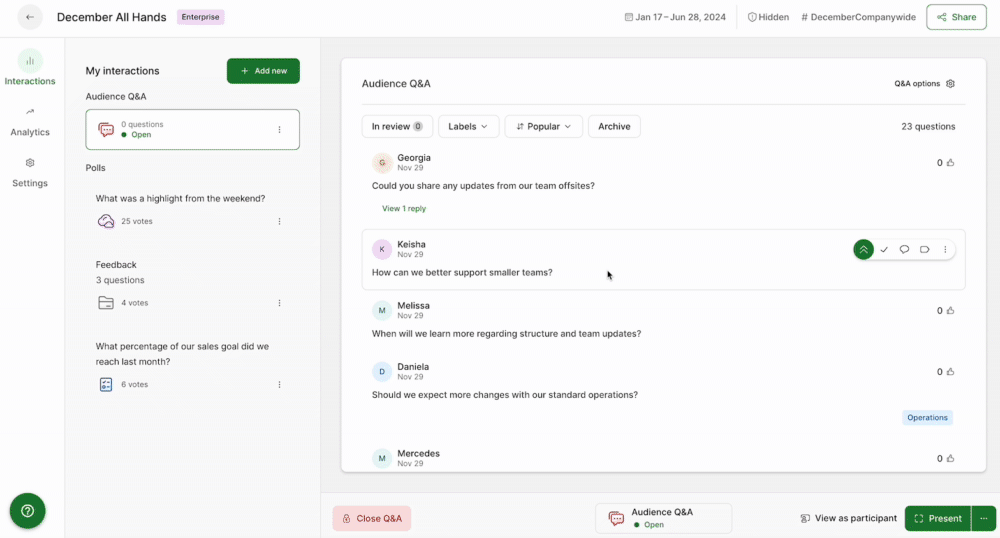
Did you know you can also use Announcements during your Q&A to share important information with your participants?
Curious about more?

