You can use Slido polling and Q&A directly in Webex Webinars (formerly Webex Events new) with our seamless integration. It’s currently available for up to 10,000 attendees, or 5,000 if you’re using quizzes.
In this article:
| Essential Requirements |
|
| Current Limitations of Webex and Slido integration: |
|
Schedule a Webex Webinar
To start:
- Log in to your Webex platform (e.g. company.webex.com) and click Schedule a webinar:
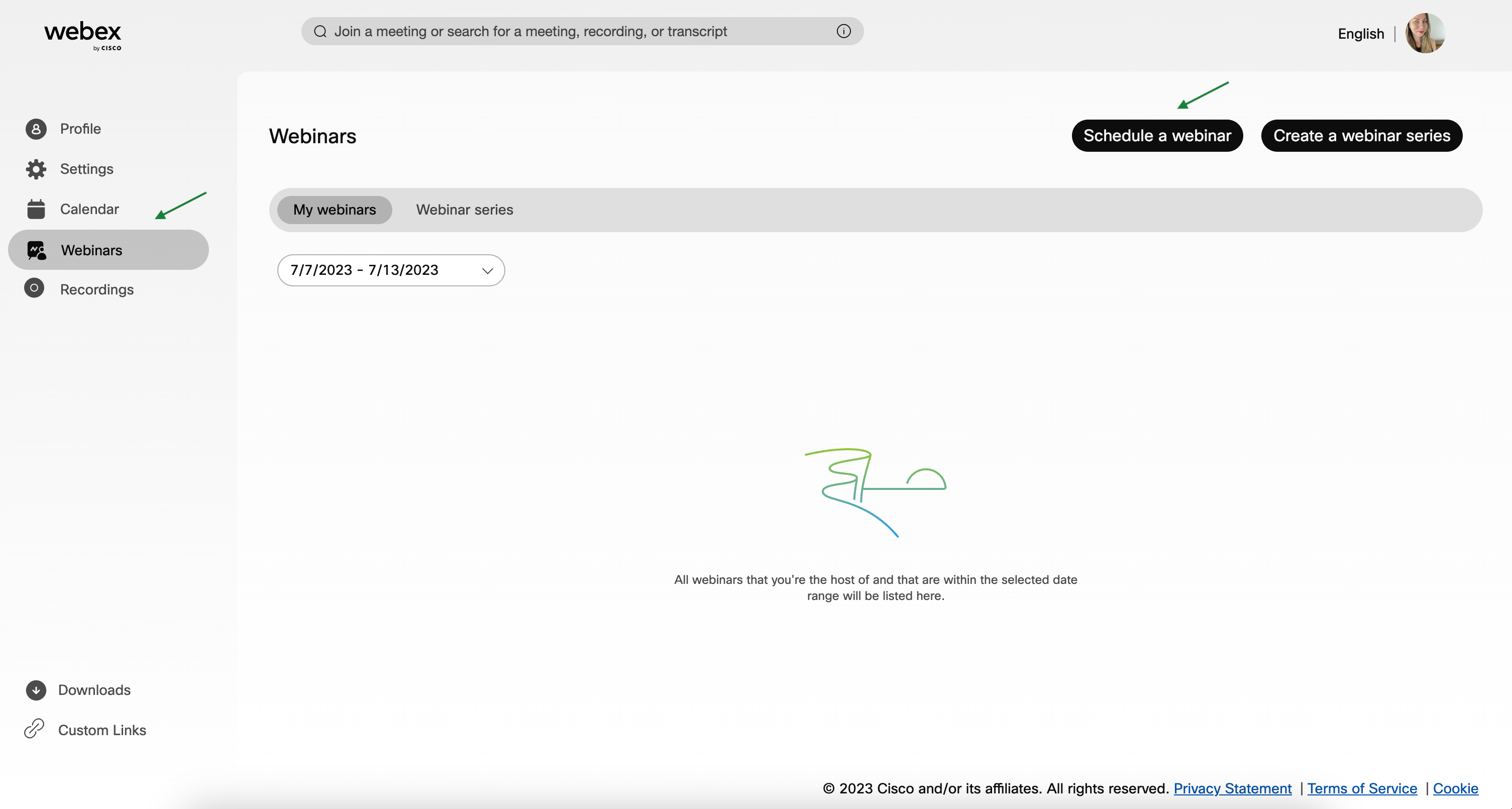
Scheduling a Webex Webinar - Then fill out the information about your webinar and click Schedule once finished.
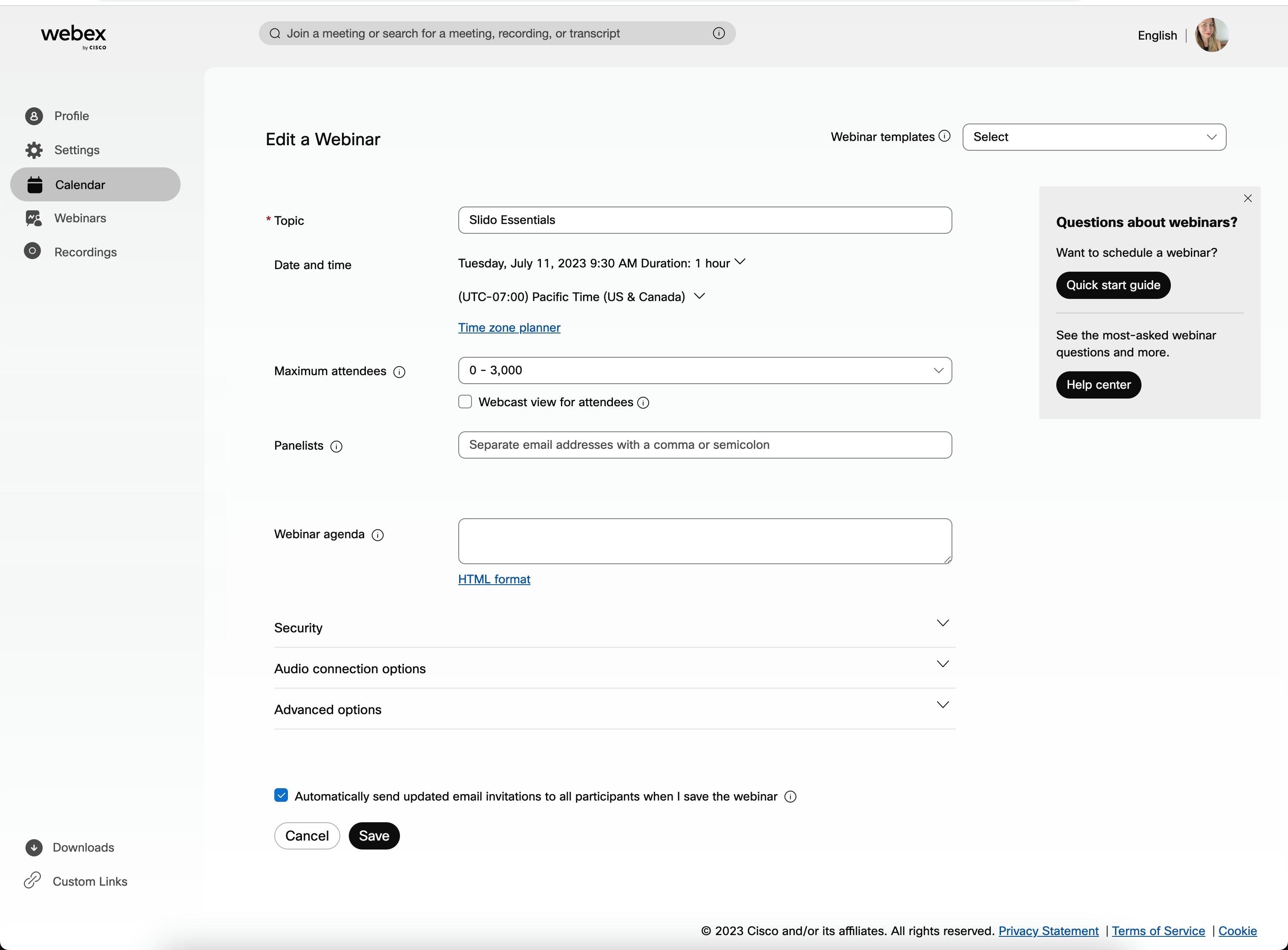
Setting up a Webex webinar
Set up and run Slido during your webinar
You can prepare your slido in advance at slido.com. Just select Log in with Webex, enter your Webex credentials, and create your slido.
Alternatively, you can set everything up on the day of the event directly in Webex:
- Open the Webex desktop app and continue to Apps.
- Click Slido
- Select your existing slido or create a new one
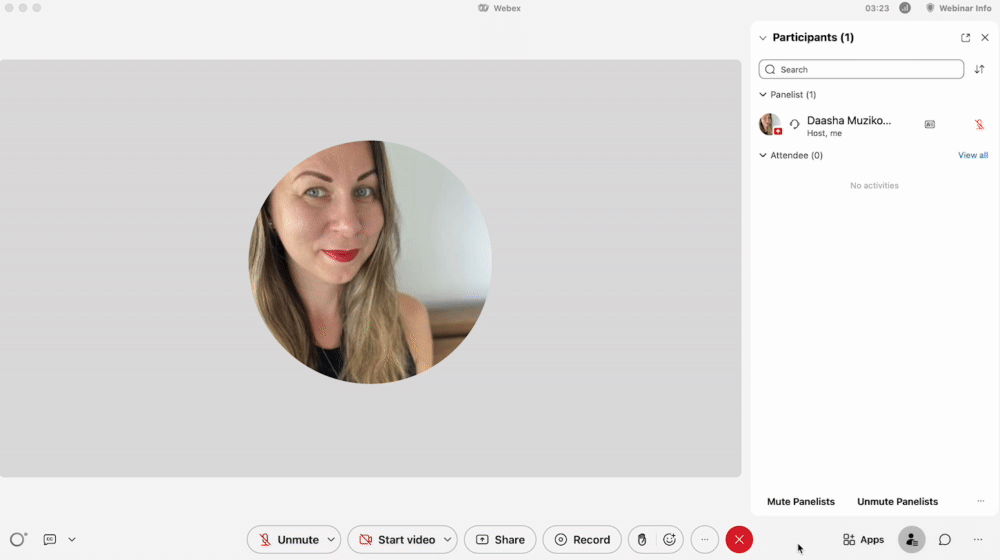
Launching Slido in Webex before or during your webinar or webcast
Once you’re in, create your polls or turn on Q&A moderation if preferred.
Your participants will be able to interact with Slido directly in the sidebar once you open it via Apps.
Please note that the Apps button and Slido are not available in webinar practice session. It will appear once you’re live.
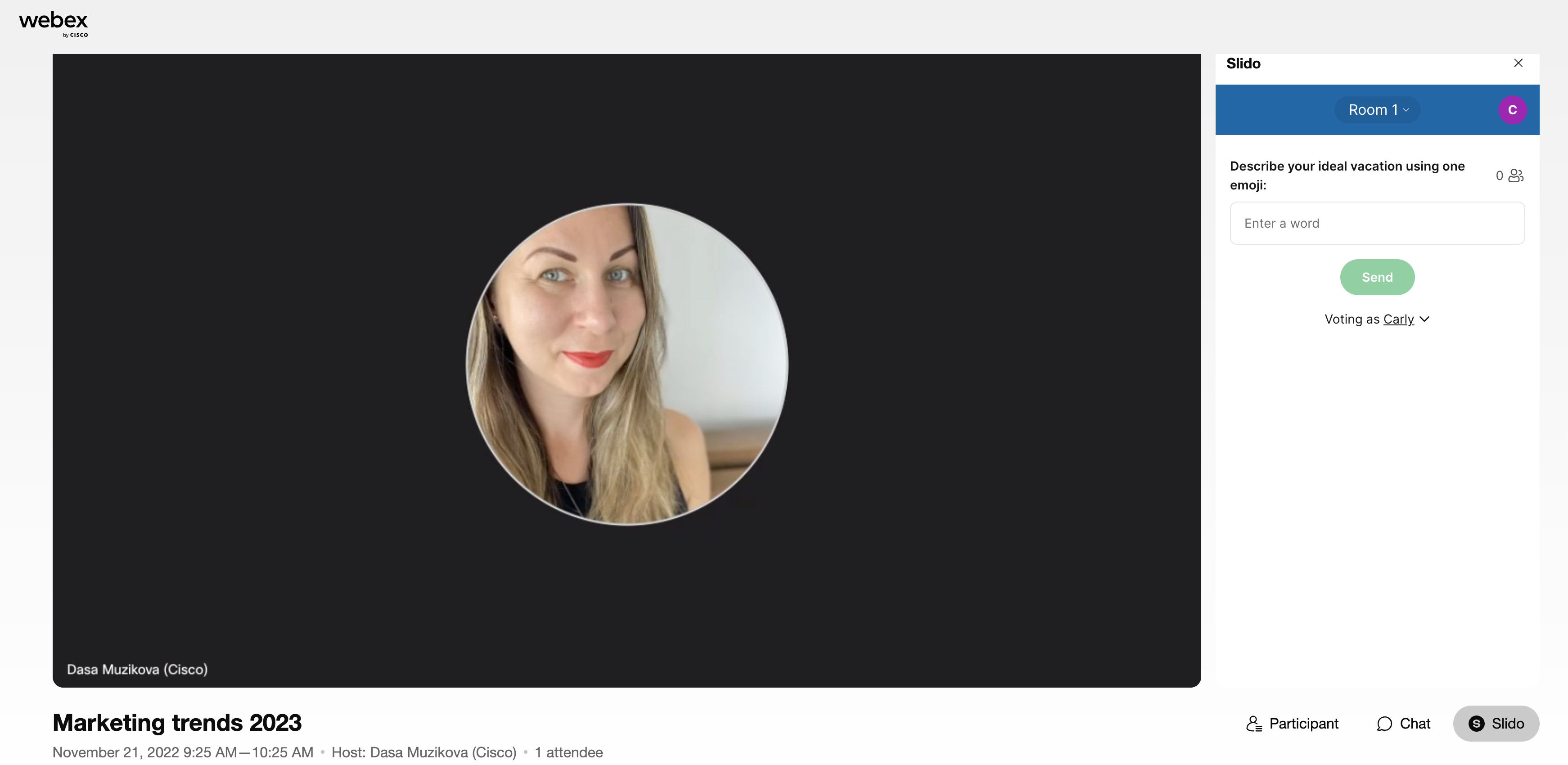
For more specifics on creating and adding Slido polls to Webex, please see our detailed guide.
Have a co-host help you manage polls and Q&A
To help you activate polls and moderate submitted questions, you can add a co-host to Slido. Co-hosts need to have a panelist role in Webex Webinars to be able to see Apps.
As the Webex webinar host, you should be the first one to open Slido via Apps > Slido during the webinar. Co-hosts also need to open Slido via Apps > Slido in order to to help with polls and Q&A.
If you are using our PowerPoint or Google Slides integration for your Webinar, please make sure you’re logged in and using the same slido in both Webex and PowerPoint or Google Slides.
Here are some helpful resources for using Slido with integrations and co-hosts:
- Slido and Webex roles comparison
- Using Slido with Webex and Google Slides or PowerPoint presentation (see the Quick starts section)
- All about Webex Webinars
- Difference between a running a Webex Webinar in a webcast mode for the audience and without it
Frequently asked questions
- Can I use Slido for webinars with over 10,000 participants?
The full Slido functionality is available in Webex Webinars for up to 10,000 attendees. For bigger webinars with up to 30,000 people, you can use Slido multiple choice polls, rating polls, and Q&A only.
Curious about learning more?
