The Slido integration with Zoom allows meeting hosts to add Slido polls and Q&A directly into their Zoom meetings. As a Zoom admin or owner, you can automatically add Marketplace apps (like Slido) for your entire organization or even for specific users. And if you wish to simply pre-approve the Slido for Zoom Meetings app without a force installation, you can do that as well.
To see how individual users add the Slido for Zoom Meetings app, check out our overview of the integration.
In this article:
Essential Requirements
- Zoom desktop app version: 5.15.7 (21404) or later – Zoom allows you as an admin to require an update from all users if necessary
- The following domains must be allowed in your network firewall:
- slido.com
- auth.slido.com
- *.slido.com
- sli.do
- *.sli.do
- slido-assets-production.s3.eu-west-1.amazonaws.com
If needed, please see our Slido for Zoom Privacy Data Sheet.
Add the Slido for Zoom app for all or specific users
If you’ve set up required app approval for your organization, you’ll need to approve the Slido app before adding it.
As an admin within the Zoom Marketplace, you can add apps for your users on an organization level. To do so, follow the steps below:
- Sign in to the Zoom App Marketplace using your owner or admin credentials.
- Search for and select Slido - Polling and Q&A.
- Click Add for others on the right and authorize the required permissions if necessary.
- Then choose to add Slido for one of the following options:
- All Users - Add the Slido app for all users on your account
- Specific Users - Search for and select one or more users on your account to add the Slido app for
- Select Allow to authorize the Slido app for your selected user(s). Users will then receive an in-app notification telling them that Slido is now available to them.
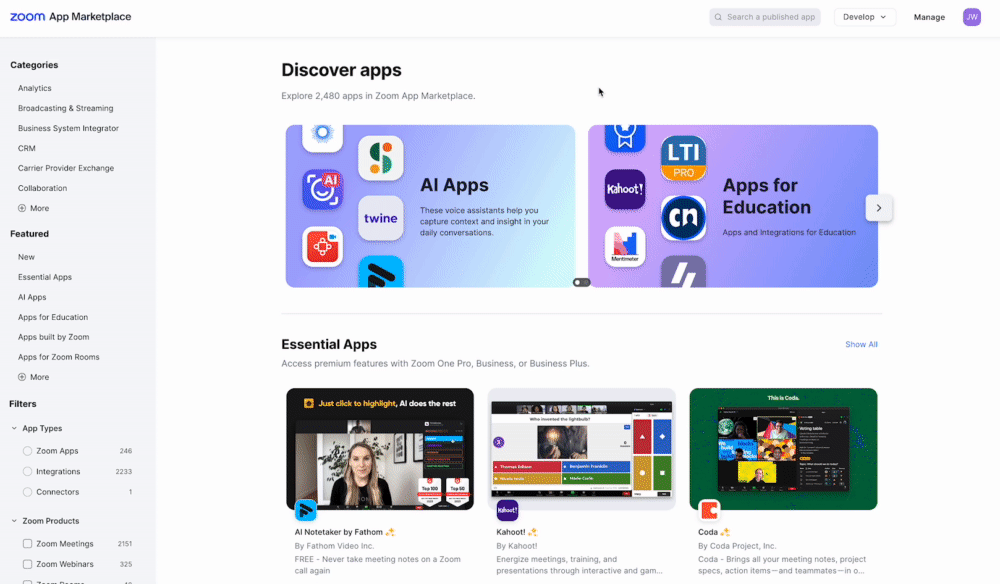
To learn more, check out Zoom’s guide for adding Marketplace apps (including how to add additional users to existing apps and also how to remove applications).
Pre-approve the Slido for Zoom app for all users, specific users, or select user groups
As a Zoom owner or admin, you can also pre-approve a Marketplace app without adding it. This allows for users to add the Slido application on their own if they wish. You can select to pre-approve the app for all users, specific users, or select user groups.
Note that this is only applicable if you’ve configured your organization to require app approval.
Follow the below steps to pre-approve the Slido app for your users:
- Sign in to the Zoom App Marketplace using your owner or admin credentials.
- Search for and select Slido - Polling and Q&A.
- In the App permissions section, click the Approve use of this app toggle.
By default, All users on this account is selected which approves the app for all users in the account.
To approve Slido for only select users or user groups, select the Specific users or users groups option.- Click Add users, then select Add an individual user or Add a user group.
- Type the email of the user or the name of the group and then click Add.
- Select Save

At the moment, user groups can only be pre-approved for Marketplace apps like Slido. Admins cannot force add apps on a user group level, but Zoom plans to introduce this functionality soon.
Curious about more?

