Sometimes you need another person to assist with a slido, but don’t want to purchase another member seat. As a license owner or admin, you can invite free co-hosts to help manage specific slidos.
In your Team tab, these co-hosts will be given the role of Guest.
In this article:
If you are not a license owner or admin, please see this separate guide for inviting co-hosts to your slidos.
Invite and assign a co-host to a slido
Co-hosts’ rights are limited to helping manage single slidos at a time. They cannot access slido settings or create their own slidos. They are not able to view any other slido, or slido data, outside the one they have access to.
Existing members of your license are an exception. They can be a co-host for multiple slidos at the same time and will have access to the settings.
To invite a co-host and assign them to a specific slido:
- Log in and go to your Team tab
- Click the Invite button and enter the co-host’s email address
- Under Role, select Guest and click Continue
- Select the slido you’re assigning the co-host to and click Invite
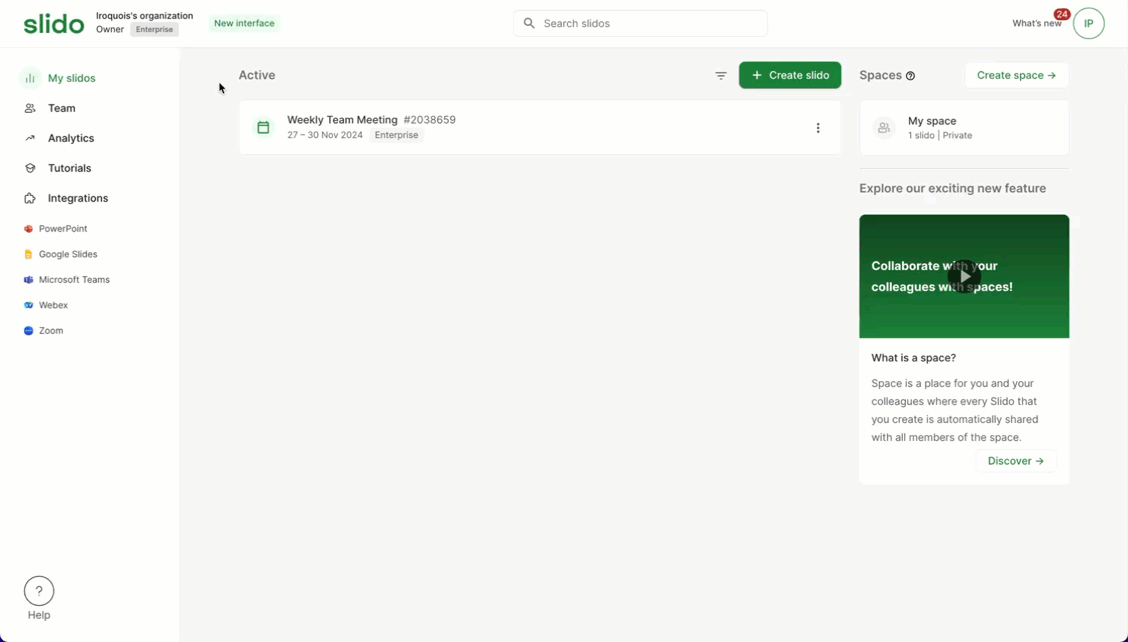
In your Team tab, external co-hosts are given the role of Guest. This is to distinguish them from your paid members.
Deactivated members cannot be invited as co-hosts. They must first be reactivated or completely removed from your Slido organization.
Differences between guests (non-licensed co-hosts) and other roles
See the comparison below between guests and other member roles.
| Owner | Admin | Member | Guest | |
|---|---|---|---|---|
| Create new slidos | ✅ | ✅ | ✅ | ❌ |
| Create and edit polls within a slido | ✅ | ✅ | ✅ | ✅ |
| Manage Q&A within a slido | ✅ | ✅ | ✅ | ✅ |
| Access all other members’ slidos | ✅ | ✅ | ❌ | ❌ |
| Invite co-hosts for their slidos | ✅ | ✅ | ✅ | ❌ |
| Update other members’ roles | ✅ | ✅ | ❌ | ❌ |
| Access Organization settings | ✅ | ✅ | ❌ | ❌ |
| Change the license owner | ✅ | ❌ | ❌ | ❌ |
| Manage individual slido settings | ✅ | ✅ | ✅ | ❌ |
| Access SSO settings | ✅ | ❌ | ❌ | ❌ |
Keep in mind that guests are non-licensed co-hosts – meaning they are not already a part of your Slido organization.
You can also invite internal co-hosts. Internal co-hosts are any other member of your Slido organization (existing owner, admin, or member) – and they will be able to invite other co-hosts and access slido settings.
See our co-host guide for more information
Curious about learning more?

