If you want to invite new members to your license, there are two ways to do it. You can invite a specific person by sending them an invitation email, or you can share a unique invitation link.
Depending on your Slido plan, you may already have member seats available. If not, you can always purchase more.
In this article:
Invite via email
- Log in and go to your Team tab
- Select the green Invite button
- Enter your colleague’s email address and click Send invite
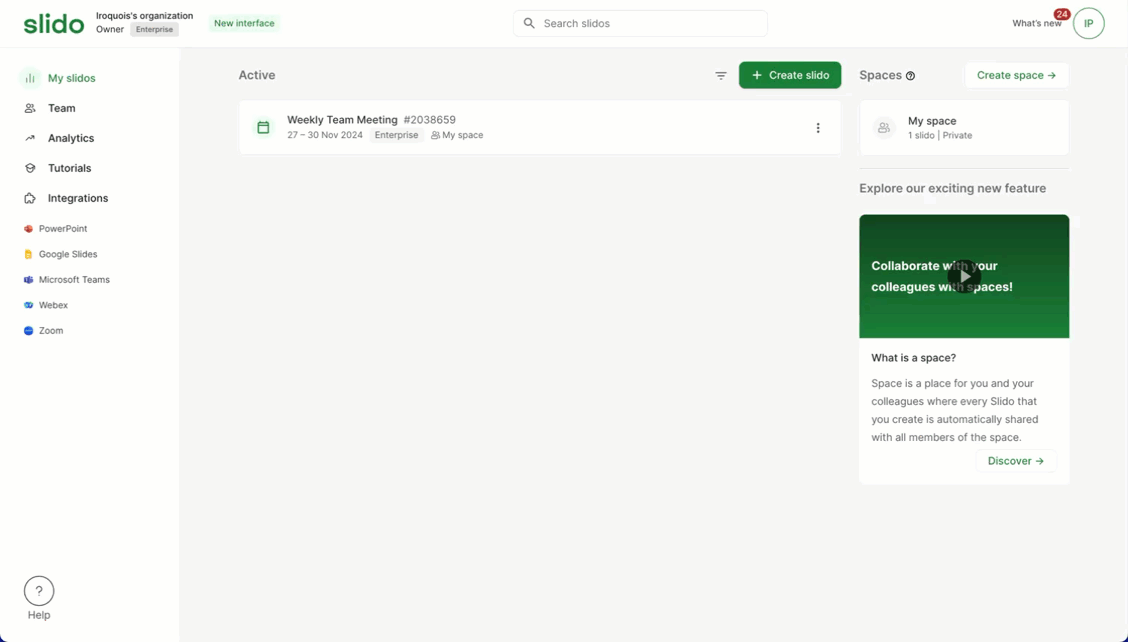
Invite new members via email
Note that your colleague must accept the email invitation in order to join the license.
Invite via a shareable link
You can also invite colleagues by simply sharing a link with them.
- Log in and go to your Team tab
- Select the green Invite button
- Toggle on Get invite link and copy the generated link
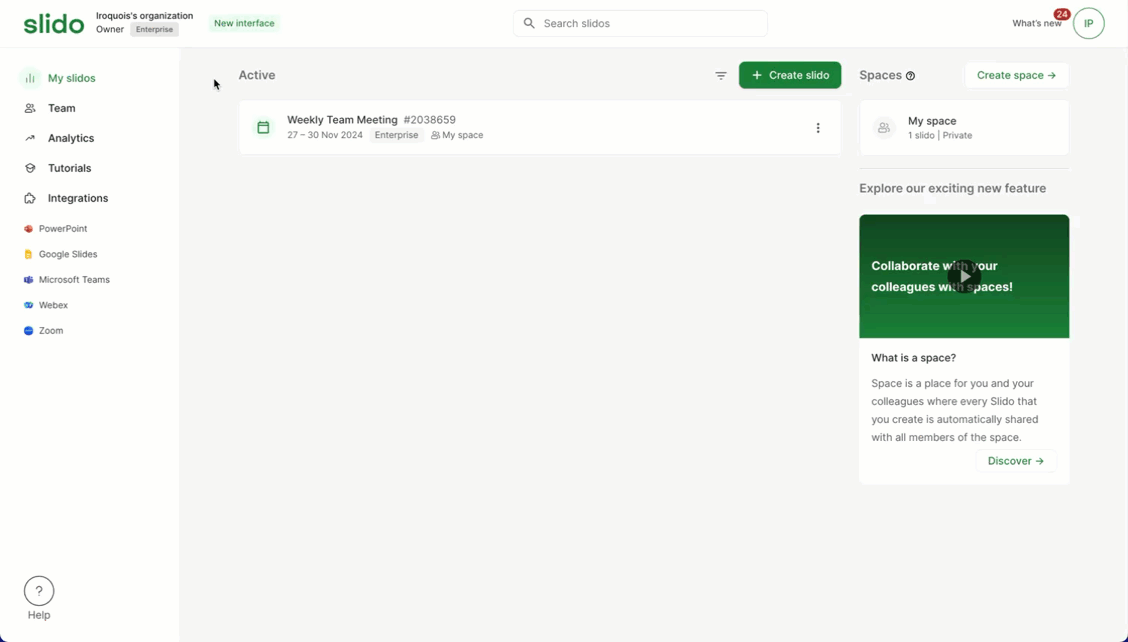
Invite new members using a direct link
Your invite link will be compatible with any email address using your same domain. However, you can add additional domains if needed. Simply click on the domain to add more.
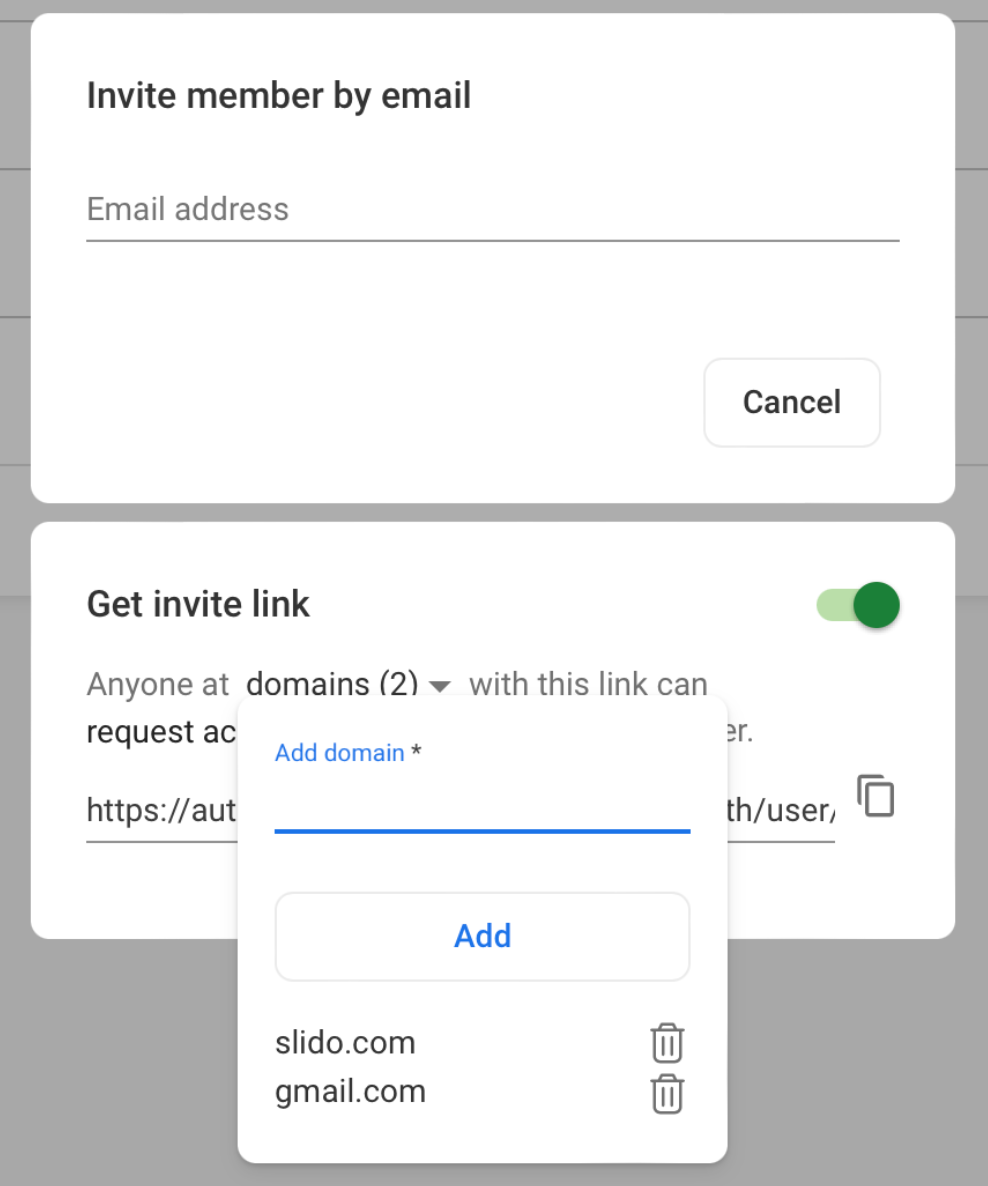
To enhance the security of the shareable link, a new link is generated each time you toggle the 'Get invite link' option on.
You can also change how the link provides access.
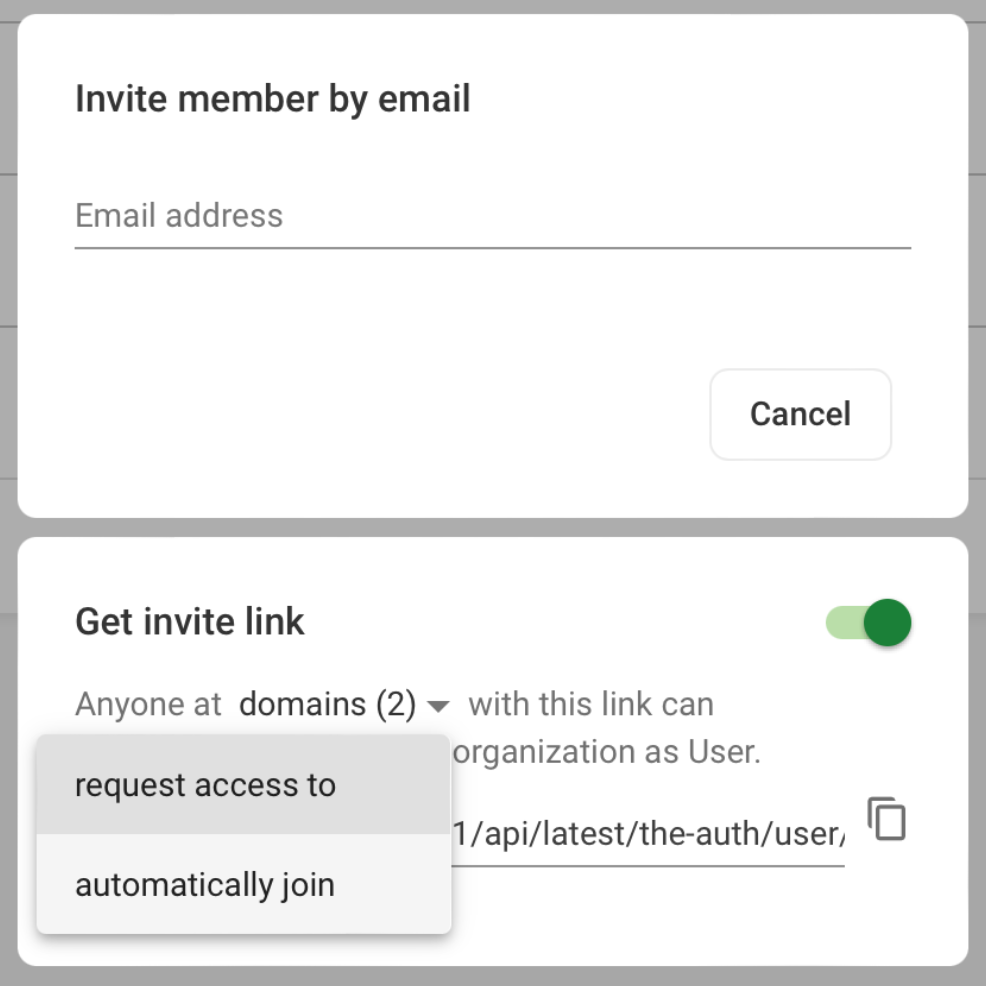
- Automatically join: New members will be asked to create an account. After verifying their account email address, they’ll automatically join the license.
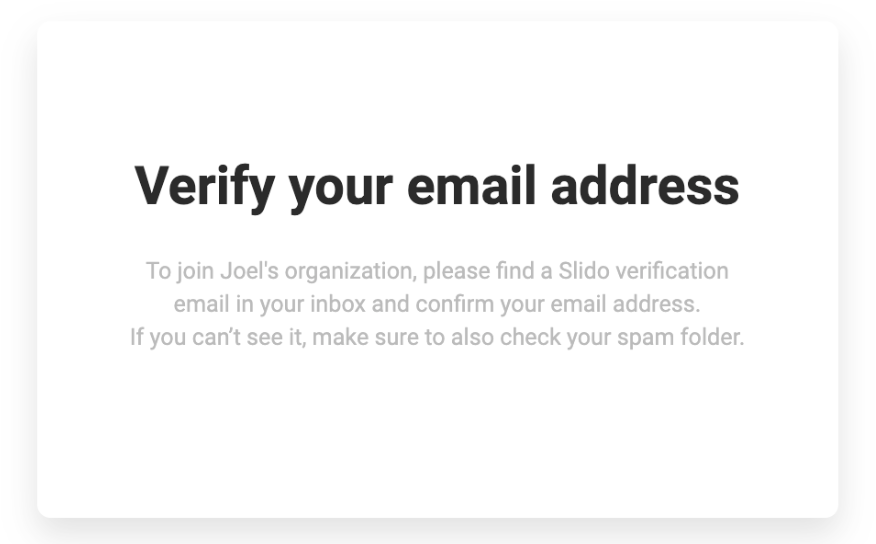
Messaging when Automatically join is selected
- Request to join: New members will be asked to create an account. You as the license owner will receive an email prompting you to approve or deny their request.
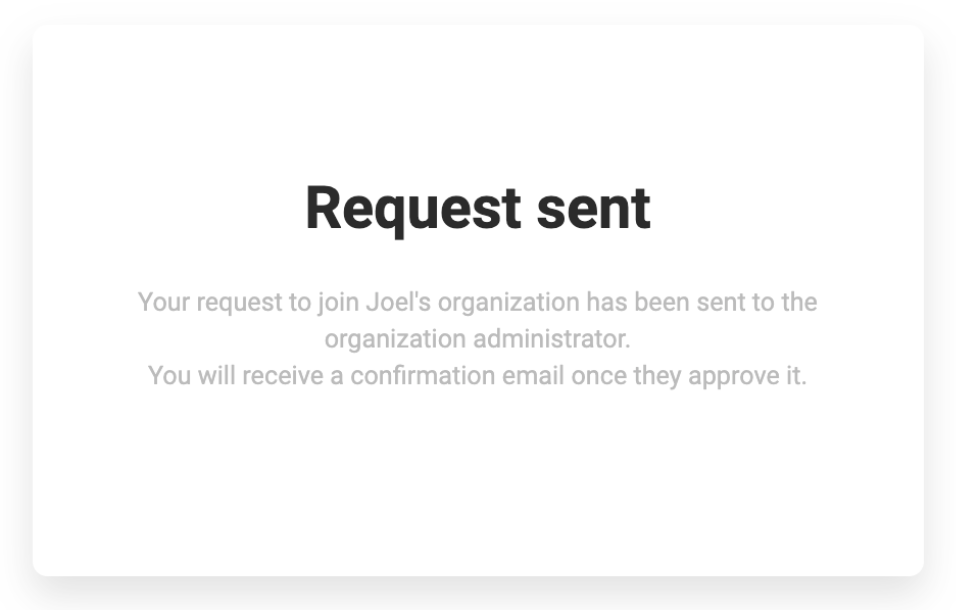
Messaging when Request to join is selected
Curious about more?

