Transferring slido ownership within your organization can be done in just a few clicks. This is especially helpful if someone leaves your company or if someone else simply needs full rights to a slido.
Available in all paid annual plans
Owners and admins can transfer any members’ slidos within the same organization, however members can only transfer their own. Learn more about roles within Slido in our guide for managing members.
If you need to transfer slidos outside of your organization, please contact support@slido.com.
In this article:
Transfer a single slido of yours
To transfer a slido to another member of your organization:
- Find the slido and click the three-dot menu next to it
- Select Transfer
- Enter the email for the new host and hit Transfer to confirm
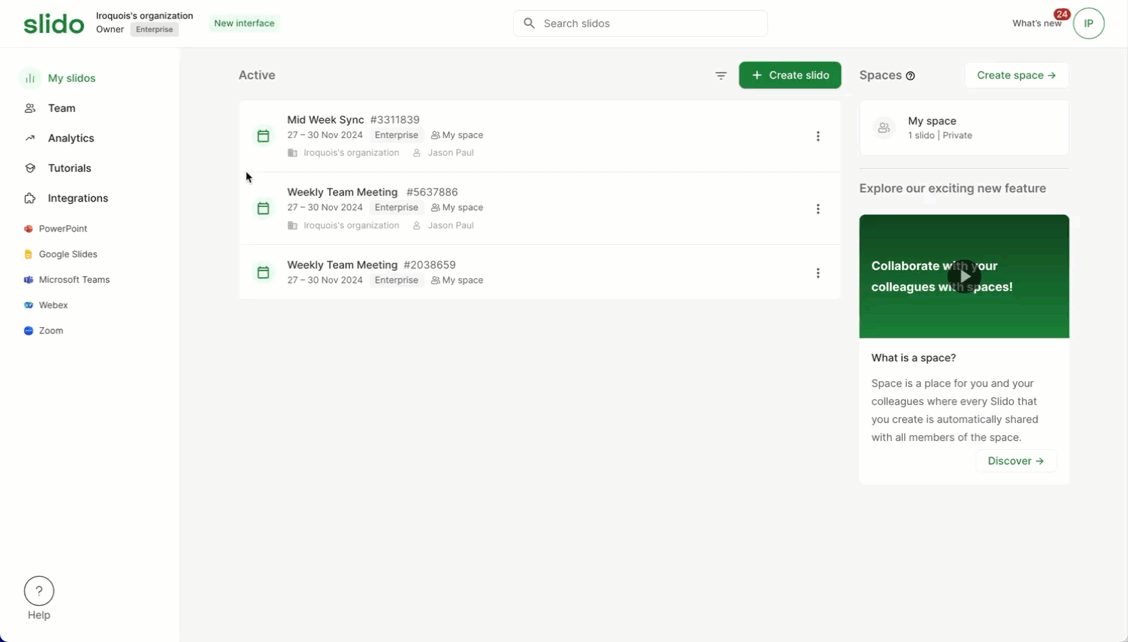
Pro tip: Use the search bar to quickly find the slido you’re looking for.
Whenever slidos are transferred, the new host receives an email notification.
Transfer another member’s slidos
As a license owner or admin, you can transfer ownership of any member’s slidos. You can do this individually or in bulk.
To do so:
- Go to your Team tab and find the member
- Click the three-dot menu by the member and select Member’s slidos
- To transfer a single slido, open the three-dot menu by the slido and select Transfer slido
- To transfer all of a member’s slidos, open the three-dot menu by their name and select Transfer all slidos
- Enter the email of the new host and select Transfer
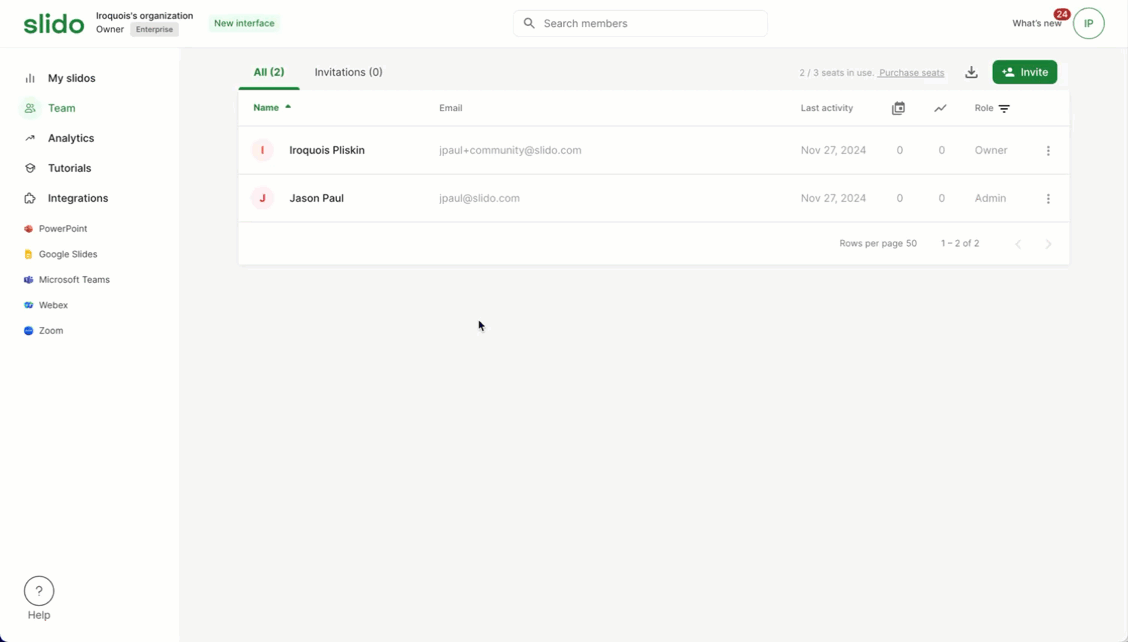
Pro tip: Owners and admins can also view any member’s slido by following the same steps above and choosing the Open slido option.
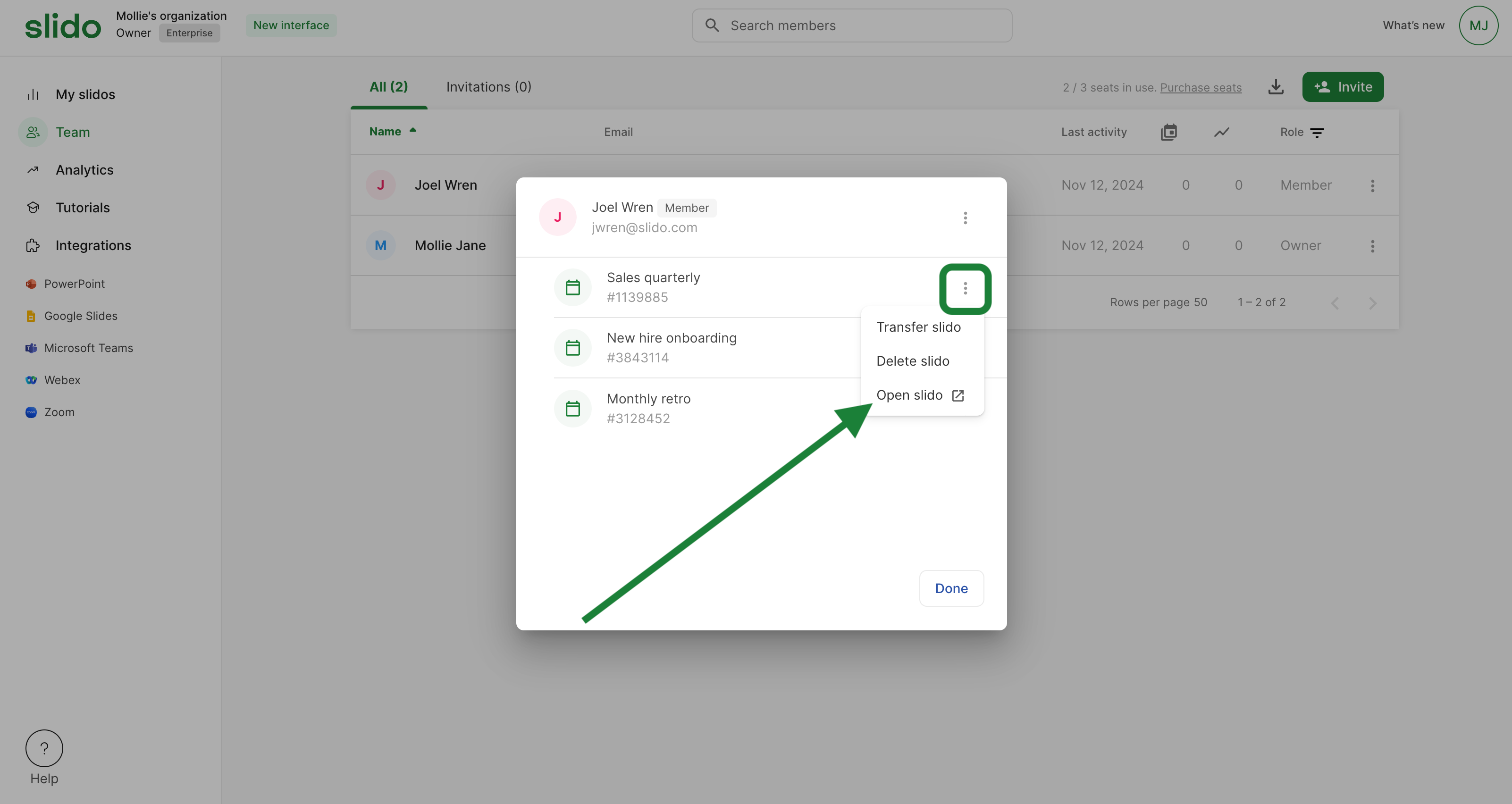
Curious about more?

