You can change your password from your profile menu.
To change your current password:
- Log in and click the icon with your initials in the upper right
- Select EDIT next to your name
- Click the Change password tab
- Fill in the fields and select Change password
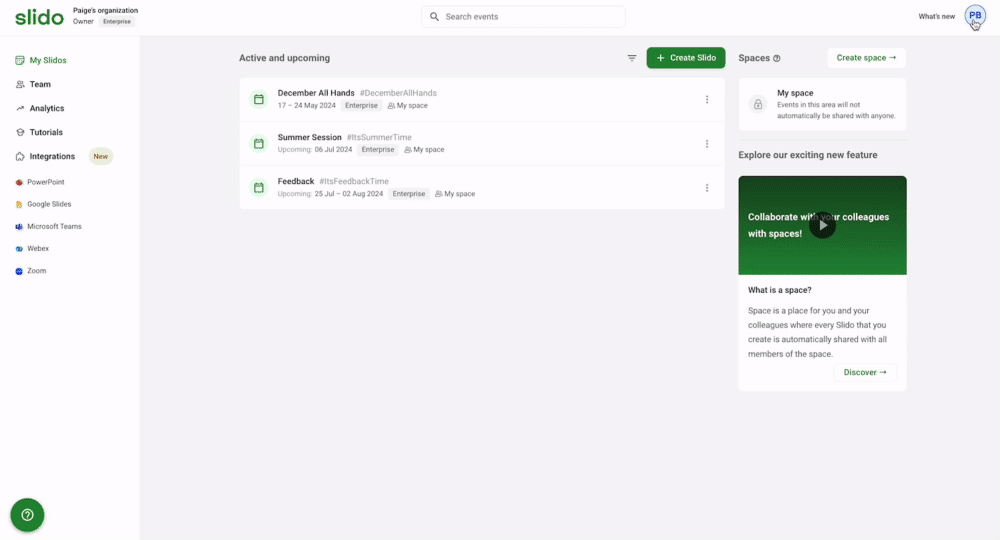
Changing your password will sign you out of your devices. You'll need to enter the new password when you sign back in.
If you created your account with Google or SAML SSO, the option to change your password will not be available to you.
Curious about more?

