You can export your Organization Analytics to see and analyze data from all slidos in your license within a specific time frame. This article helps you to better understand the data in your exported sheets.
Here’s the list of export options available under Organization Analytics:
This data is only available for owners or admins of licenses with additional members.
Please note that with an Engage plan, you'll have access to the "Quick Overview" and "Organization Statistics" exports. A Professional plan or higher is needed for access to the full range of data exports.
Let’s now look at each export sheet and export columns in detail.
Quick overview
This export includes a summary of slidos as well as member data from your license. Under export columns, you will find:
- Utilization rate: Percentage of occupied seats to the total number of purchased/available seats.
- Occupied seats: Number of seats that have been filled
- Purchased seats: Number of purchased seats under your license
- Created slidos: Total number of slidos created, including active and past slidos
- Active slidos: Slidos that are currently running within specified slido dates
- Active participants: Participants who’ve interacted with at least one poll, asked a question or upvoted a question
- Questions: Number of questions asked by the participants
- Likes: Number of all the upvotes and downvotes from Q&A
- Poll votes: Number of all poll votes across all your slidos

Organization statistics
You can use this export to find out more about your team members and how they’re using their accounts. Under export columns, you will find:
- Active members: Number of members that created or used at least one slido (excluding stale members that created only one slido and never used it)
- Usage limit: Total number of seats available under your license
- Invited: Number of people who were invited to join your license as members
- Joined: Number of members who joined your license
- Deactivated: Number of members who were deactivated by you (owner/admin)
- Removed: Number of members who were removed from your license
- Active slidos: Slidos that are currently running within specified slido dates
- Created slidos: Total number of slidos created, including active and past slidos
- Joined participants: Number of people who joined your slidos as participants
- Active participants: Participants who’ve interacted with at least one poll, asked a question or upvoted a question
- Questions: Number of questions asked by the participants
- Likes: Number of all the upvotes and downvotes from Q&A
- Poll votes: Number of all poll votes across all your slidos
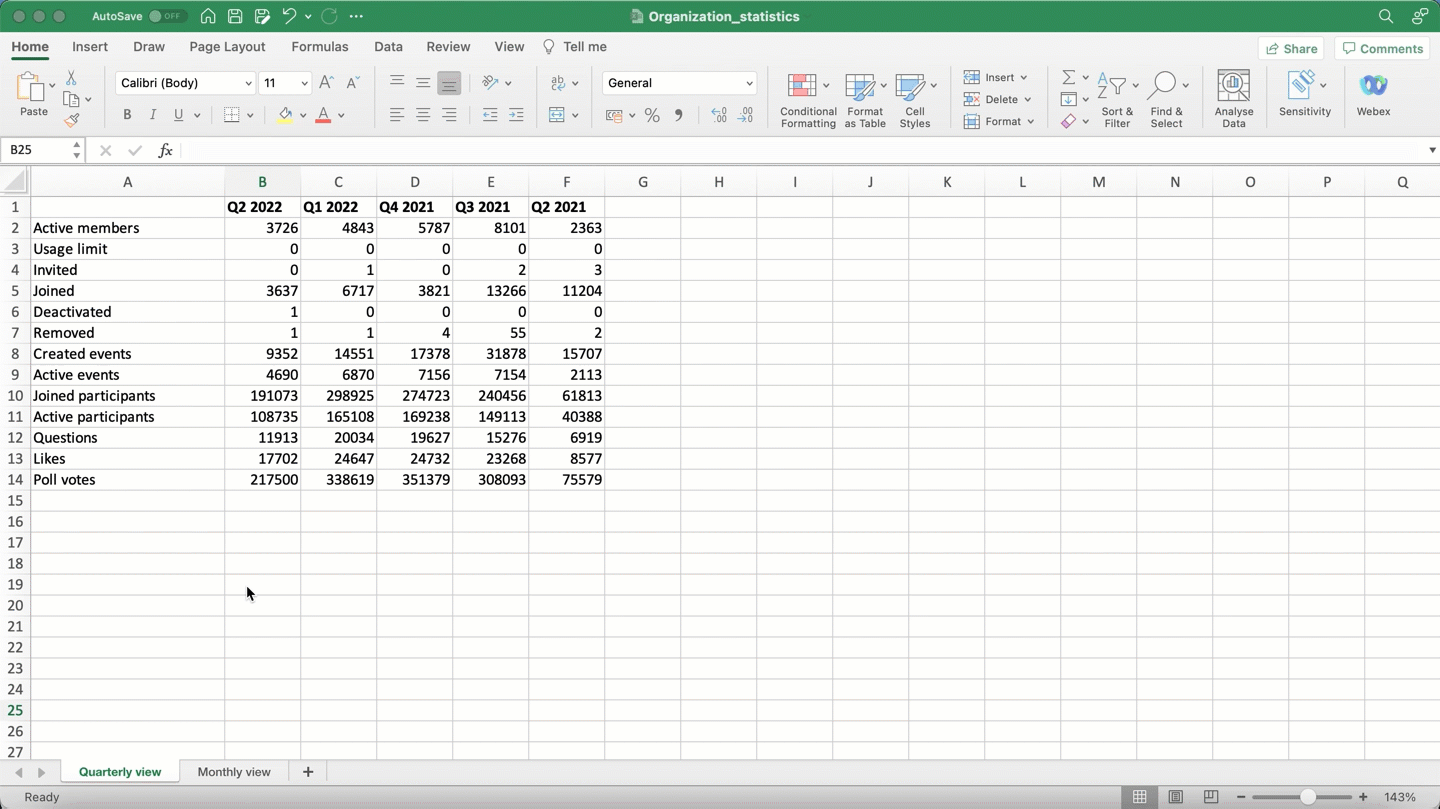
Questions
This sheet shows an overview of all the questions from all slidos with Q&A. You can use this data to capture valuable insights from your Q&A sessions. Under export columns, you will find:
- Question ID: Every question has a unique ID
- Question text: The complete text of a participant's question
- Upvotes: Number of upvotes received
- Downvotes: Number of downvotes received if the downvotes feature is enabled (value would be zero if downvotes were turned off or if the question received no downvotes)
- Starred: Shows whether a question has been bookmarked or not (1 means yes and 0 means no)
- Status: Status of the question at the time of the export (Can be Live, Rejected, Archived, or Pending to be approved)
- Participant ID: Each participant has their own assigned randomly generated ID assigned
- Participant email: Email of the participant if they provided it (they can still choose to interact anonymously depending on your slido’s Settings)
- Participant company: Company name of the participant if they provided it
- Slido ID: Each slido has a unique randomly generated ID assigned
- Slido name: Name of the slido
- Room ID: Each room has a unique randomly generated ID
- Room: Name of the room in case Multiple Rooms feature was used.
- Sentiment: The estimated sentiment of the question, see how we analyze sentiment
- Submission at (UTC): The date and time at which the question was posted
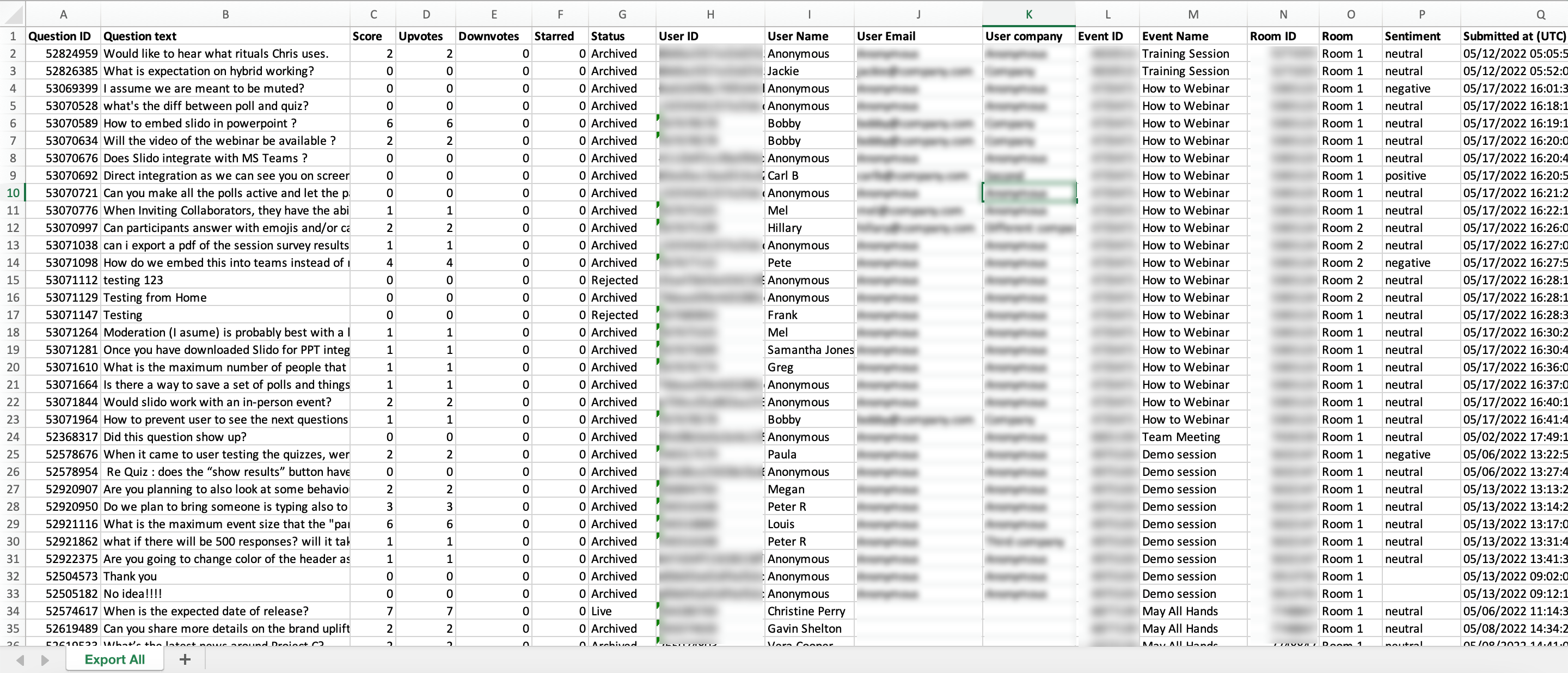
Questions votes
This export will give you an overview of all the questions from your slidos, along with their votes so you can track the most popular ones. Under export columns, you will find:
- Score ID: Each question upvote (or downvote) has a unique randomly generated ID
- Question ID: Each question has a unique randomly generated ID
- Question text: Shows the complete text of a participant’s question
- Participant ID: Each participant has a unique randomly generated ID
- Score: The final score of the question is equal to upvotes minus downvotes. (if a question receives 50 upvotes and 10 downvotes, the score is 40)
- Submission at (UTC): The date and time at which the question vote was submitted
Poll overall
In this file, you can see the overall information of all the polls from the slidos in your license. Under export columns, you will find:
- Poll ID: Each poll has a unique randomly created ID
- Poll type: Shows whether the poll was Open text, Word cloud, Rating, Ranking, Multiple choice, Quiz poll
- Poll question: The full text of your poll question
- Poll option: The answer options to the poll question in the previous column (Only exists for polls with options, i.e. Open Text poll doesn’t have options)
- Correct answer: 1 indicates that the answer option in the same row was the correct answer, and 0 indicates that it was not the correct option
- Count: The total number of participants who voted for that specific answer (if it is either an open text poll or a word cloud, the answer will be 1)
- Total votes: The total number of votes received in that poll
- Survey ID: Each survey has its unique randomly created ID (poll questions that are part of a survey share the same Survey ID)
- Survey name: If the poll was created within a survey, this will show the name of the survey
- Room ID: Each room has its unique randomly created ID
- Room: Name of the room
- Slido ID: Each slido has a unique randomly generated ID
- Slido name: Name of the slido
- Date created (UTC): The date and time at which the polls were created
Poll votes
You can see all the polls in your license and the specific poll votes in this sheet. Under export columns, you will find:
- Response ID: Each poll response has its unique randomly created ID
- Participant ID: Each participant has their unique randomly created ID
- Participant name: Name of the participant who voted or Anonymous
- Participant email: Email address of the participant who voted if they provided it, or “Anonymous”
- Participant company: Name of the participant company if they provided it, or “Anonymous”
- Poll ID: Each poll has its unique randomly created ID
- Poll type: Shows whether the poll was Open text, Word cloud, Rating, Ranking, Multiple choice, Quiz poll (polls that are part of a survey are marked by the same Survey ID)
- Poll question: The full text of your poll question
- Poll option: The answer to the poll question in that row. Exists only if the kind of poll has options
- Score: The value received in a rating poll or the position achieved in a ranking poll
- Correct answer: 1 indicates that the answer option in the same row was the correct answer, 0 indicates that it was not the correct option
- Survey ID: Each survey has a unique randomly created ID. Poll questions that are part of a survey share the same Survey ID
- Survey name: If the poll was created within a survey, this will show the name of the survey
- Room ID: Each room has a unique randomly created ID
- Room: Name of the room
- Slido name: Name of the slido
- Submitted at (UTC): The date and time at which the vote was submitted
Slidos
This section shows all the key information regarding all slidos in your license. Under export columns, you will find:
- Slido ID: Every slido has its own unique ID
- Slido name: The name of the created slido
- Date from / Date to: Slido dates as set up via slido Settings
- Location: City and country where the slido was created
- Owner email: The email of the member who created the slido
- Owner name: The name of the member who created the slido
- Deleted: Shows whether the slido has been deleted (1 indicates that the slido has been deleted, 0 indicates it still exists in the Host interface)
- Date created: The date and time at which the slido was created
- Engagement score: Shows the slido engagement level as the sum of questions, likes and poll votes. Here’s a full explanation of the formula
Curious about more?

