Slido is gradually rolling out a new user interface. If the below steps and visuals match what you are seeing within your account, then you are using the old interface and this article is for you. If not, please see this version.
If you want to know who joined your event and how they voted in a poll, you can require a name and/or email to join. You can also group your poll questions into a survey and use the first question to ask for their name.
Regardless of which option you choose, you’ll find names, emails, and poll responses all categorized within your event exports.
Available in all paid plans
If you’re running a quiz, there's no need to set anything up. Participants are always asked to add their names automatically. Learn more about how to Run a quiz via Slido.
In this article:
Ask for a name and email via Settings
To enable capturing names and emails, follow these simple steps:
- Go to Settings
- Select Privacy on the left
- Click the toggle to turn on Require authentication
- Toggle on Require name and/or Require email
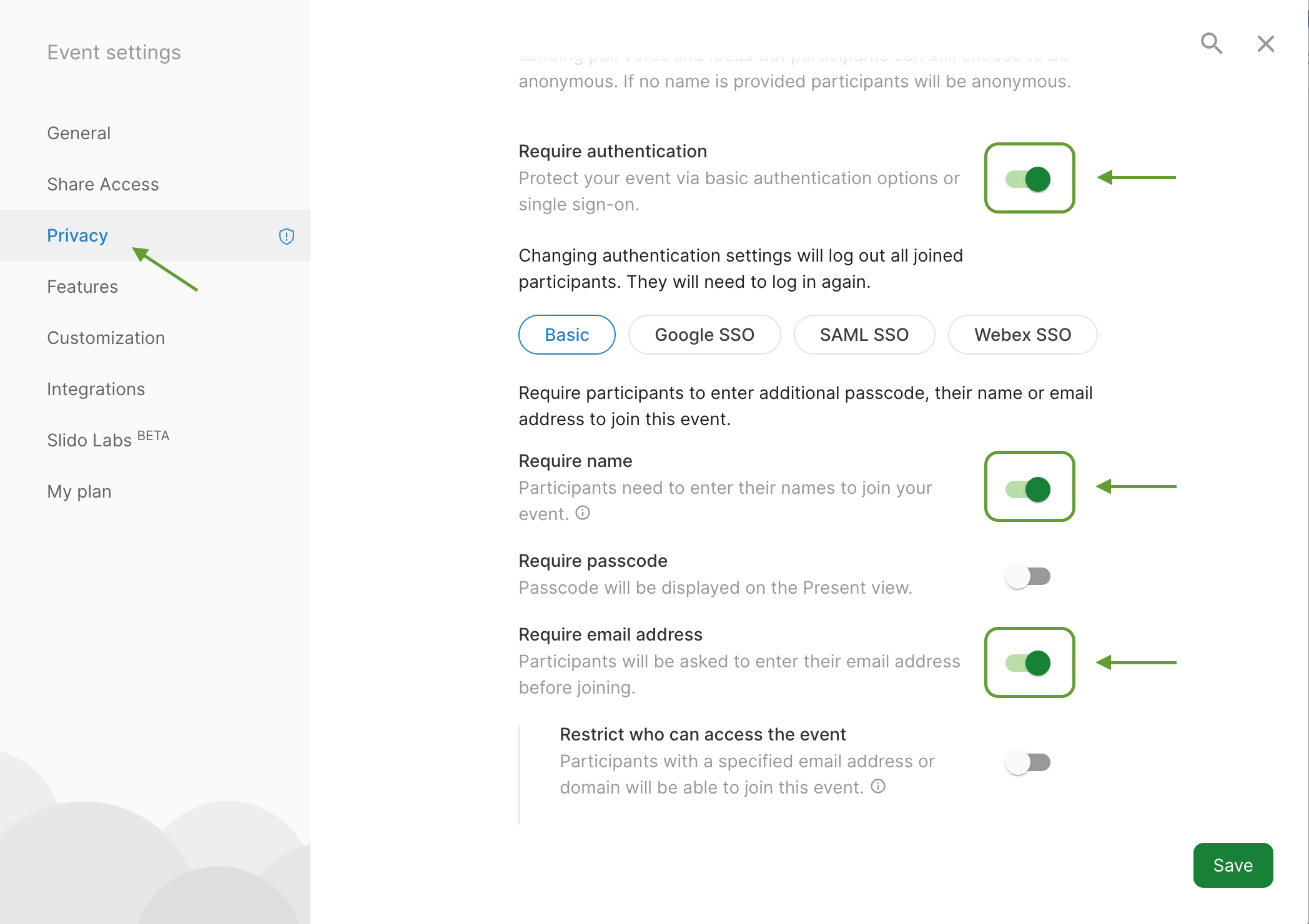
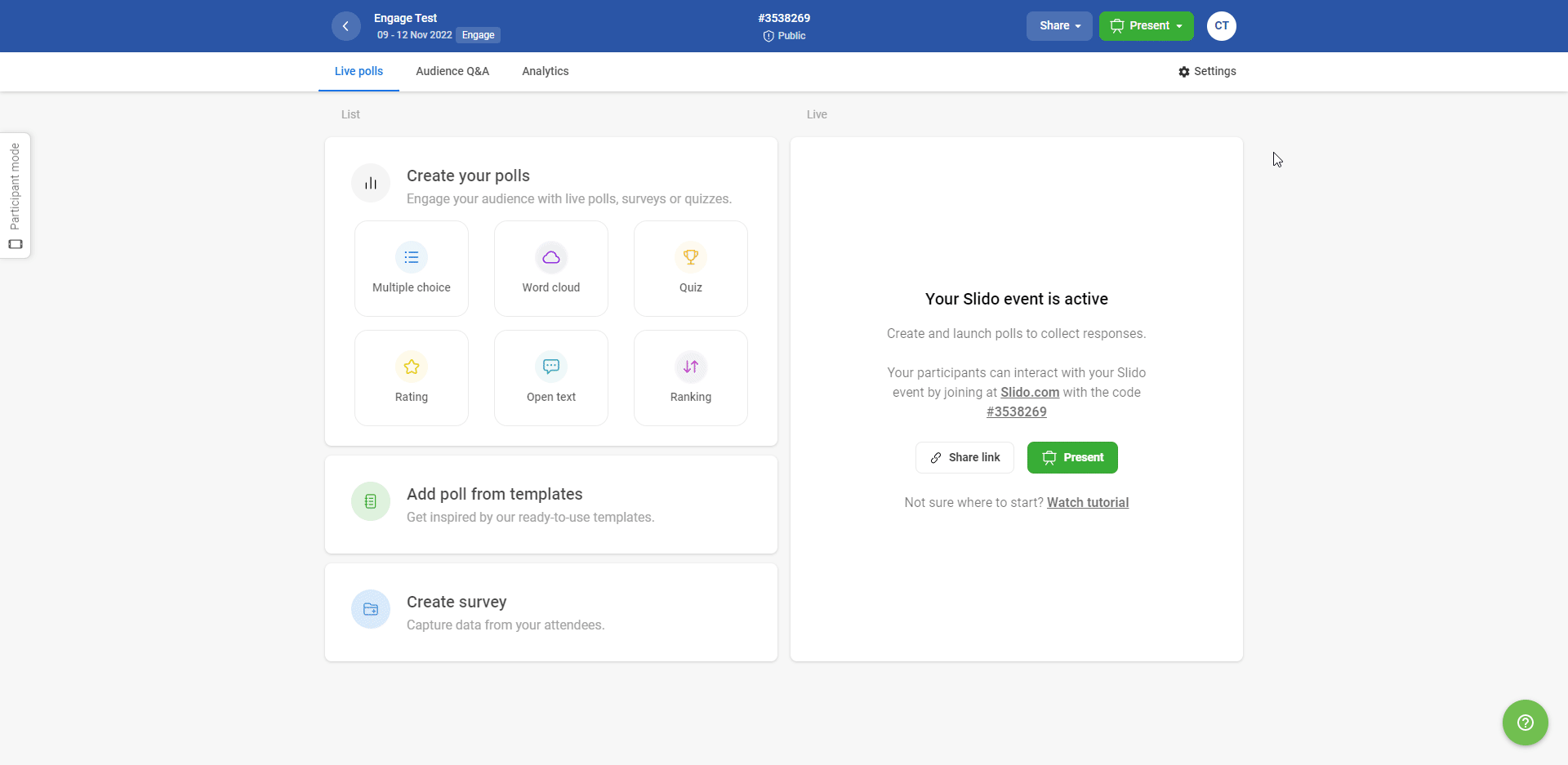
Please note, that if a participant tries to join an event multiple times with the same email address, we’ll send them a verification email to confirm their identity. This is in order to prevent cases of email or identity abuse.
You will see the participant names next to submitted questions and open text poll responses. Both names and email addresses are included in your exports.
This is how it works for the participants:
Even if you required your participants to join with their name, they can still choose to vote and submit questions anonymously.

If you really need to capture participant names, you can:
- Ask them directly ahead of the meeting not to use the anonymous option
- Prevent them to send anonymous votes and questions by changing the Privacy settings to always require name (available in Professional and higher plans)
Once the event is finished, go to event Analytics and export the poll results per user file. There you’ll see all participant names and their responses.
Ask for name and email in a Survey
You can add poll questions 'What's your name?' and 'What's your email?' at the beginning of your Survey no matter if it's a set of rating Polls, a feedback or a student exam.
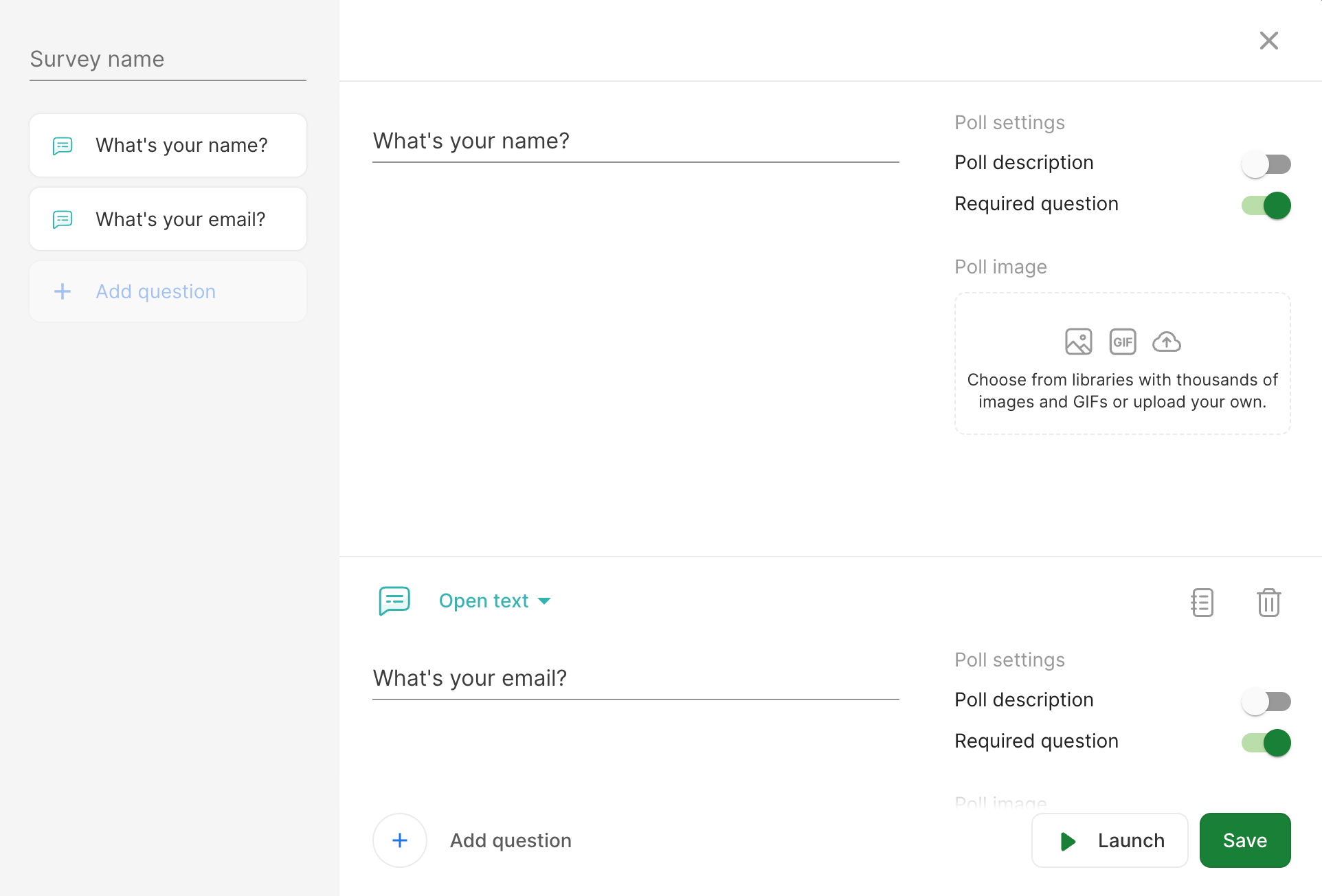
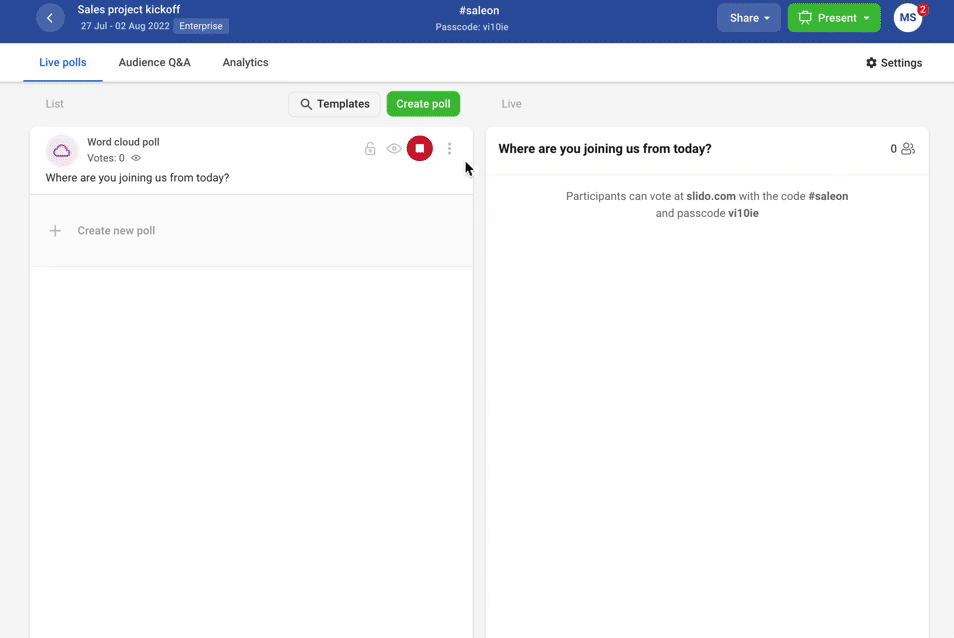
This is how your participants will see it:
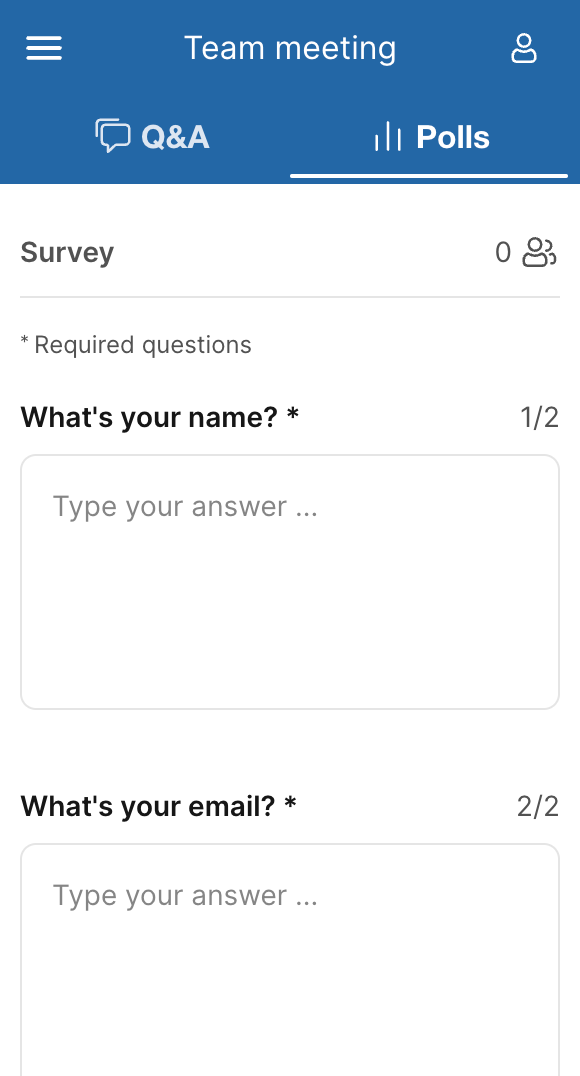
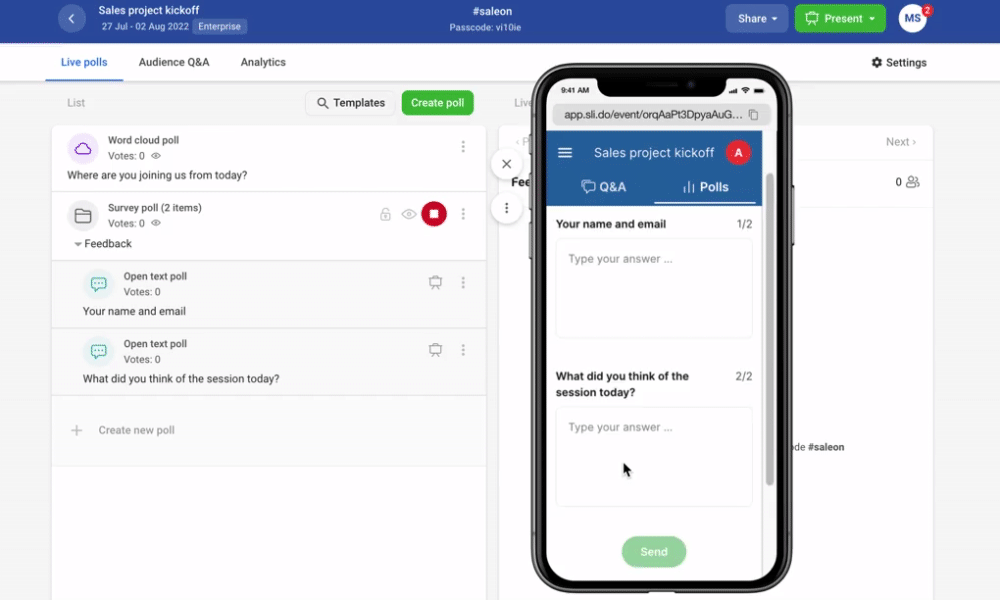
To see your results, go to event Analytics and export the poll results per user file. There you’ll see all participant names and their responses.
Curious about more?

