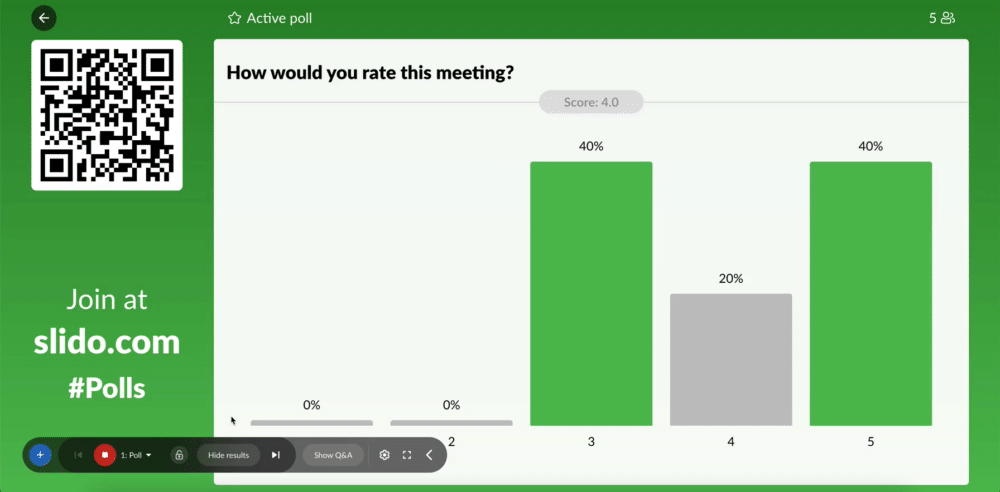Slido is gradually rolling out a new user interface. If the below steps and visuals match what you are seeing within your account, then you are using the old interface and this article is for you. If not, please see this version.
When running live polls, there are moments when you need to hide the results from the audience to keep them on their toes. Once everyone's voted, you can easily reveal the results and present them live on the screen.
There are three ways to hide results. You can choose to hide them while you’re creating the poll, after you’ve created it or while running the poll in present mode.
In this article:
Hide results while creating the poll
If you click on the Hide live results checkbox while creating your polls, it will prevent the audience from seeing the results right away.
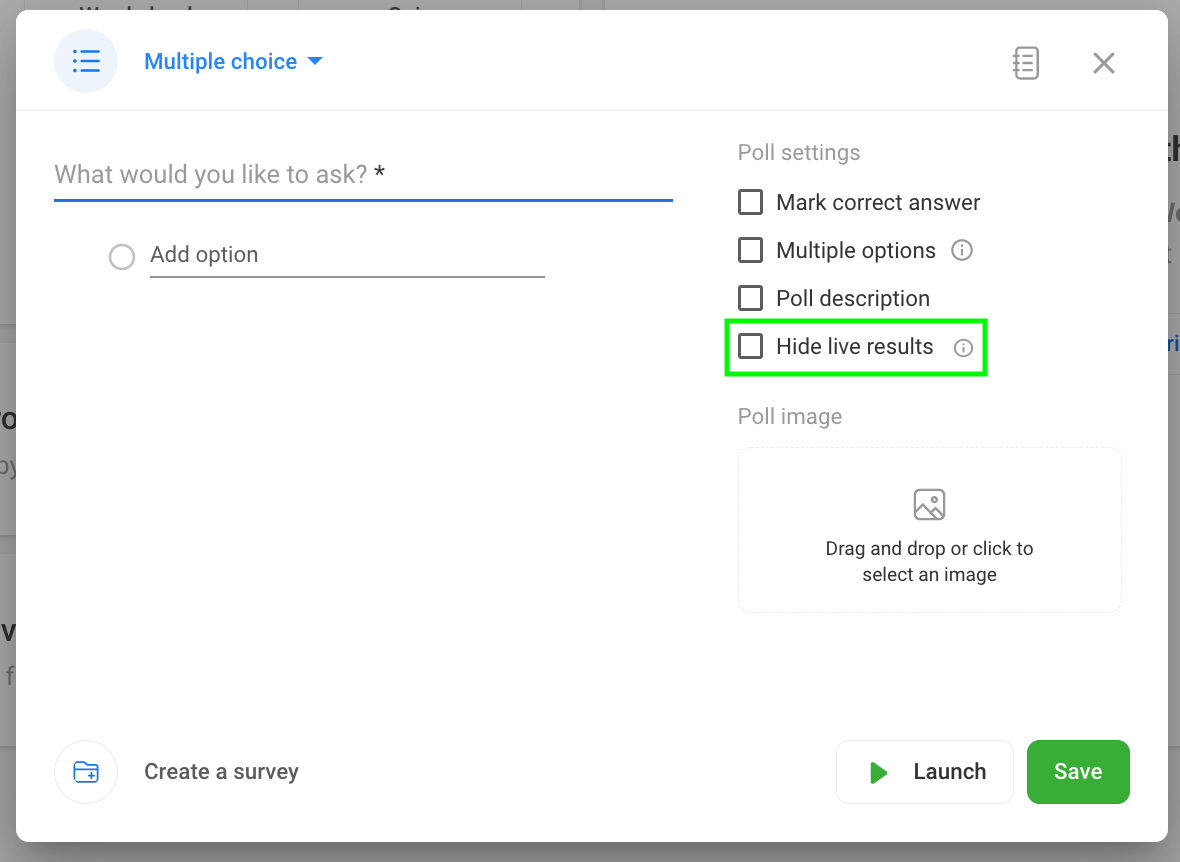
Hide results after creating the poll
While launching polls from the Live Polls tab, you also have the eye icon to help you hide the results. It hides the results both in participant devices and in Present mode.
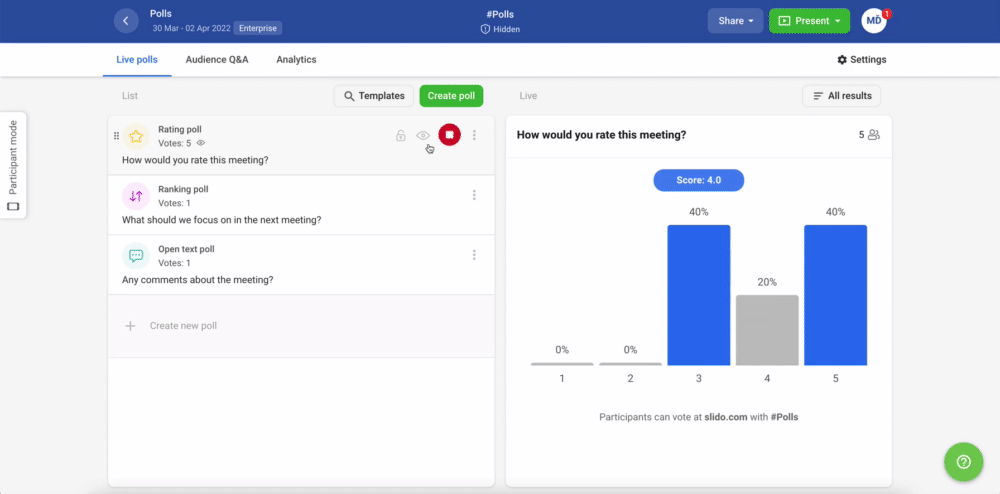
Hide results in present mode
In Present mode, you can hide results by clicking on Hide results in the bottom bar.