Slido is gradually rolling out a new user interface. If the below steps and visuals match what you are seeing within your account, then you are using the old interface and this article is for you. If not, please see this version.
Using the Questions feature, attendees can use their devices or computers to send their questions to Slido and easily upvote the best ones. It's a simple way to crowdsource the most popular topics at meetings or events and see what people are genuinely interested in the most.
Your participants can ask an unlimited number of questions.
Participants can do this anonymously, but you do have the option to set up the event to require names. More information about this is in our Participant Privacy page in community.
In this article:
In order to start crowdsourcing questions, you need to create a Slido event first.
Ask your audience to join your event
Once you created an event, ask your audience to join it. The most common way to do this is to go to slido.com and enter the #eventcode of your event. Make sure the event dates you set up match the actual date as your participants can only use the event code during those dates. Alternatively, you can share the event link with them.
Following the event link, your participants can ask questions right away and they’re not limited by any timeframe.
Have the audience submit questions
Once your audience have joined the event, they can start submitting their questions. They can submit questions anonymously or with their name and they can upvote questions submitted by others.
Questions are sorted by their popularity, so the most popular ones appear on top. To modify the default settings, follow the Change the order of audience Q&A article.
Manage audience questions
There are three main things you can do with questions as an admin:
- Highlight the question that’s being answered so that it gets more attention both on the Present and Participant modes
- Mark the question as answered once you don’t want to display it anymore. You can then view those questions in the Archive folder
- Change the order of questions and filter for starred questions
With some of our paid plans, you can also moderate questions, i.e. review them before they go live.
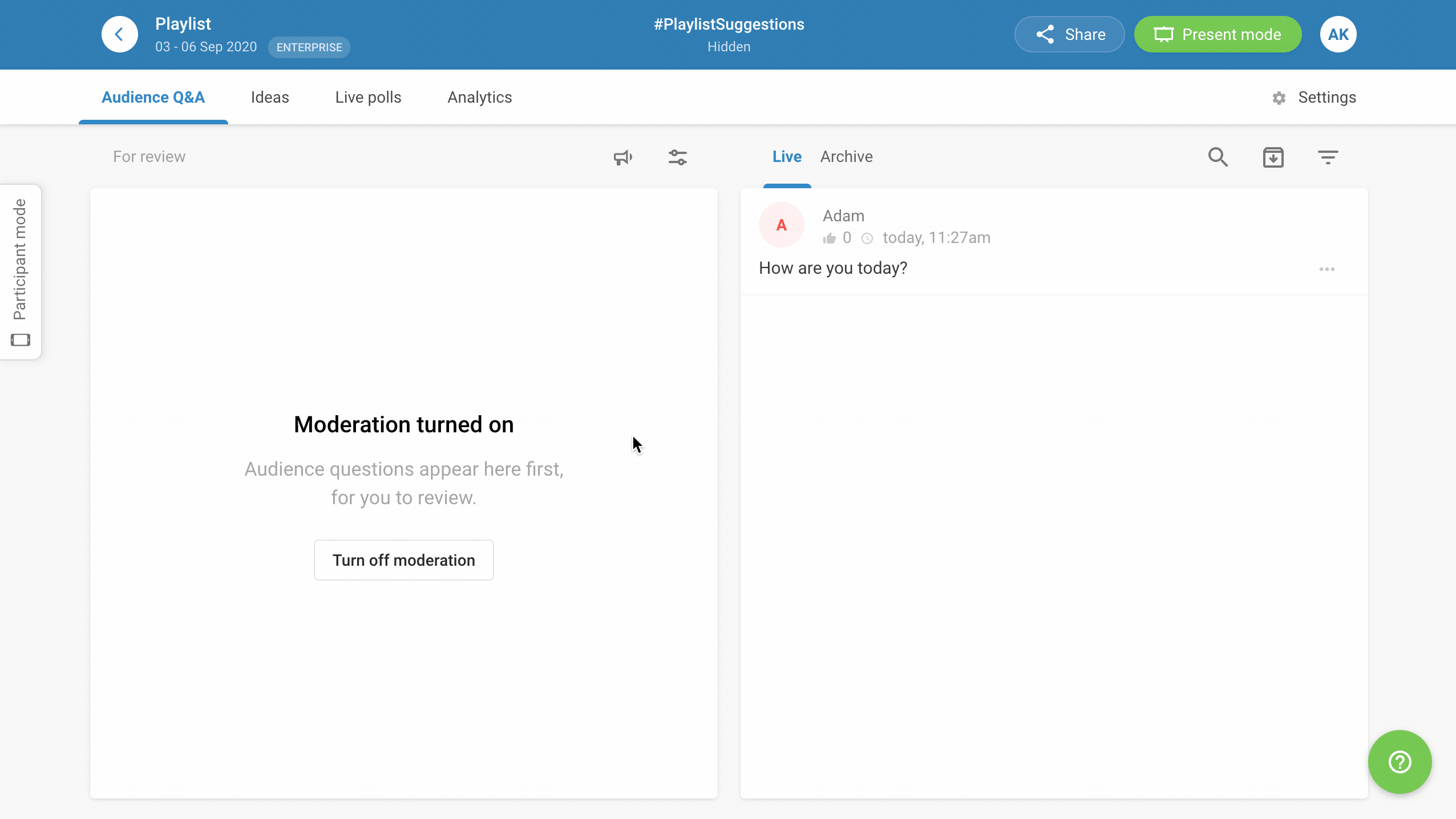
Topics for Q&A
Our topics feature allows your participants to navigate and filter questions in a more structured way during a Q&A session. Topics are visible in participant mode only and they’re automatically generated if and when the below criteria are met:
- A topic must first be identified by the system using common words or phrases within at least 3 questions, and then…
- There must be at least 20 questions, or…
- At least 3 topics generated, regardless of the number of questions
Here’s what it looks like for participants:
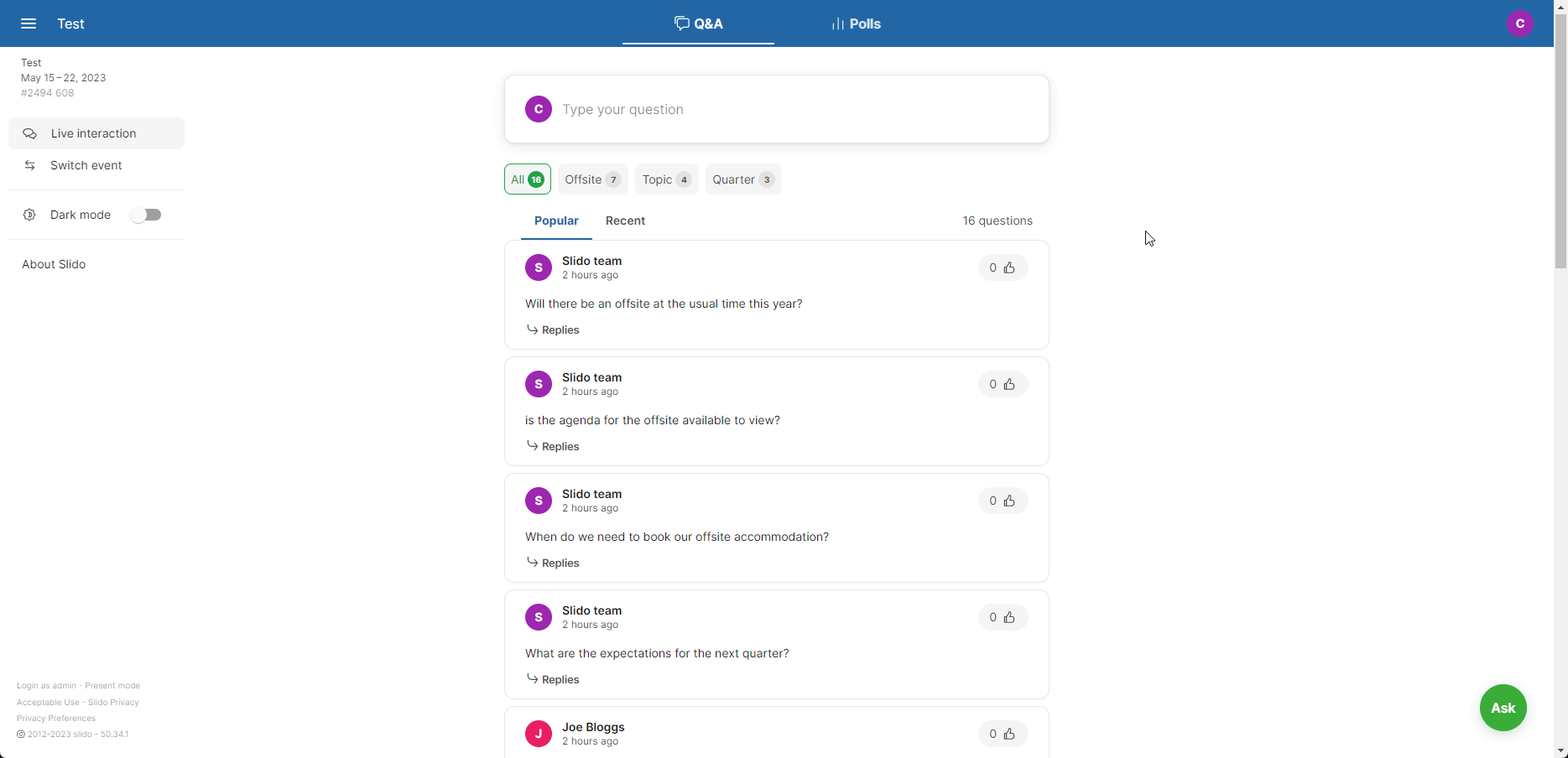
A few things to keep in mind for Q&A topics:
- Topics are generated using only live questions – archived questions won’t be included
- Questions need to be in English
- Slido generates Q&A Topics using its own machine learning model. During this process, the data does not leave our infrastructure and is not exposed to any third parties.
Curious about more?

