Slido is gradually rolling out a new user interface. If the below steps and visuals match what you are seeing within your account, then you are using the old interface and this article is for you. If not, please see this version.
Use the open text poll to have attendees type in words or longer text. This is especially useful if you want to ask an open-ended question.
In this article:
Create an open text poll
In your Slido event, go to the Live polls tab, select Open text and add your question.
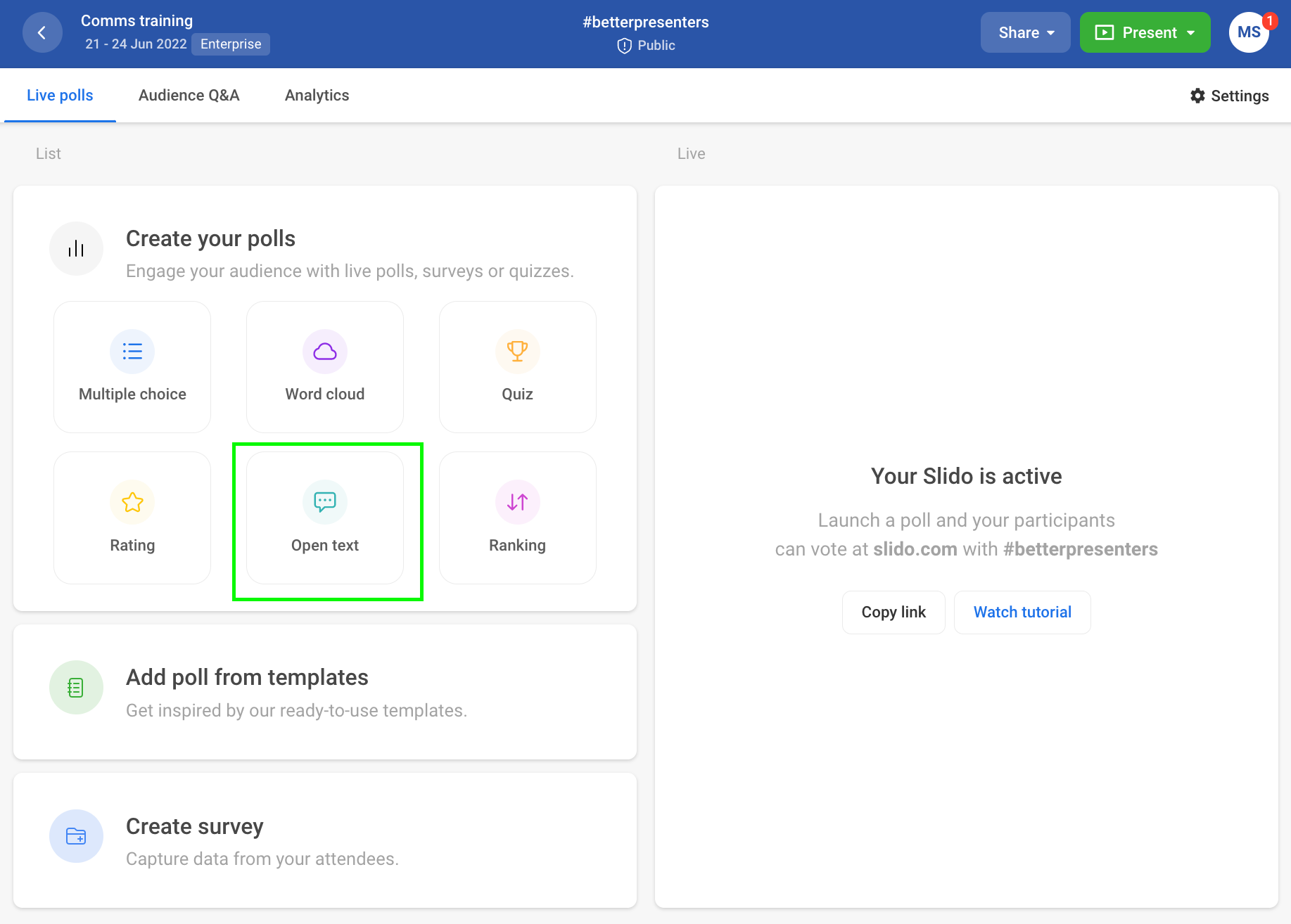
If applicable, you can also allow the following settings:
- Allow multiple answers - To allow your participants to submit more than just 1 answer to the question
- Display respondent names - To display the participant’s name next to their response
- Hide live results - To prevent participants from seeing the results right away
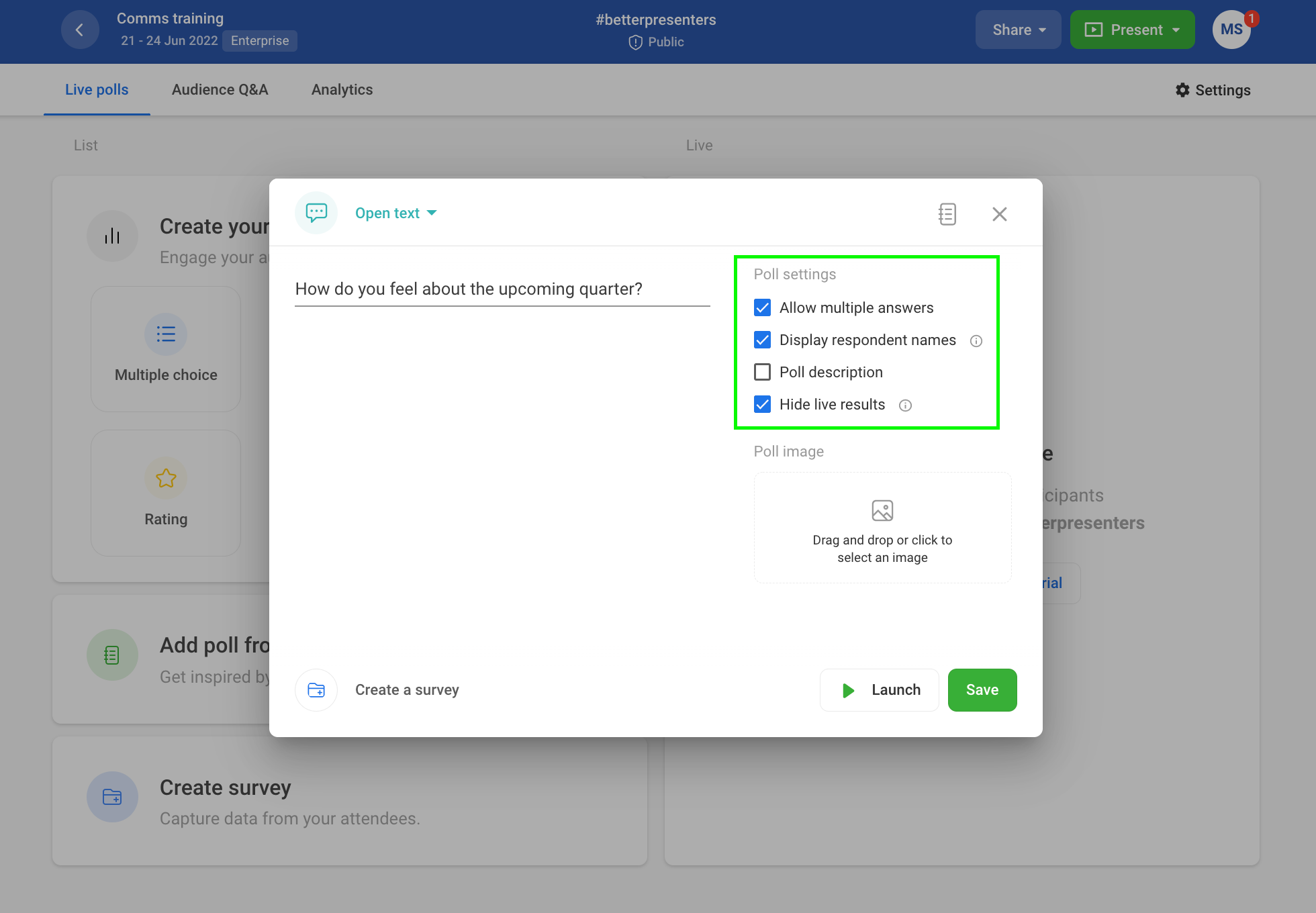
Once you’re done, hit Launch to activate your poll instantly, or simply Save it for later. In case you need to make changes to your poll, click the three vertical dots next to your poll and select Edit.
Run the poll and see how it works for your participants
Once you’ve prepared your poll, you can activate it by clicking the green play button (not needed if you hit Launch when creating the poll).
You can then open the Participant mode on the left to see how the poll works for your participants.
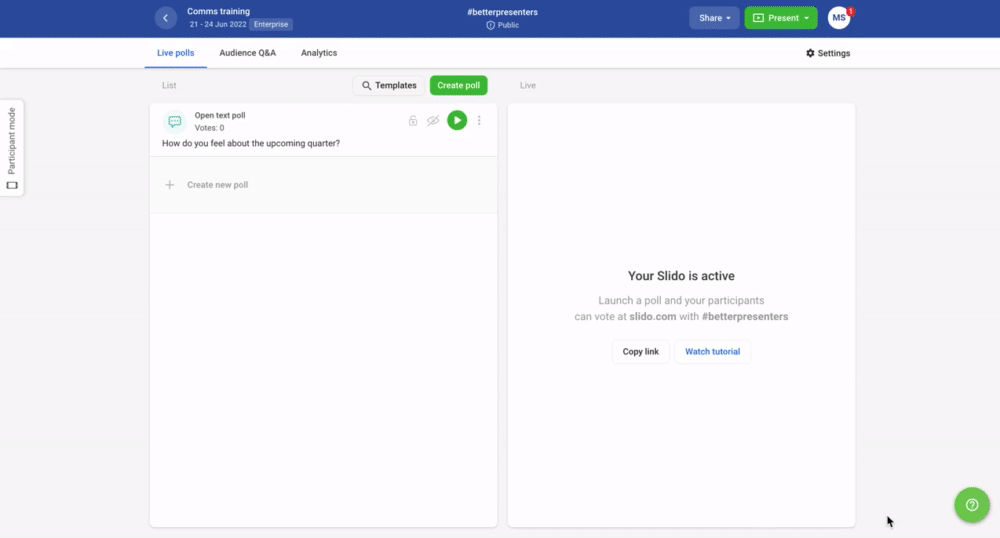
This is how the results are displayed in the Present mode:
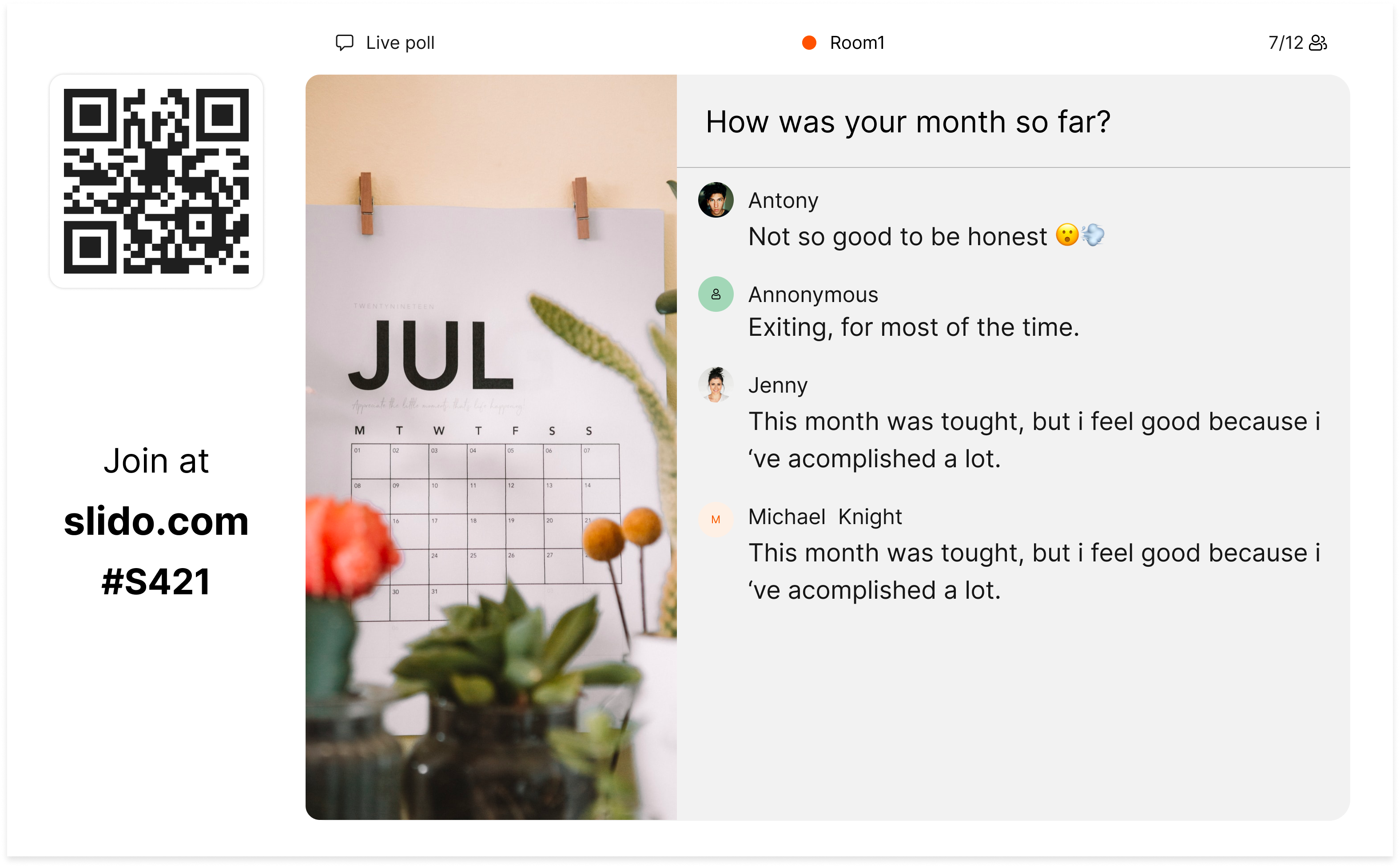
Responses are ordered by the time of submission - the most recent ones appear at the very top. If you receive more responses than can fit on the screen, you can scroll down to see the rest.
Moderate poll responses
If needed, you can delete submitted responses and filter out the irrelevant or inappropriate ones from the open text poll. This helps you capture more valuable results for you and your participants.
To do so, hover over the response which you'd like to remove. Once the bin icon appears, click it and confirm with Remove.
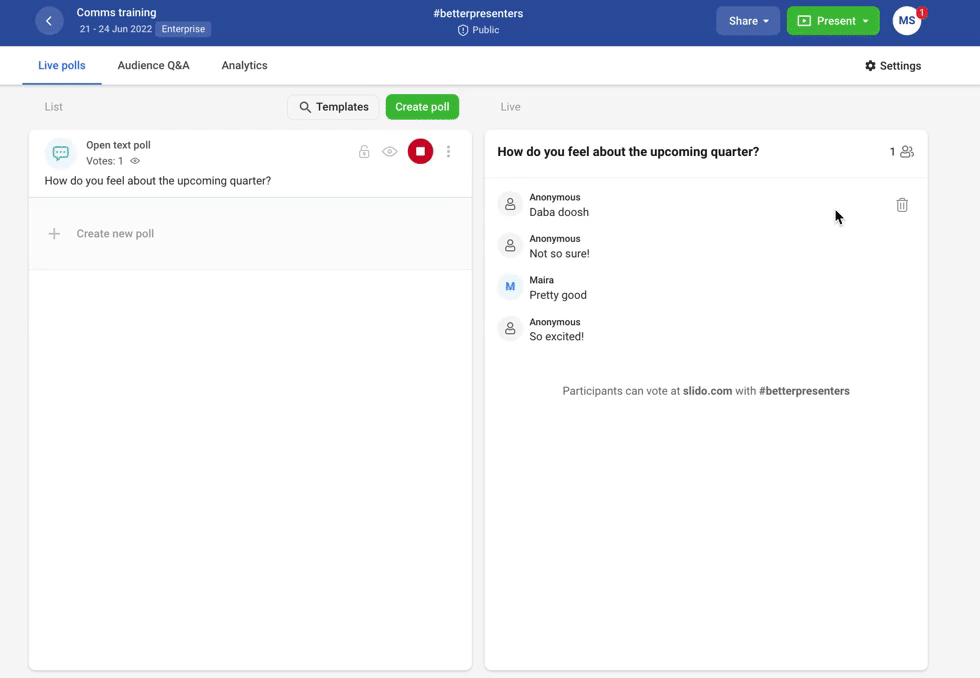
Please note that the open text poll is limited to 5000 responses to optimise performance.
Curious about more?

