Slido is gradually rolling out a new user interface. If the below steps and visuals match what you are seeing within your account, then you are using the old interface and this article is for you. If not, please see this version.
Each poll or survey can be accessed via a unique direct permanent link. This is especially useful when you want to collect feedback after your meeting or event is over, or if you want your audience to fill out a poll outside the set event dates (and leave it open for a longer period of time).
If you want to share the whole Slido event, you can also do it via a direct link.
In this article:
Get event permanent link
To copy the direct link to your event:
- In your event, hover over the Share button in the upper right corner
- Select Share link with participants
Then, just paste the link to your email or share it with your audience via an internal platform.
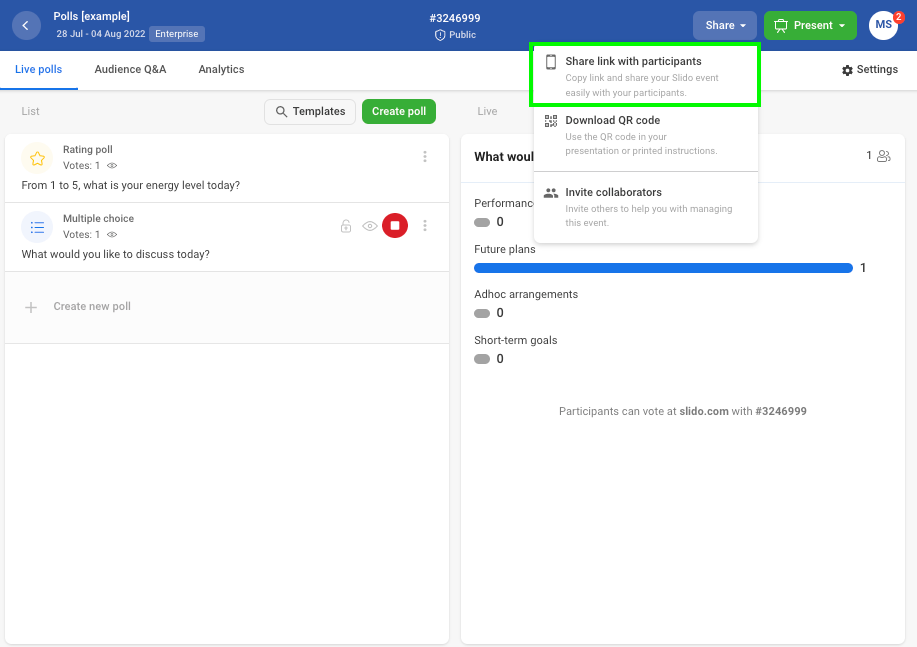
Learn more about the way to invite participants to your event.
Get a link to a specific poll or a survey
To get the direct link to your survey or poll:
- Create a survey or a single poll
- Click the vertical dots on the right and select Share
- Copy the link and share it with your audience
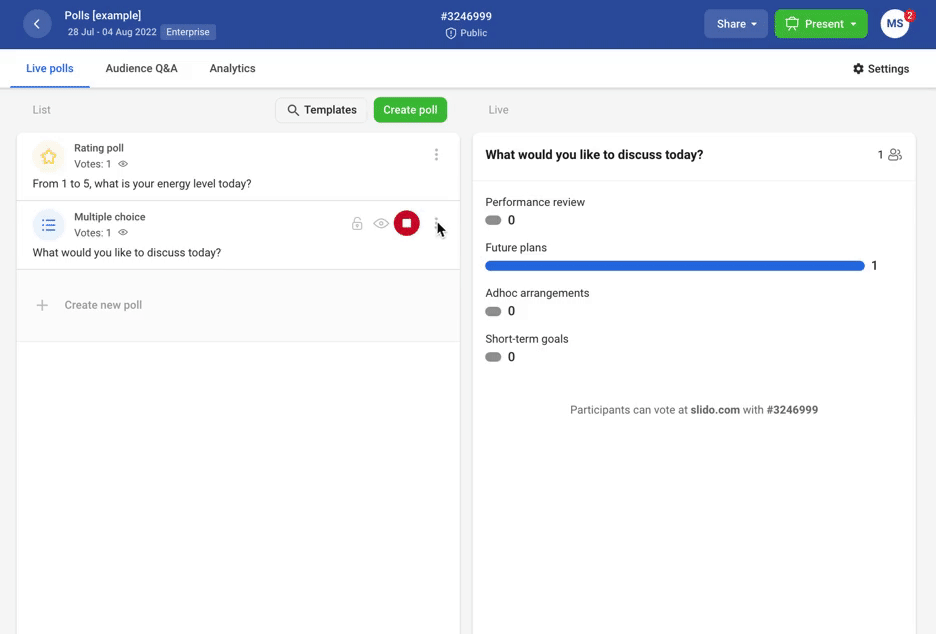
By opening the link, the participants will immediately see the respective poll or survey. There’s no need to activate the poll before sending out the link.
Here’s an example of the poll direct link. Click it to see how it looks for participants:
Curious about more?

