Slido is gradually rolling out a new user interface. If the below steps and visuals match what you are seeing within your account, then you are using the old interface and this article is for you. If not, please see this version.
Labels offer an easy solution to categorize and filter questions, making your meetings or Q&A sessions more structured and efficient.
Available in our Professional plan and higher.
In this article:
Prepare the labels before the event
If you wish to have your labels ready to use before the event begins, go to the Settings → Features → Audience Q&A.

Add label to a question
To add the first label to a question, click the 3-dots next to the question and select Add label. You can add multiple labels.

Filter your questions by label
To have a better overview of questions, you can filter them by label.
- Click the Filter icon above Live Questions
- Choose which label you wish to filter
- Once you want to see all your questions, simply switch back to Filter all
If needed, you can also display the filtered questions in Present mode.
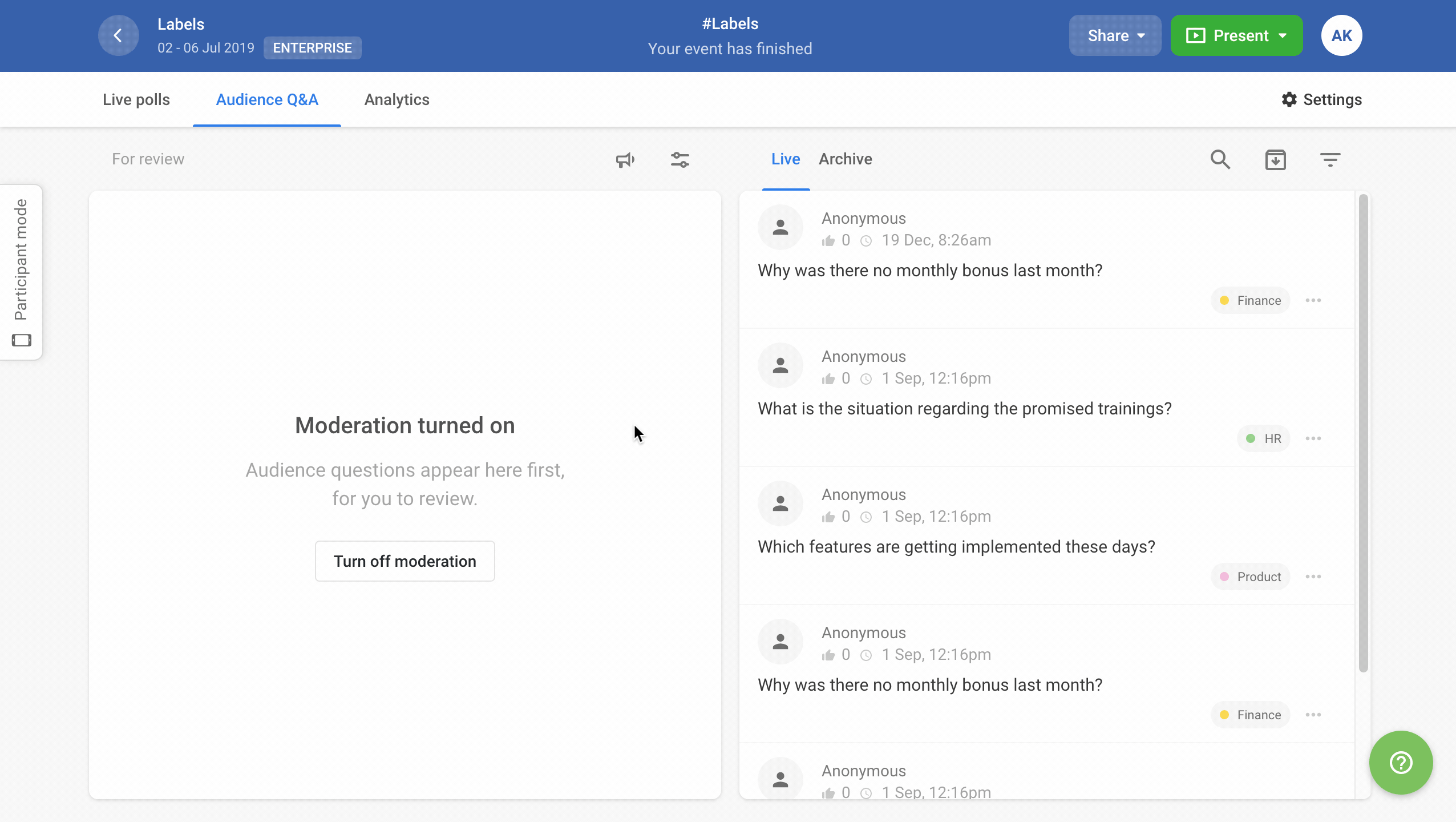
Change labels on questions
You can remove or add labels at any time during your Q&A.
- Click on a label next to the question
- Add, remove or create a new label
Edit or delete labels
If needed, you can change the name and color of your labels or to delete them.
- Click on any of your labels
- Click the pencil button next to the label you wish to edit
- Change the name and color of the label or delete the label
Labels for participants
To make your Q&A session more seamless, you can ask your participants to indicate which topic their questions relate to using the Labels function. You as an admin of the event can control which (if any) of the existing labels should be enabled for the audience.
To enable Labels for your participants:
- Go to Settings → Features → Audience Q&A
- Choose which Labels you want your audience to use. A crossed out eye icon means the label is not available to participants.
When in a hurry, you can also control the participant labels by clicking on a label next to any of the questions.
This is how it works for your participants:

Labels in Exports
With all our paid plans, you can export your Questions. These also include your labels, so you can easily filter your spreadsheet.

Curious to learn more?

