Slido is gradually rolling out a new user interface. If the below steps and visuals match what you are seeing within your account, then you are using the old interface and this article is for you. If not, please see this version.
There are a few things that can help you run a great Q&A. Highlight the questions that are being answered live and send them to the archive by marking them as answered afterwards. With the moderation feature, you can filter out all inappropriate or irrelevant ones.
There's no limit on how many questions your participants can submit.
In this article:
Control questions with Q&A moderation
Available in our Professional plan and higher.
Moderation allows you to review the questions submitted by the participants before they appear live for everyone to see. You can turn it on in the Audience Q&A tab by clicking Turn on moderation.
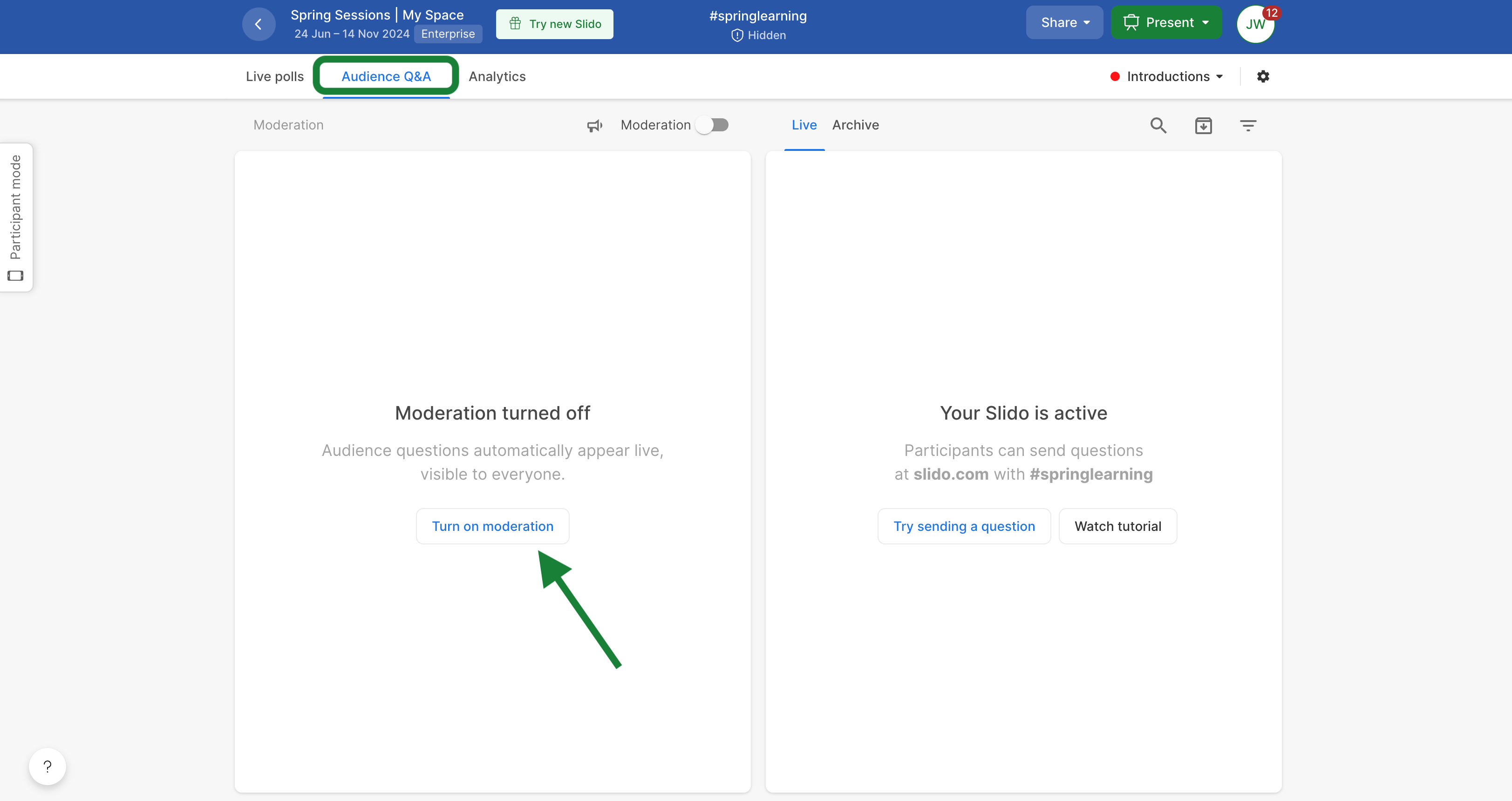
Incoming questions can be reviewed in the For review section. All approved questions are in the Live section.
To moderate incoming questions:
- Go to Questions
- In For review tab click the green check button to approve the question
- Click the red cross button to dismiss the question

If you see a typo in a question, you can edit it.
How it works for participants:
Once a participant submits their question, it appears as Waiting for review for them. They can then edit their question for up to 5 minutes after you approve it. The edited question will appear in "For review" and you then decide whether to approve the changes. Participants can also withdraw their questions at any point. Withdrawn questions will disappear for participants, but they will show up for you as anonymous when you click on ‘Archive’.
Questions in participant view now automatically recognizes Topics, based on questions asked. You don’t have to do anything, just ensure if you’re moderating that the questioned are live and not archived.
Highlight questions
You can use the highlight feature to make it obvious for the audience which question is being discussed. When highlighted, the question stays at the top of the list of questions. This affects both the Present and Participant mode.

Mark questions as answered or archive them
Once the question has been answered, you can easily hide it by clicking the Mark as answered to make room for the next question. If you don't wish to mark a question as answered, simply Archive it.
The questions will remain stored in the archive and will be available also in your exports and analytics. You can restore a question from the archive by going to the Archive tab and clicking the Restore button. The question will reappear in the Live Q&A.

You can control your Q&A also directly from Present mode. Learn more.
Label questions
Labels offer an easy solution to categorize and filter questions, making your meetings or Q&A sessions more structured and efficient. Read more about Labels here.
Curious about more?

