Slido is gradually rolling out a new user interface. If the below steps and visuals match what you are seeing within your account, then you are using the old interface and this article is for you. If not, please see this version.
As a guest administrator, you can help an event owner with setting up and running a Slido event. You’re able to create, activate and edit polls, moderate and answer questions, and even access event analytics.
In this article:
Accept the invitation
When an event owner adds you to their event via shared access, you will receive an email with an invitation link. To accept the invite, click on the green ‘Go to Slido’ button in the email or open the link.
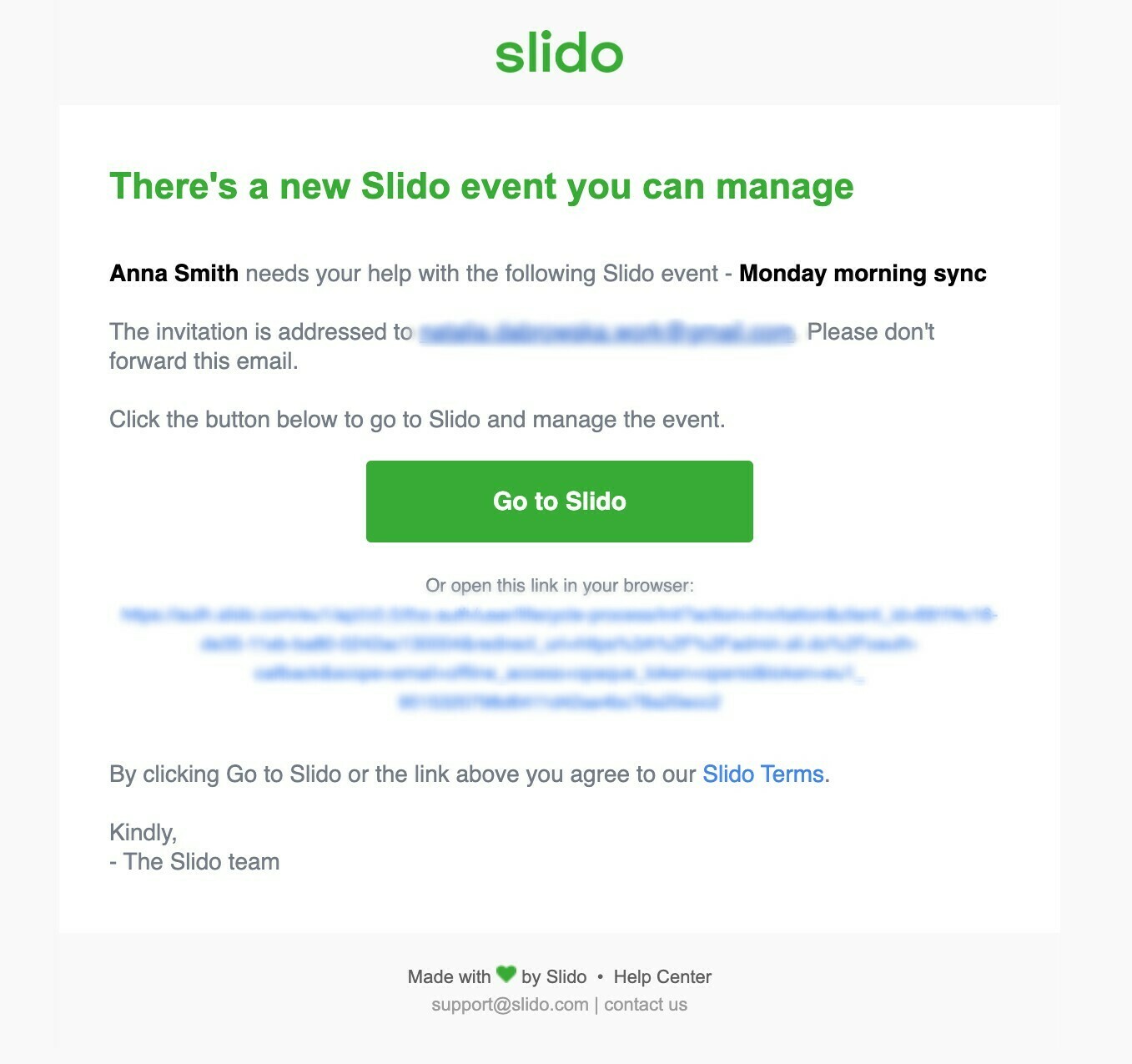
Please note, invitations expire 30 days after receiving the email.
If the link expires, you can reply to the email and request to be added to Slido again. This will connect you to the event owner.
Important: You can only manage one event at the time. If you receive invitations to multiple events in the same account, the system will prompt you to choose whether you want to keep access to the first event or accept the new invitation but lose access to the old event.
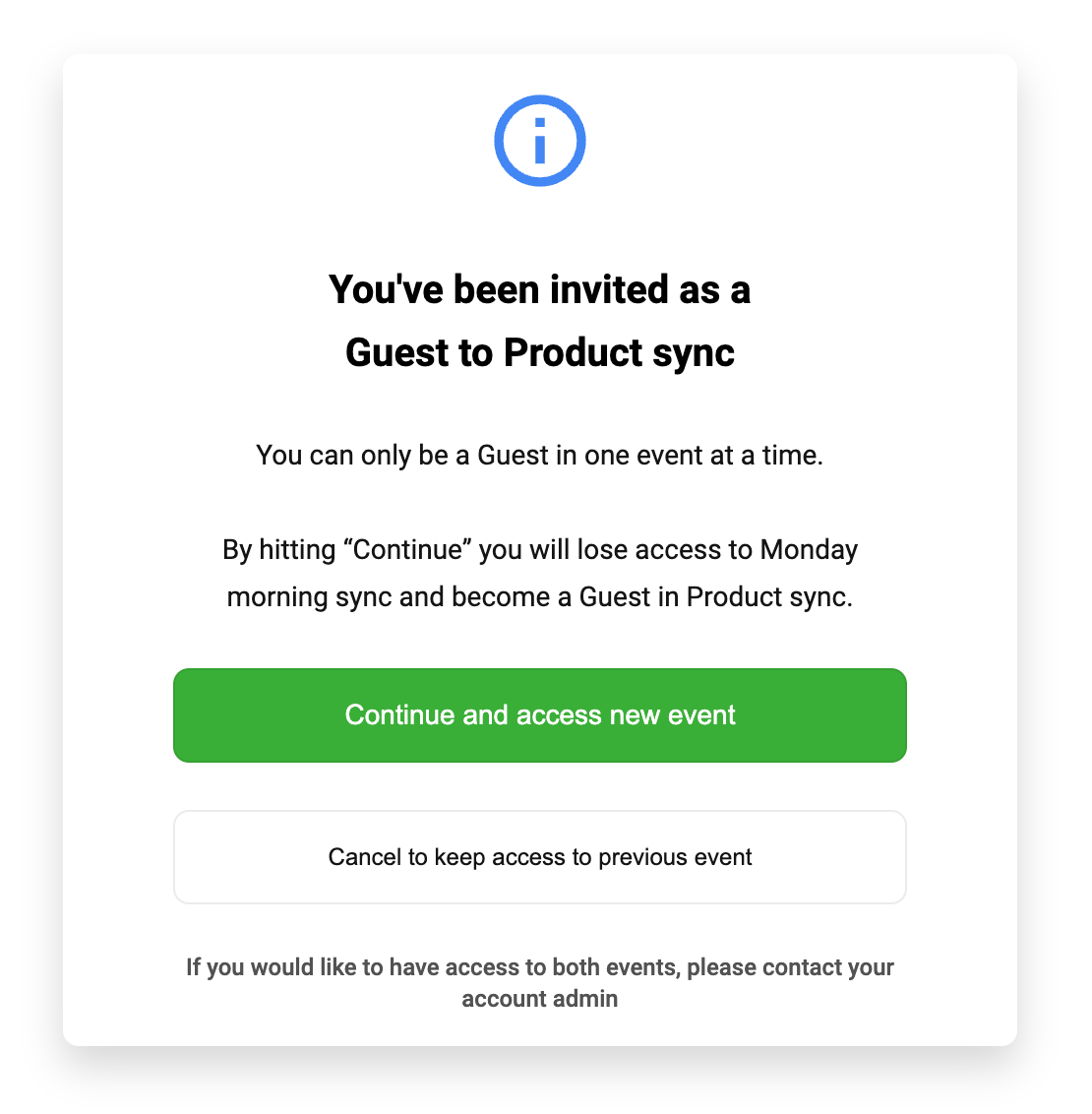
Log in or set up your guest account
If you already have a Slido account, you'll be asked to log in.
If you are new to Slido, the system will ask you to sign up for a guest account. Please save your login details because every time you want to access the event, you will need to log into Slido at www.slido.com.
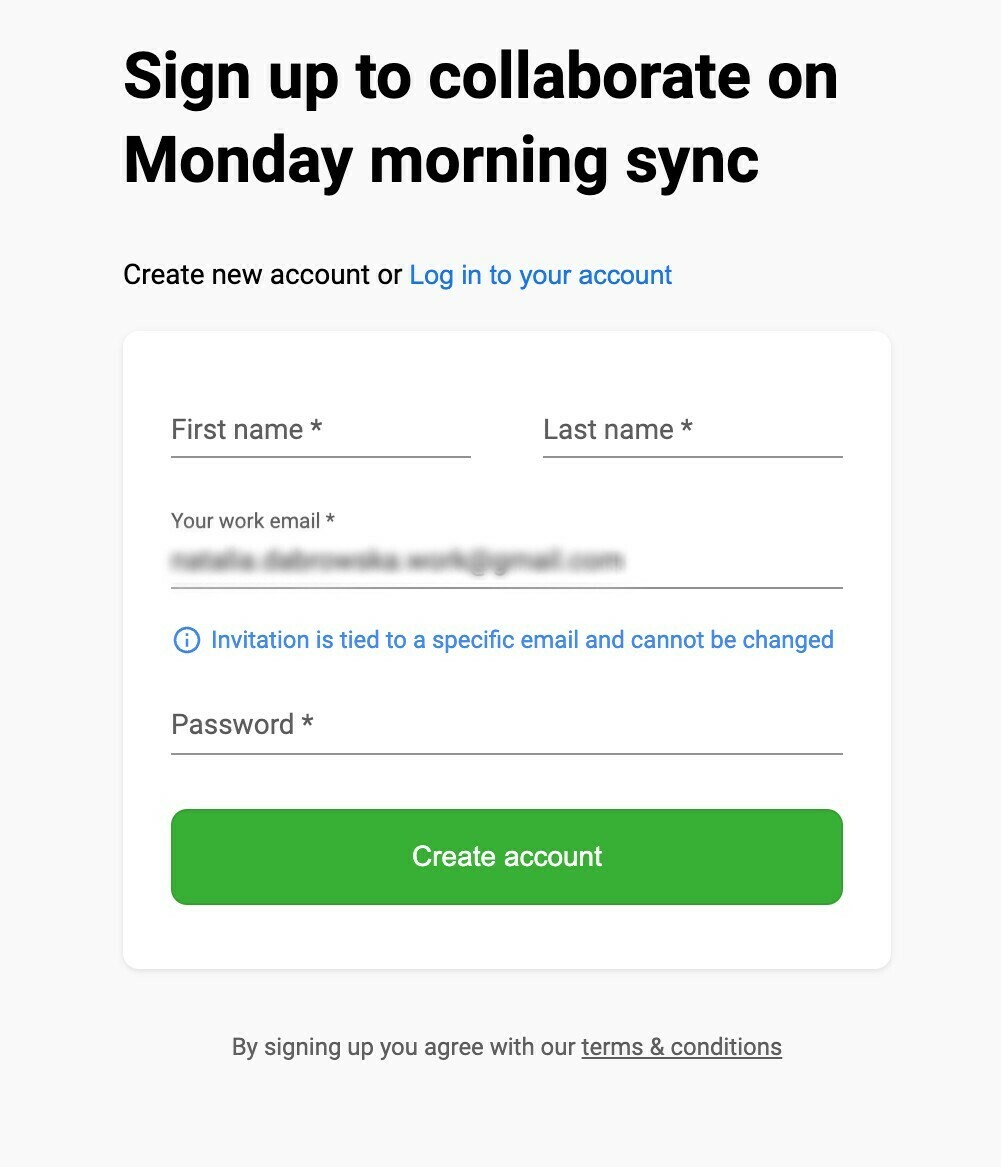
Once you’re logged in, you’ll get right into admin mode and you can start editing the event.
Help manage Slido
You can help the event owner set everything up beforehand and run Slido on the day. Event settings are only accessible to the event owner, but you can request access to them.
Here’s a quick overview of guest competencies:
| Guest administrators can | Guest administrators can’t |
|
|

FAQs
The Slido event owner invited me, but I haven’t received the email.
Try checking your spam folder first. If that doesn’t help, or if you experience any other issues, contact us at support@slido.com.
Can I be a guest in multiple events at the same time?
No, you can only be a collaborator in one event at a time. If you accept a guest invitation to another event, you will lose access to the previous event.
Note: An event owner can add you as a collaborator to multiple events if both of you are users in the same Slido license. This applies to Professional, Enterprise, and EDU licenses with additional users.
Can I create my own events as a guest collaborator?
Yes, just click the New Slido button and create a Basic account or request to join an already existing organization.
How can I see which event I’ve been invited to? I have a few events in my admin
You can tell you’re a guest when an event in your event list shows an organization name and an event owner’s name. Your own events will not show either of these.
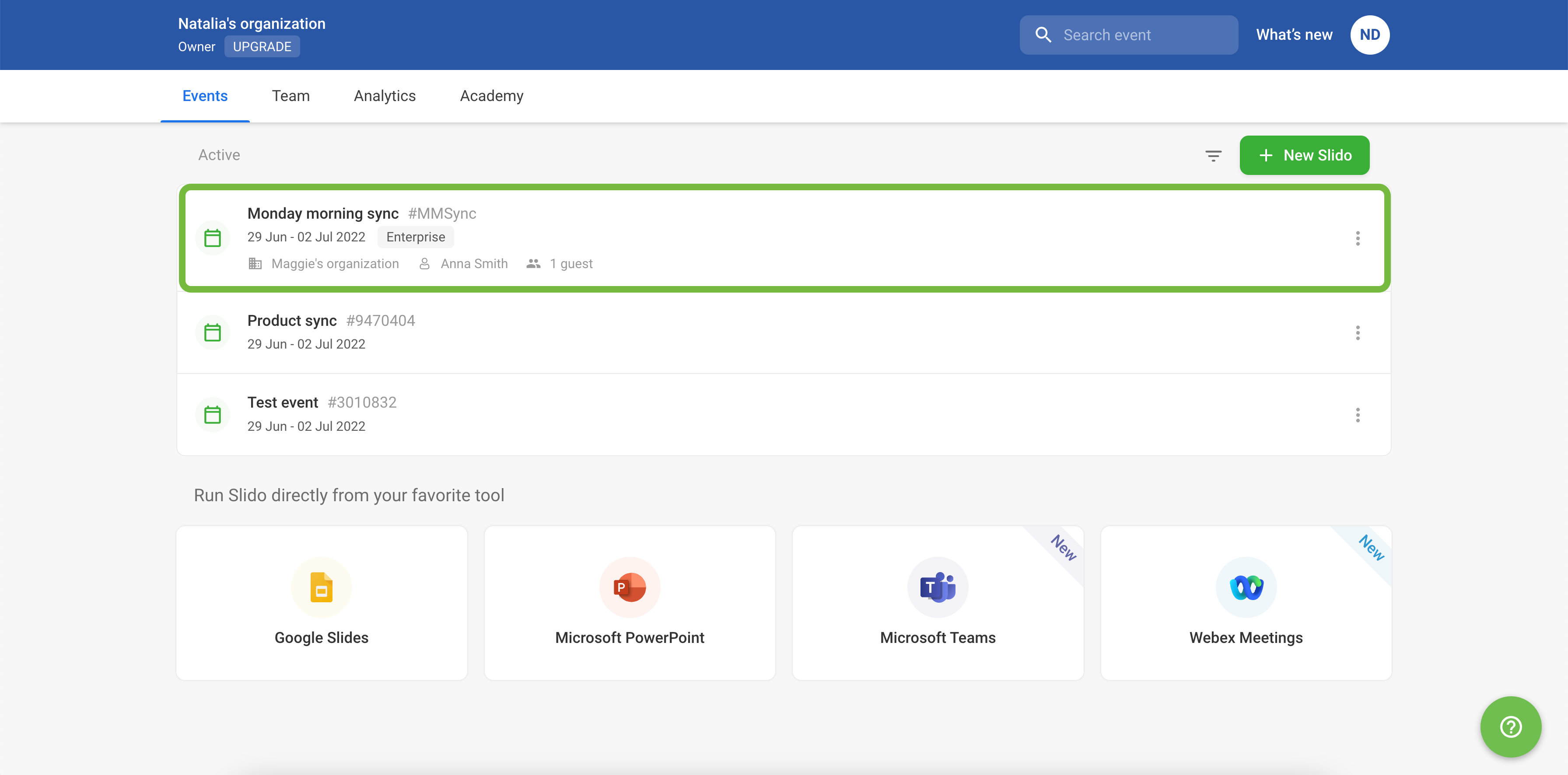
I have lost access to the event I helped manage as a guest. What do I do?
The event owner may have removed you from the event or you lost access because you accepted an invitation to manage another event. You can ask the event owner to grant you access again by replying to the original email invitation.
Curious about learning more?

