Slido is gradually rolling out a new user interface. If the below steps and visuals match what you are seeing within your account, then you are using the old interface and this article is for you. If not, please see this version.
One of the ways for your audience to join an event is by scanning its unique QR code.
There are two ways of how your participants can obtain it:
- By scanning it directly from Slido Present mode during your event, or
- You can download the event's QR code and share it with your audience beforehand
Your audience will simply scan the QR code with their phones to enter the event.
Available in all plans and turned on in all events by default.
In this article:
Display the QR code in Present mode
Displaying Present mode to show questions, ideas, and poll results during your event is the ultimate way to drive interaction. To have the joining instructions available anytime, both the QR code and event code are visible in Present mode.
To display Present mode, click the Present button.
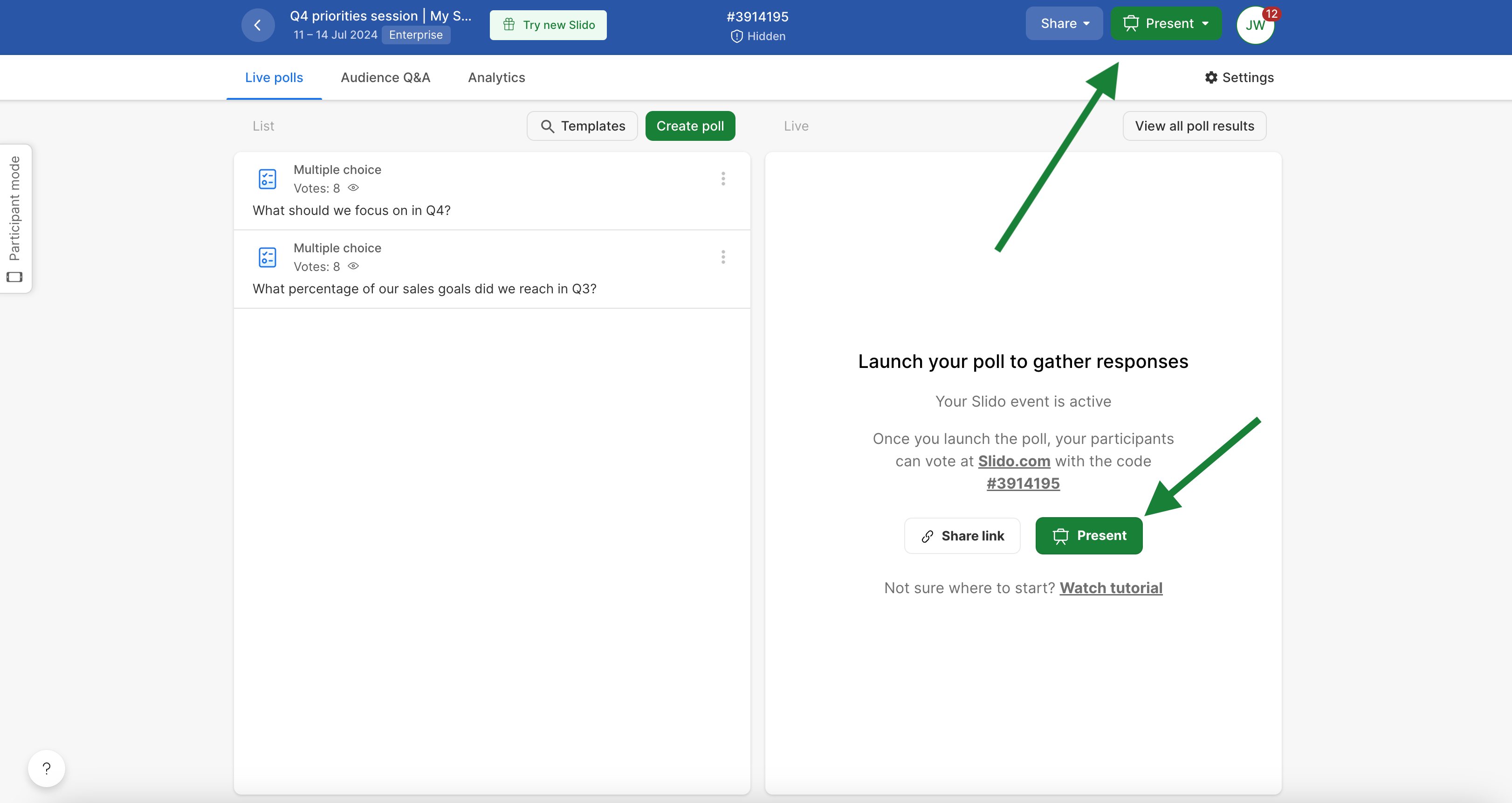
Pro tip: Using QR code with company or event logo
If you’ve uploaded a logo, the QR code will be shown below the “Join at” joining instructions.
Learn more about how to add logo and custom colors to your event.
Download the QR code
You can download the QR code and share it via email, social media, or your internal communication platform, or print it out onto your event materials.
To get the QR code:
- Click the Share button in the upper right corner
- Select Download QR code
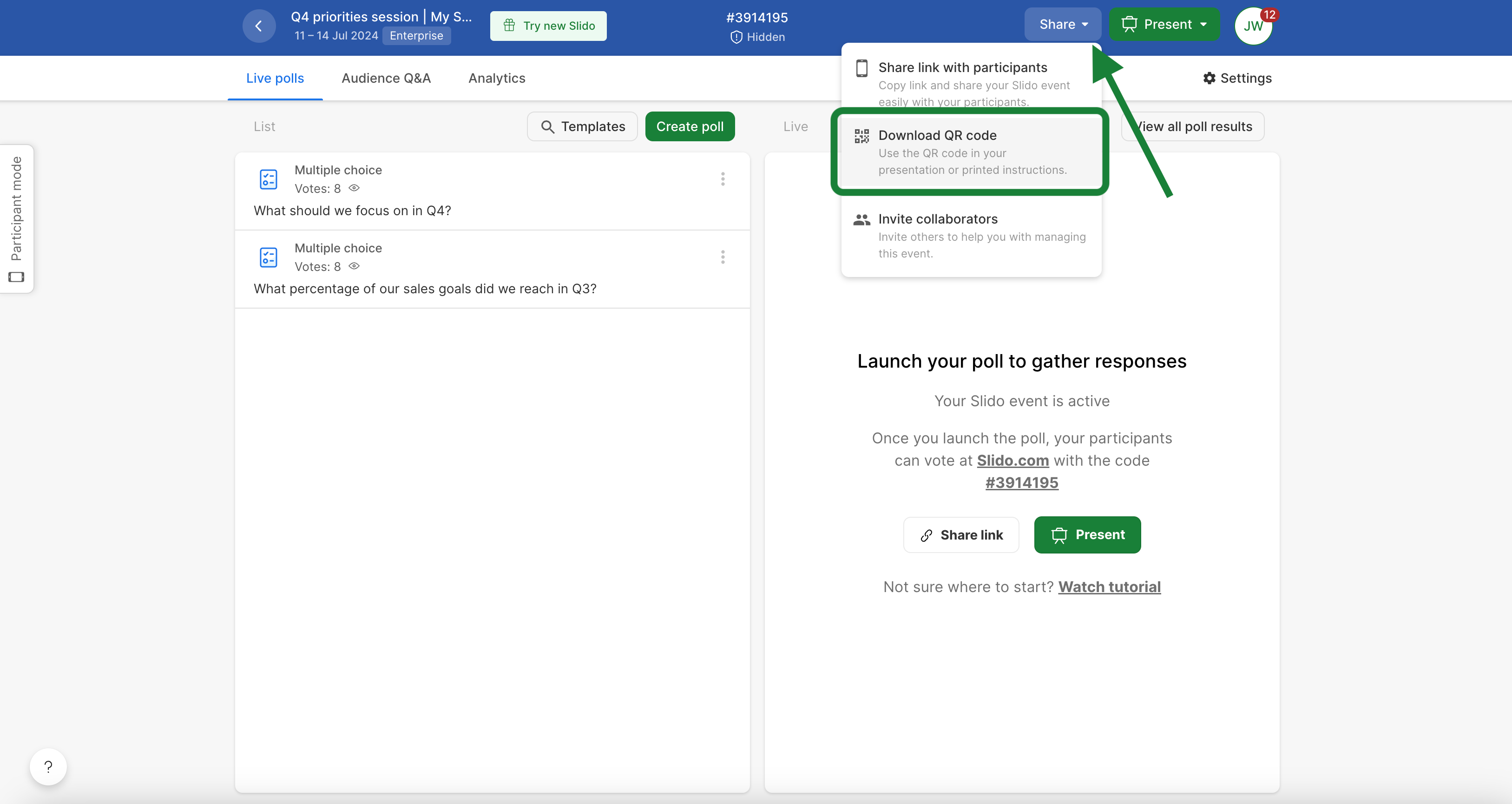
Download your QR code
There is no time limit to the QR code. Whilst the event exists in your Slido, scanning the QR code will take you to that event.
Disable the QR code
If you don't need a QR code, just turn it off in your event Settings:
- In your event, go to Settings
- Open Customization and then Present mode
- Toggle off Join event via QR code
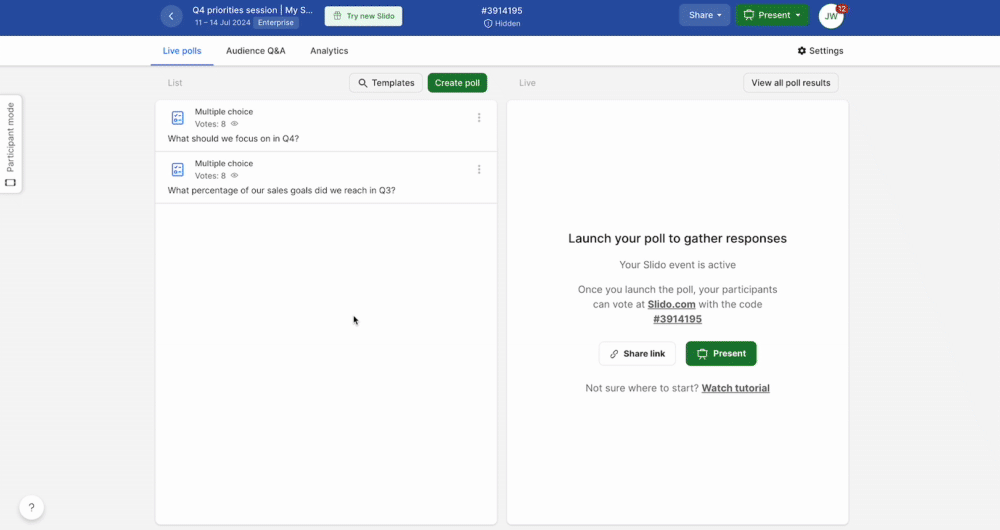
To disable the QR code for all your events, you can do so in Organization settings:
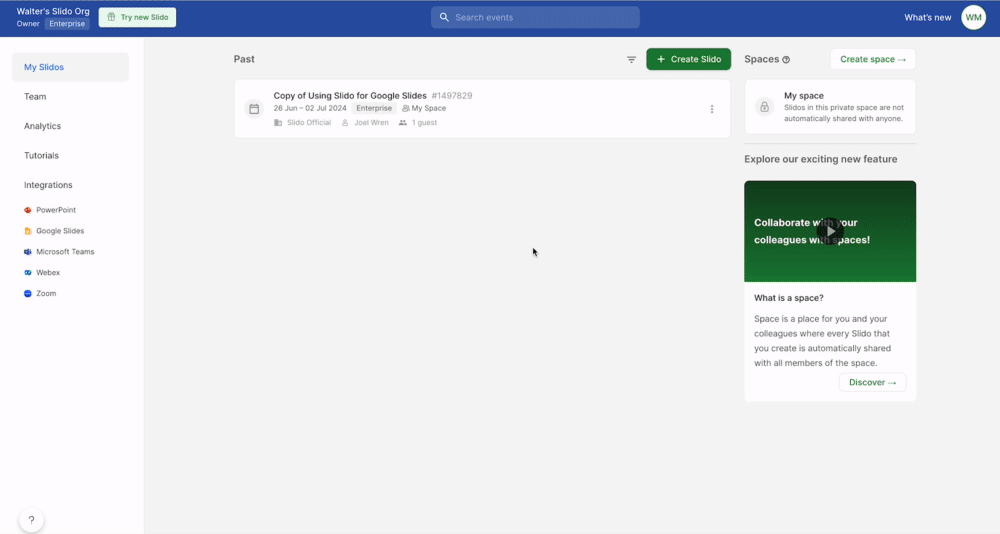
Curious about more?

