If you have external resources you wish to share with your participants, you can include them in your slido as external links. Your audience will then be able to access them directly from participant mode.
This can be especially helpful when needing to share an agenda or presentation.
Unsure how to invite your participants to join Slido? Check out our quick guide to see how easy it is.
In this article:
Add your external links
You can add external links to your slido directly from its settings.
- Open Settings
- Go to the Customization tab and select Participant mode
- Toggle on External links option
- Click + ADD A NEW LINK
- Decide what you’d like the Displayed text to be and then add the URL link below
- Hit Save when you’ve added the link(s) you need.
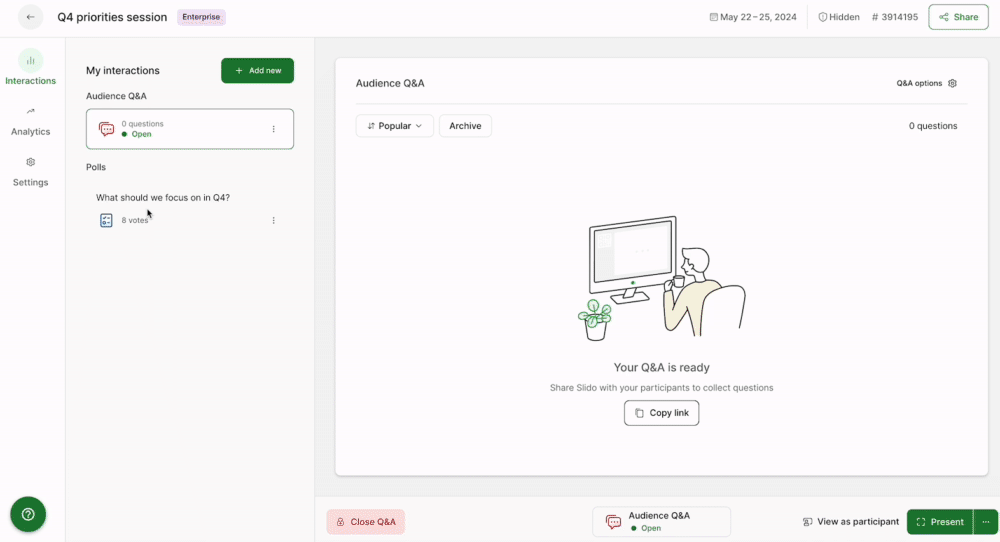
The external links feature can even be toggled on and off to display your links only at certain times.
Participant experience
Your audience can access the added links simply by opening the participant menu on their devices. The links will open for them in a new browser tab.
You can always test this by selecting the view as participant option from Host mode.
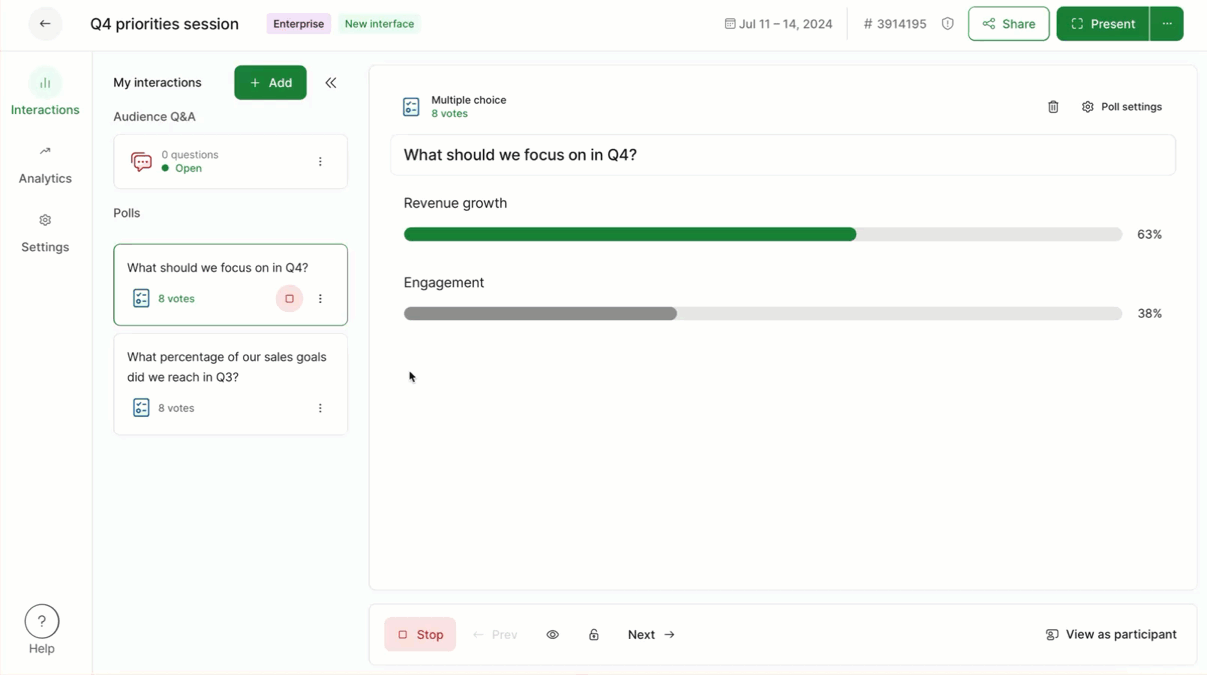
Curious about more?

