Whenever you add a new Slido interaction to your presentation – whether it’s a poll, quiz, audience Q&A, or joining instructions – a new slide is added. Let’s call it a “Slido slide” – it’s just a placeholder slide in the edit mode of your presentation.
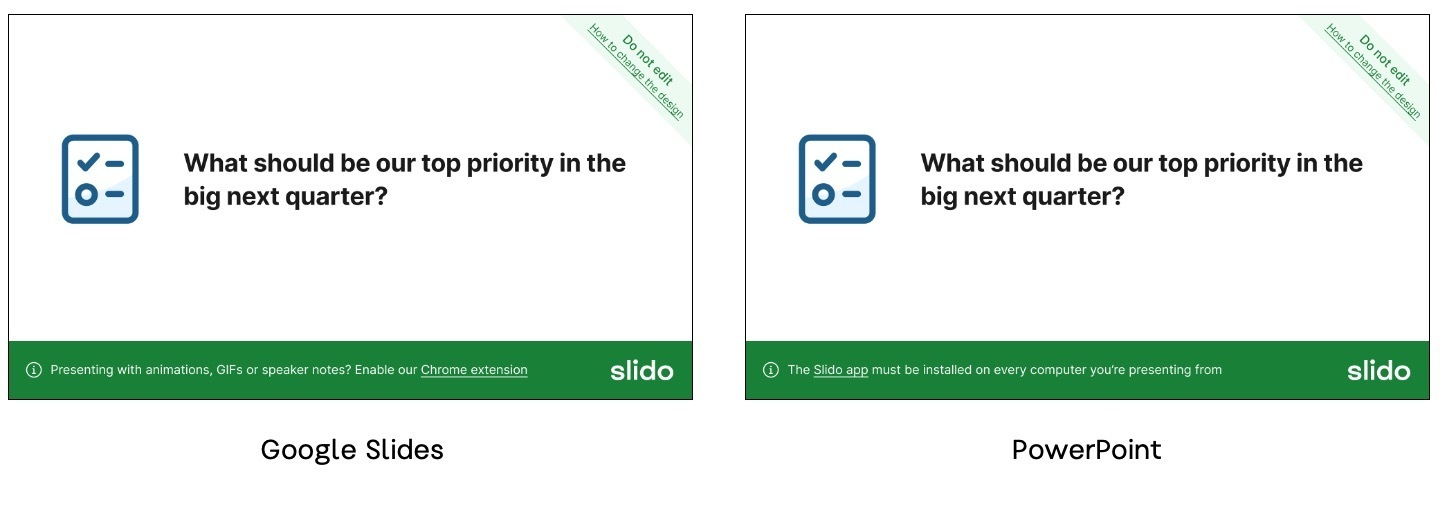
Please do not edit this Slido slide to avoid any unexpected issues. Once you start presenting your deck, Slido's interface will load over Slido slide for your participants.
How to change the design of Slido
Here’s how you can change the design of Slido to match it with your presentation:
- Open the Slido sidebar
- Click on the hamburger menu icon in the top left of the sidebar
- Select Customize
- Choose a theme from our gallery or click Edit to add custom colors or upload a background image
You can see your changes in the preview image, or by going to the Present mode.
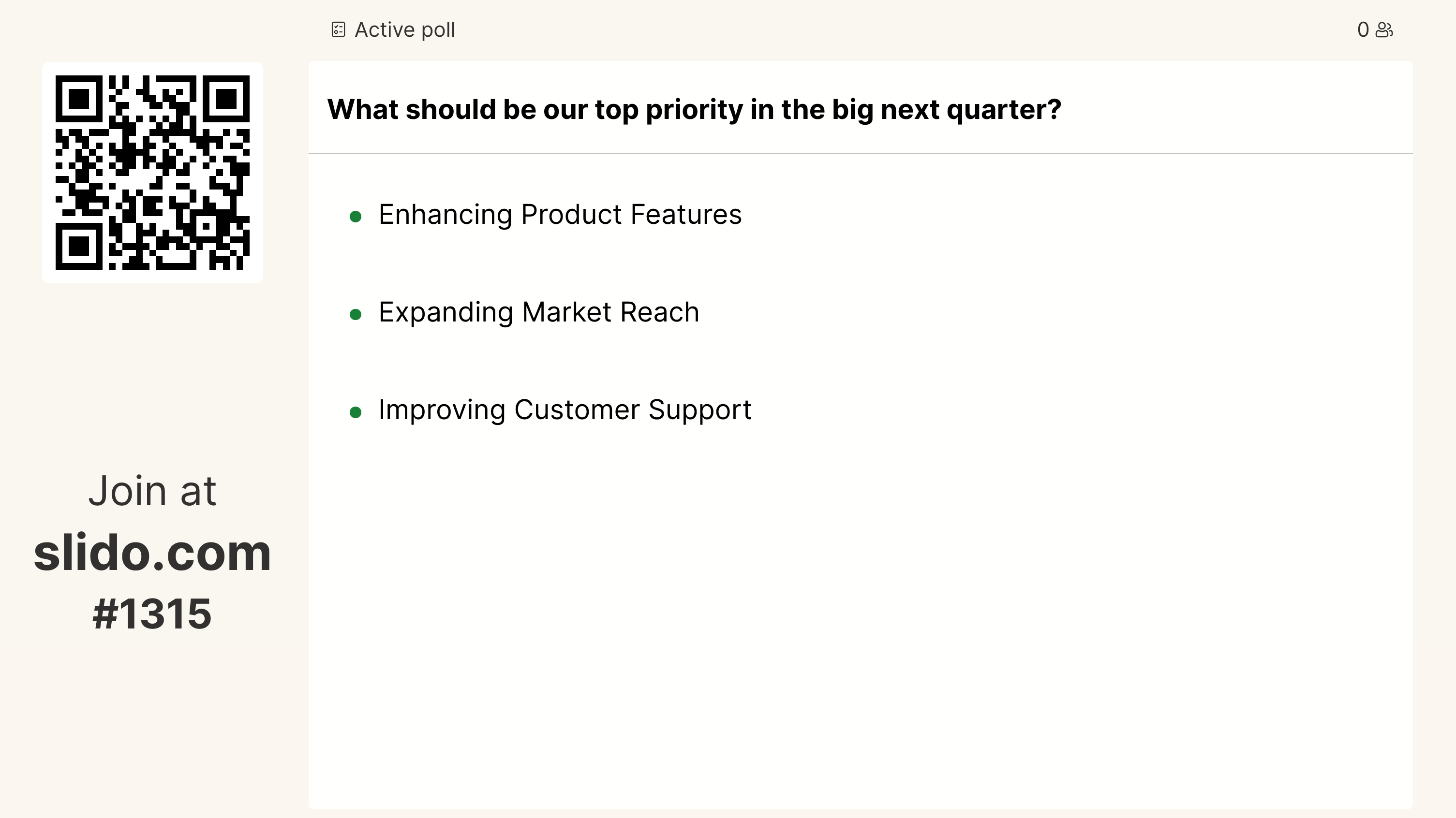
Learn more:

