Whenever you add a new Slido interaction to your presentation – whether it’s a poll, quiz, audience Q&A, or joining instructions – a new slide is added. Let’s call it a “Slido slide” – it’s just a placeholder slide in the edit mode of your presentation.
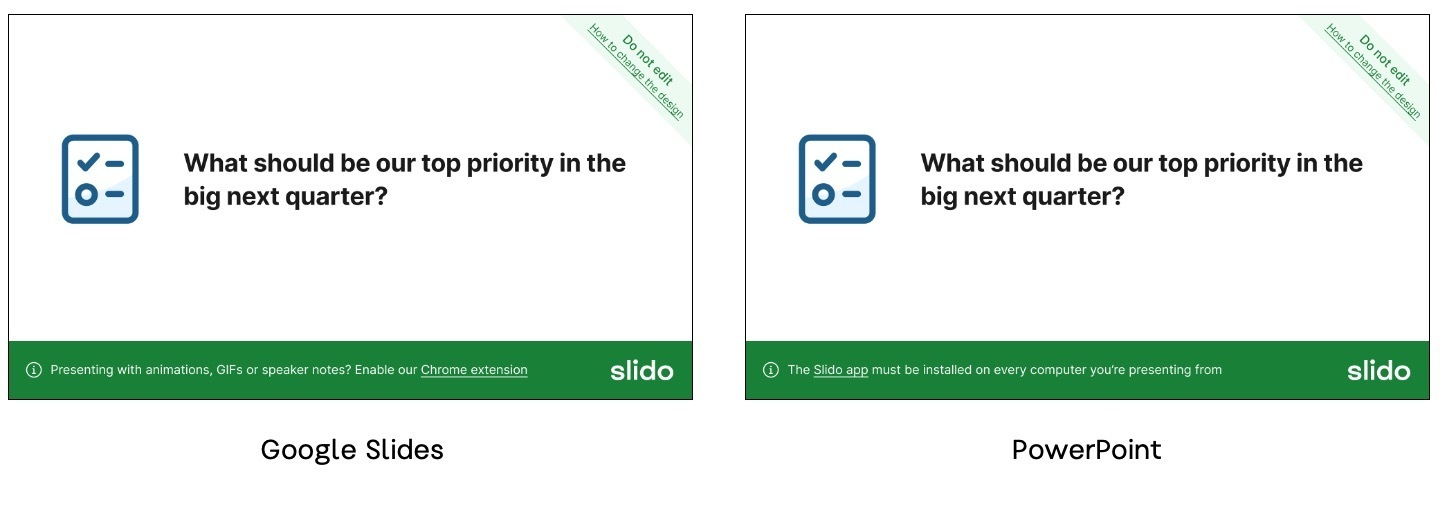
Please do not edit this Slido slide to avoid any unexpected issues. Once you start presenting your deck, Slido's interface will load over Slido slide for your participants.
How to change the design of Slido
Here’s how you can change the design of Slido to match it with your presentation:
- Open the Slido sidebar
- Click on the hamburger menu icon in the top left of the sidebar
- Select Change background
- Click Edit to add custom colors or upload a background image, or choose a theme from our gallery
The below video shows the Google Slides integration, but the experience is the same within PowerPoint.
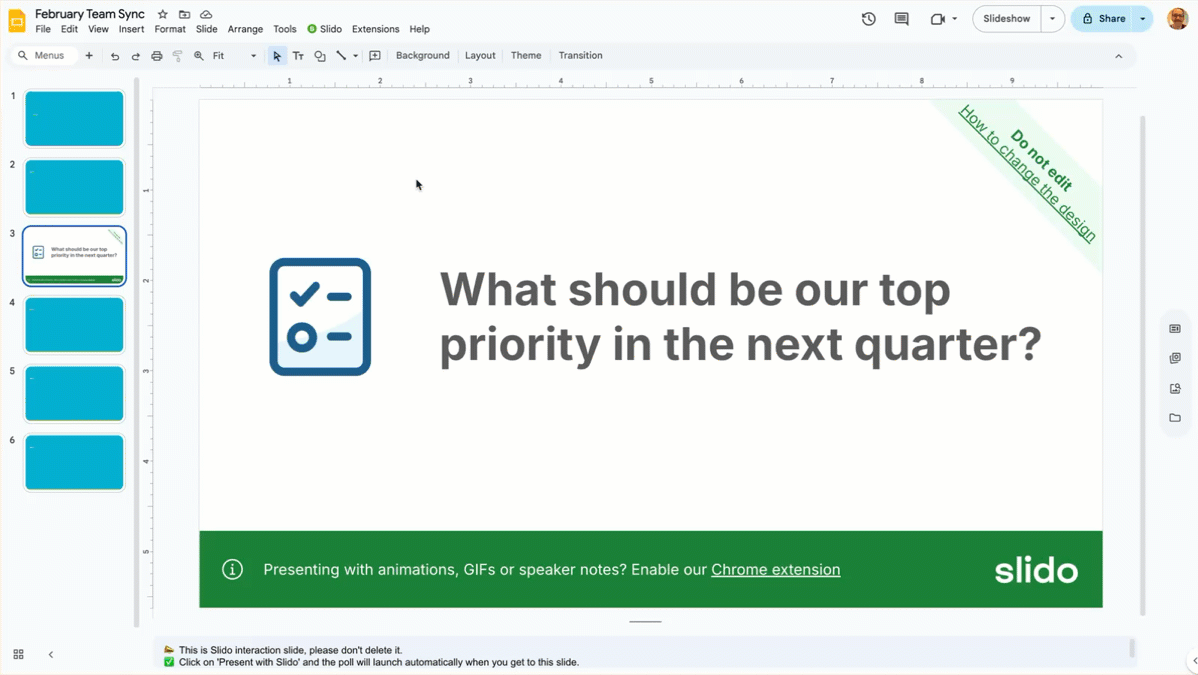
Note that the placeholder slide will not reflect the design changes you make. To preview the changes, you can reference the preview image...
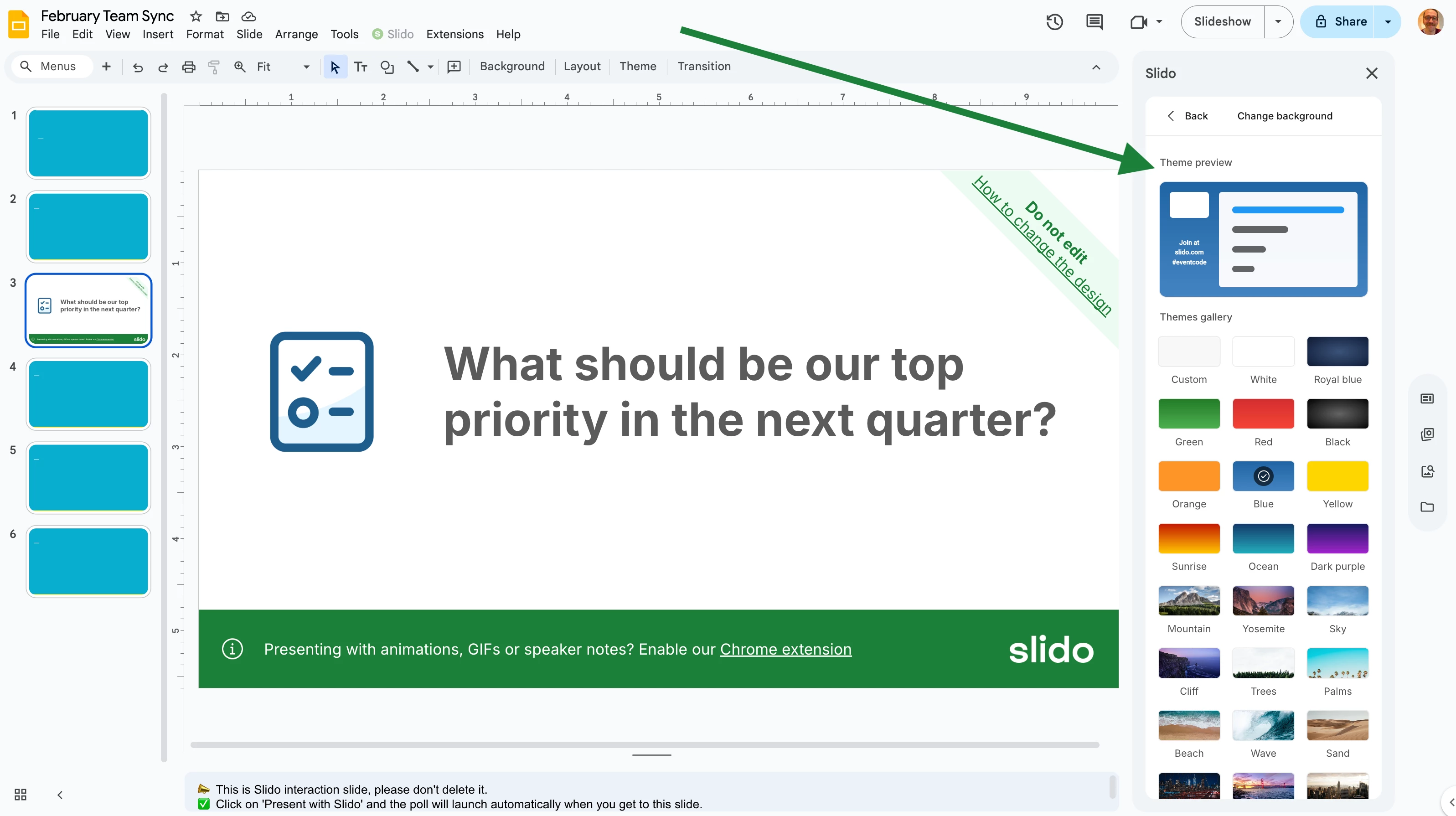
...or you can start presenting to see what it will look like.
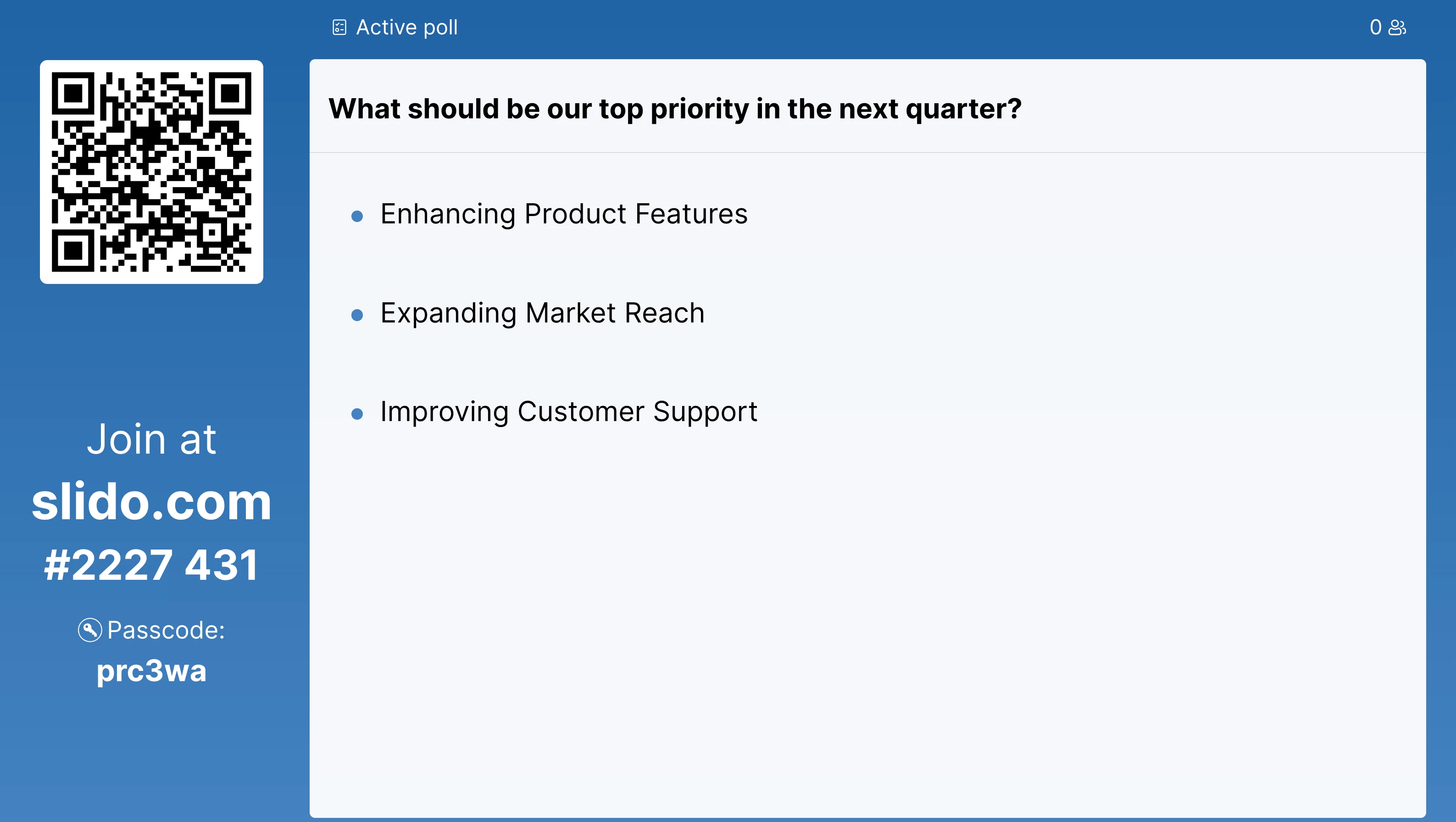
Learn more:

