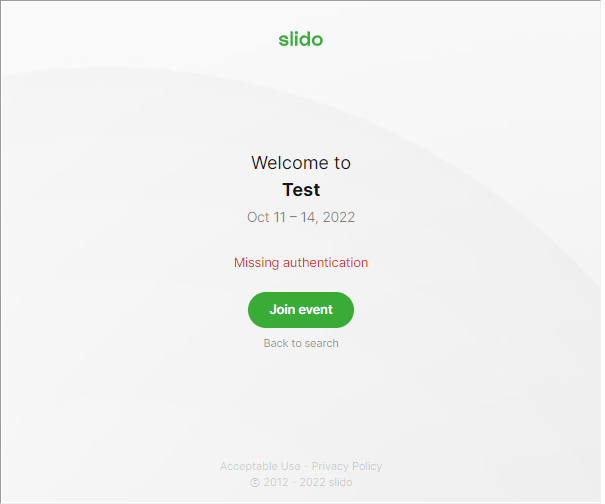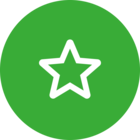Embed Slido directly into your website to better engage with people viewing your content. You can choose to embed your entire slido, just your live polls, just your Q&A, or even a specific room.
See below to get a sense of what an embedded slido can look like.
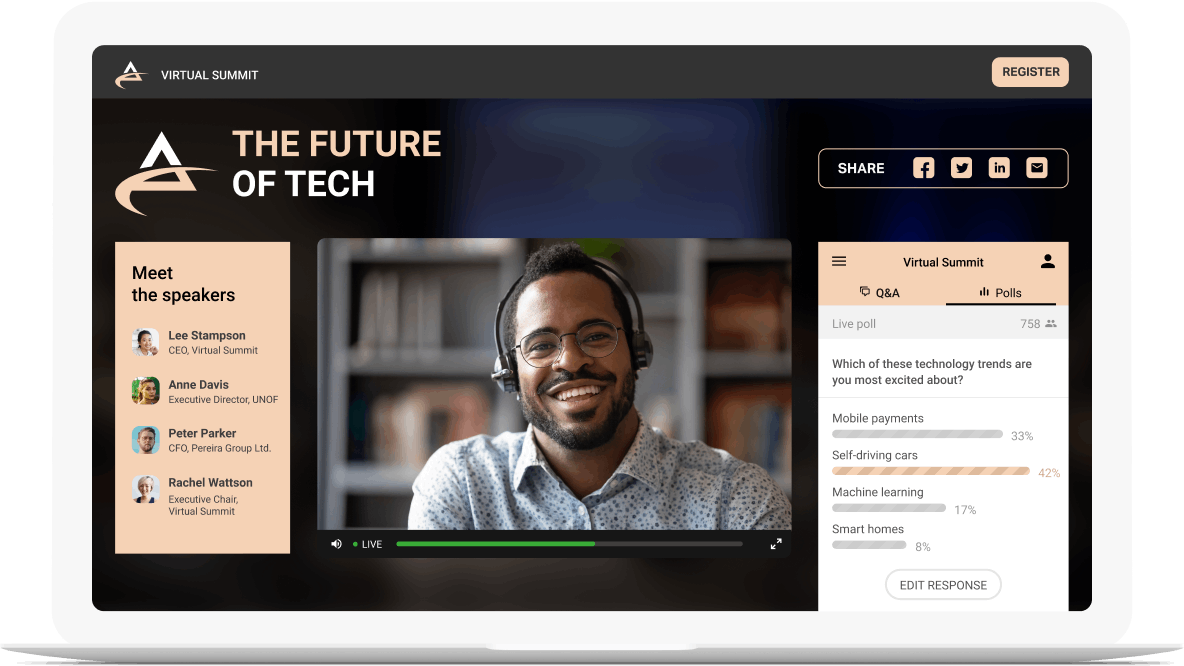
Available in our Professional and higher plans
In this article:
Embed your slido
See the below steps for embedding Slido into your website.
- Open up your Settings
- Select the Integrations tab and scroll down to choose the Embed Slido option
- Click Copy embed code and then paste it onto your site
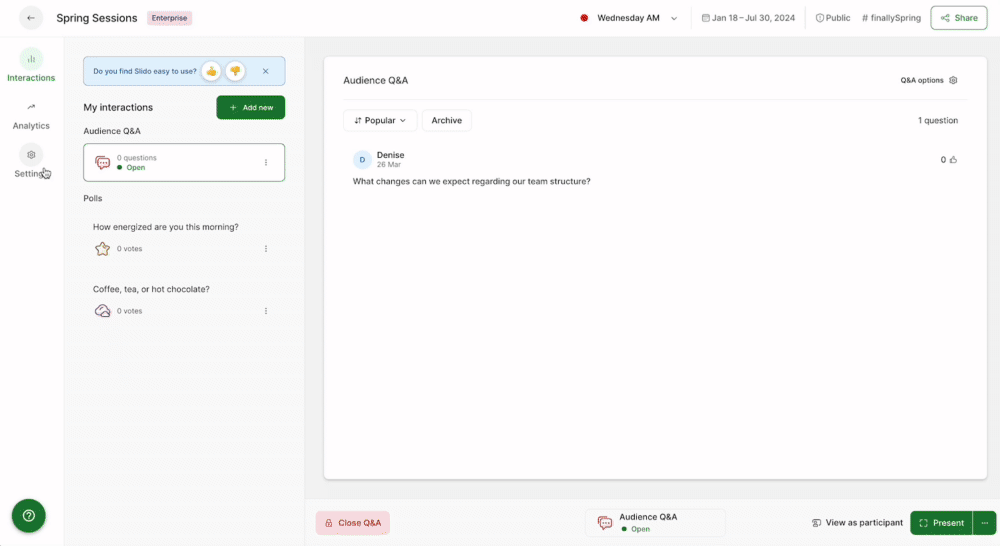
The embed code will be in an iframe format. See an example below and note that the event hash will be different for every slido.
<iframe src="https://app.sli.do/event/eventhash" height="100%" width="100%" style="min-height: 560px;"></iframe>
If there’s no Privacy setting enabled on an embedded slido, anyone who opens the website will automatically count as a joined participant in the Analytics.
Embed only your Q&A or polls
If needed, you can embed the specific Q&A or Polls sections of your slido. To do so, simply add /questions or /polls to the link within the iframe code.
See the below example of an embed code for Q&A only.
<iframe src="https://app.sli.do/event/7q0zb4jq/questions" height="100%" width="100%" style="min-height: 560px;"></iframe>
Embed a slido that has live video
If you’ve integrated live video into your slido, you may want it so that the video can go into fullscreen. To do this, you must add allowfullscreen or allowfullscreen="true" to your embed code.
The below example includes the allowfullscreen attribute.
<iframe src="https://app.sli.do/event/eventhash" height="100%" width="100%" allowfullscreen="true" style="min-height: 560px;"></iframe>
Embed a single poll or survey
To get the embed code for any individual poll or survey:
- Select the poll under My interactions and click its three dot menu
- Click Direct link and then expand Embed poll
- Select Copy code and paste it as needed
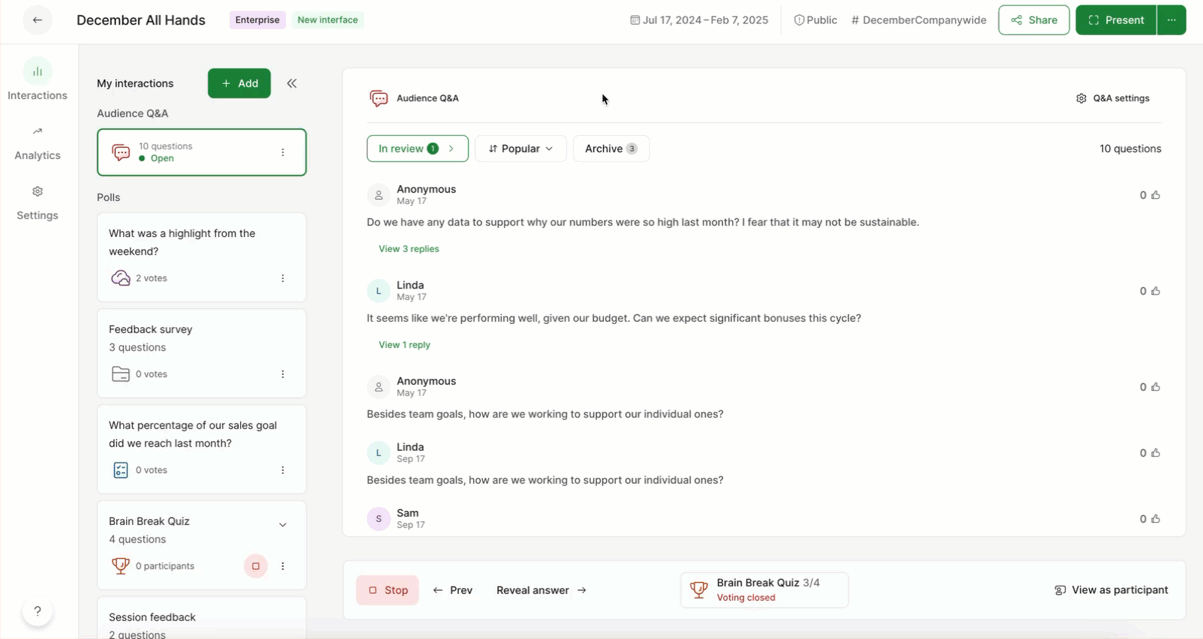
Embed a specific Slido room
If you’re using Slido’s Multiple rooms feature, you may want to embed a single room. To do this, follow the steps below.
- Start with the embed code for your slido
- Replace the URL in the code with the permanent link to your specific room
This will embed the Present mode of your specific room. If you wish to embed the Participant mode, replace wall.sli.do with app.sli.do.
To learn more about Slido’s different modes (Present, Participant, Host), check out our guide.
Pre-fill participant data using query parameters
If you’ve already collected your visitors' details and would like to import this information into Slido, you can do so using query parameters. Please note that for the query parameters to pull the email information, you must have the Require email option enabled for your slido.
To get the final link for your iframe, you’ll need to combine your query parameters with the link to your slido. See the example below and notice the query parameters added to the end of the link.
<iframe src="https://app.sli.do/event/7q0zb4jq/live/questions?lang=fr_CA&user_name=John%20Doe&user_email=john@slido.com&user_company=Slido" height="100%" width="100%" style="min-height: 560px;"></iframe>
For more detailed steps, please see and download our guide for Embedding Slido with query parameters.
We recommend using an incognito mode or a different browser when testing the query parameters with an embedded slido. If you’ve already joined the same slido or loaded the website with Participant mode before, your browser remembers the original settings. When using Incognito mode, don’t forget to enable third-party cookies.
FAQs
- Can I embed Slido’s Present mode?
Yes, you certainly can. In the embed code, just change the “app.sli.do” to “wall.sli.do”.
- Can I adjust the size of the embedded slido?
Absolutely. In the iframe, you can change the height and width to pixels and set up the size you’d like. See an example below.
<iframe src="https://app.sli.do/event/7q0zb4jq" frameborder="0" height="500px" width="720px"></iframe>
- When using query parameters, can I disable the verification emails?
This is not currently possible. Visitors will only receive verification emails when they join multiple times. This is to make sure that it’s truly the same person joining again and not someone sharing their credentials.
Curious about more?