Slido is gradually rolling out a new user interface. If the below steps and visuals match what you are seeing within your account, then you are using the old interface and this article is for you. If not, please see this version.
To start using polls and Q&A you need to create an event first. Once you’ve created an event, you can add quizzes, polls, surveys, ideas, and set up audience questions.
Here’s a quick how-to video:
In this article:
Before creating a Slido event, you need to sign up or log in to your account at slido.com. If you have a Webex license, use the Sign up/Log in with Webex option.
Create your first event
If this is your first time using Slido:
- In the My Slidos tab, click Create Slido
- When the pop-up appears, pick the dates and name for your Slido event
- Click Create Slido
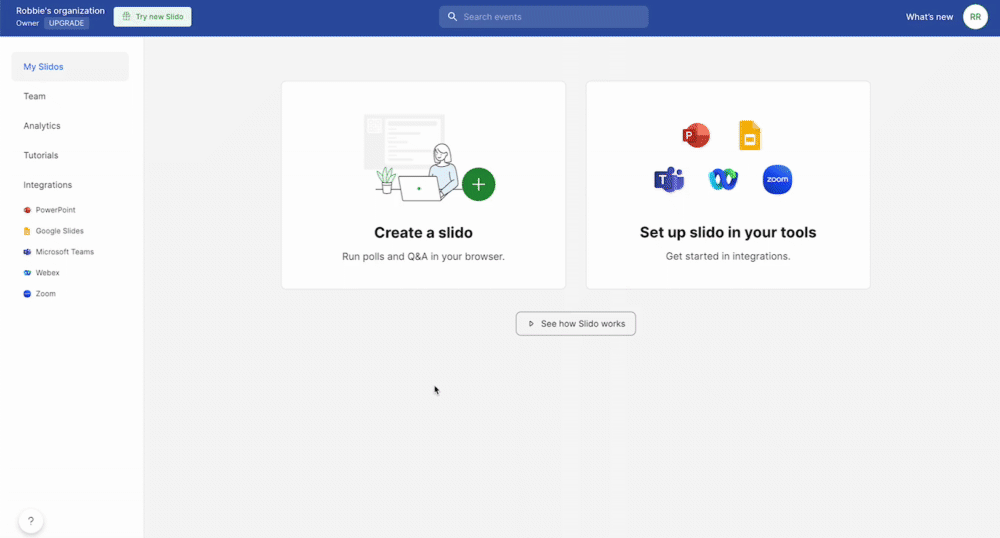
You can now create polls, quizzes, set up your Q&A and test everything before your meeting or event starts.
Create your second event
If you’ve already got events in your account, click on New Slido in the top right corner to create another Slido event.
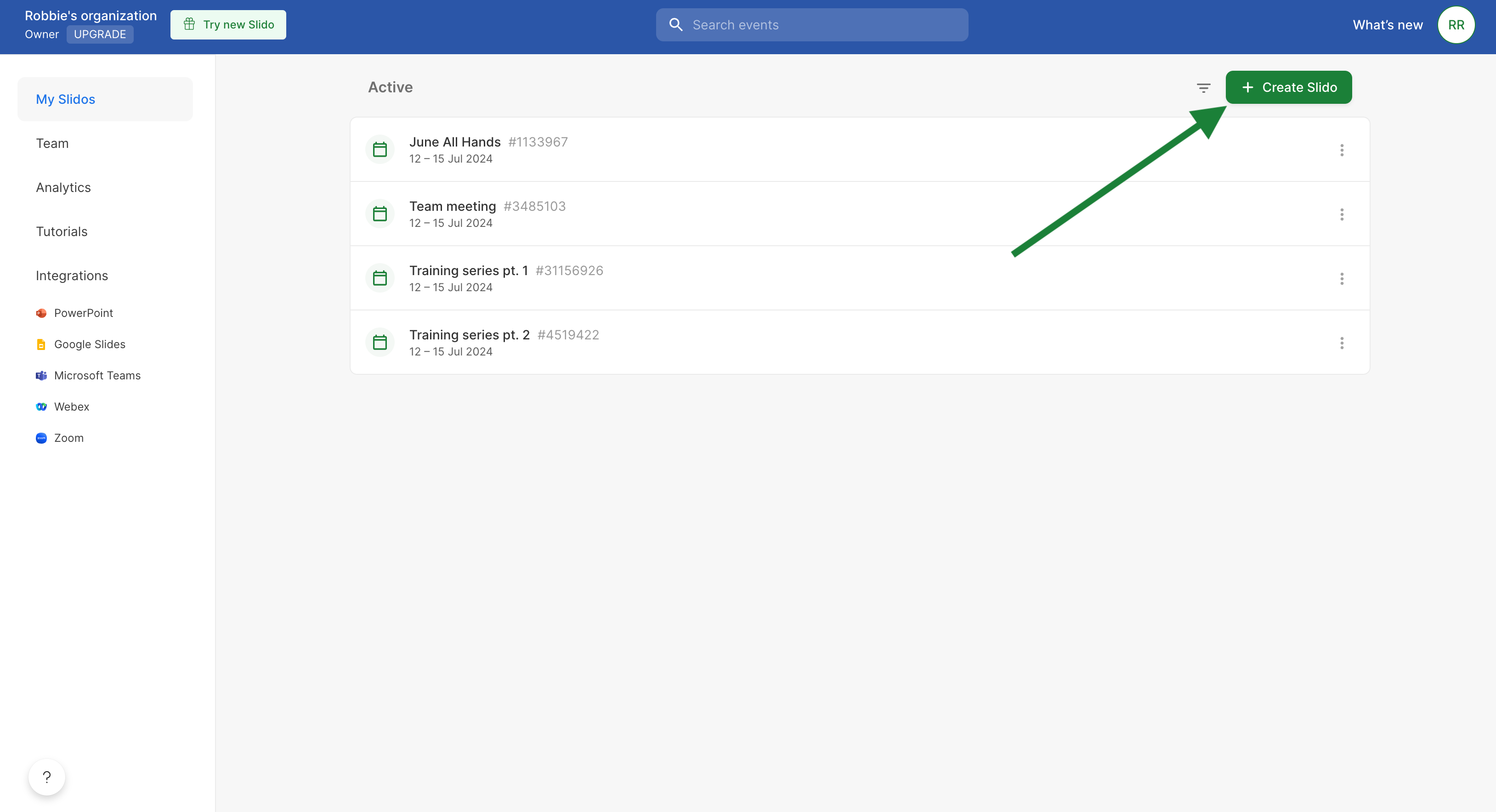
Set up your event settings
If you want to adjust your Slido event setup, open your event Settings by clicking the gear icon in the top right corner.\
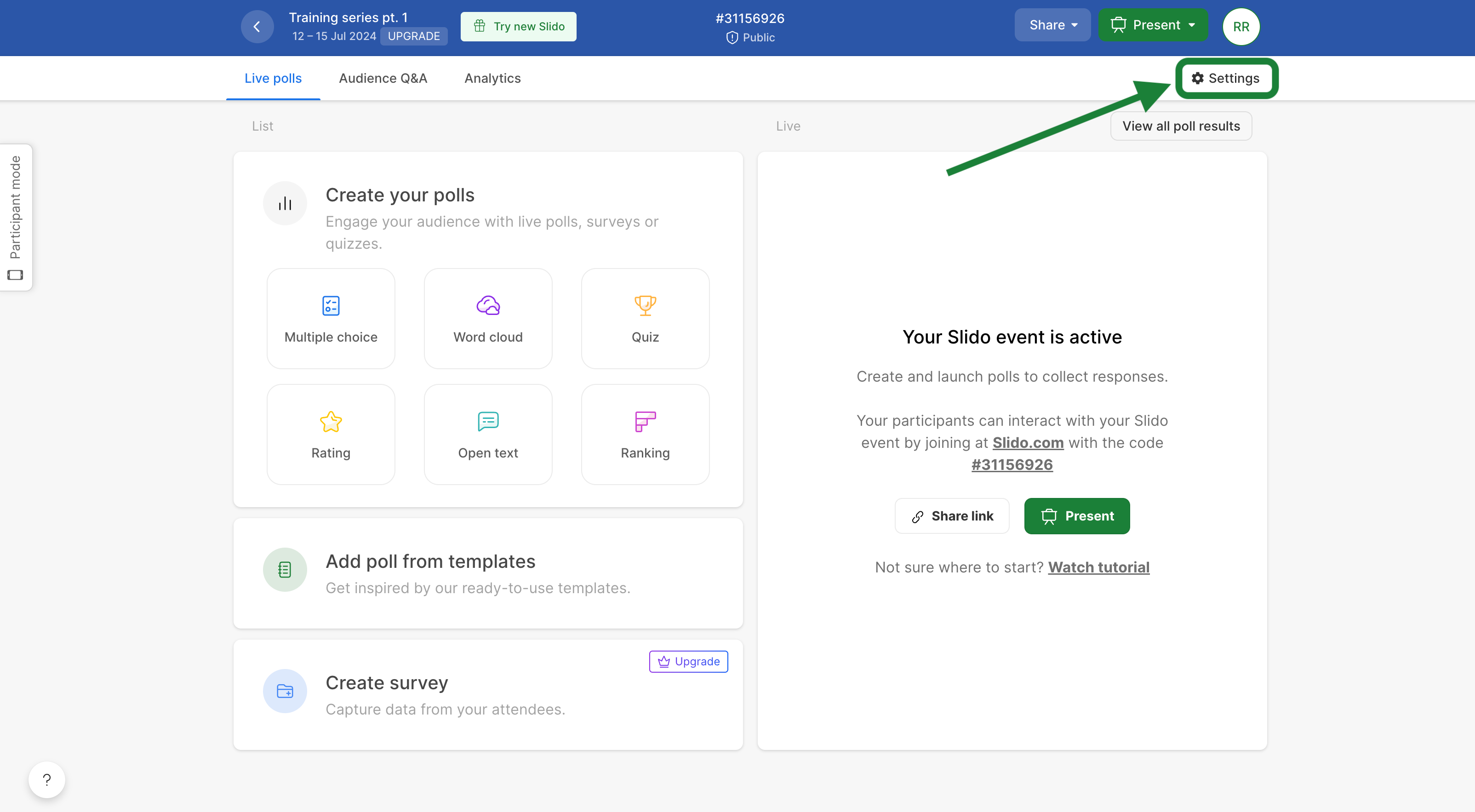
There you’ll be able to:
- Change the event code
- Invite collaborators
- Pick the time zone
- Set the language for participants
- Adjust privacy settings
- Enable additional options for polls and Q&A
- and more
Learn more in our specific Slido Settings guide
Curious about more?

