Slido is gradually rolling out a new user interface. If the below steps and visuals match what you are seeing within your account, then you are using the old interface and this article is for you. If not, please see this version.
The rating poll allows your audience to submit a vote on a given scale between 1 and 10 stars, or 1 and 10 emojis! This can be useful, for instance, if you’re looking for a quick piece of feedback or a pulse check of the audience.
In this article:
Create a rating poll
In your Slido event, go to the Live polls tab, select Rating, select your preference of stars or emojis, add your question and adjust its scale (between 1 and 10 stars/emojis). Below this, you will see Low score label and High score label. You can use this to guide your participants to give their best answers and improve your insights!
For example, if you typed ‘negative’ in the low score label and ‘positive’ in the high score label, your participants will have more context to the meaning of the rating given.
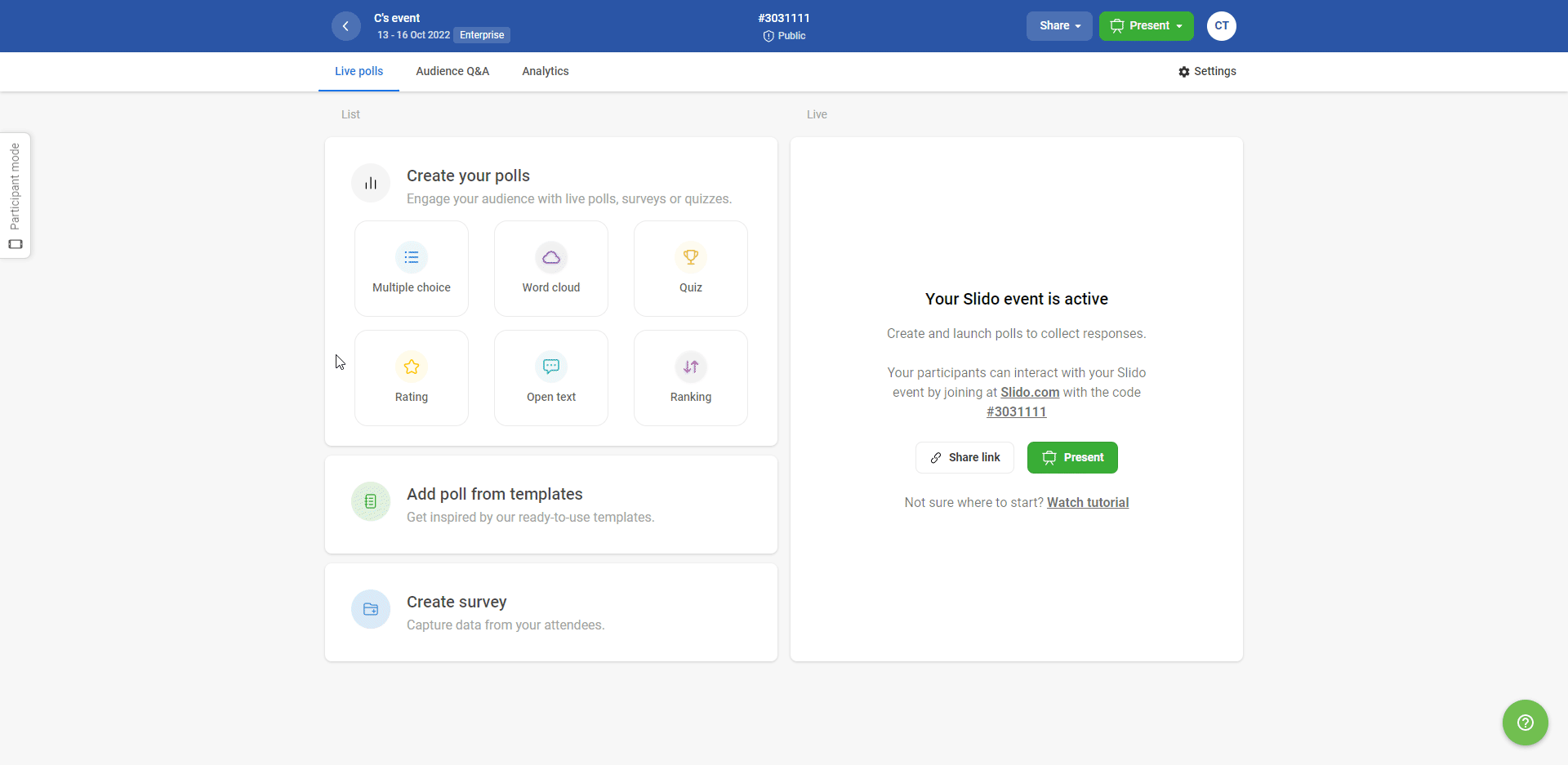
Once you’re done, hit Launch to activate your poll instantly, or simply Save it for later. In case you need to make changes to your poll, click the three vertical dots next to your poll and select Edit.
Run the poll and see how it works for your participants
Once you’ve prepared your poll, you can activate it by clicking the green play button (not needed if you hit Launch when creating the poll).
You can then open the Participant mode on the left to see how the poll works for your participants.
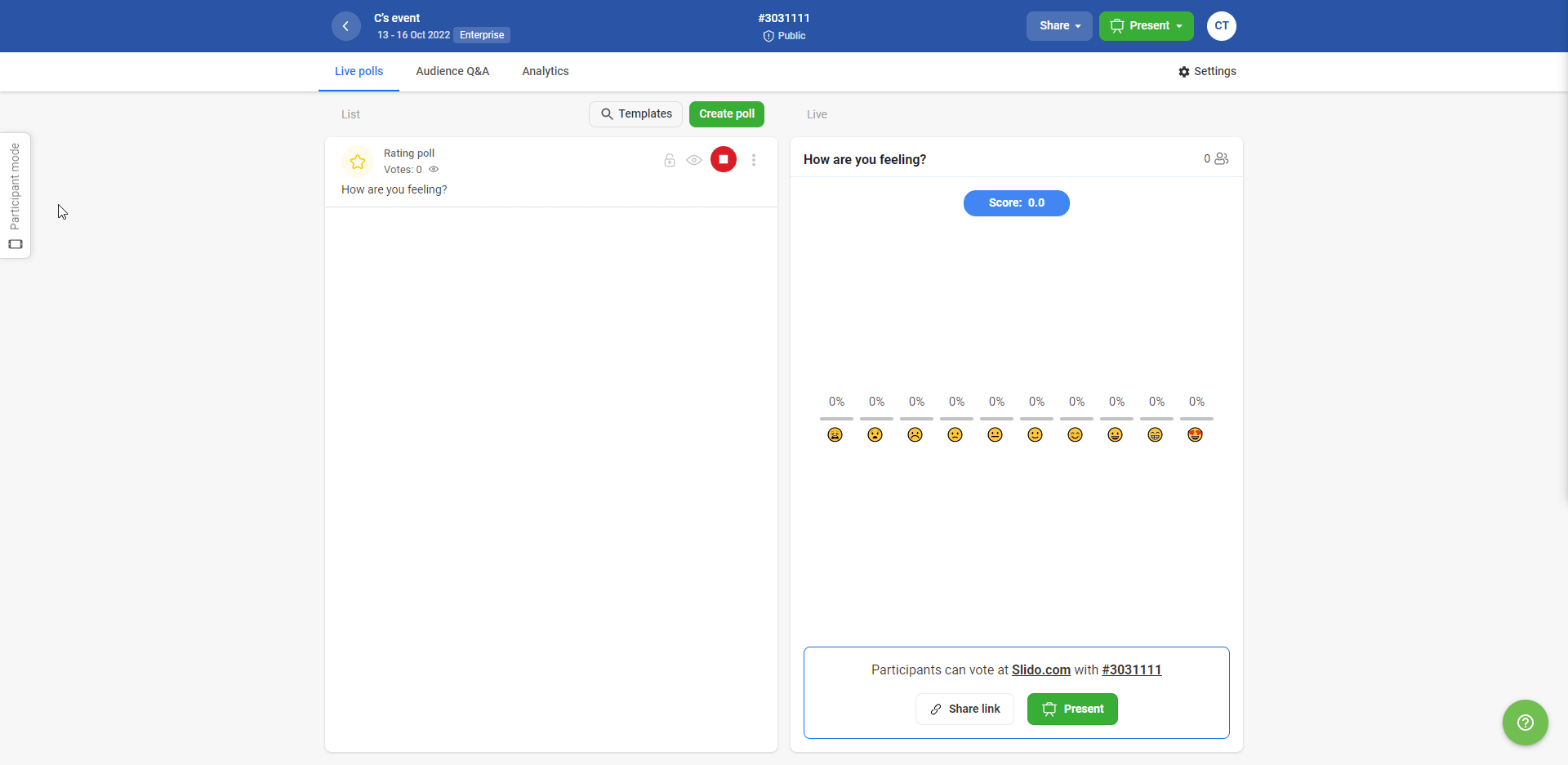
Keep in mind that emojis may look different on your and participants’ devices depending on the operating system.
This is how the results are displayed in the Present mode:
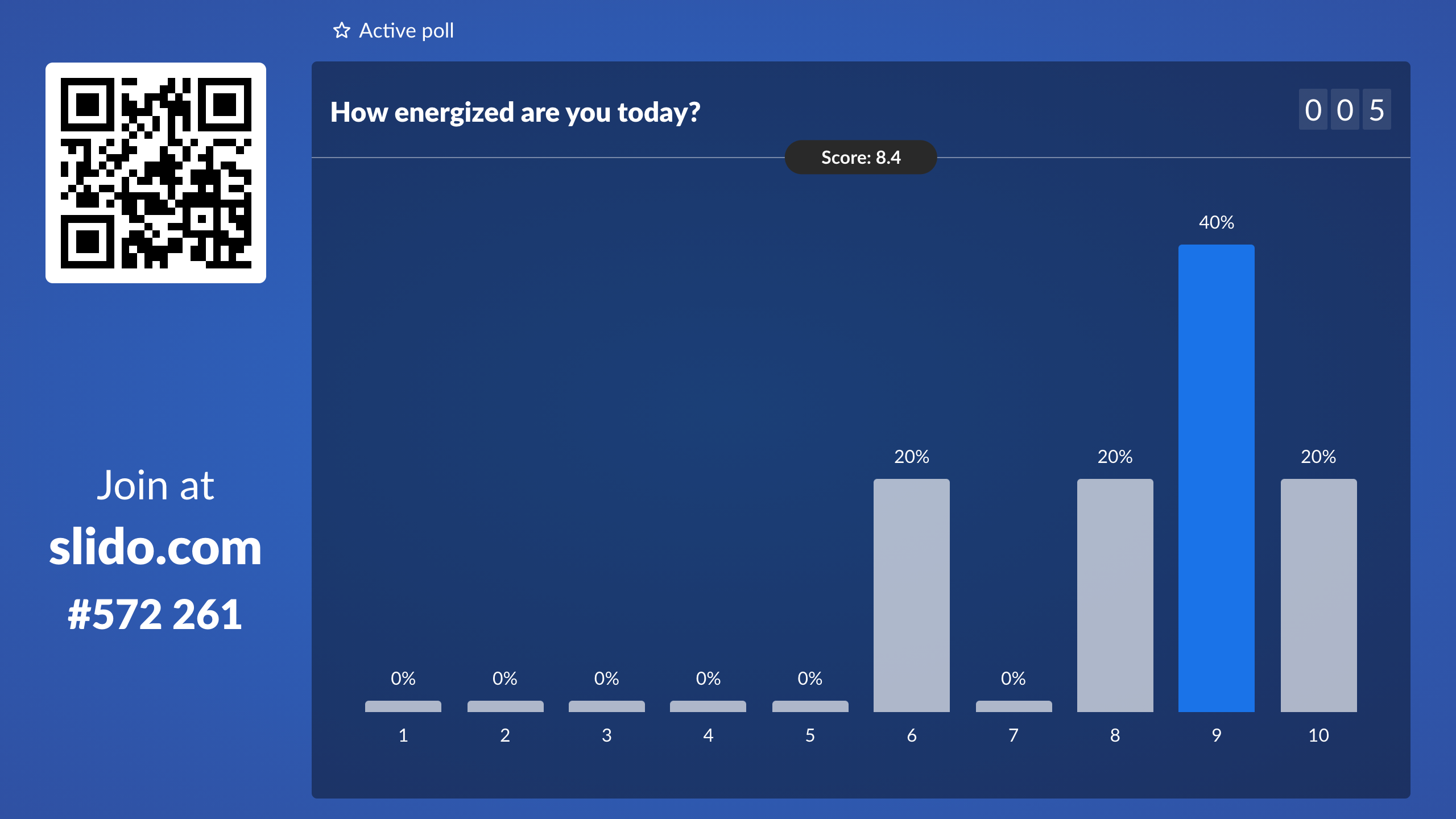
The final Score is the average of submitted responses.
Curious about more?

