Add colleagues to your annual subscription so they can benefit from Slido’s advanced features. Once you purchase additional member seats and invite people to join, they can create and manage slidos using their own accounts.
Available in any paid annual plan
In this article:
Purchase member seats
- Log in and go to your Team tab
- Select Purchase seats
- Choose the number of seats and select Continue to complete payment
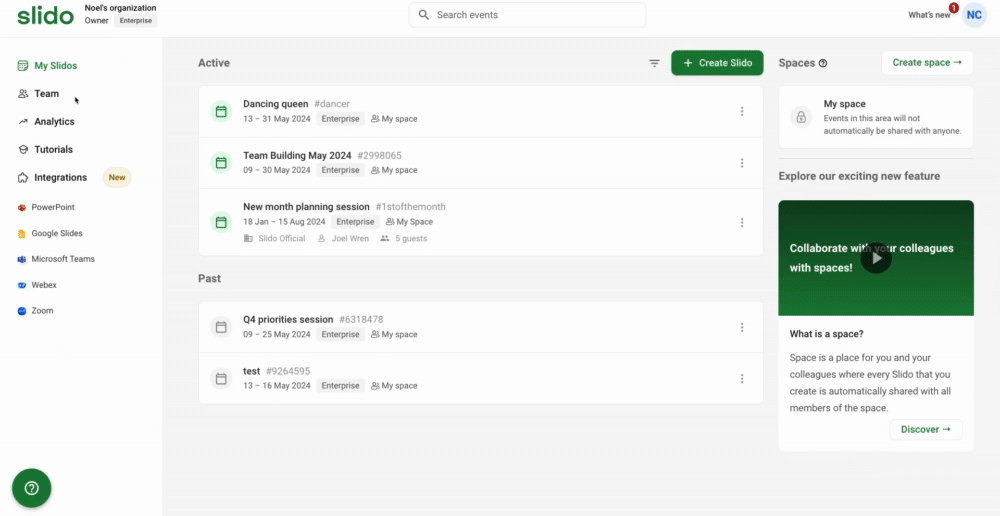
Additional member seat costs are not automatically prorated. If you are purchasing midway through your license, please contact support@slido.com.
Invite people to join your license
After purchasing member seats, invite your colleagues to join the license.
- Log in and go to your Team tab
- Click the green Invite button and enter their email address
- Select a role and click Send invite
Learn more about the different roles within Slido.
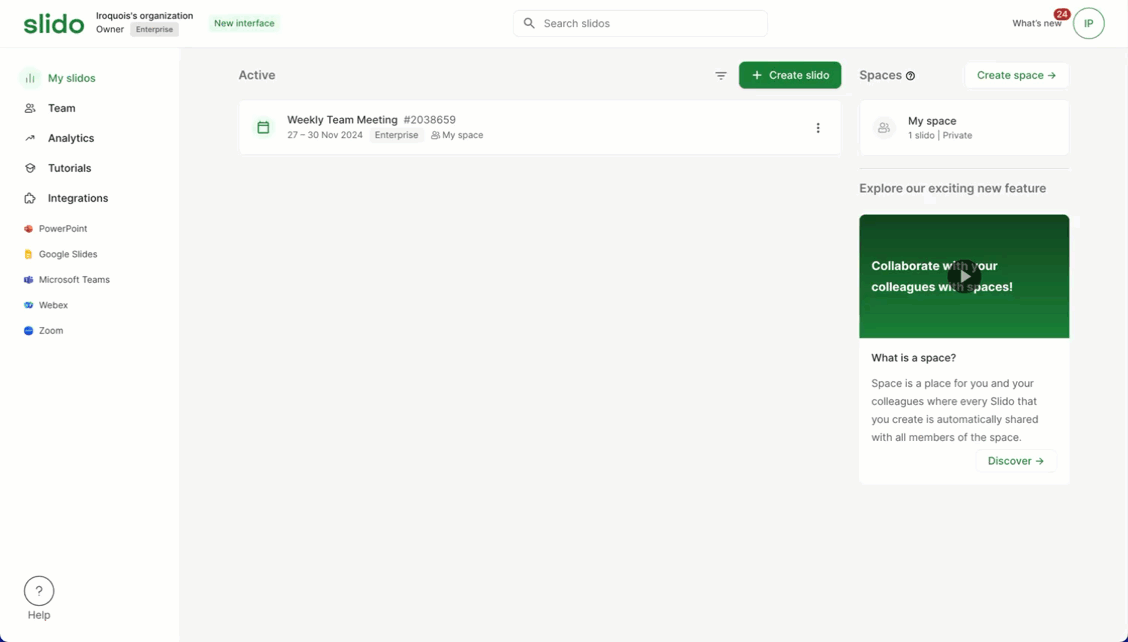
Use an invite link
When inviting members, you’ll have the option to enable an invite link. This link allows anyone with your specific email domain to either automatically join or request access to join your license.
Simply share the link with anyone you’d like to invite to the license.
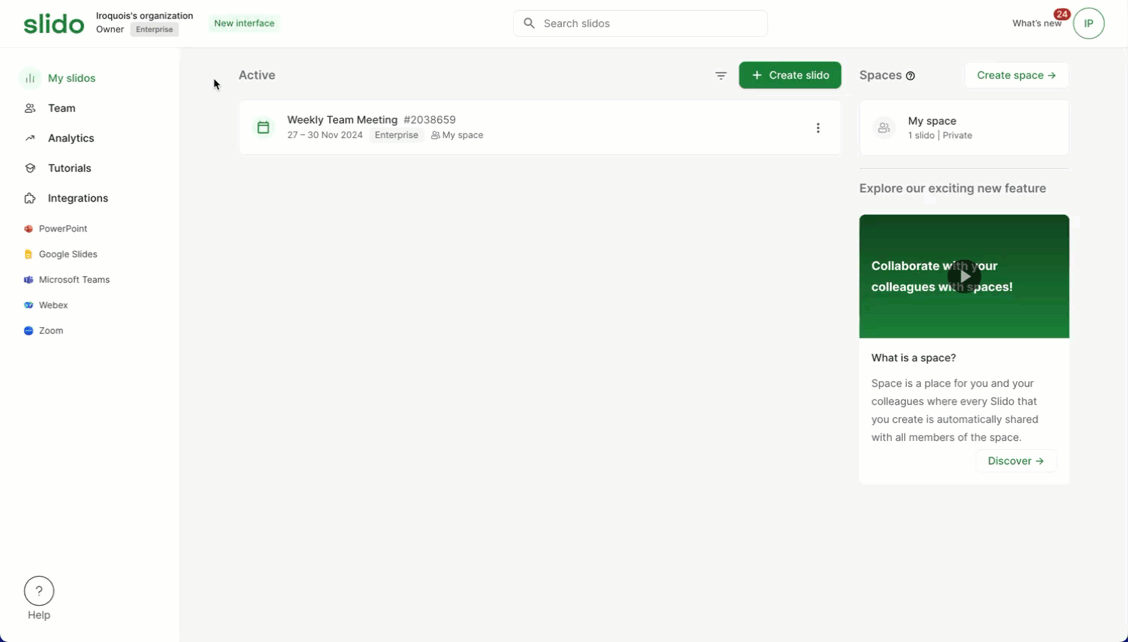
Pro tip: Add additional domains to widen the scope of who can join your license. Just click on the listed domain to add more.
Manage member access
As a license owner or admin, you can fully manage access to the license. This includes editing member roles and/or removing access completely.
- Log in and go to your Team tab
- Select the three-dot menu next to any team member
- Observe the options you have for managing access (Change role, Deactivate member, Remove member)
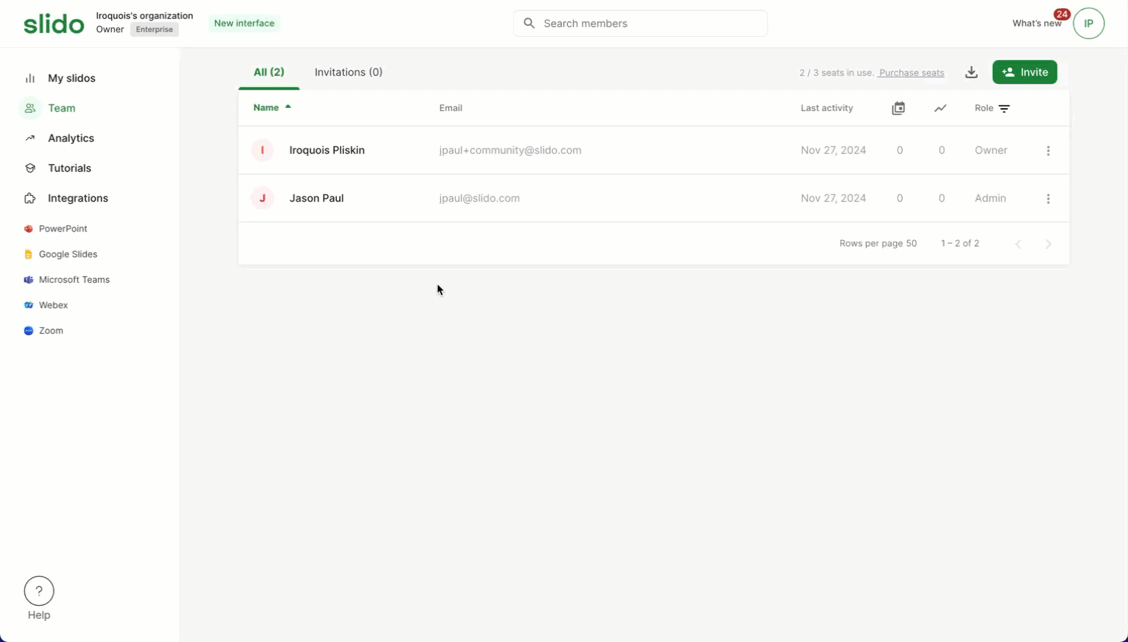
See our member management guide for more details.
Curious to learn more?

