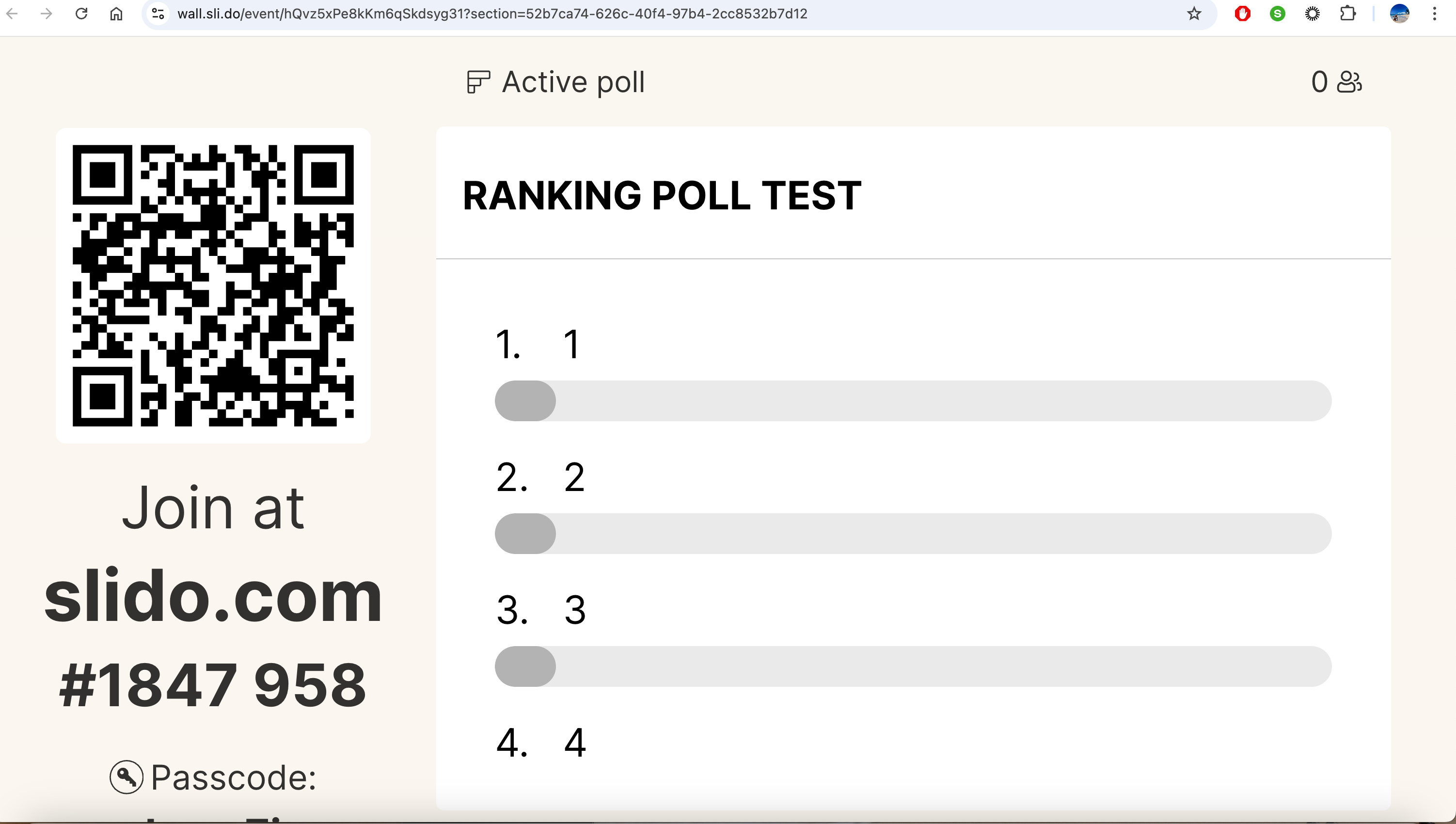The ranking poll is ideal if you wish for your participants to rank options in the order of importance or preference – so you can learn what resonates with your audience the most.
Watch a video guide now or continue below for a step-by-step tutorial:
In this article:
Create your ranking poll
In your slido, go to My interactions and click + Add. From there, select Ranking poll. Then just ask a question, add the options, and you’re all set. Click the Play button to start the poll whenever you’re ready.
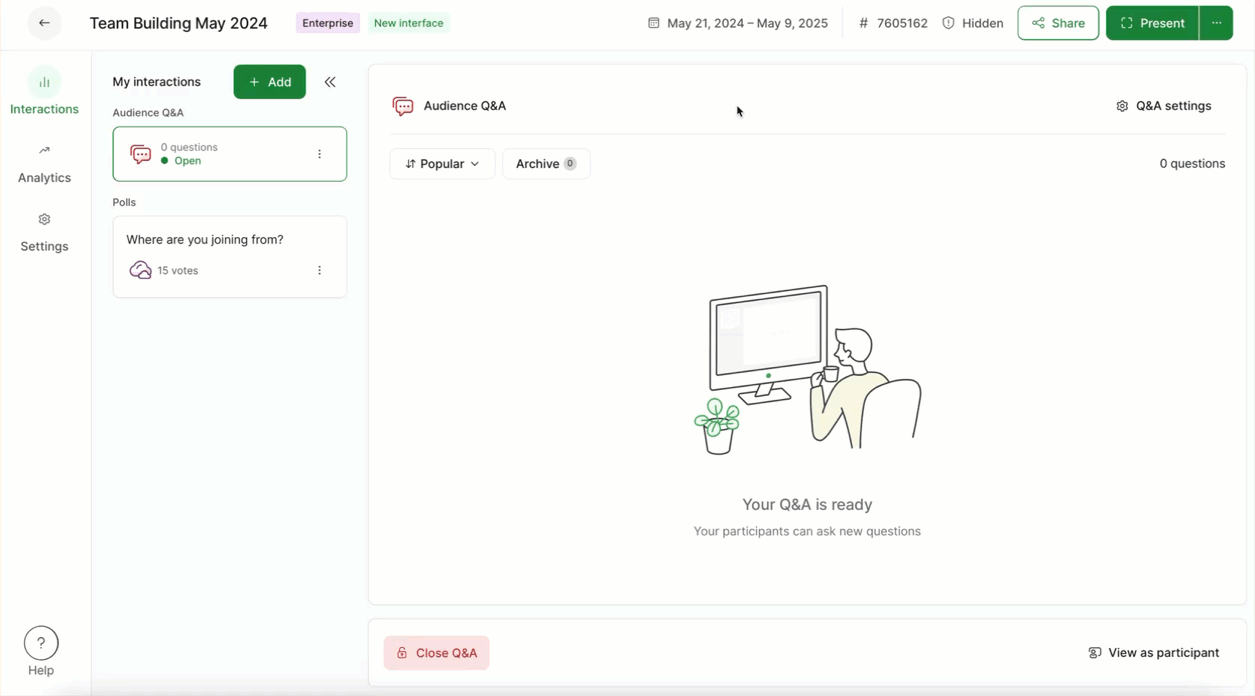
No need to worry about saving your progress. Your polls are saved automatically.
Ranking poll settings
You can customize your ranking poll in a few different ways. Select the Poll settings in the upper right corner to see the below optionss.
- Restricted ranking: Set a required number of options that participants must select before submitting their response
- Randomize options: Randomly reorder the options for each participant
- Poll description: Add a description for added context
- Poll results: Choose whether your live poll results will be visible or hidden for participants
- Add image: Add an image to be displayed alongside your poll question
Test your poll and see how it works for participants
To see how the poll works for your participants:
- Start your poll by clicking the green Start poll or Play button
- Select the View as participant option near the bottom right corner
- Submit an answer as a participant
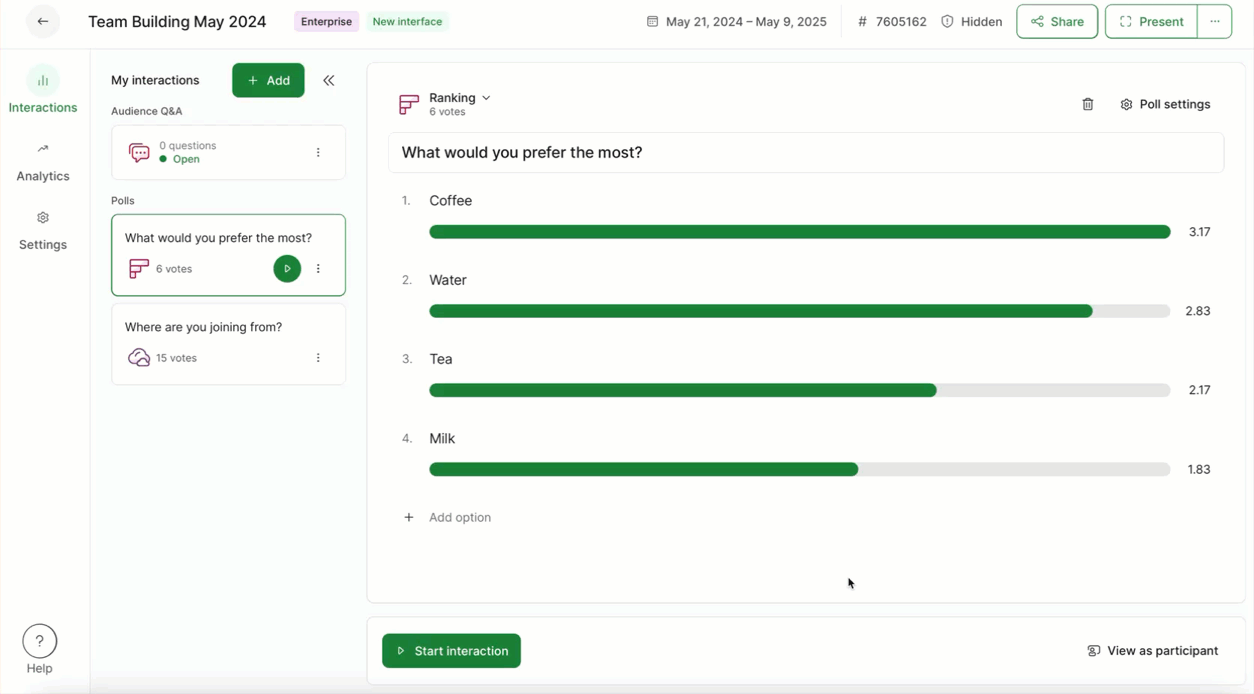
Notice that participants select their options and can then drag/drop them in their preferred order.
Run your ranking poll
When you’re ready to run your poll for your participants, simply start the poll and open Present mode. You can share your screen while using Present mode and display your poll results live for all to see.
See below what a ranking poll looks like in Present mode.
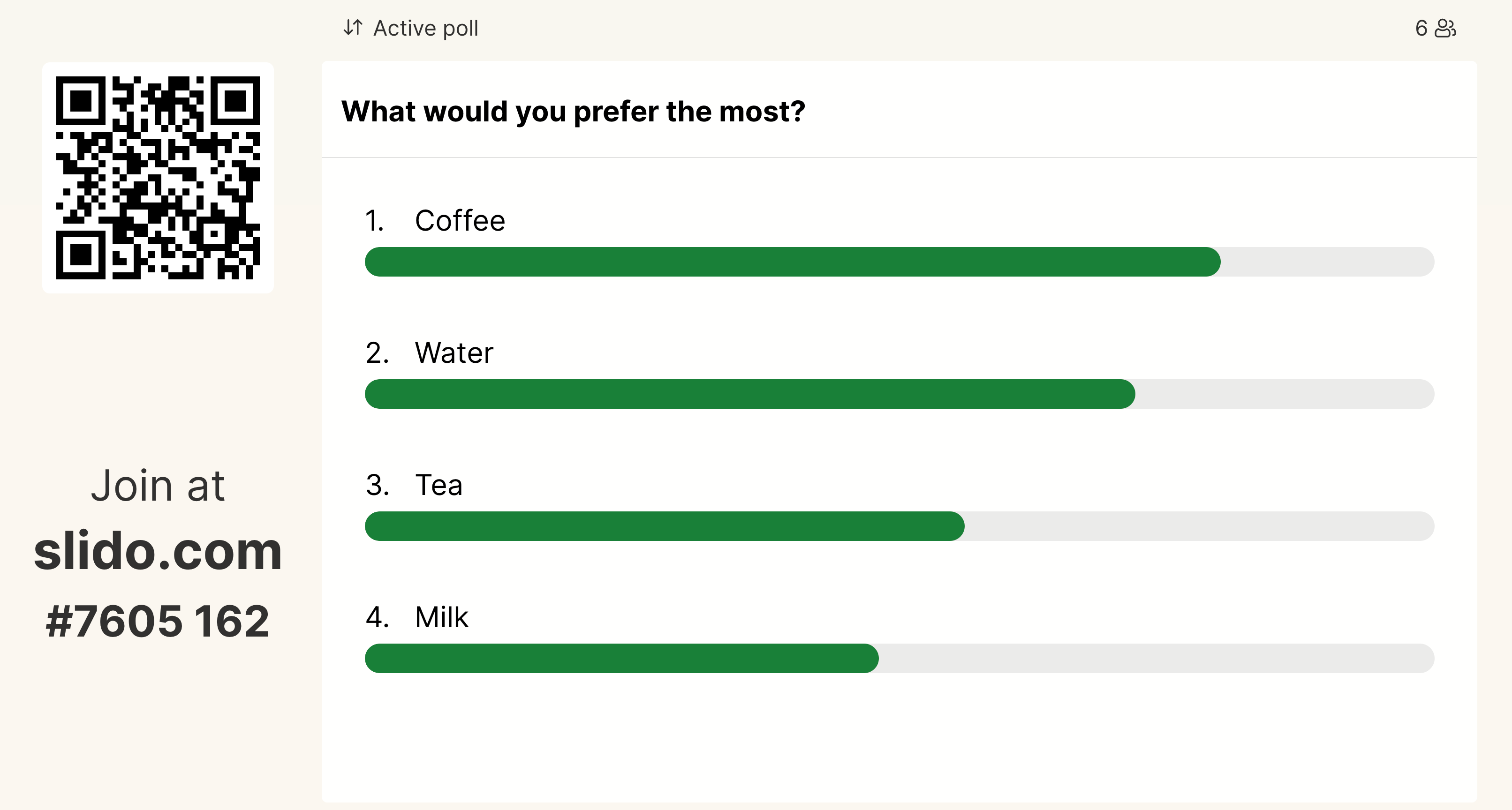
How we calculate the scores
With the ranking poll, participants essentially give points to each option. The higher someone ranks an option, the more points it receives. Using an example of participants needing to rank 3 options, the option ranked first receives 3 points, the second gets 2 points and the third gets 1 point.
Once voting is over, we count up these points for each option and divide it by the number of people who participated in the ranking poll. This gives us an average score for each option and the option with the highest score is the most preferred one.
Example:
- There are 3 people (A, B, C) participating in a poll that consists of three options (X, Y, Z)
- Person A submits the options in the following order: X, Y, Z
- Person B submits the options in the following order: Y, X, Z
- Person C submits the options in the following order: Y, X, Z
- Option X receives 7 points (3 + 2 + 2); Option Y receives 8 points (2 + 3 + 3); Option Z receives 3 points (1 + 1 + 1)
- Average for Option X is 2.3 (7 divided by 3); Average for Option Y is 2.7 (8 divided by 3); Average for Option Z is 1 (3 divided by 3)
- The final order of Options is the following: Y (2.7); X (2.3); Z (1)
In case a participant does not rank all the options, the one they did not pick automatically receives 0 points.
Learn more: