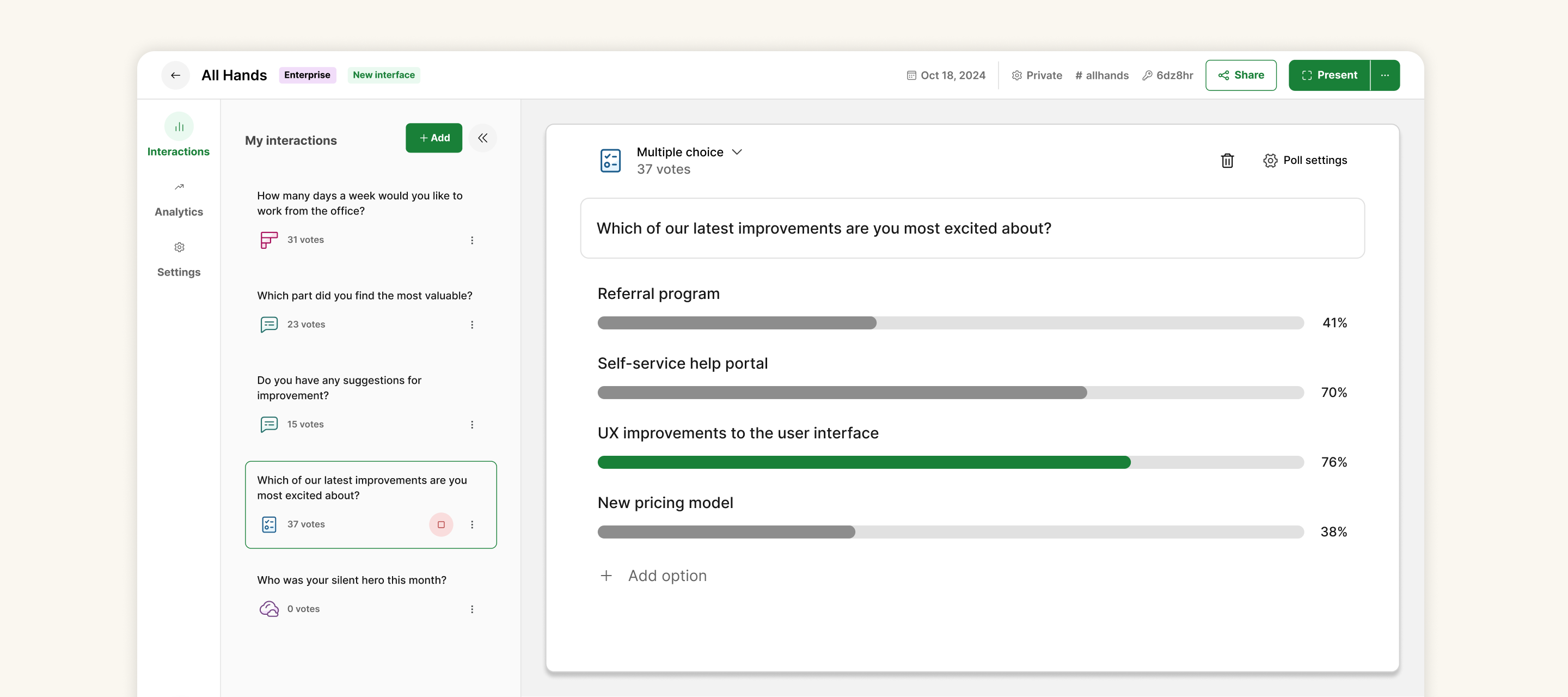Slido’s new interface became permanent for all users on May 27th, 2025 🚀
Although the new interface may look a little different, its design provides an easier, quicker, and more intuitive experience. See below for answers to the most common questions regarding the changes.
Where do I create my polls?
All polls and Q&A are now listed under My interactions on the left side. Create your polls by selecting the + Add option and choosing your poll type.
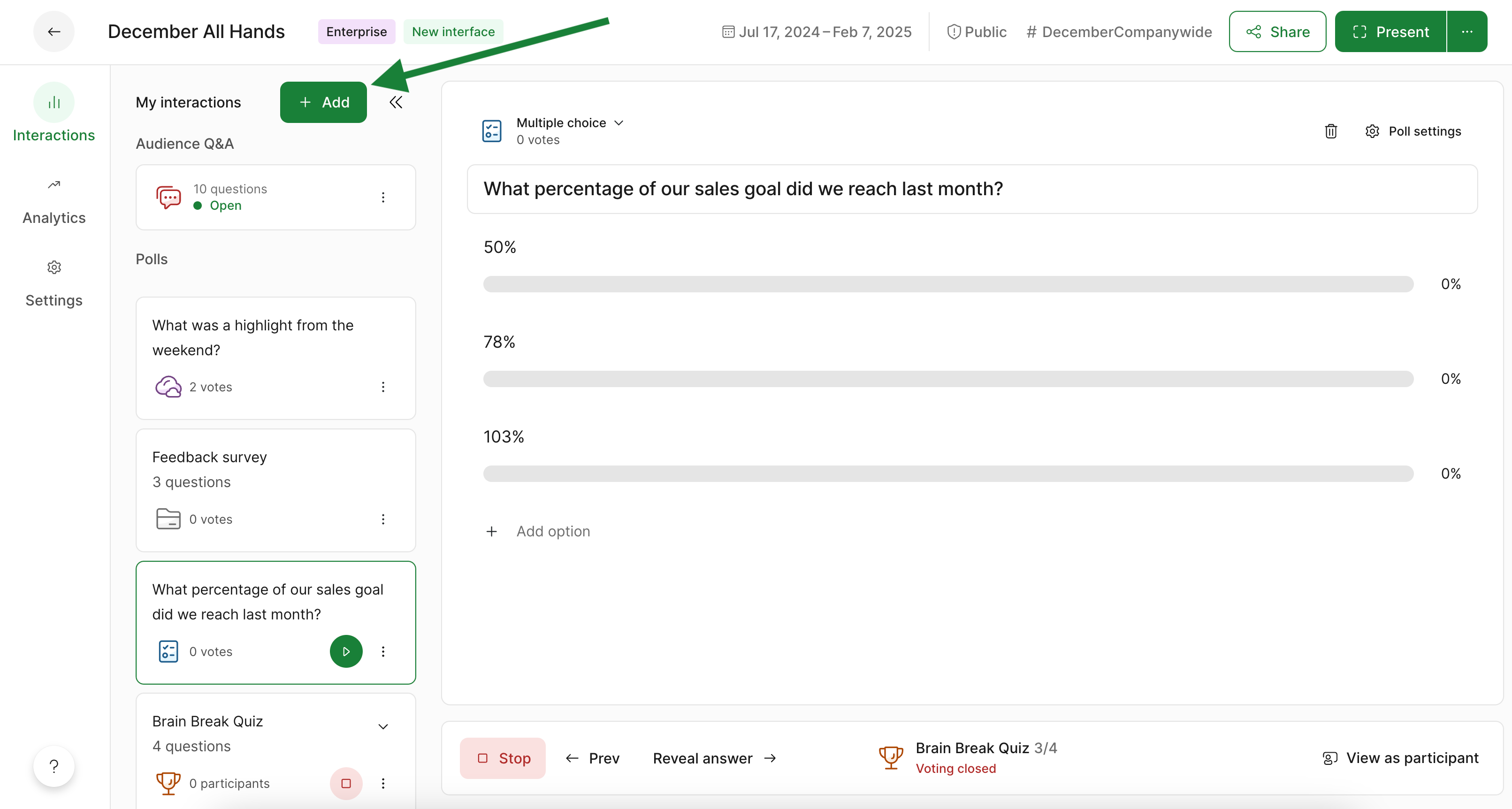
How do I save my polls?
Slido polls now save automatically after a few seconds. You can also save immediately by hitting return – or by clicking anywhere outside of the text box.
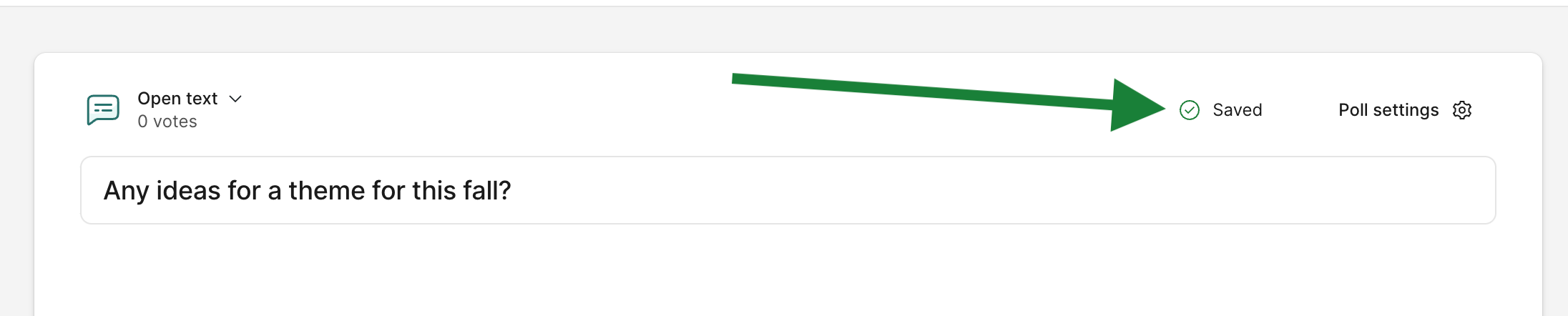
Surveys are a bit different. Because they’re designed to include multiple polls, they only save after two poll questions are added.
Where is my Q&A?
Audience Q&A is now an Interaction that you add to your slido – just like a poll. Select the Q&A interaction at any point to view and manage the submitted questions.
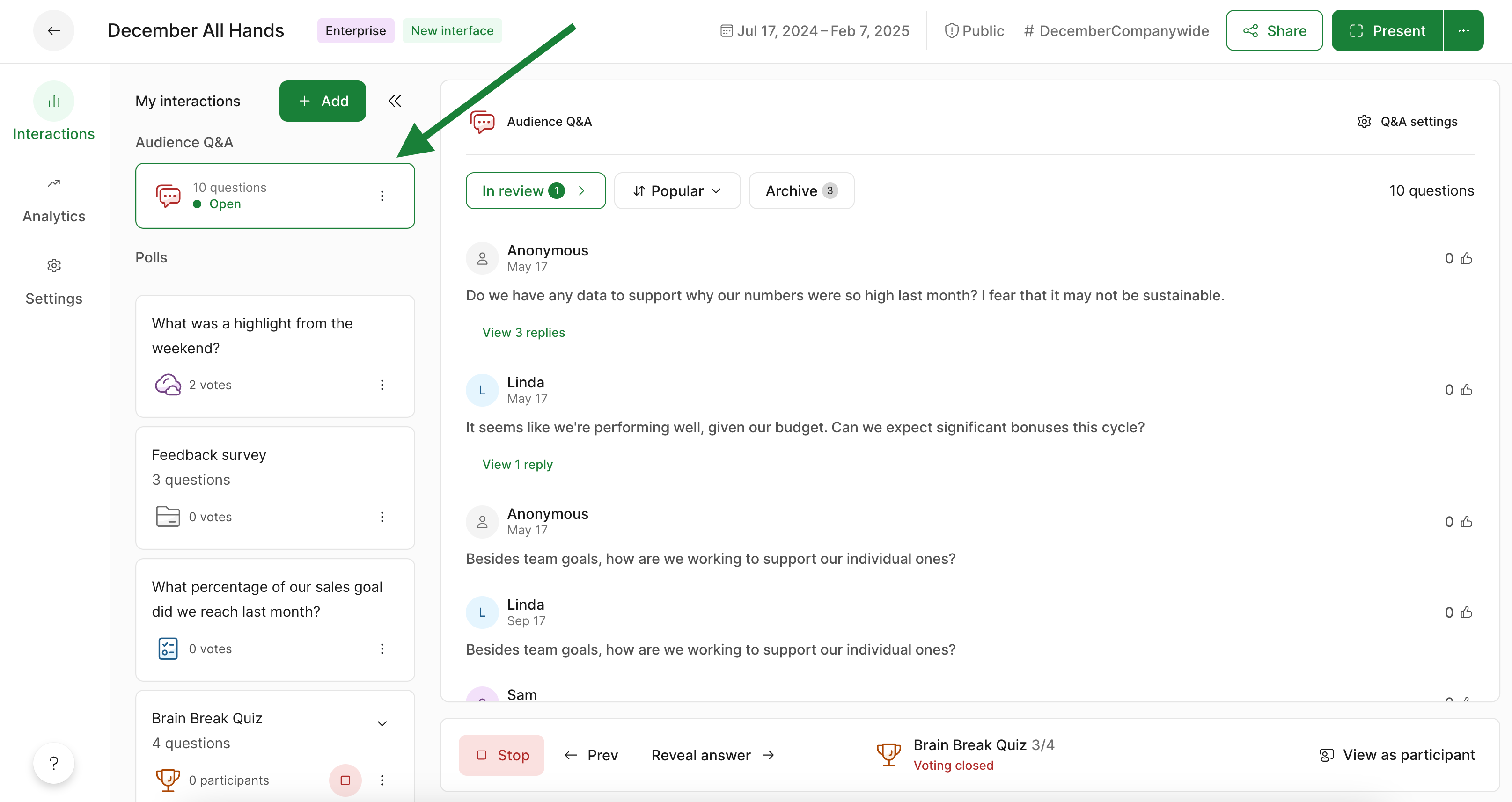
What is the control bar for?
The control bar on the bottom of your Host mode is there to help manage your live interactions. Here you can easily see what poll is activated, hide or reveal the results for your audience, go to the next poll, and more.

How do I adjust my quiz timer?
Set and adjust your quiz timer directly above each quiz question. Or you can edit the timer within each question’s Poll settings.
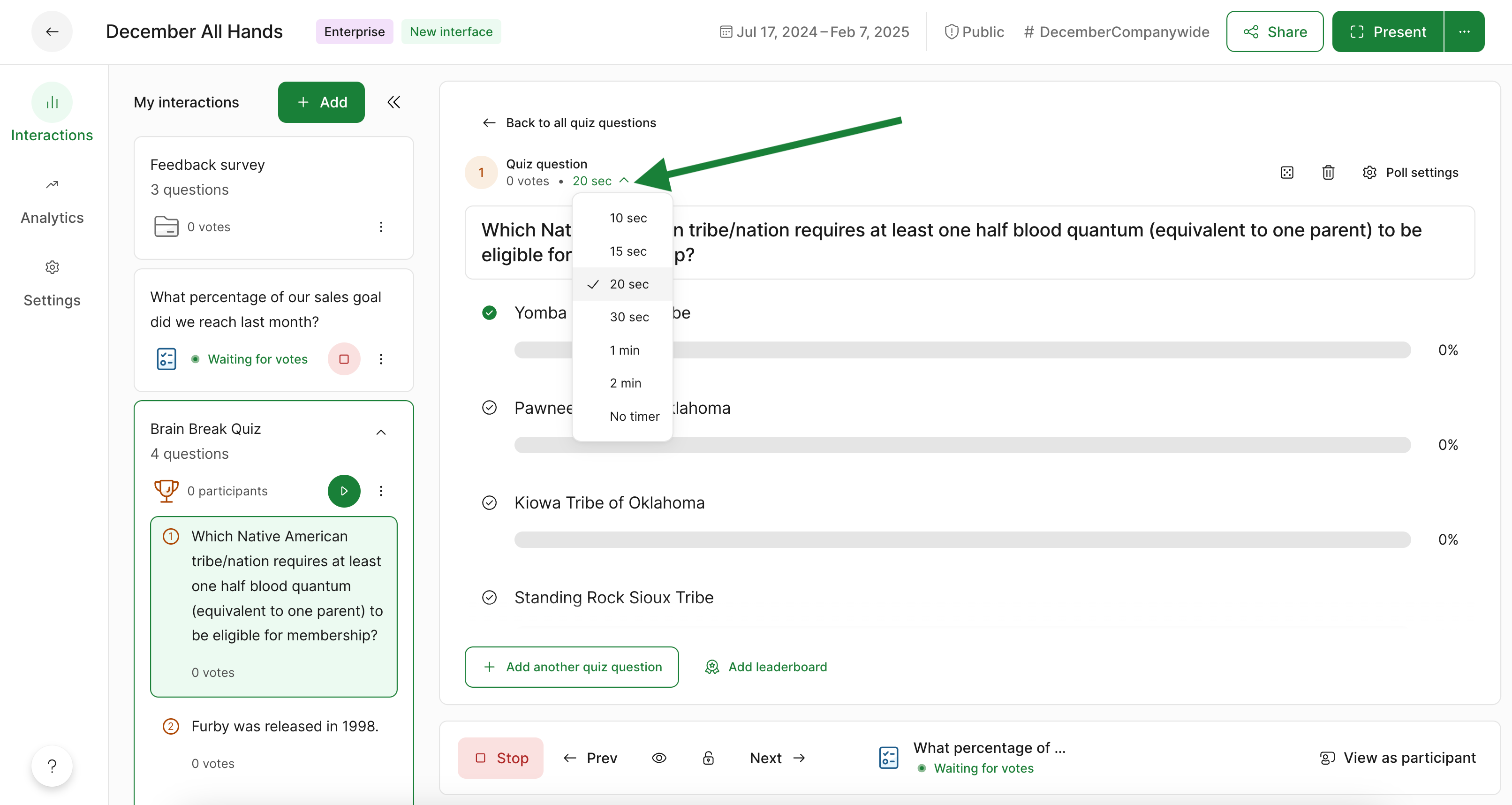
Can I still test my Slido as a participant?
Yes, of course. Simply select the View as participant option in the control bar. Then choose to see the live participant experience in a mobile or desktop view. Select View as host whenever you’re finished testing.
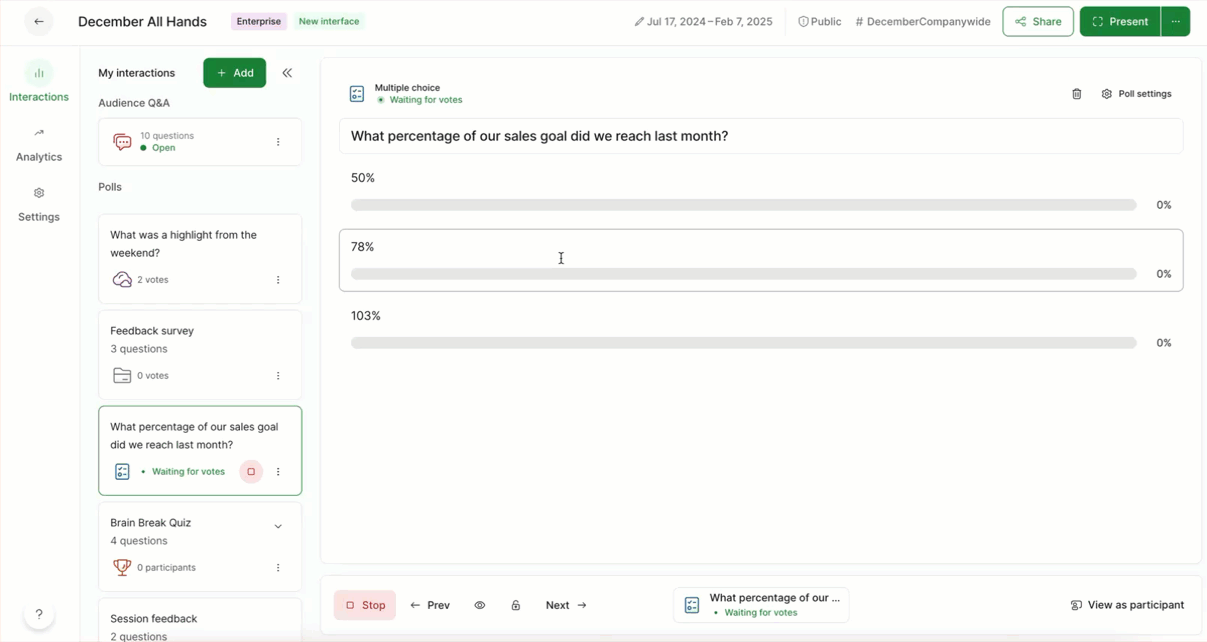
Has the participant experience changed?
No. Participants join and interact with Slido in the same ways they always have. Their view and experience of Slido has not changed.
Does new Slido have all the same features?
For various reasons, there are some features not available in the new interface. Some will return better than before, while others are being deprecated. Learn more in our new Slido feature continuity guide.
Where can I find help?
Select the ? icon and choose Help Center. If you can’t find what you need there, choose the Chat with us option.
Prefer to send an email? Connect with us at support@slido.com.