Slido is gradually rolling out a new user interface. If the below steps and visuals match what you are seeing within your account, then you are using the old interface and this article is for you. If not, please see this version.
Do you prefer moderating the questions, having your company logo uploaded or securing your event with SSO authentication at all of your meetings? Use Organization settings to set up new events more effectively. They also allow you to change the name of your organization.
In this article:
Access Organization Settings
First, you need to access your Organization settings:
- Log in to Slido
- Click your profile menu in the top-right corner
- Select Organization settings and billing
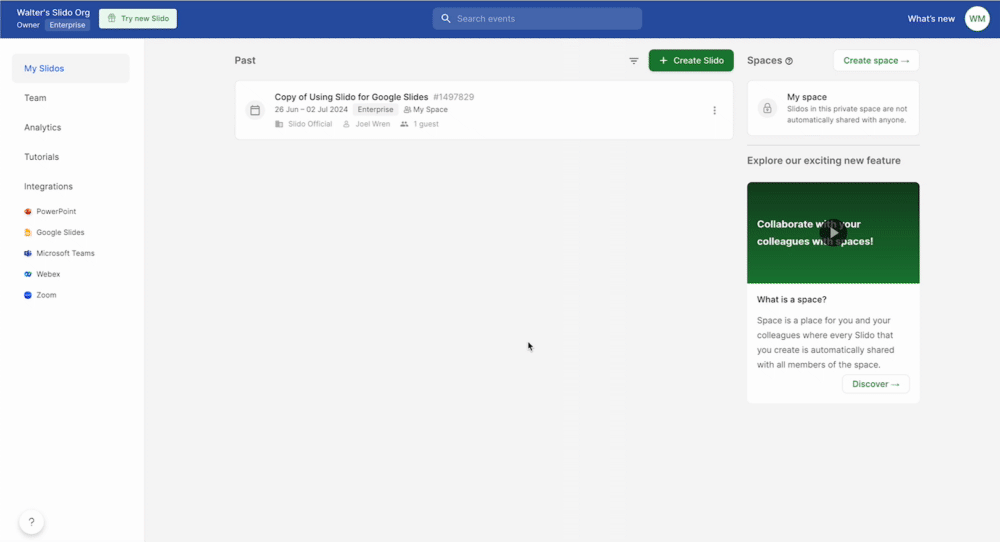
Once you're in, feel free to change your settings as necessary.
Organization Settings Overview
Here’s what you can find under the Organization Settings:
General - basic organization information such as organization name, owner name, plan name, number of users, license expiration date
Features - moderation for Q&A, downvotes, replies, anonymous audience questions, maximum character limit for questions, exports to Google Sheets
Privacy - session expiration time- where you can set your session time in admin (maximum 60 days), before having to login. You’ll also find events privacy and participant privacy
Present mode - language, color theme, joining via QR code, account logo, number of audience questions displayed
Member SAML SSO - SSO authentication and member provisioning
Additionally, you can also add or change your Billing Details and access Invoices.
Adjust your settings
To adjust your settings, simply toggle them on or off, or pick your preferred option from the drop-down.
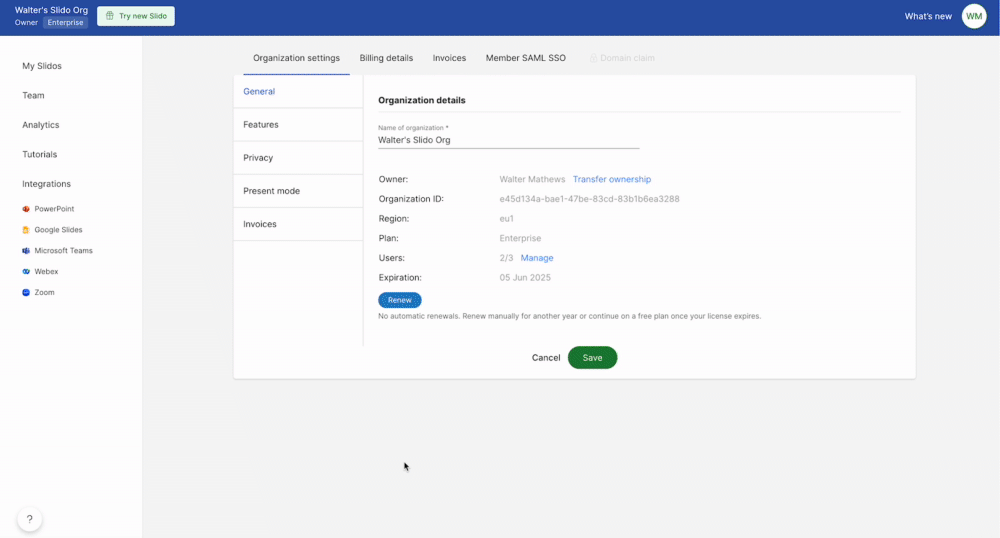
You can change the settings for specific events anytime in Event Settings.
Curious about learning more?

