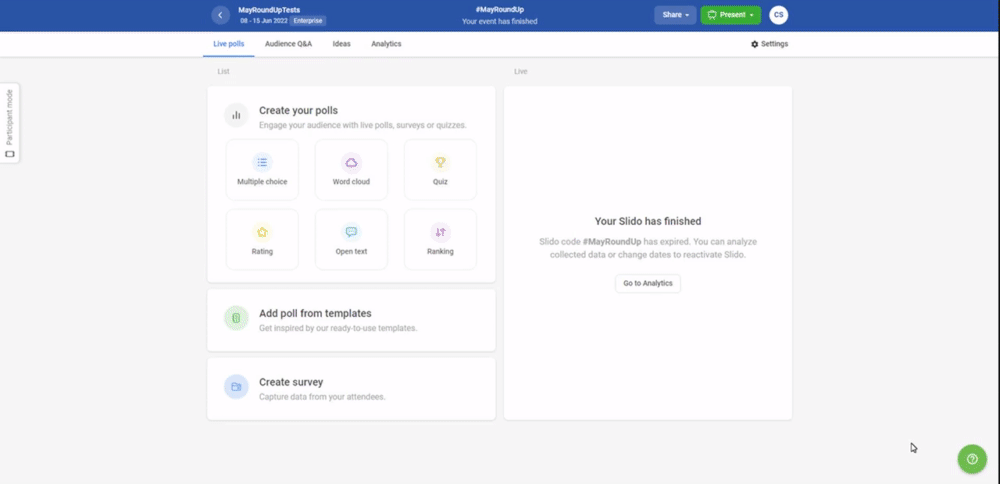With Audience Q&A, attendees can use their devices or computers to send their questions into Slido. They’re also able to upvote questions submitted by other participants.
It's a simple and effective way to crowdsource the most popular topics. You’ll easily see what people are genuinely the most interested in.
Participants can submit questions anonymously, but some Slido plans allow you to require names. More information about this is in our Participant Privacy guide.
Learn how to manage and run your Q&A in our video overview below, or scroll down to read for yourself.
In this article:
Ask your audience to join your slido and submit questions
Once you create a slido, invite your audience to join it. People can join your slido by using the slido code, joining link, or QR code.
The most common way to join is for people to go to slido.com and enter the code of your slido session.
Make sure the slido dates you set up match the actual date of your slido because your participants can only use the code during these days
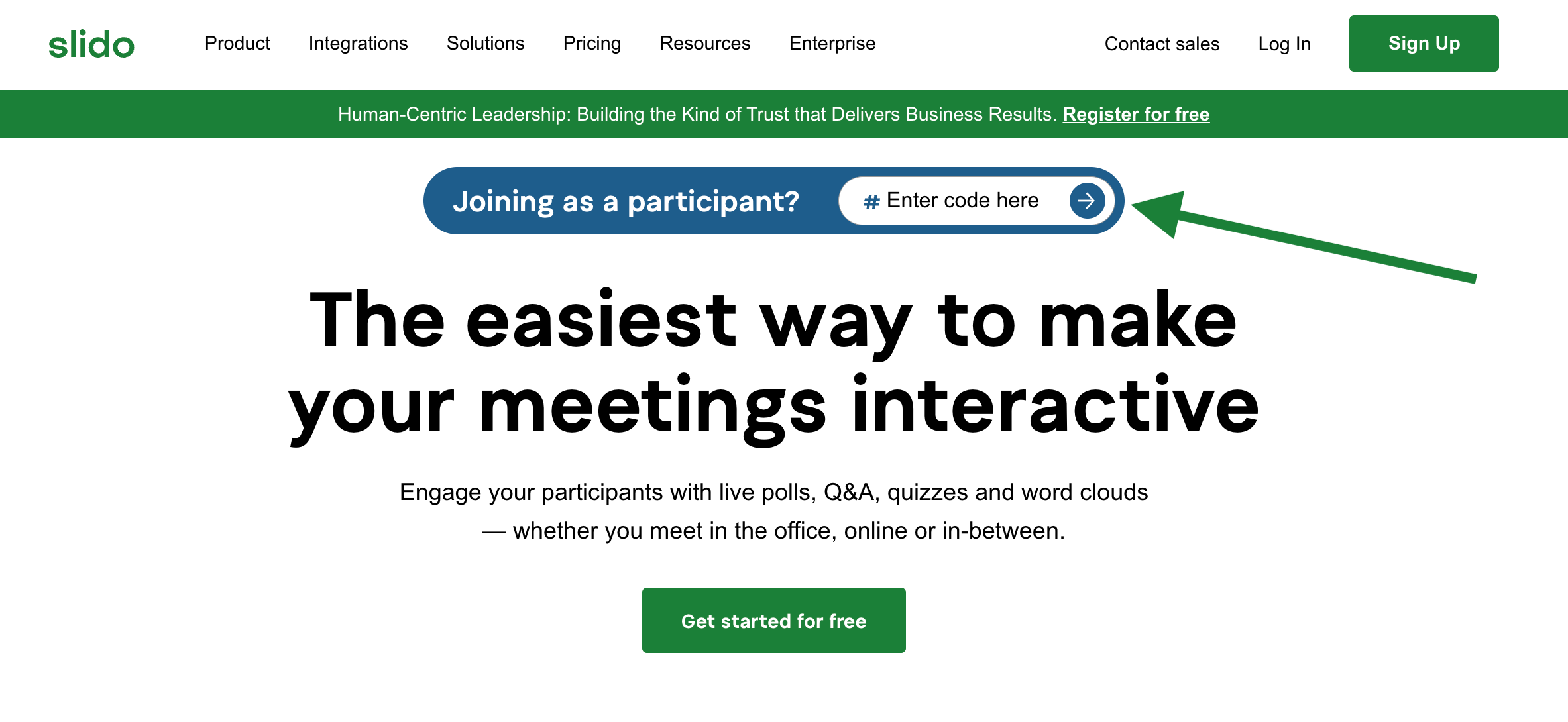
Besides the slido code, you can invite people by sharing a joining link to your slido session – or by sharing its QR code. Both options are found under the Share menu in the upper right corner.
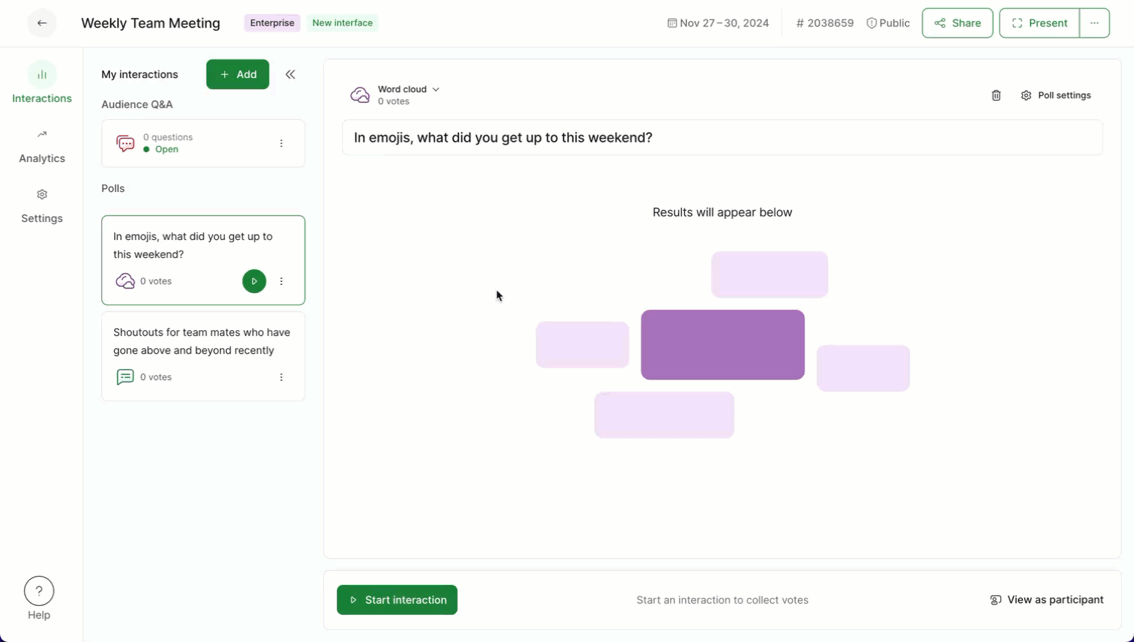
Your slido’s joining link and QR code are not bound by event dates. This allows you to collect questions before the live dates in order to learn what’s most relevant to your audience.
Once someone joins the slido session, they can start submitting and upvoting questions immediately. The Q&A is unlimited and so participants will be able to submit as many questions as they wish.
By default, they’ll have the option to submit questions anonymously or with their name.
Manage audience questions
Managing questions is easily done directly from the Host mode. Below are the three most important actions when doing managing:
- Highlight the question that’s being answered so that it gets more attention.
- Mark the question as answered once you don’t want to display it anymore. You can then view those questions in the Archive folder.
- Change the order of the questions. By default, the questions will be sorted by their popularity, but you can change this to have the most recent questions at the top.
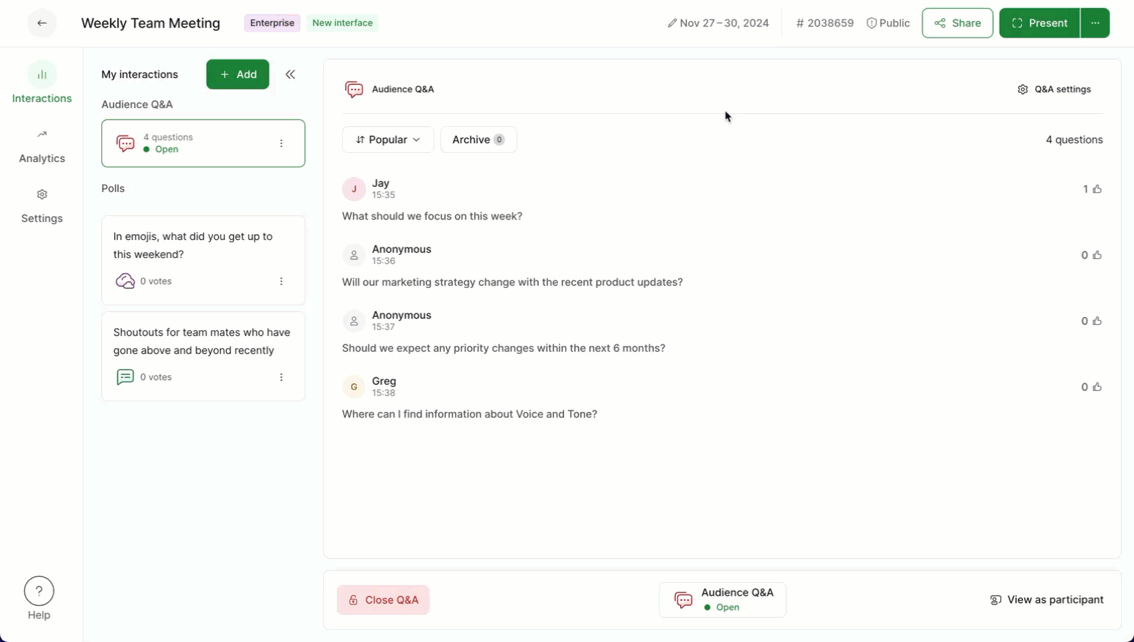
Pro Tip: You can reply to pending, live and archived questions to add more context directly to the question.
And here’s how a highlighted question appears for your audience:
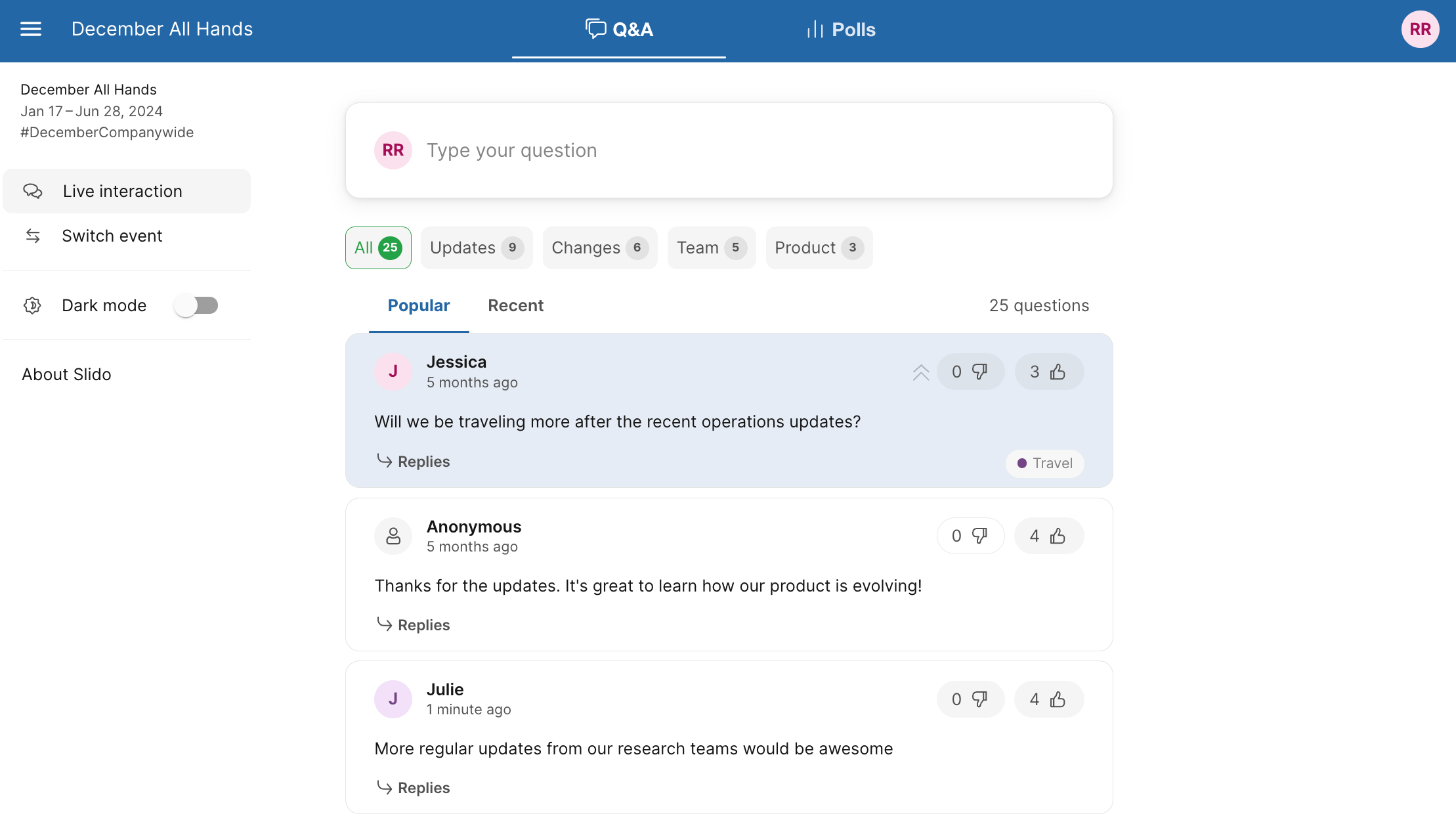
With some paid plans, you can also moderate your Q&A. This allows you to review every question before it goes live for everyone.
Pro tip: Use the arrow icon to minimize your list of interactions. This gives you more space to view and manage your incoming questions.
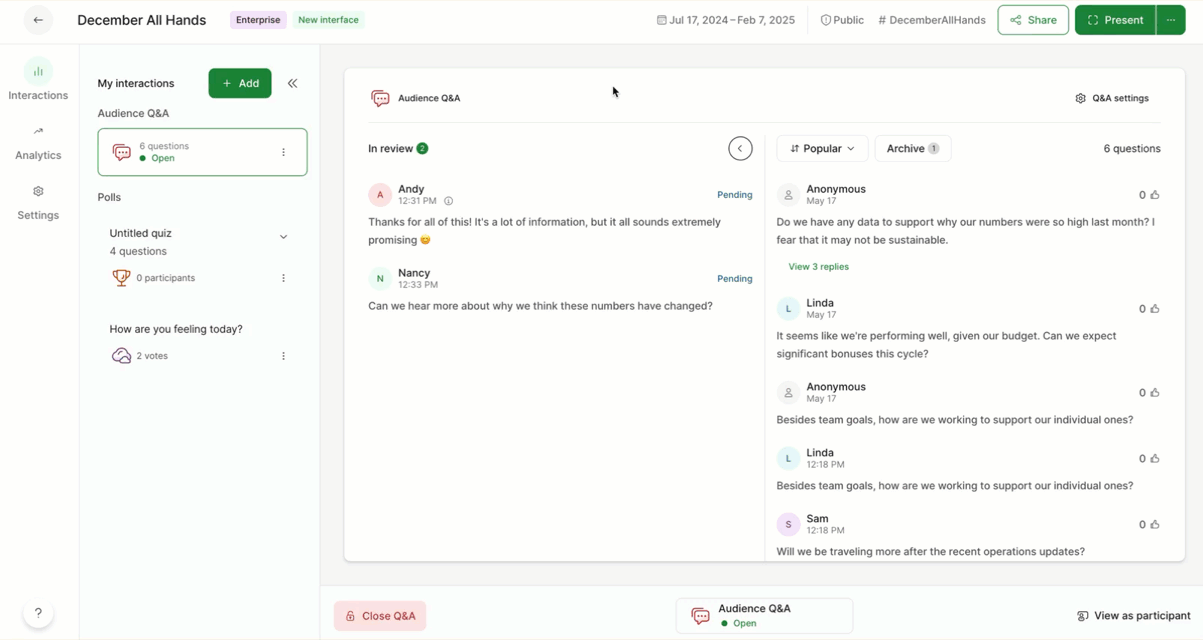
Hosts and co-hosts can edit questions as needed. This is especially useful if questions are submitted with typos.
Topics for Q&A
Our topics feature allows your participants to navigate and filter questions in a more structured way during a Q&A session. Topics are visible in participant mode only and they’re automatically generated if and when the below criteria are met:
- A topic must first be identified by the system using common words or phrases within at least 3 questions, and then…
- There must be at least 20 questions, or…
- At least 3 topics generated, regardless of the number of questions
Here’s what it looks like for participants:
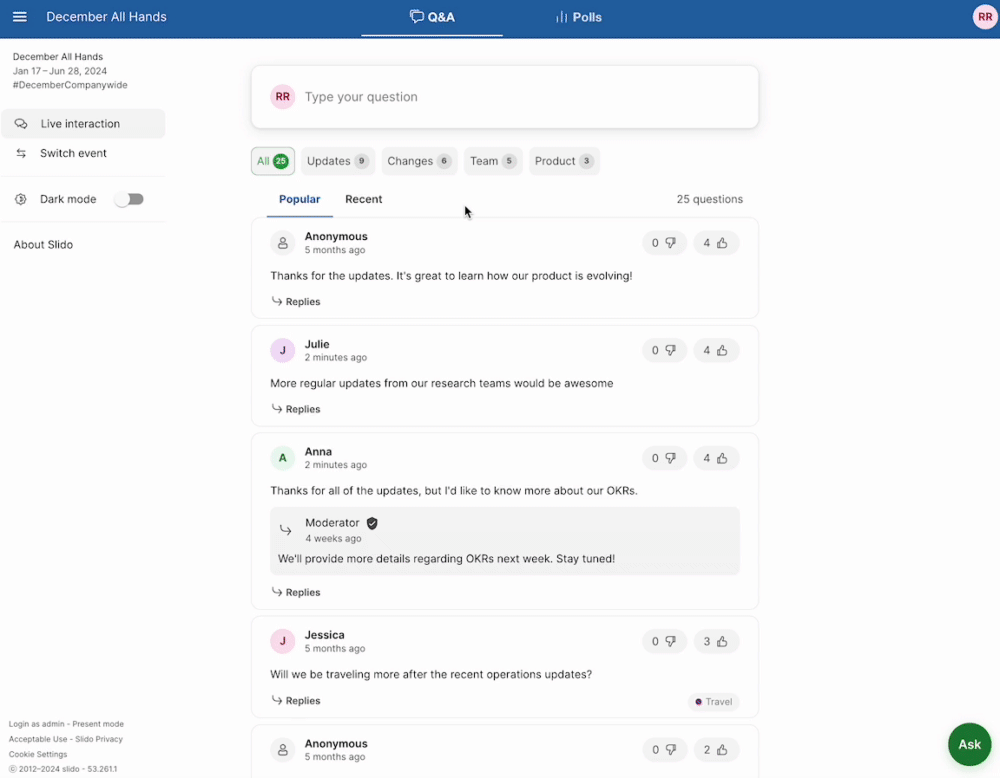
A few things to keep in mind for Q&A topics:
- Topics are generated using only live questions – archived questions won’t be included
- Questions need to be in English
- Slido generates Q&A Topics using its own machine learning model. During this process, the data does not leave our infrastructure and is not exposed to any third parties.
Did you know you can also use Announcements during your Q&A to share important information with your participants?
Search your Q&A
If you have a high number of questions in your Q&A and need to find a particular question you can search for it from your host mode.
- Open the Q&A i
- Click the search icon
- Start typing the question you’re searching for
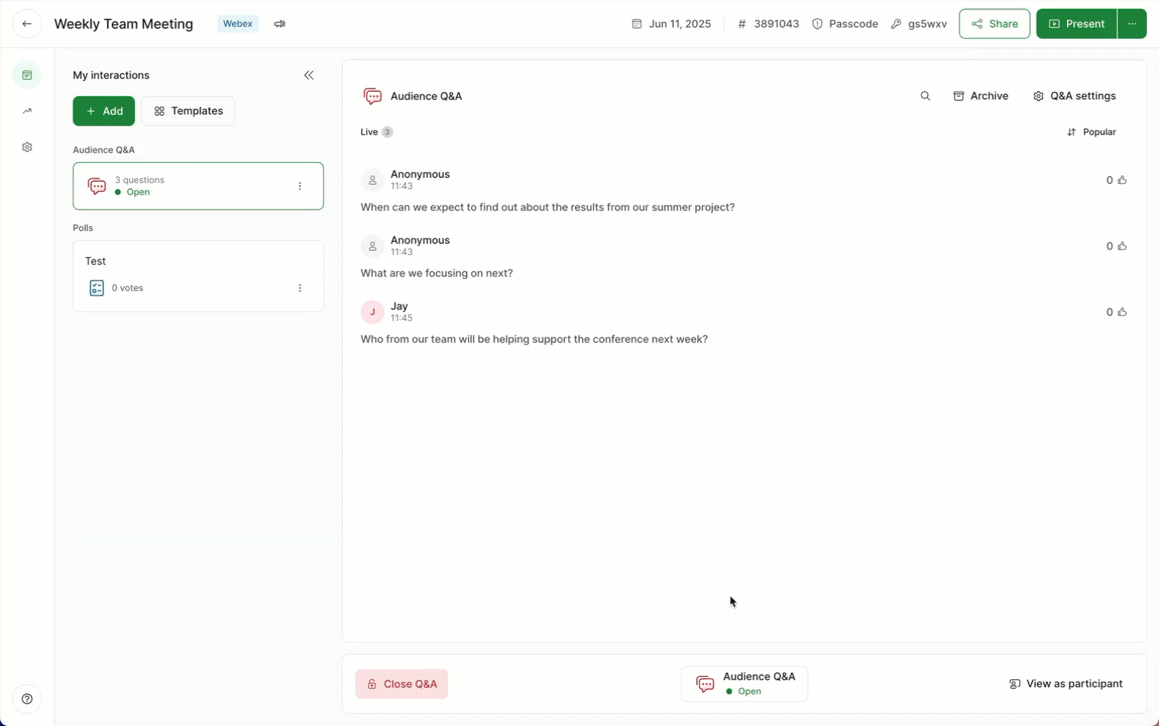
Your search will filter results from both pending and live questions. To search for an archived question you’ll need to select the Archive and then search within the pop up.