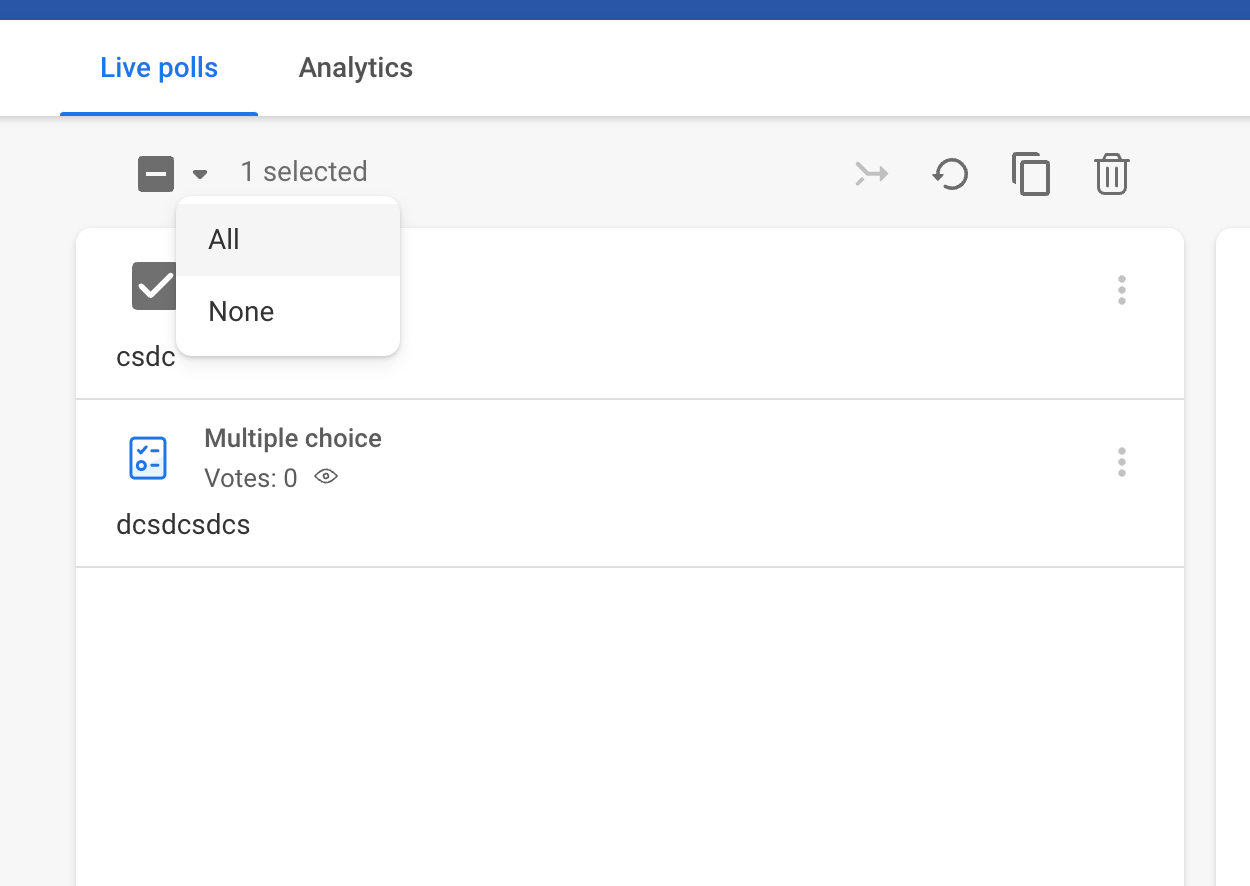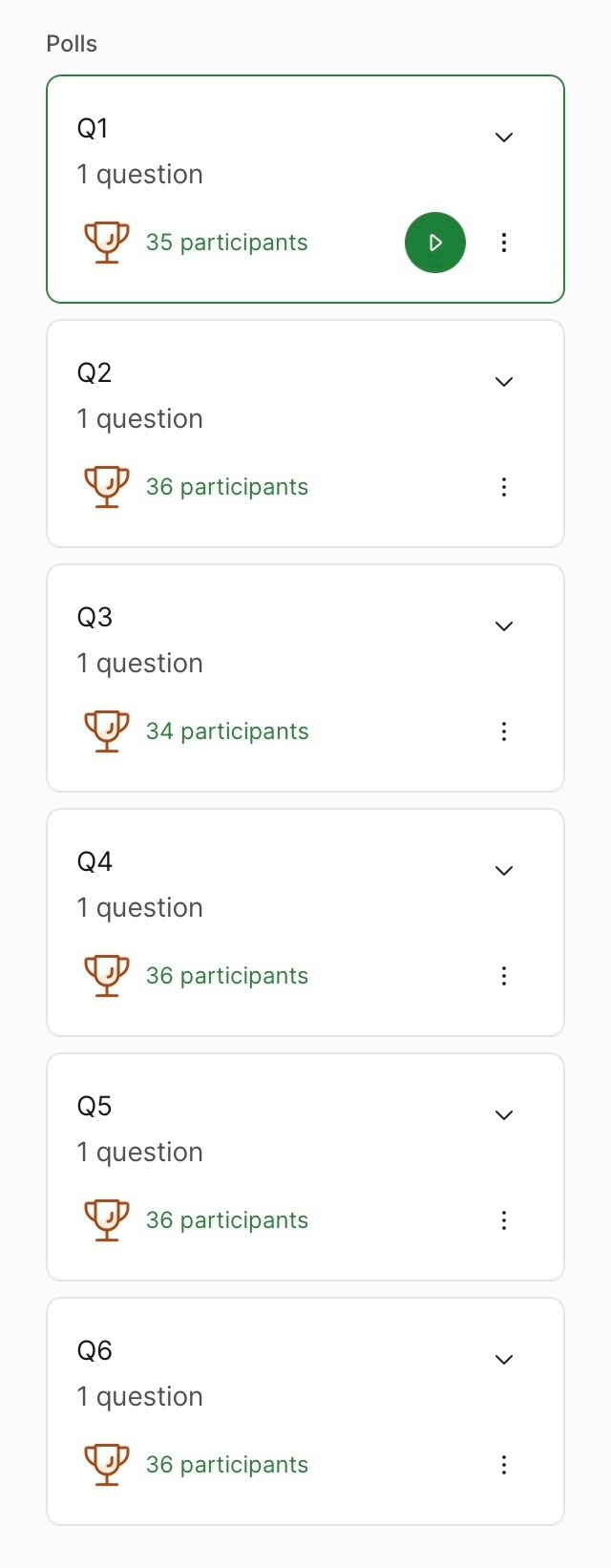It’s always smart to test your Slido polls and Q&A before your event or meeting. And whenever you’re ready, you can reset your poll results and delete your testing questions to start fresh.
In case you want to run the same poll or quiz twice, there's no need to create a new one from scratch. Simply reset the results and have your participants cast their votes again.
In this article:
Reset polls
After testing, you can reset your polls individually or in bulk.
Reset a single poll
- Hover over the poll in your My interactions tab
- Click the three-dot menu and select Reset results
- Confirm the action by clicking Reset results once more
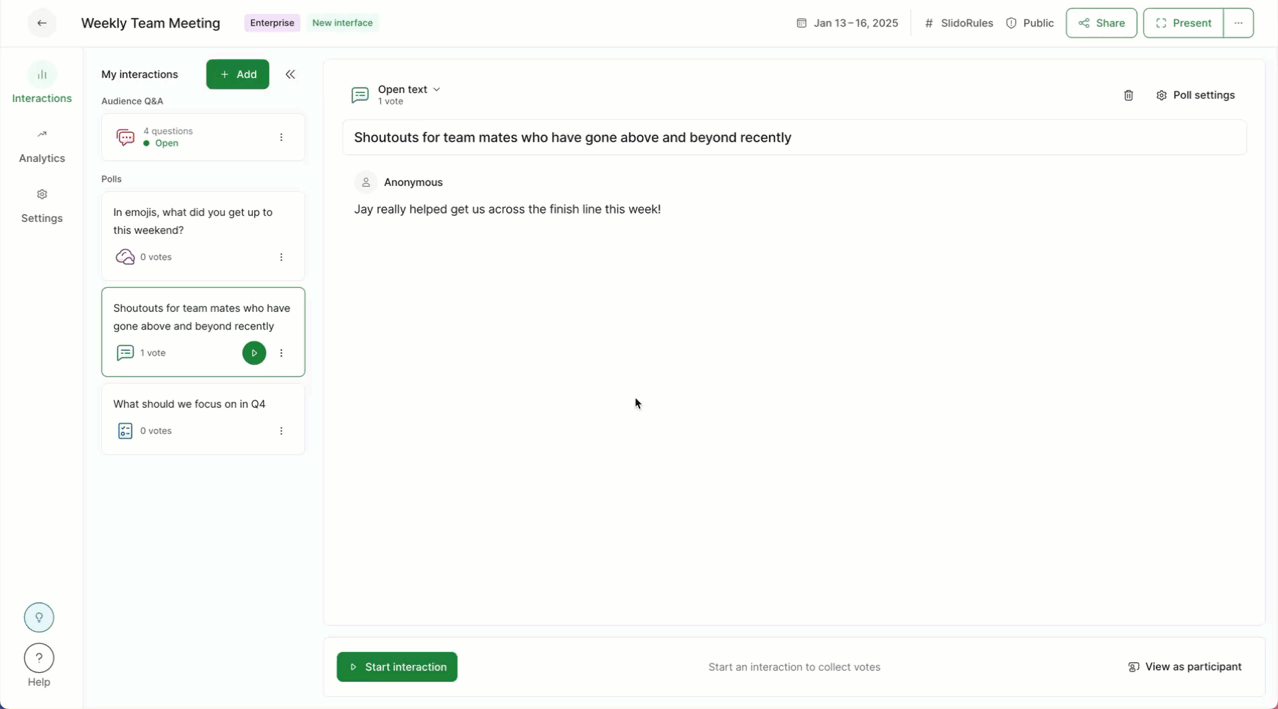
Reset multiple polls at once
- Select the three dot menu next to a poll you’d like to reset
- Click Select
- Tick the boxes next to any other poll you’d like to reset
- Select the Reset results option in the center of the Host mode and confirm
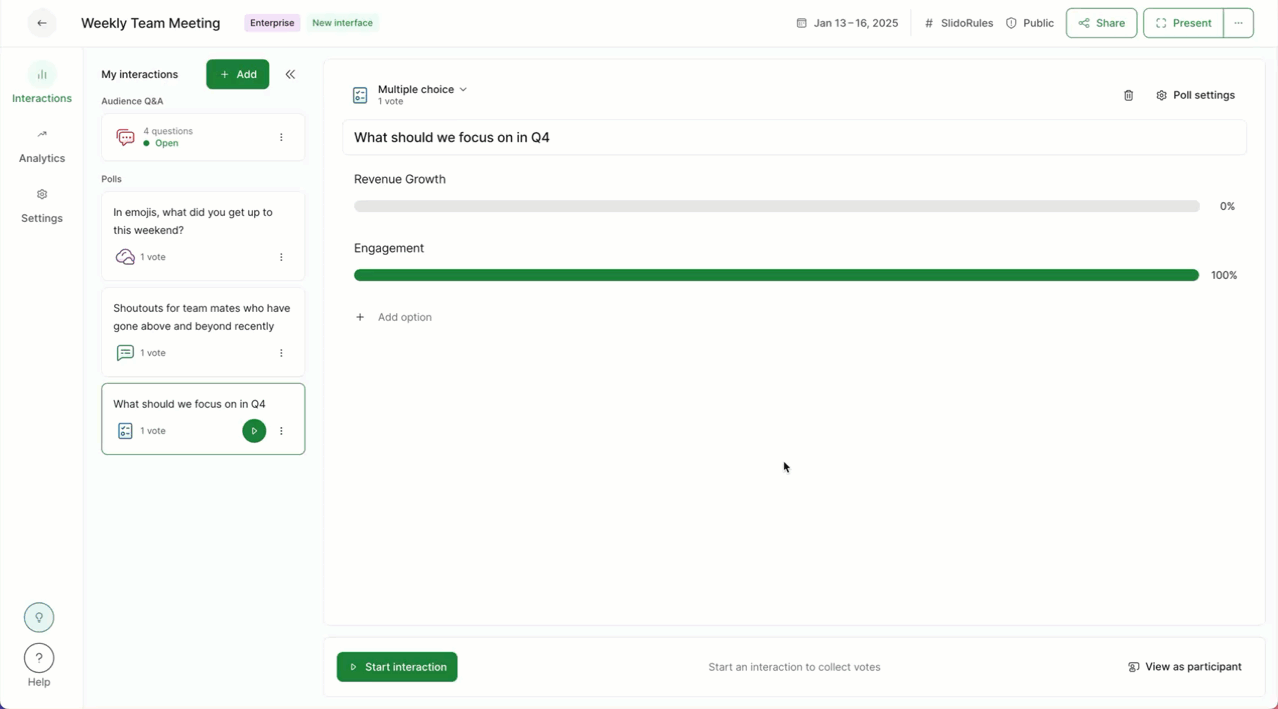
Reset multiple polls at once
After selecting multiple polls, you can also choose to duplicate them in bulk, delete them in bulk, or merge them into a survey.
Pro tip: If you wish to reset all of your polls, click the Select all interactions option – then hit Reset results.
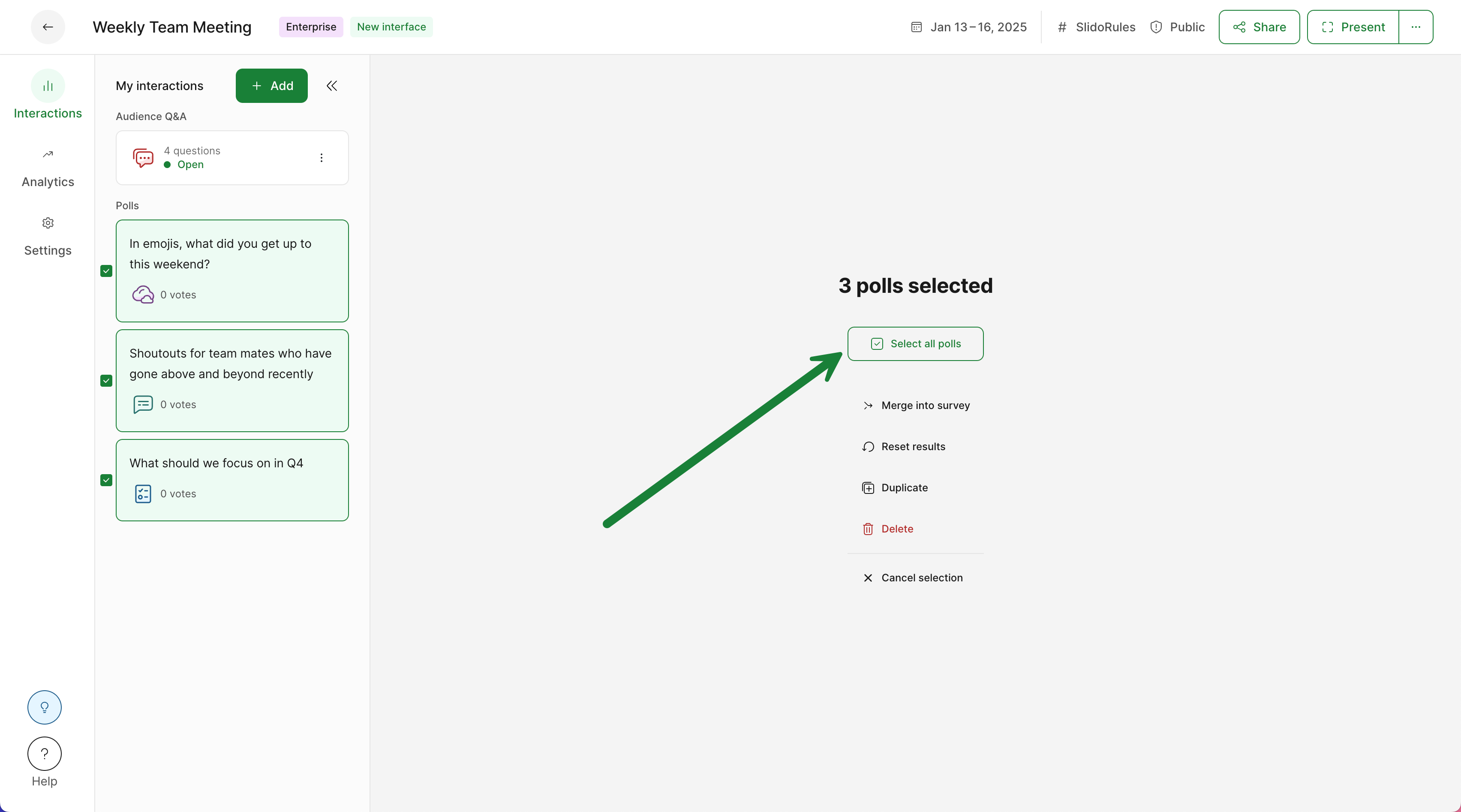
Delete testing Q&A
Any Q&A question you delete will be gone forever and will no longer appear in your Analytics.
Delete or archive a single Q&A question
- Hover over the question you want to delete and click the three-dot menu
- Select Delete or Archive
- If choosing to Delete, you’ll need to confirm the action
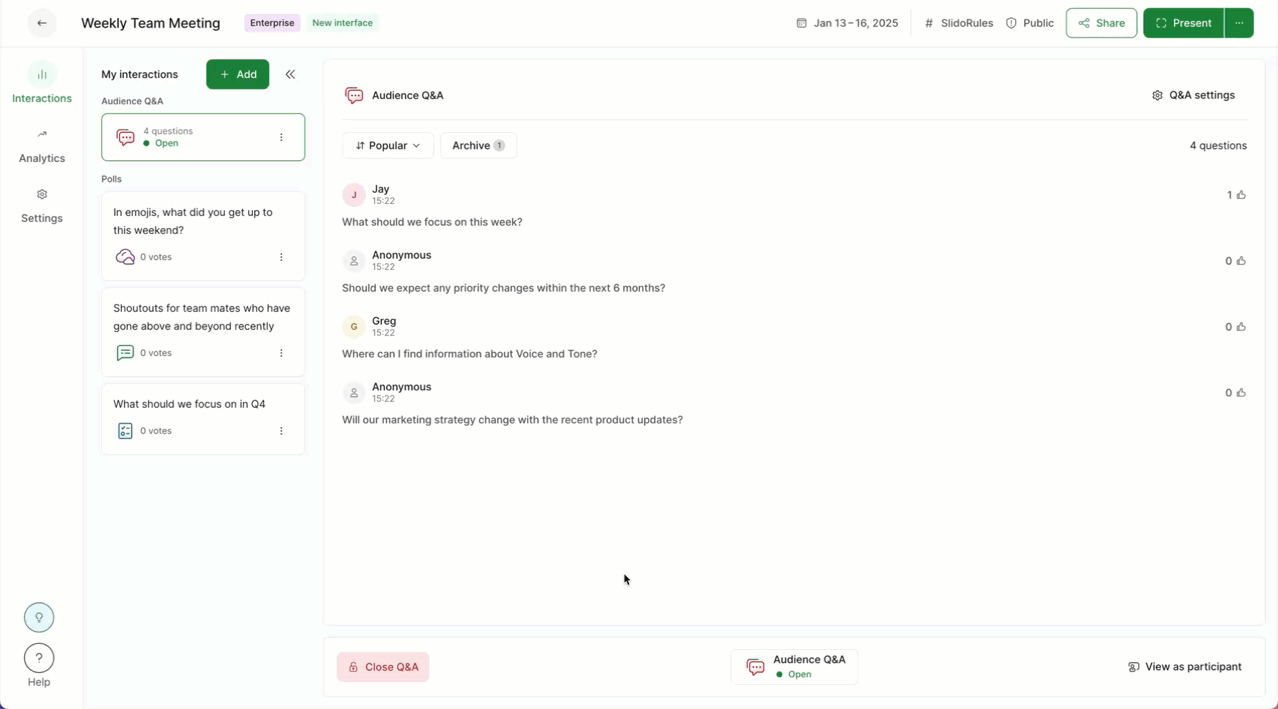
Archive multiple Q&A questions at once
- Hover over the question you want to archive and click the three-dot menu
- Click Select
- Tick the boxes next to any other question you’d like to archive
- Click the Archive icon
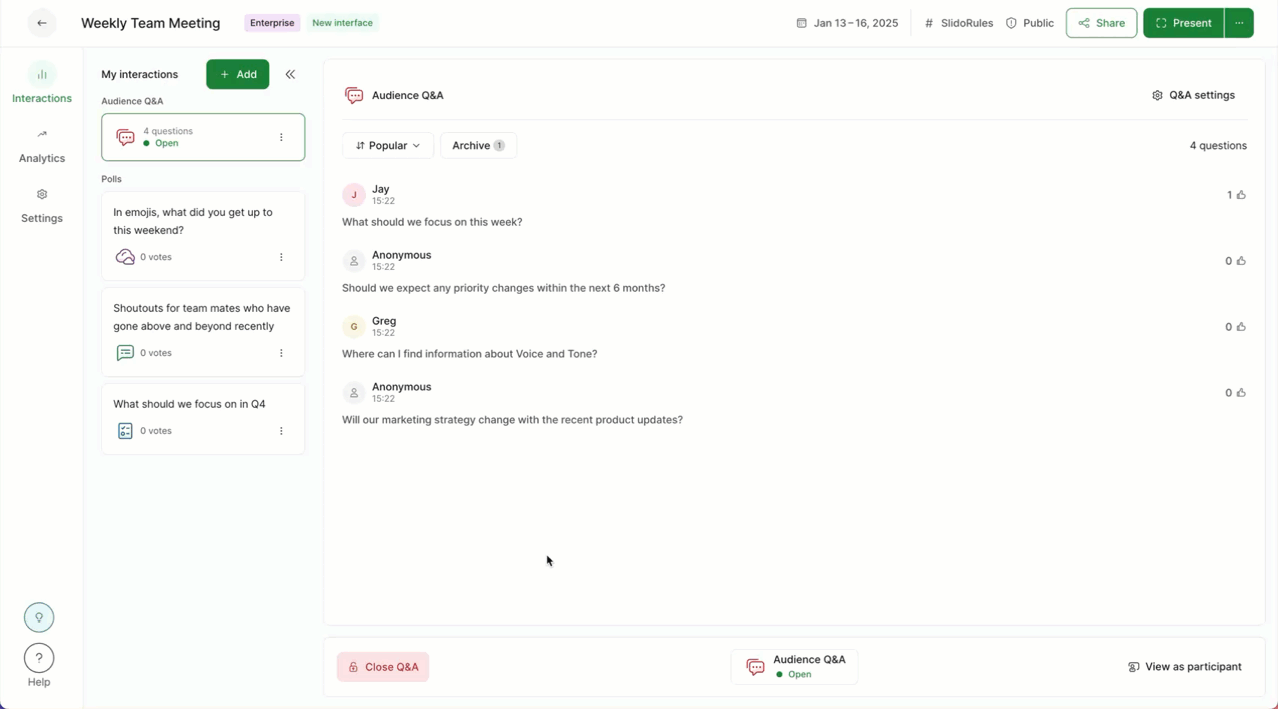
To delete questions in bulk, they must first be archived. Then follow the same steps above and select the Delete option.
Pro tip: If you wish to archive all Q&A questions, click the Select all option.
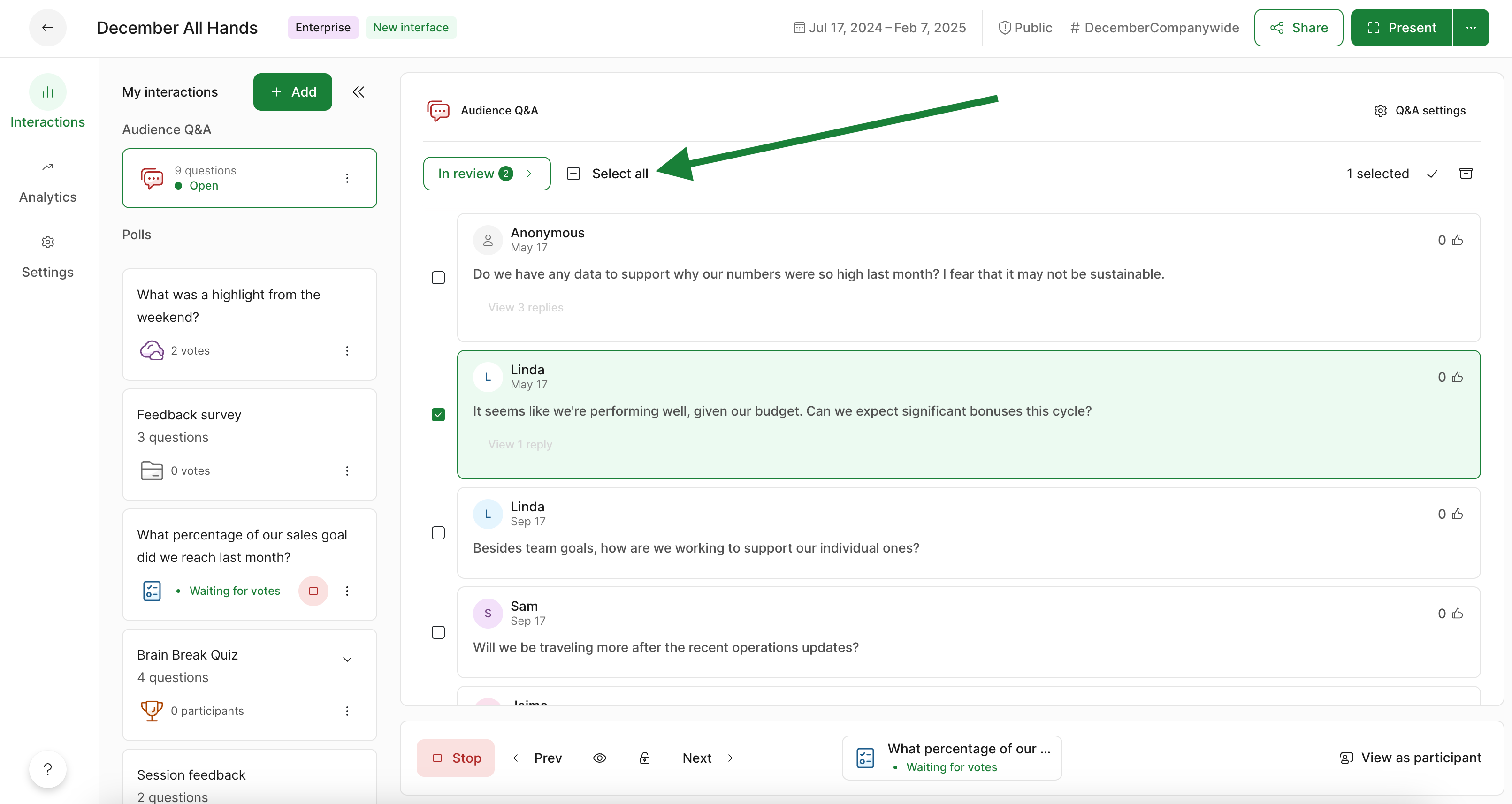
Reset all interactions (polls and Q&A questions)
You can also reset all of your poll results and delete all Q&A questions at the same time. This is especially helpful after testing your slido – or if you’d like to use the same slido with a different audience.
- Select View as participant in the bottom right
- Click Reset all interactions near the top right corner
- Select Reset all interactions once more to confirm
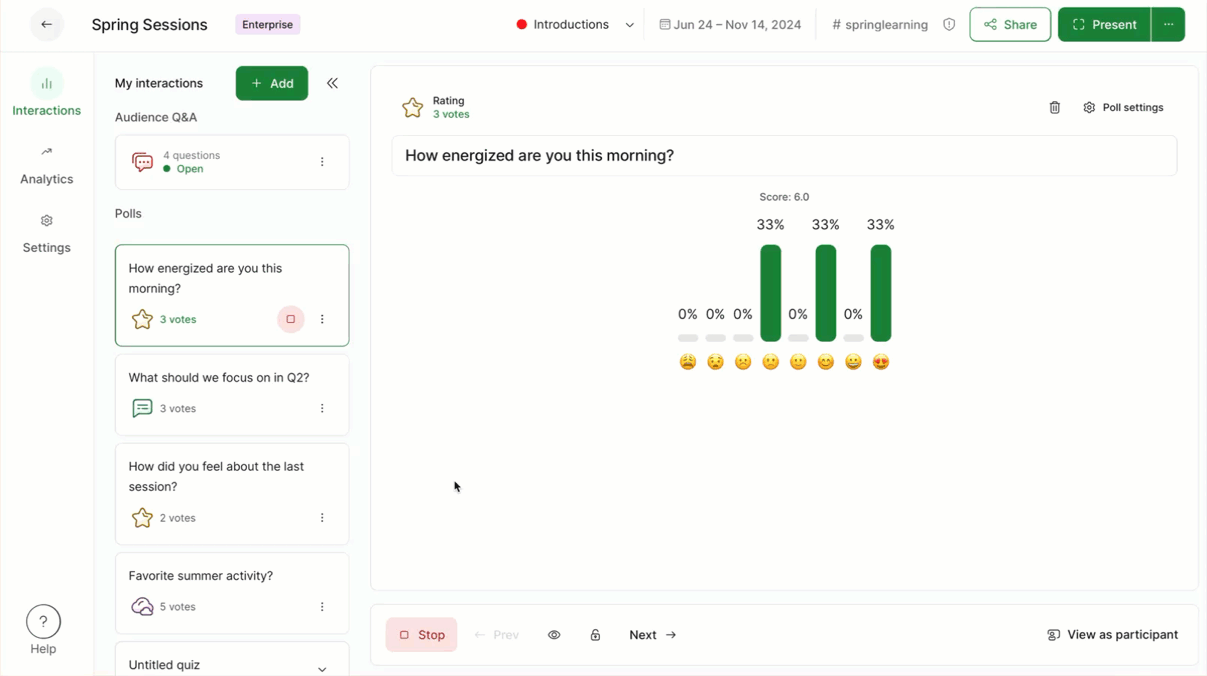
When testing your slido, the joined and engaged participant numbers found in your Analytics cannot be reset. If you’d prefer to start with a zero participant count for your live event or meeting, you can always duplicate the slido. Duplicating creates a new slido with the same poll questions and settings, but uses a different slido code.
Learn more: